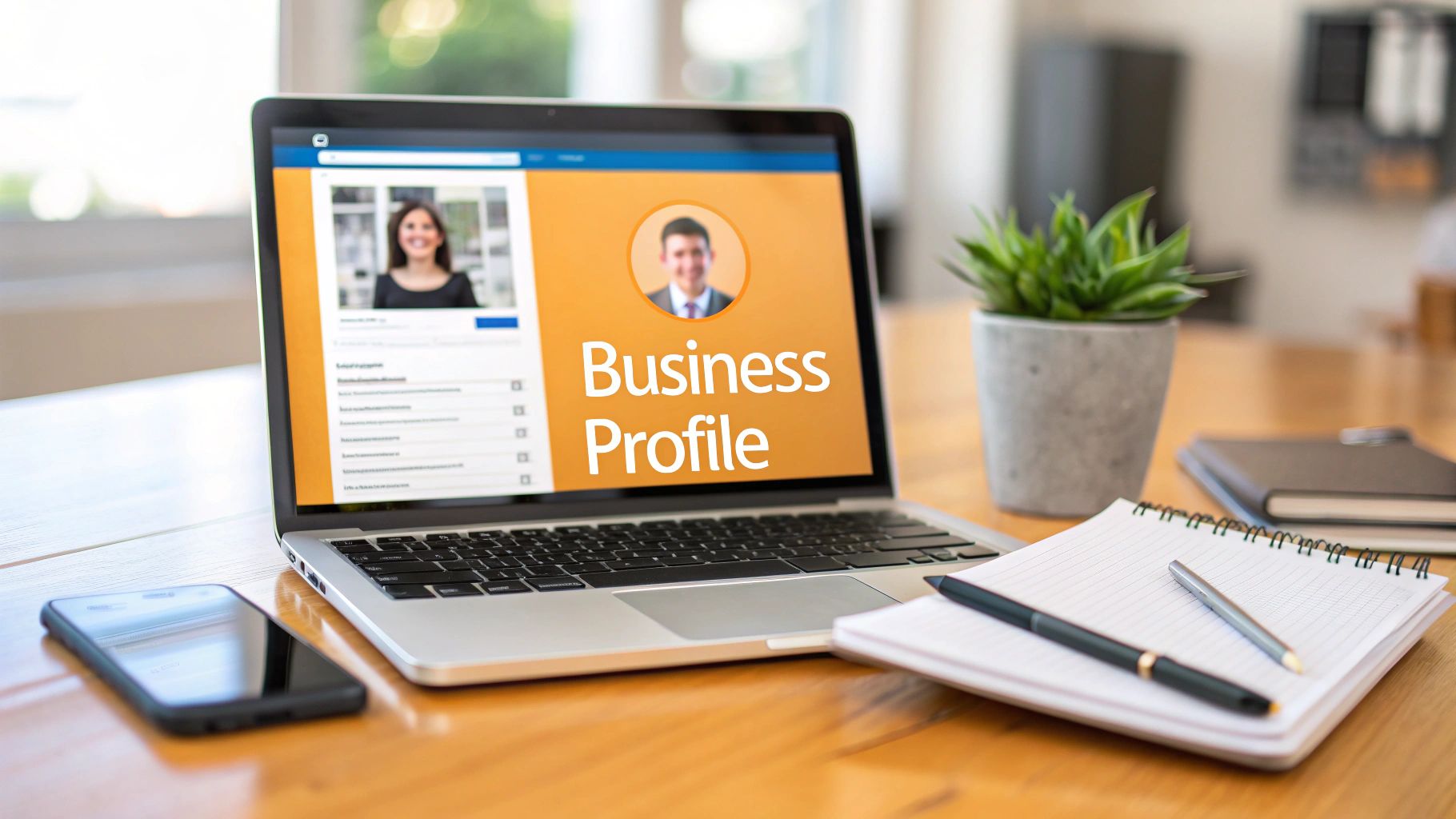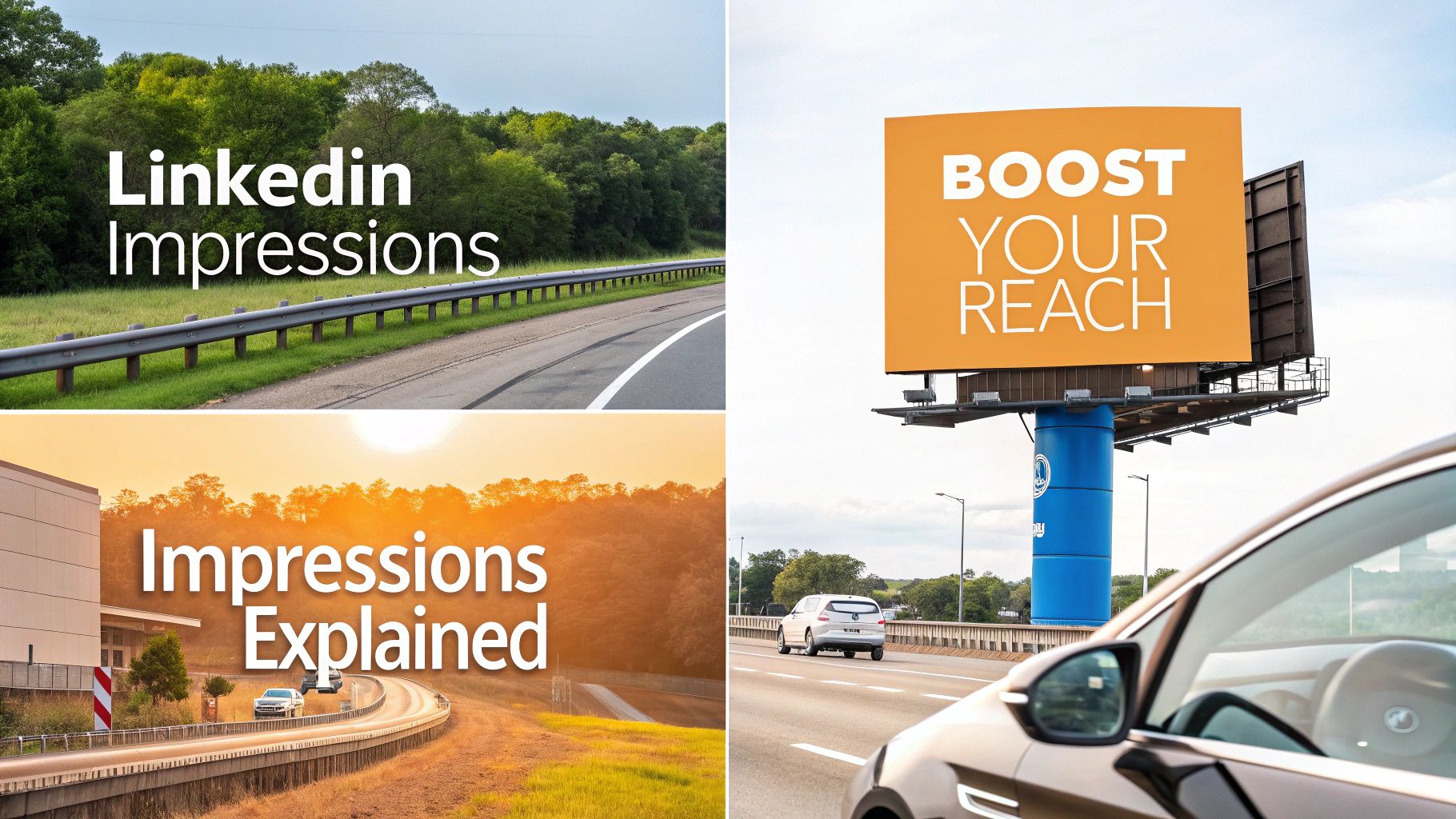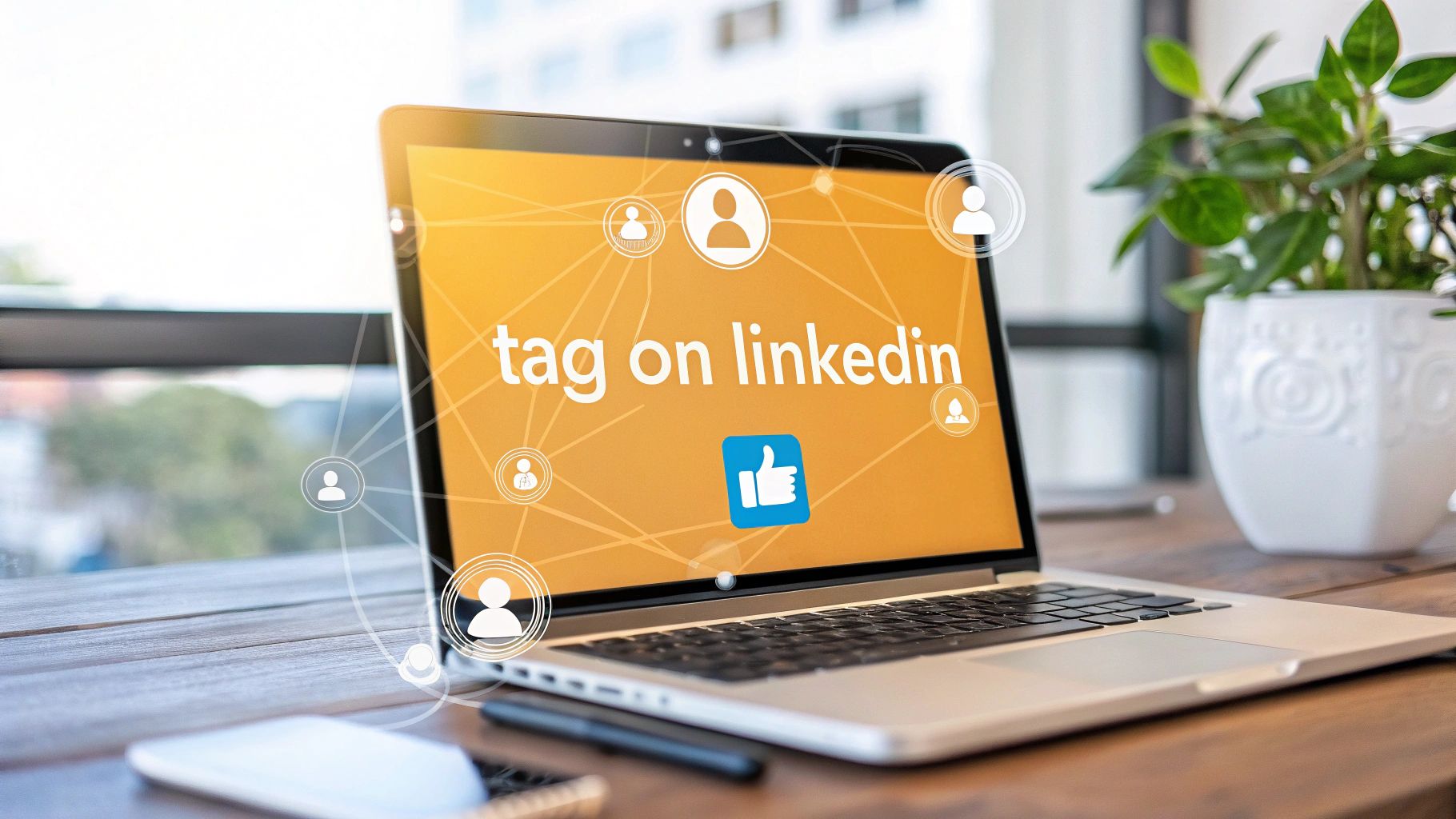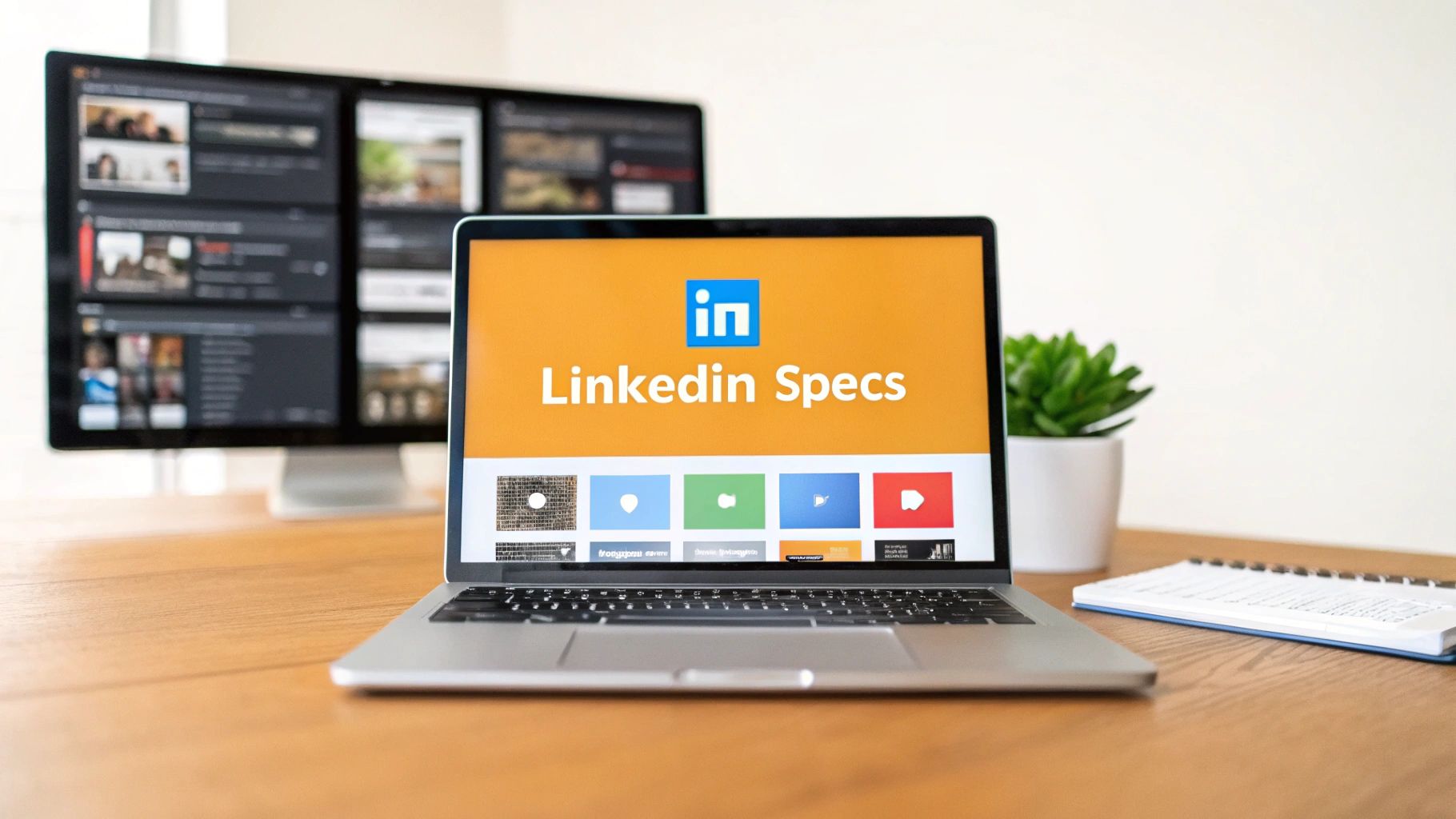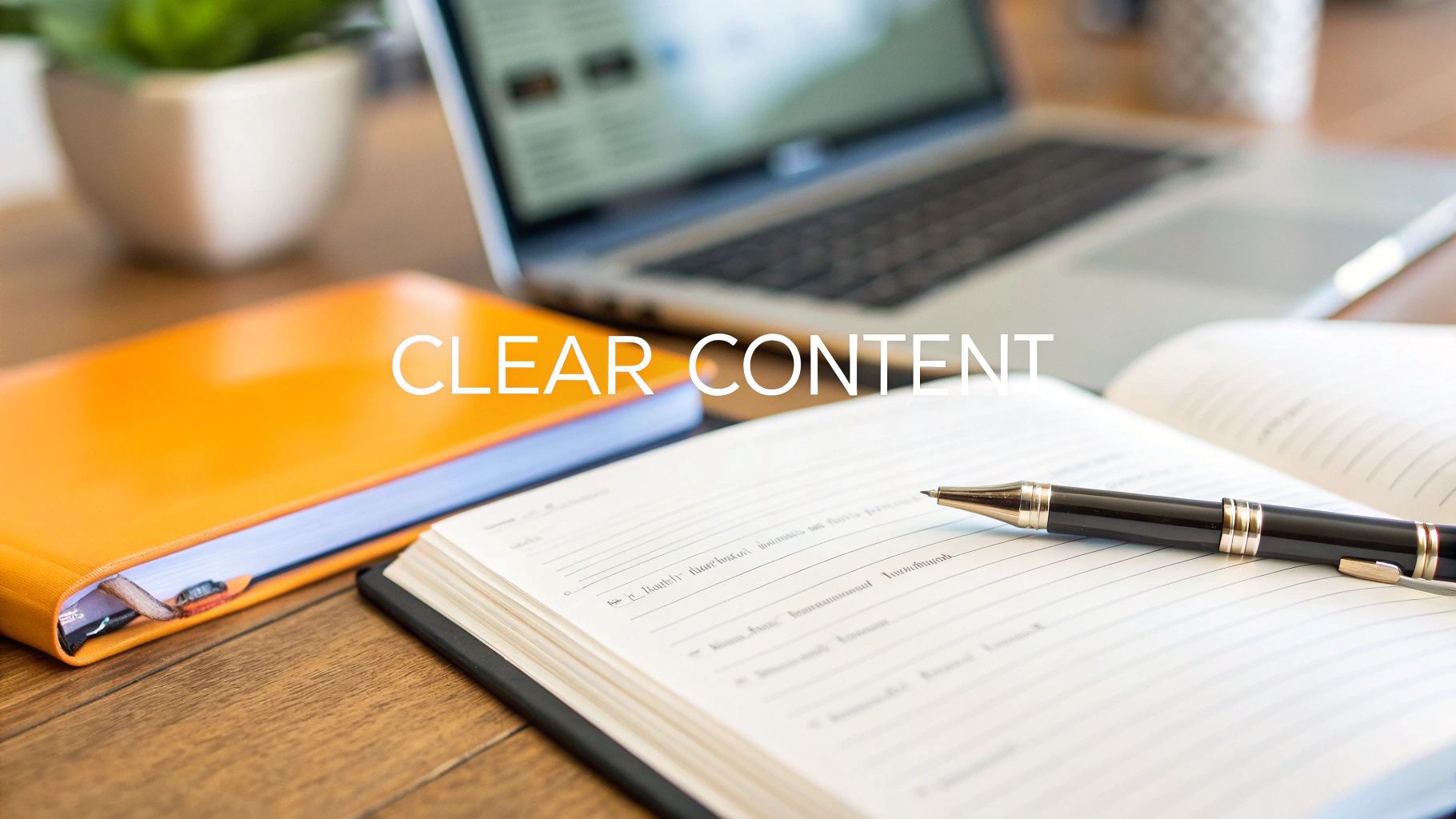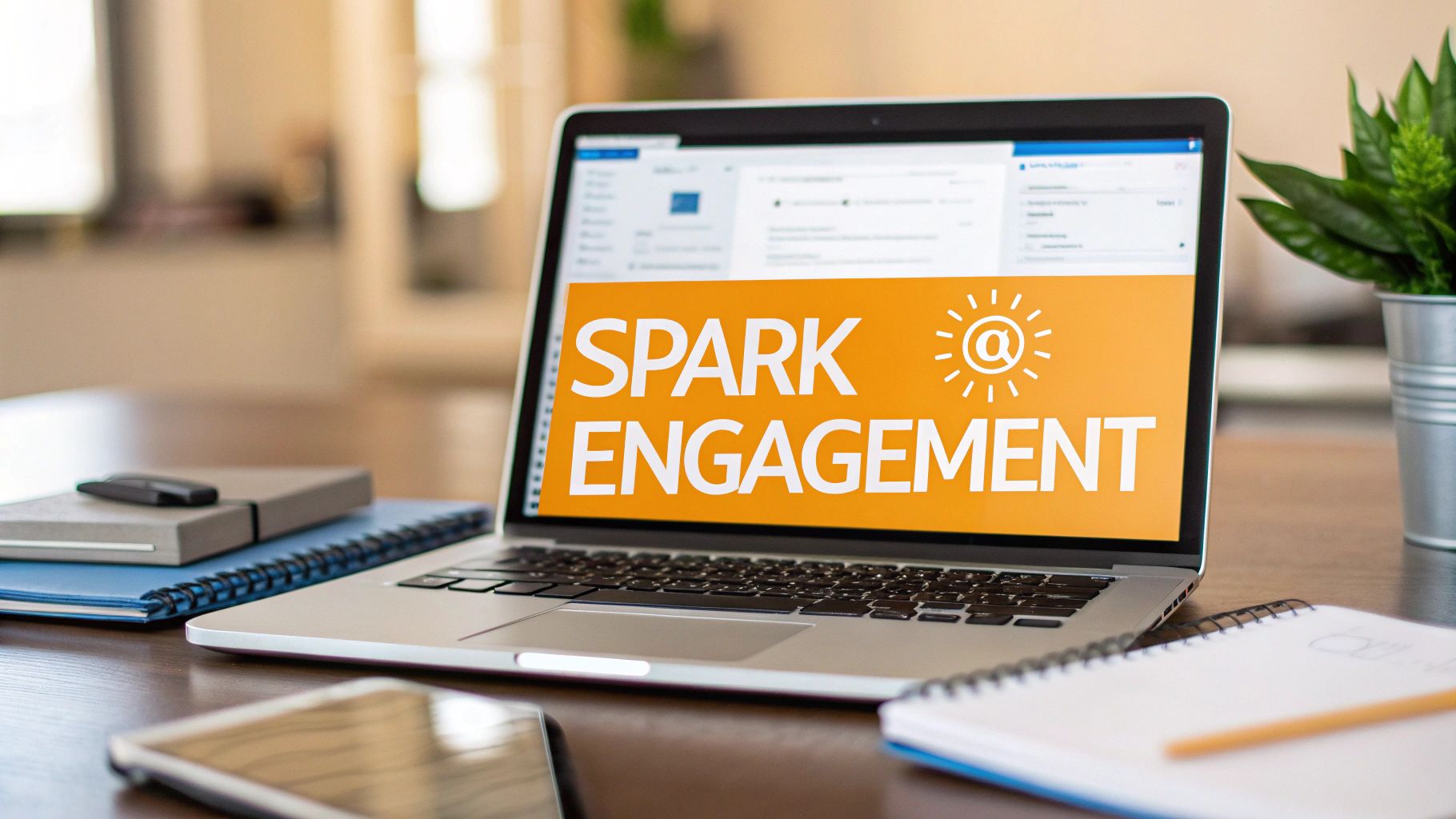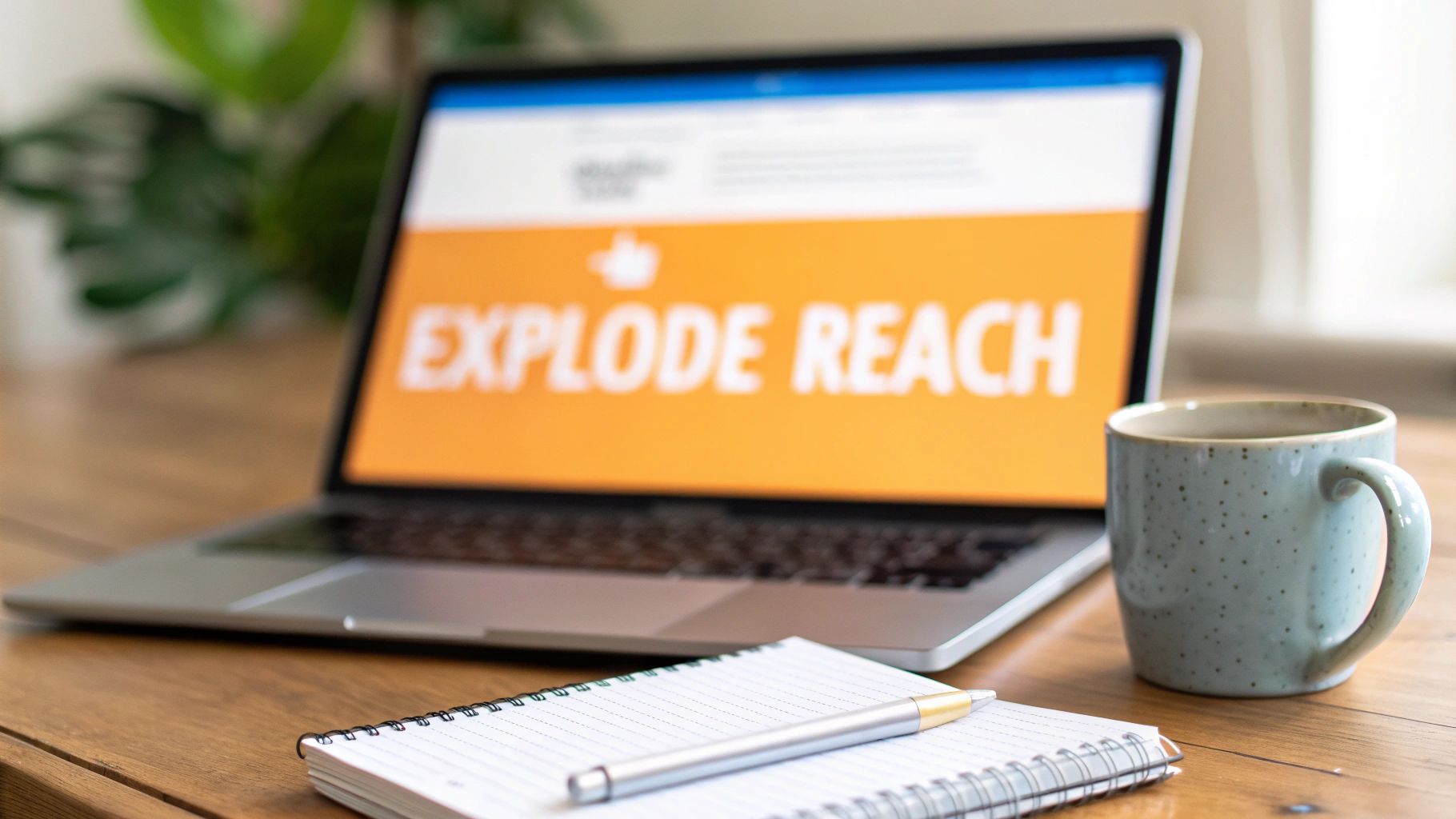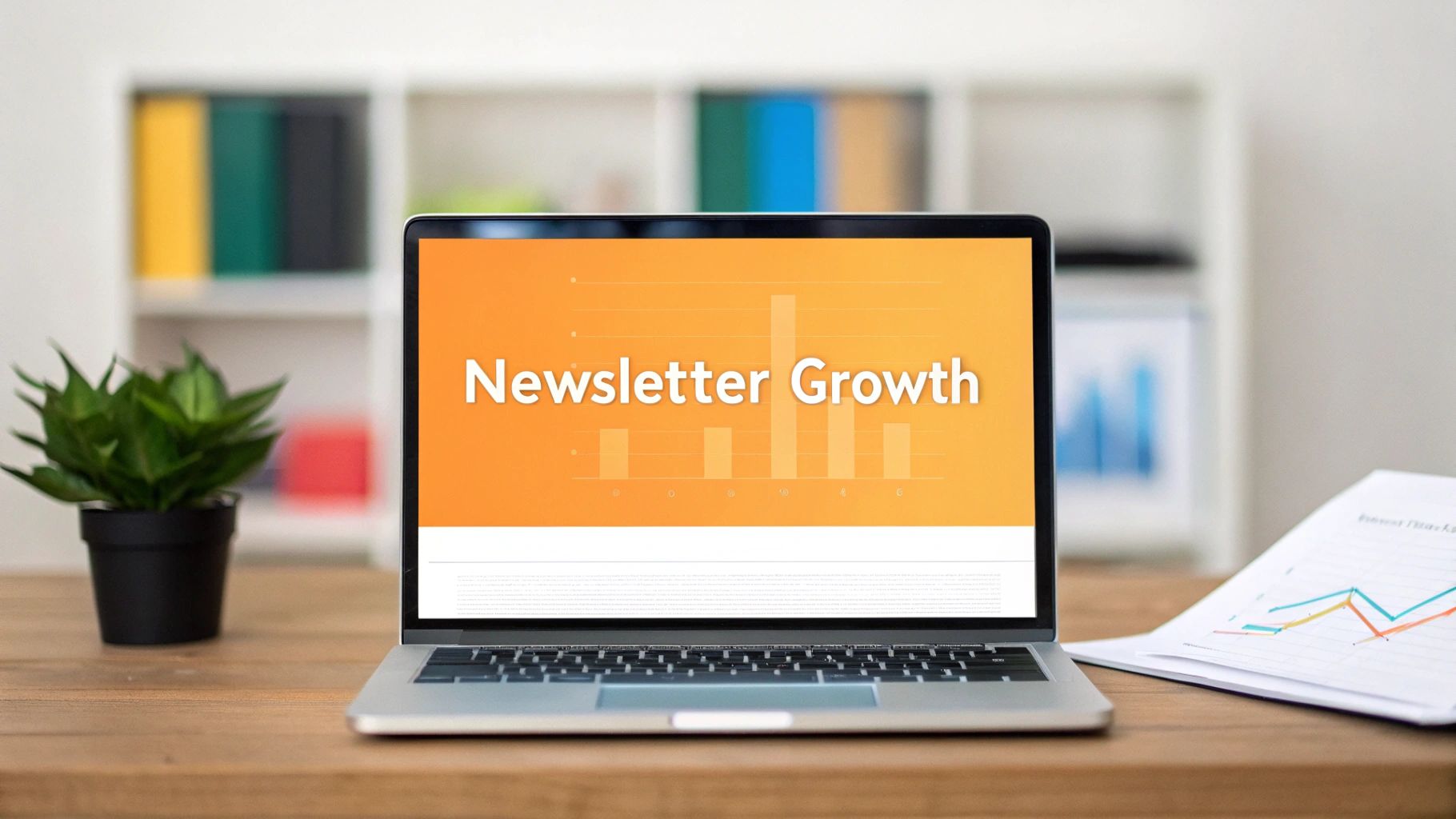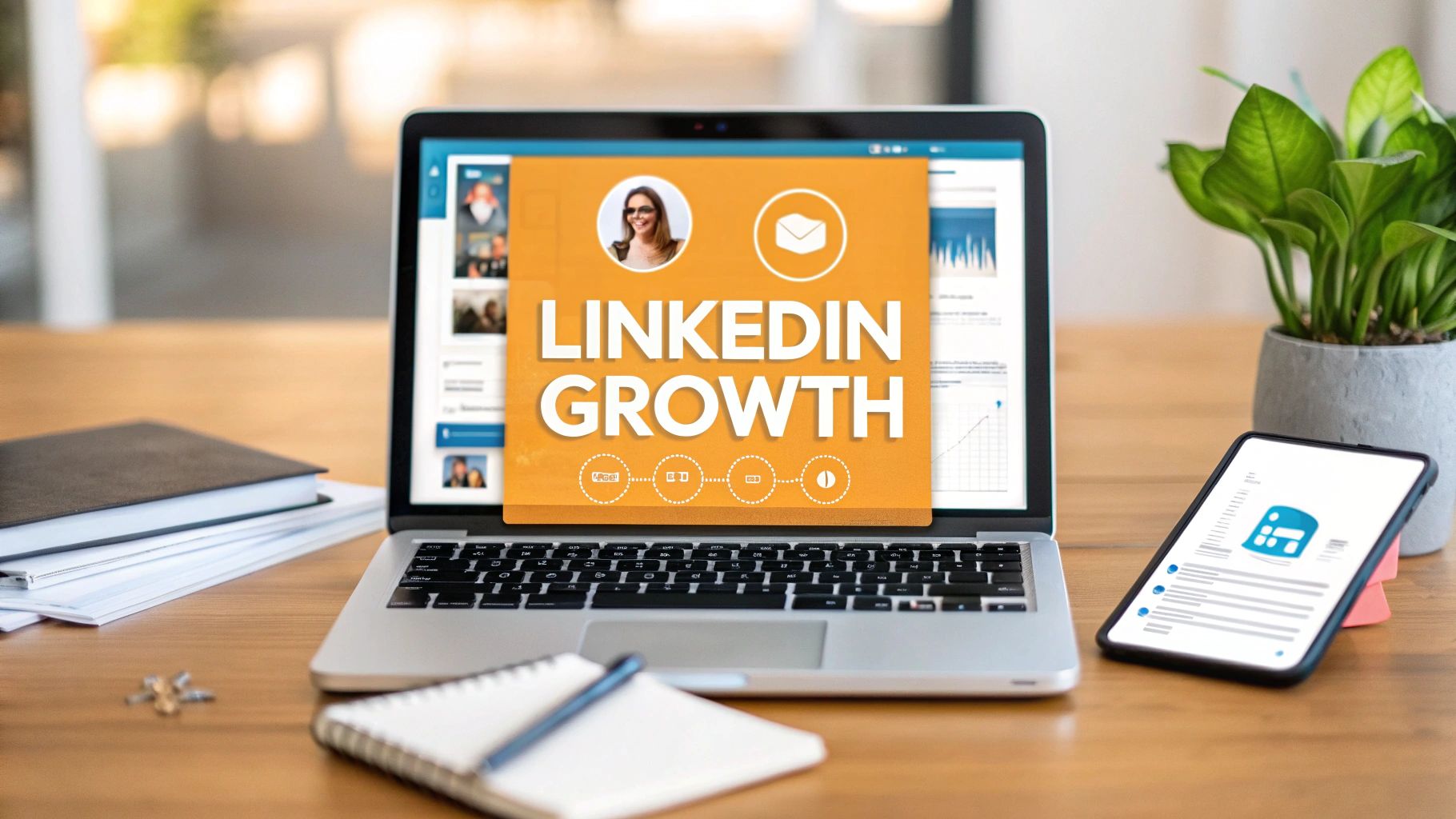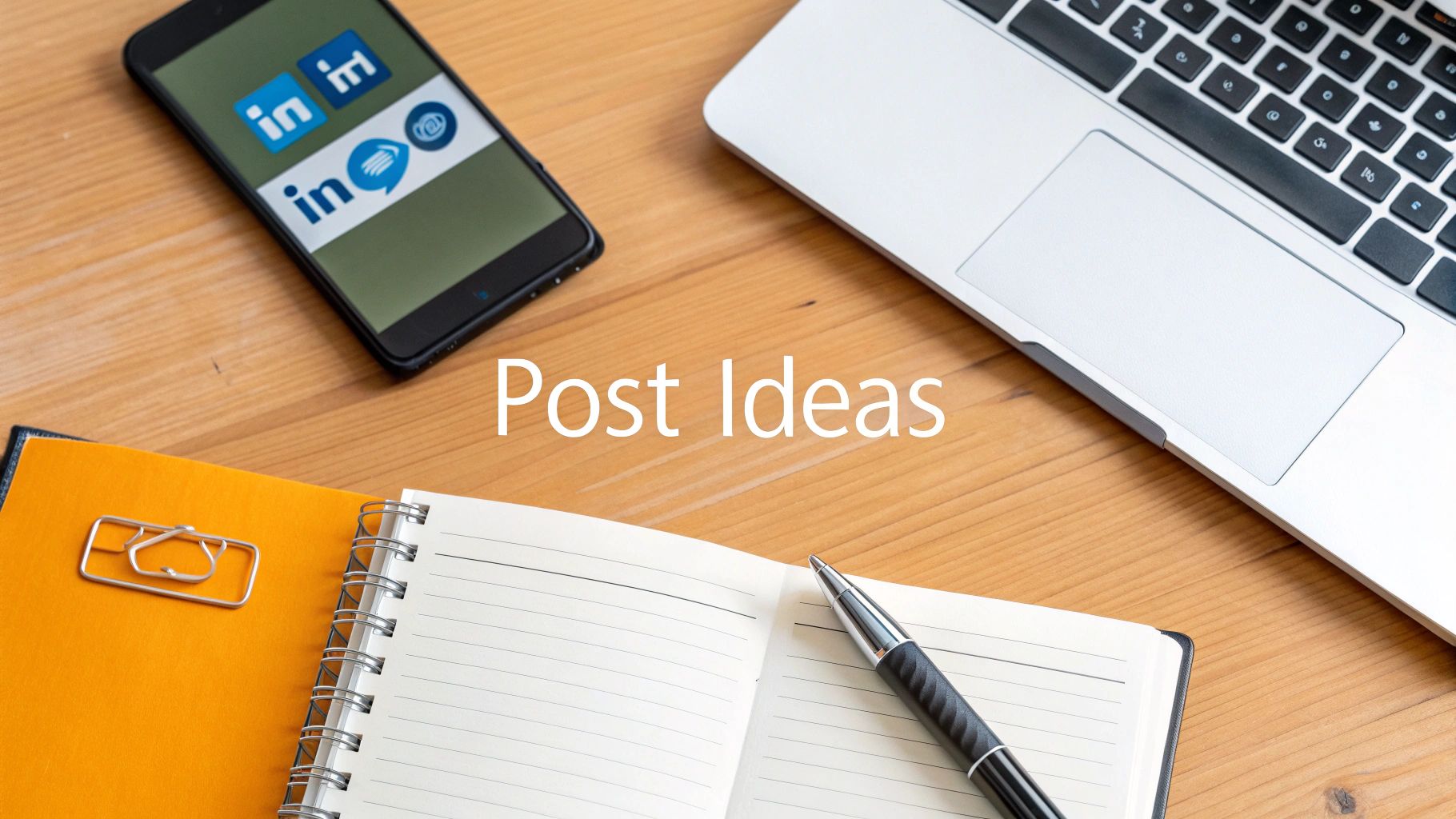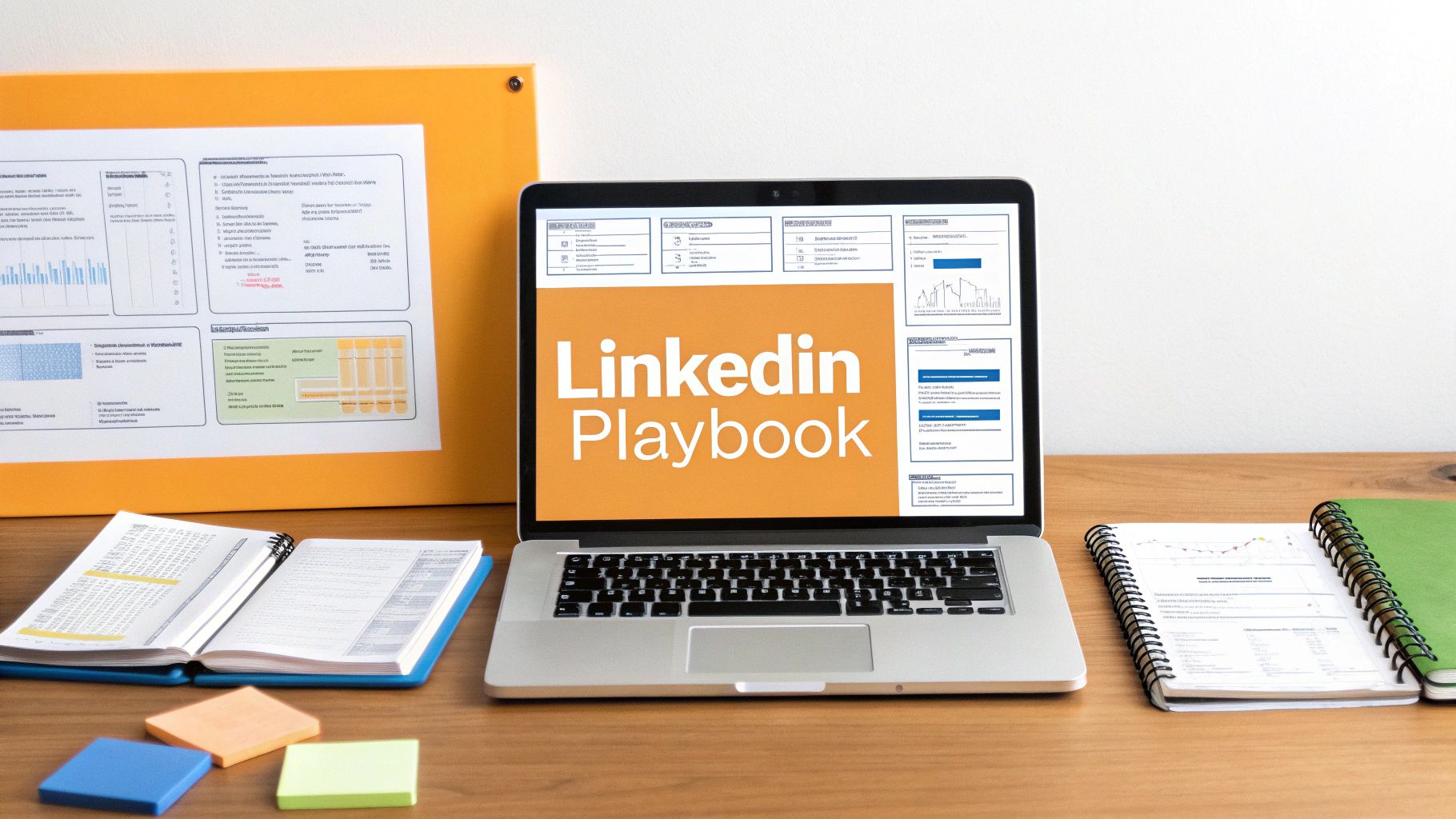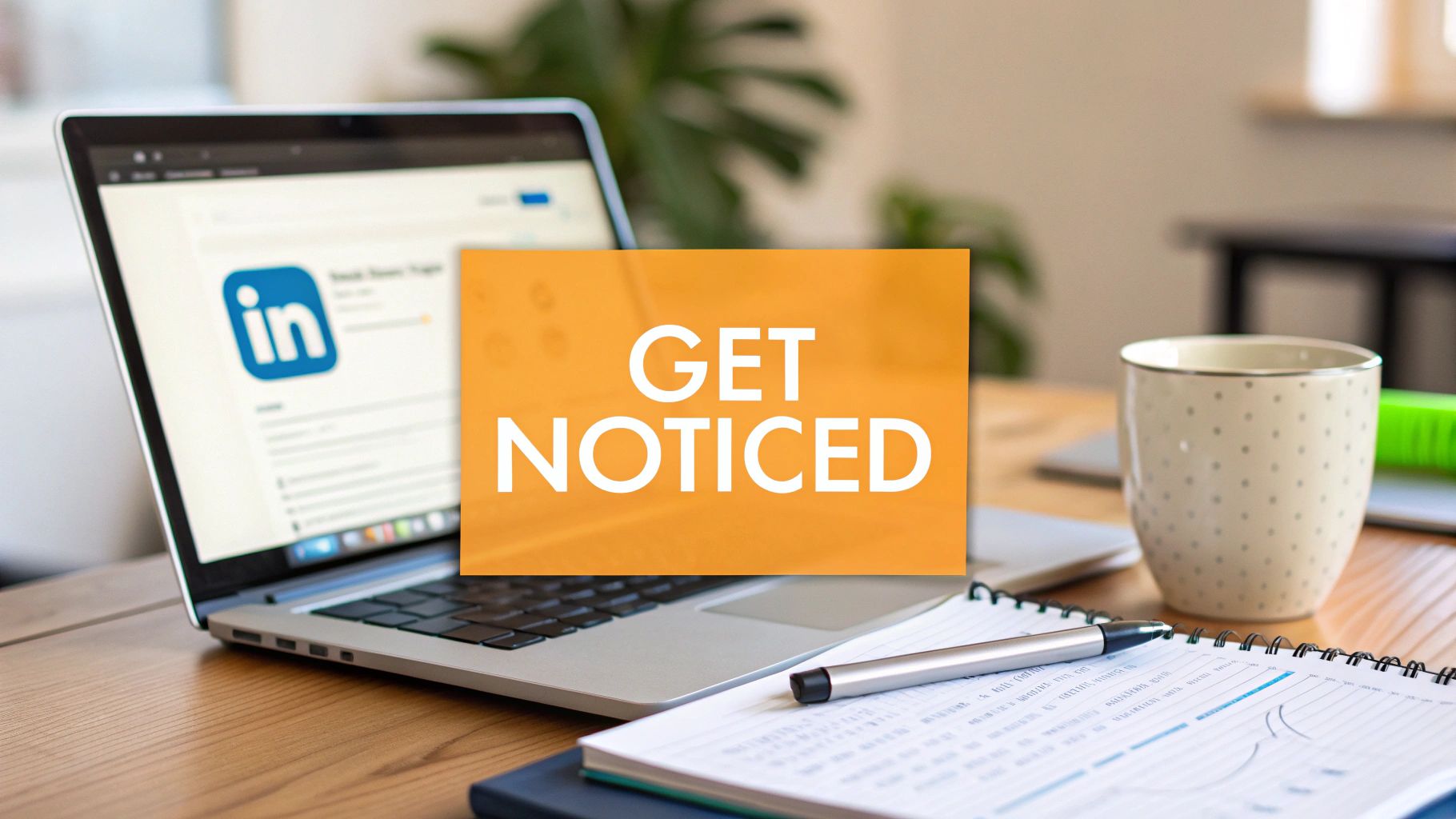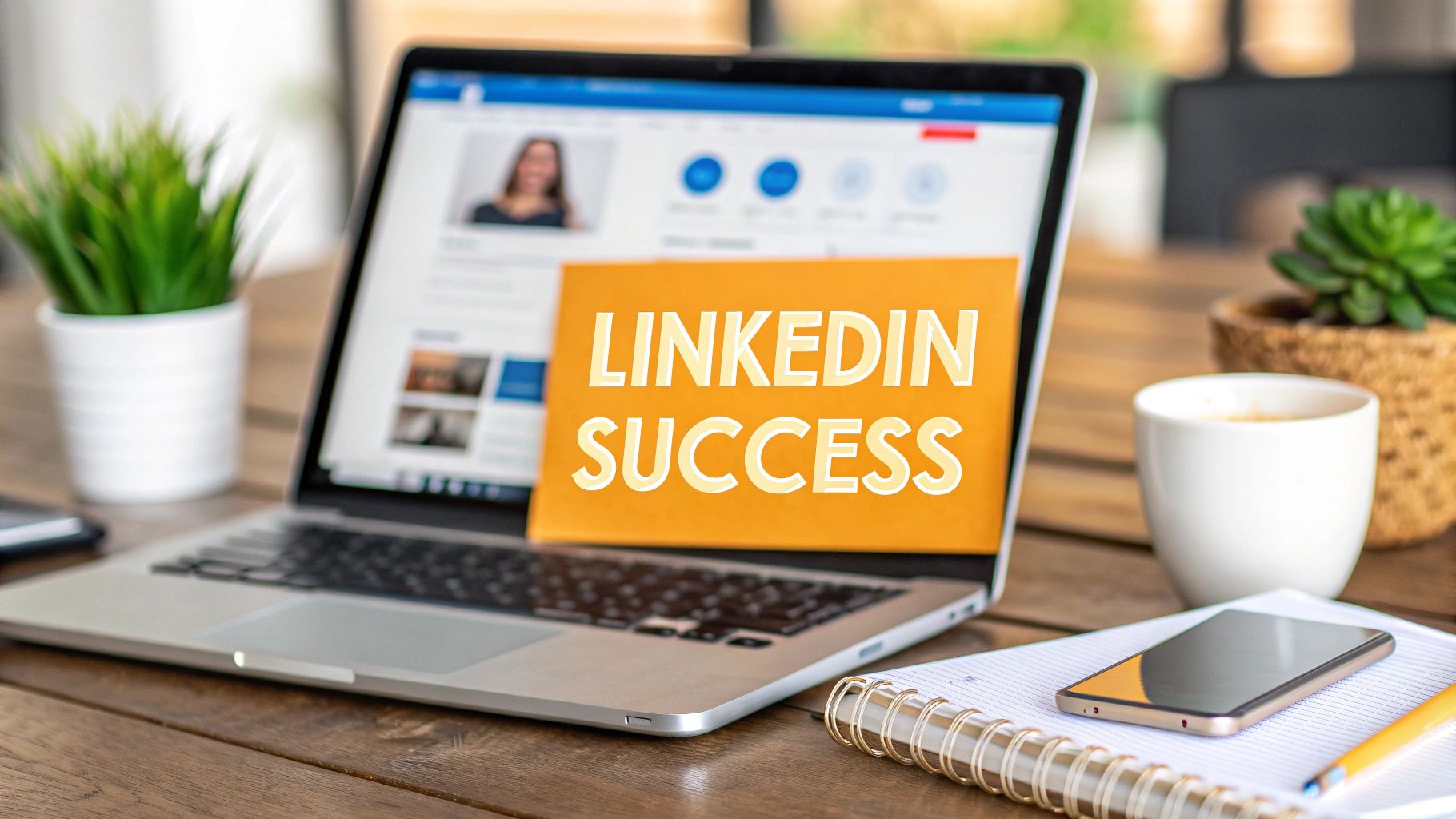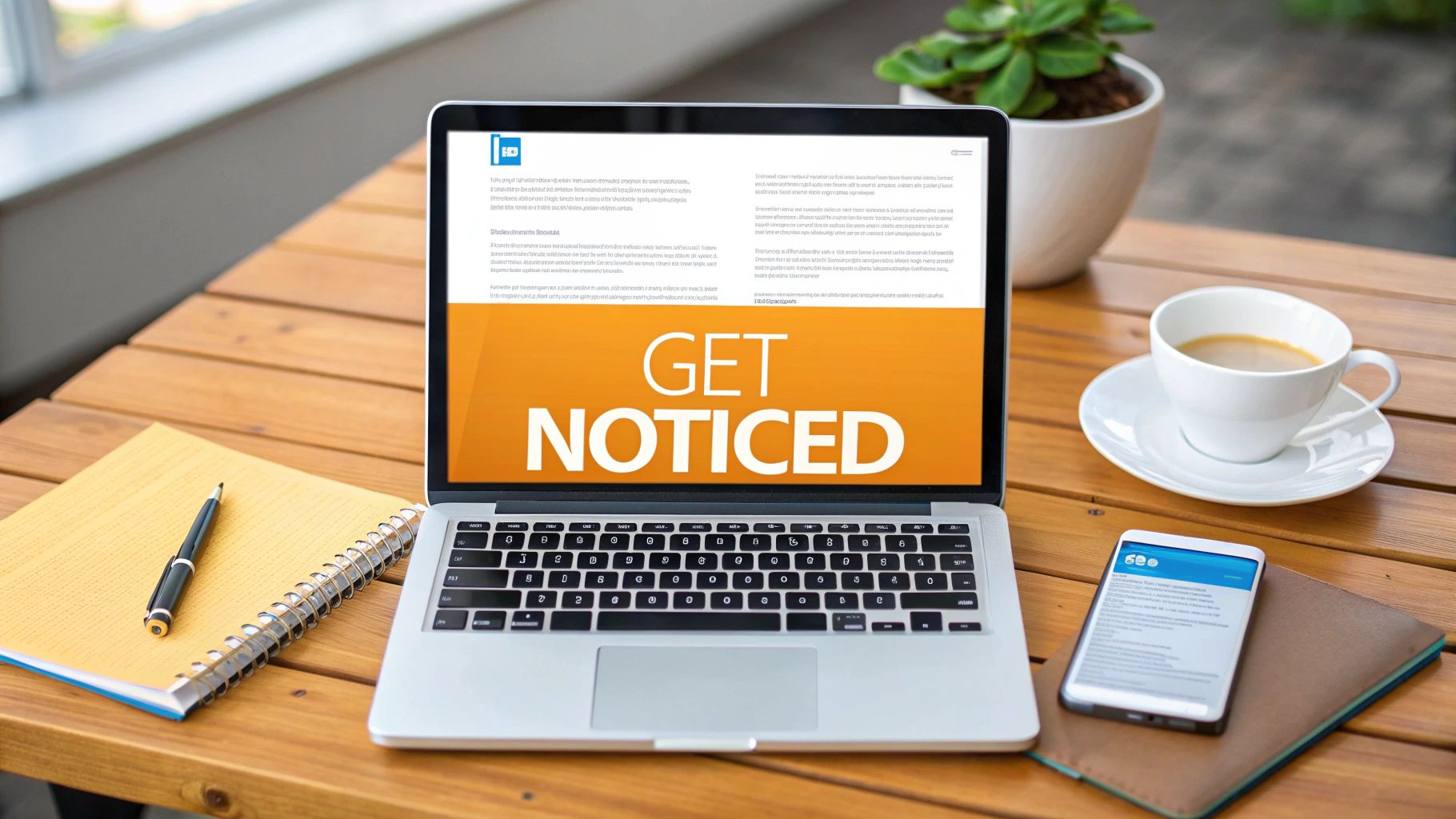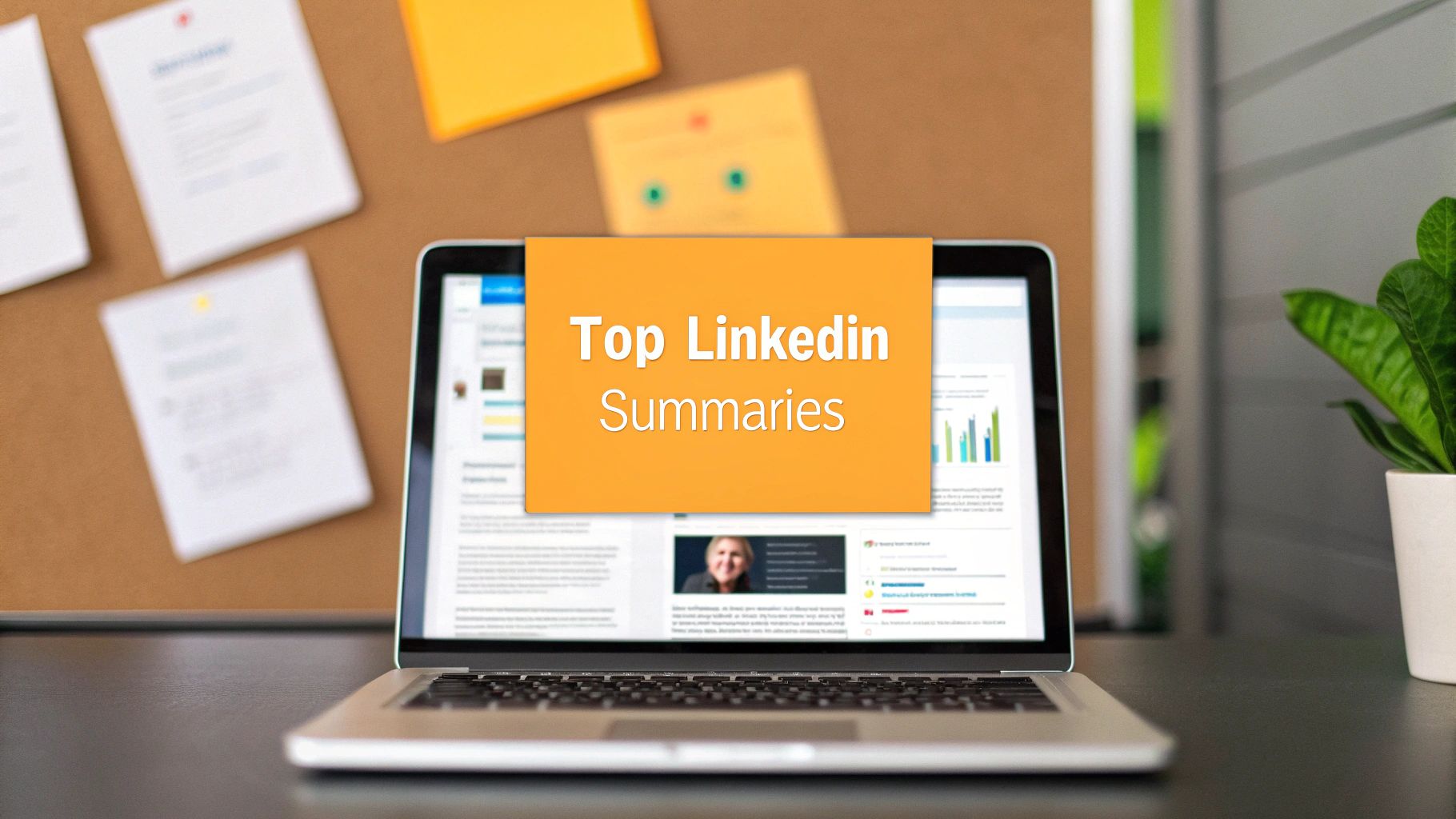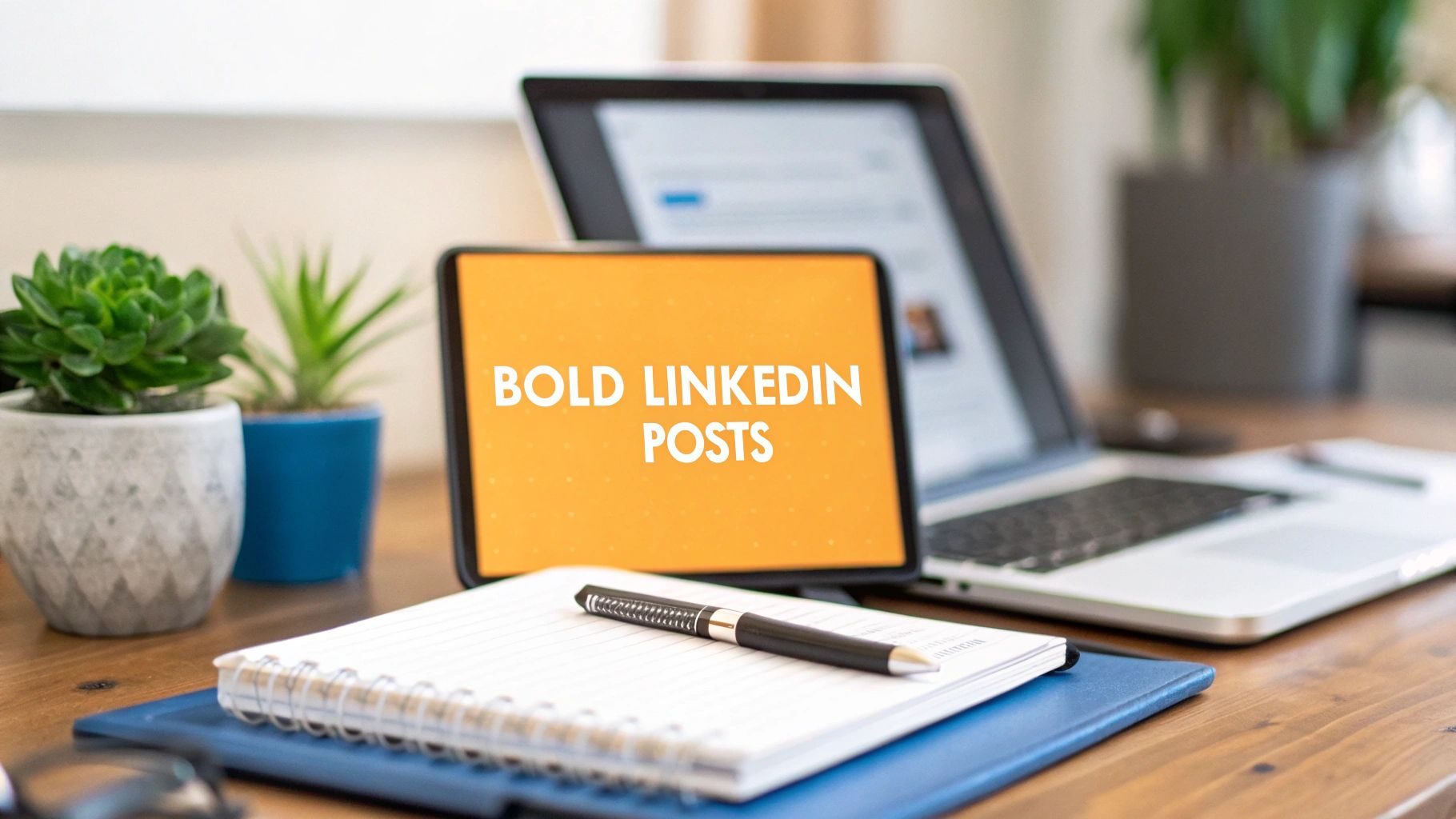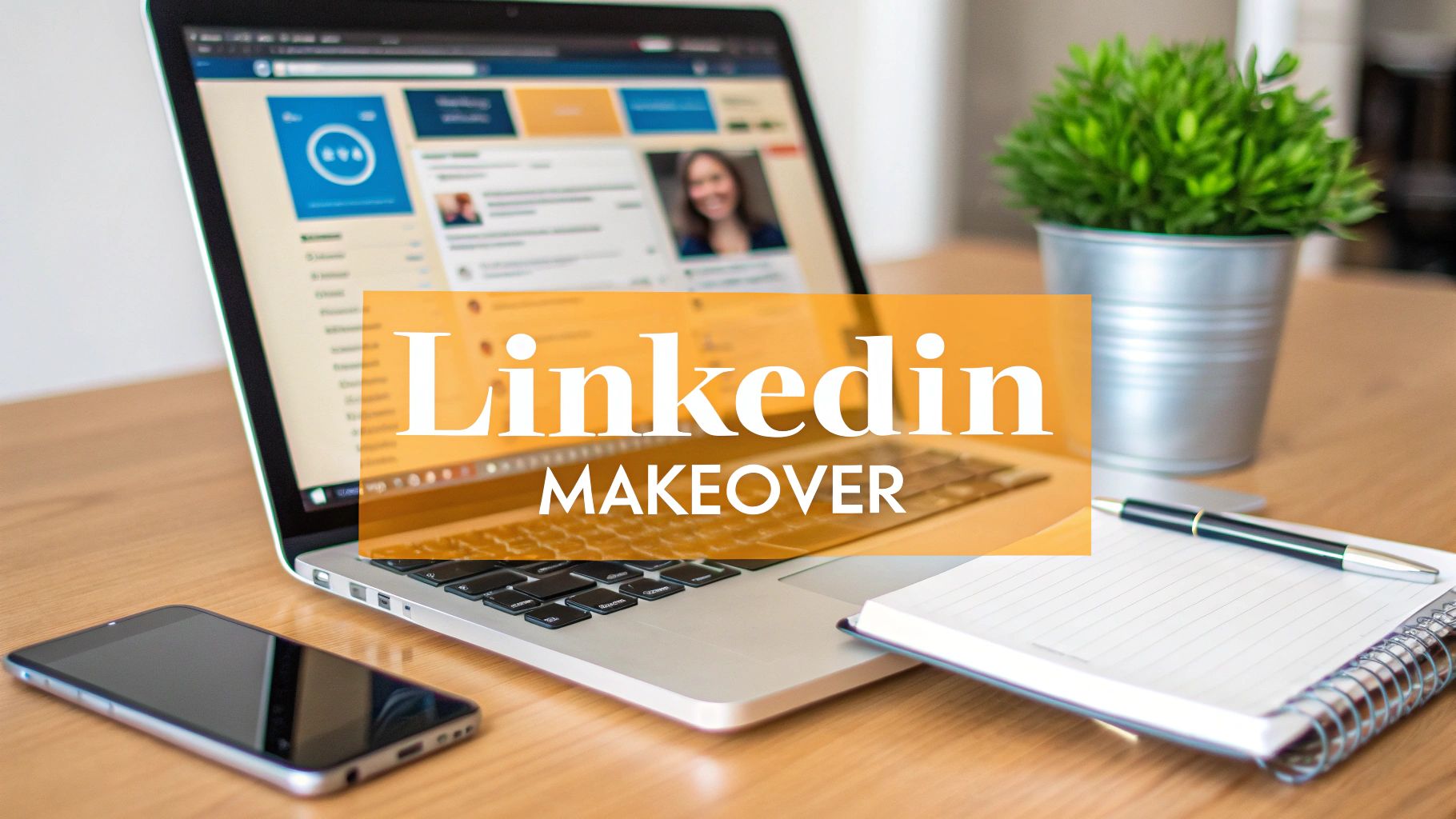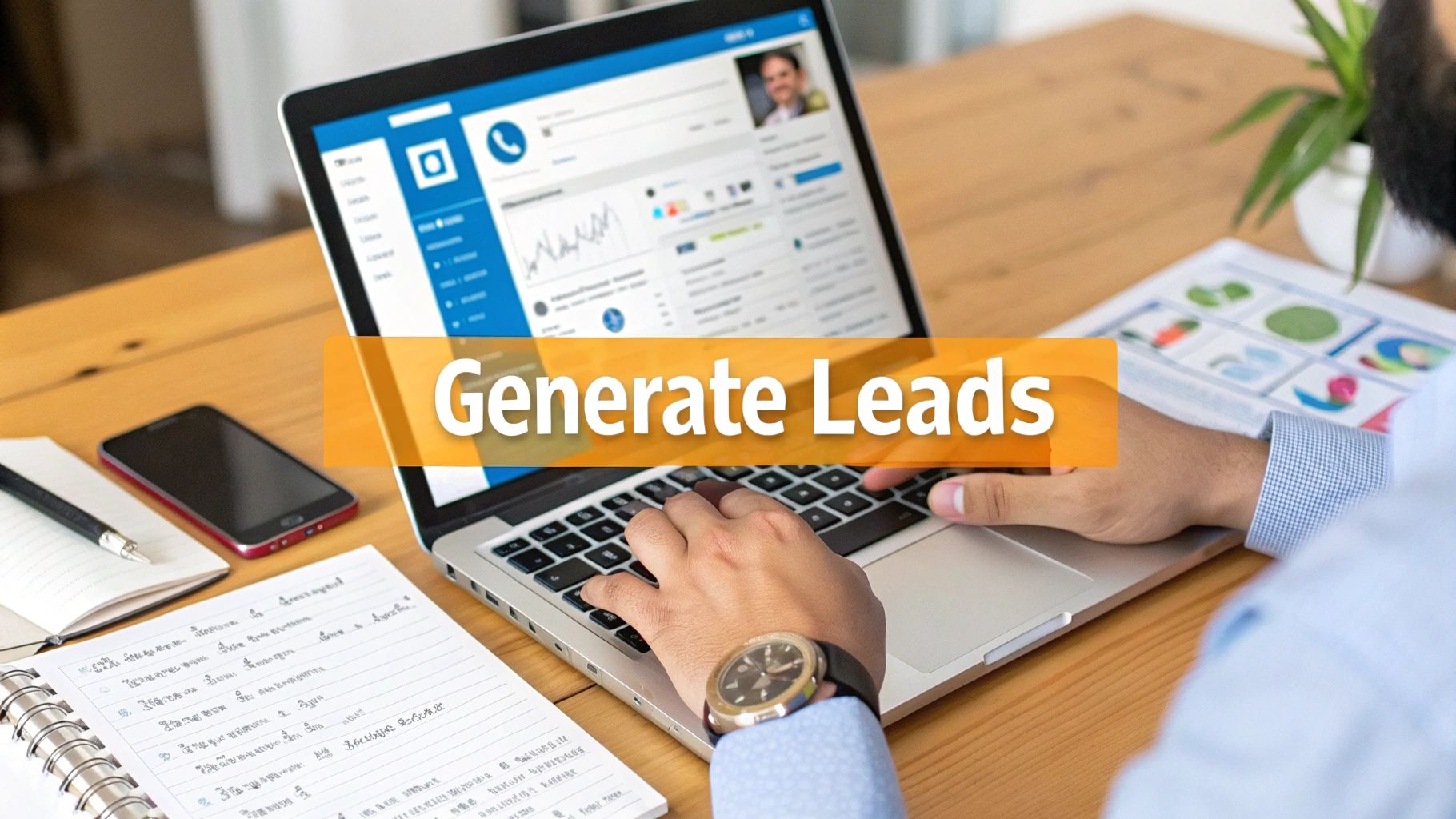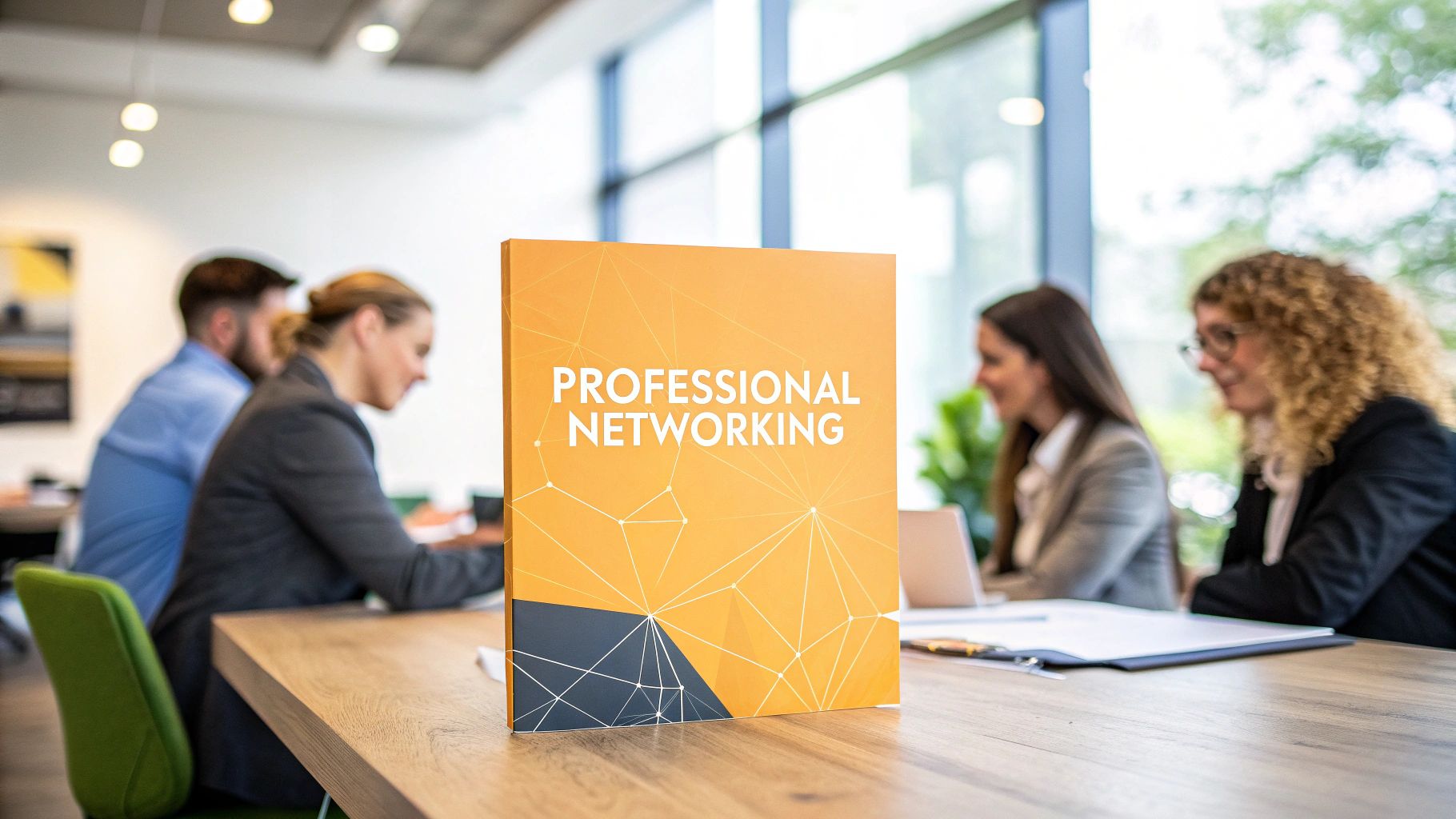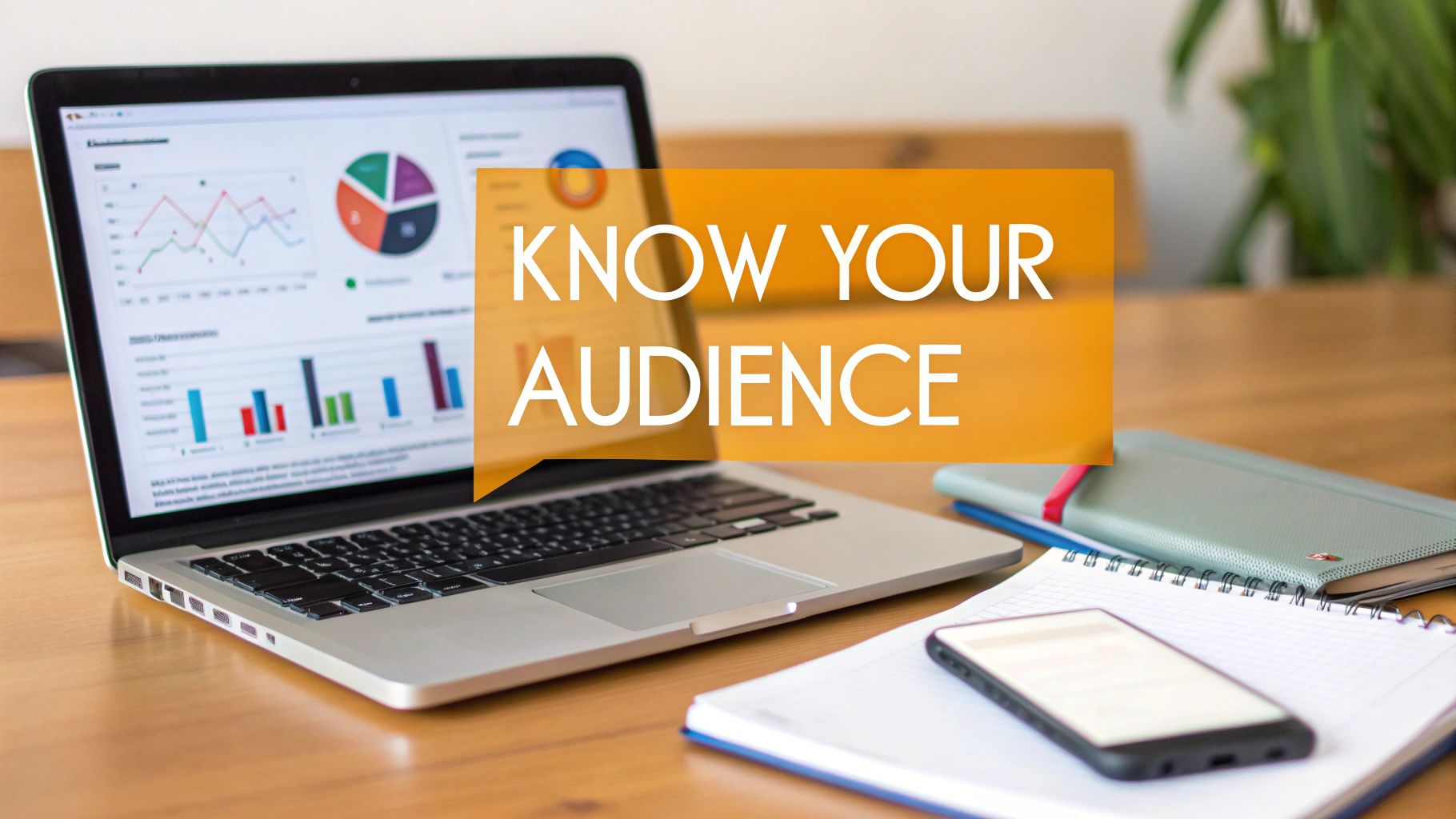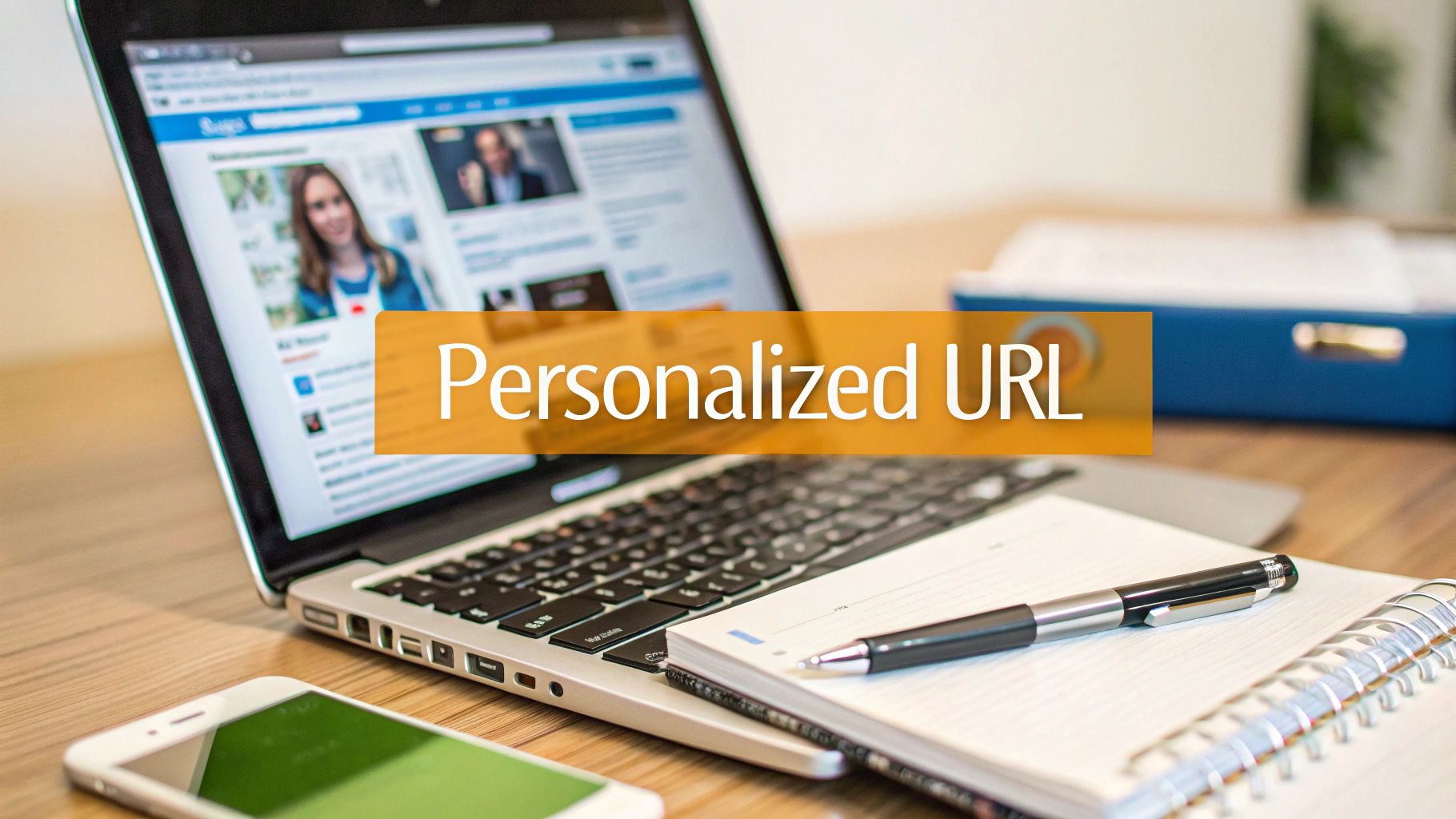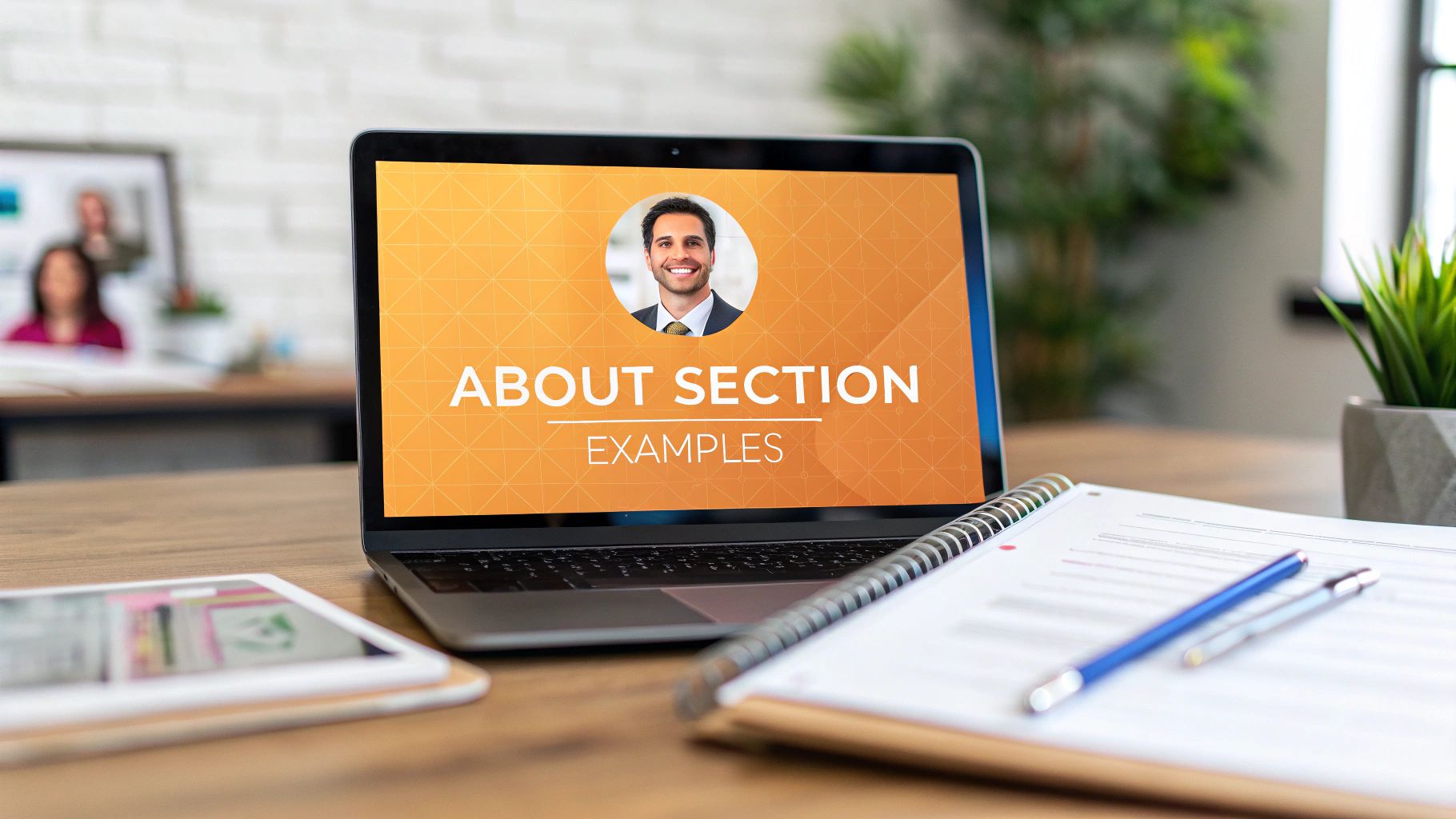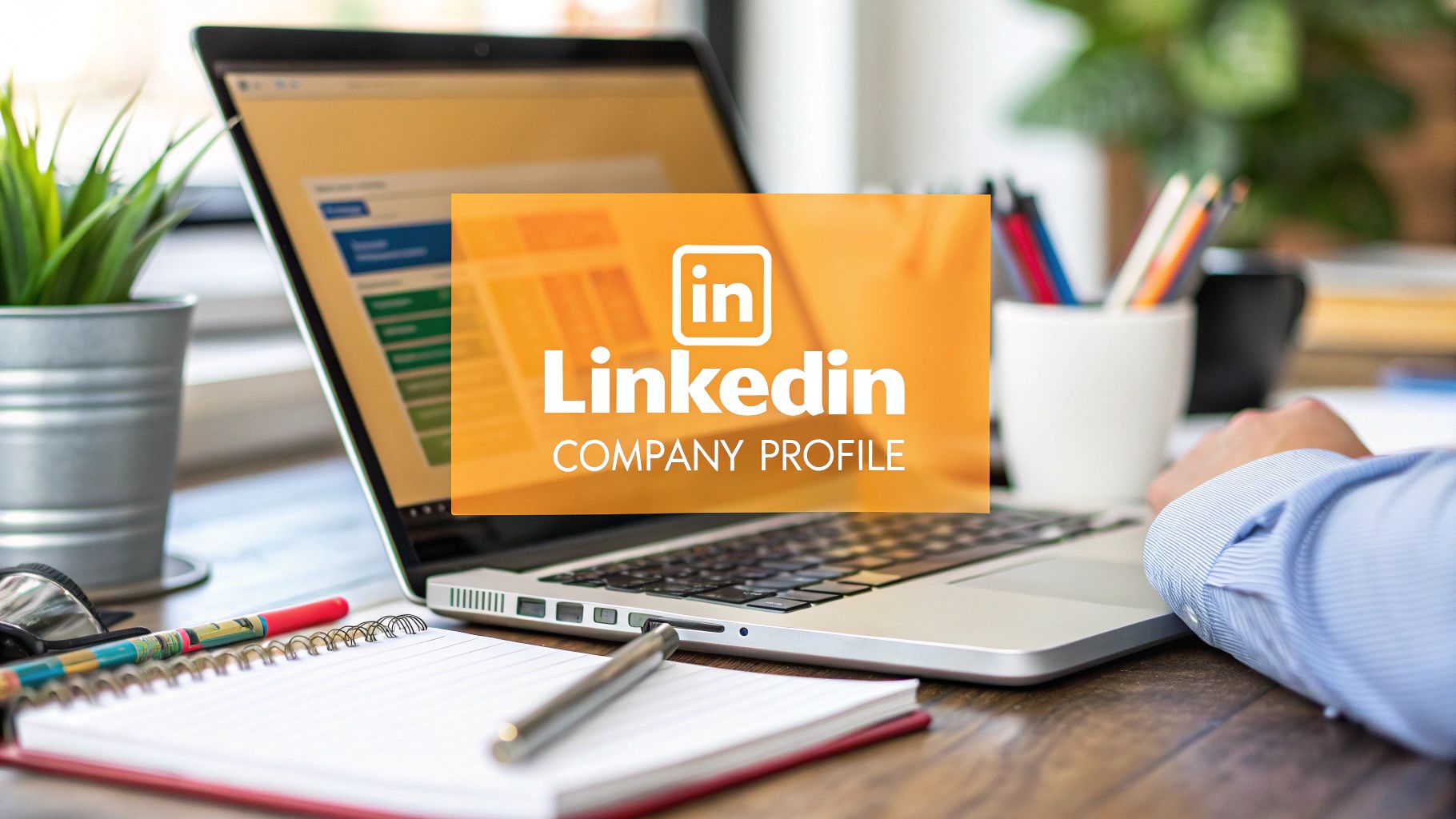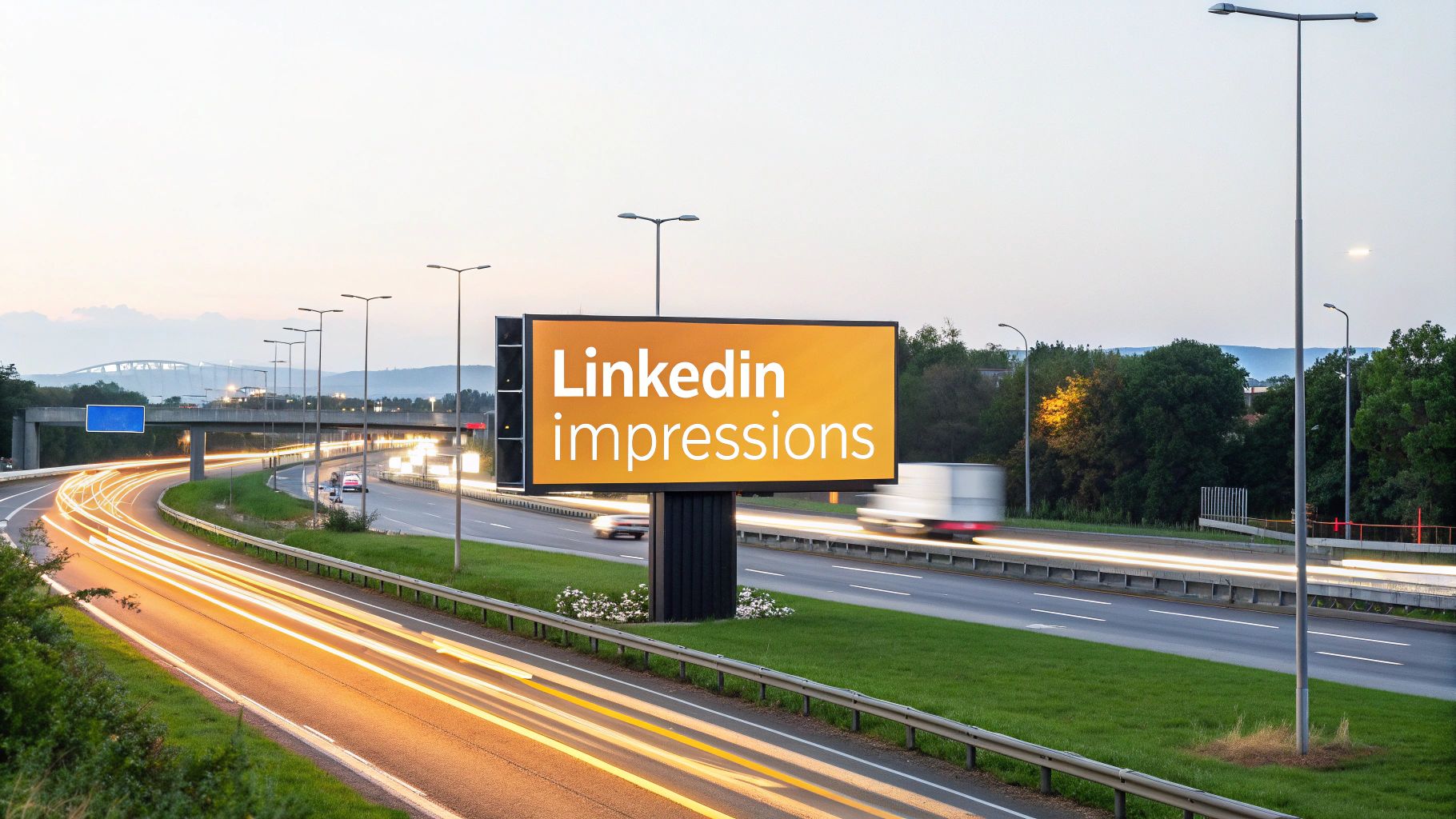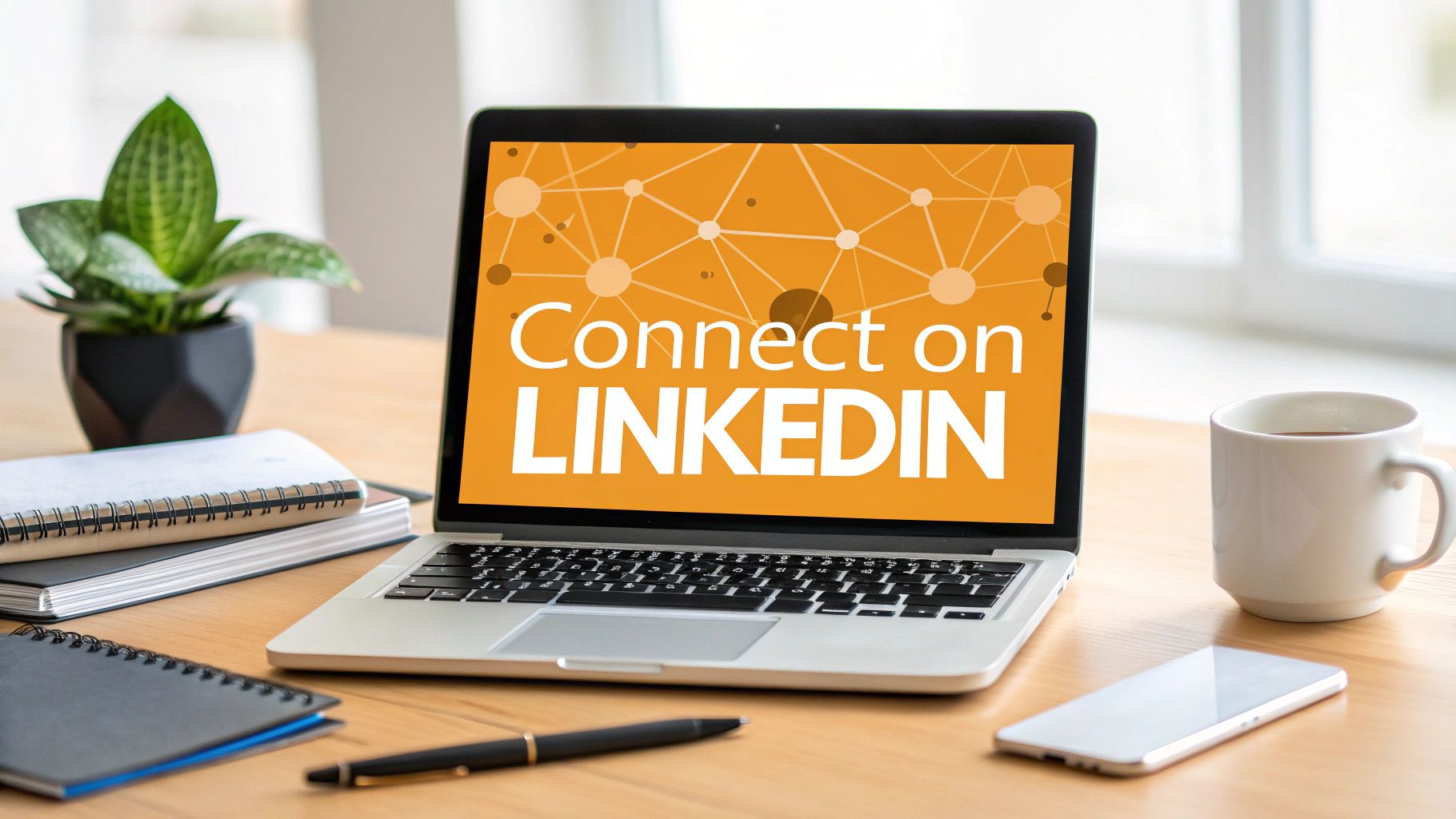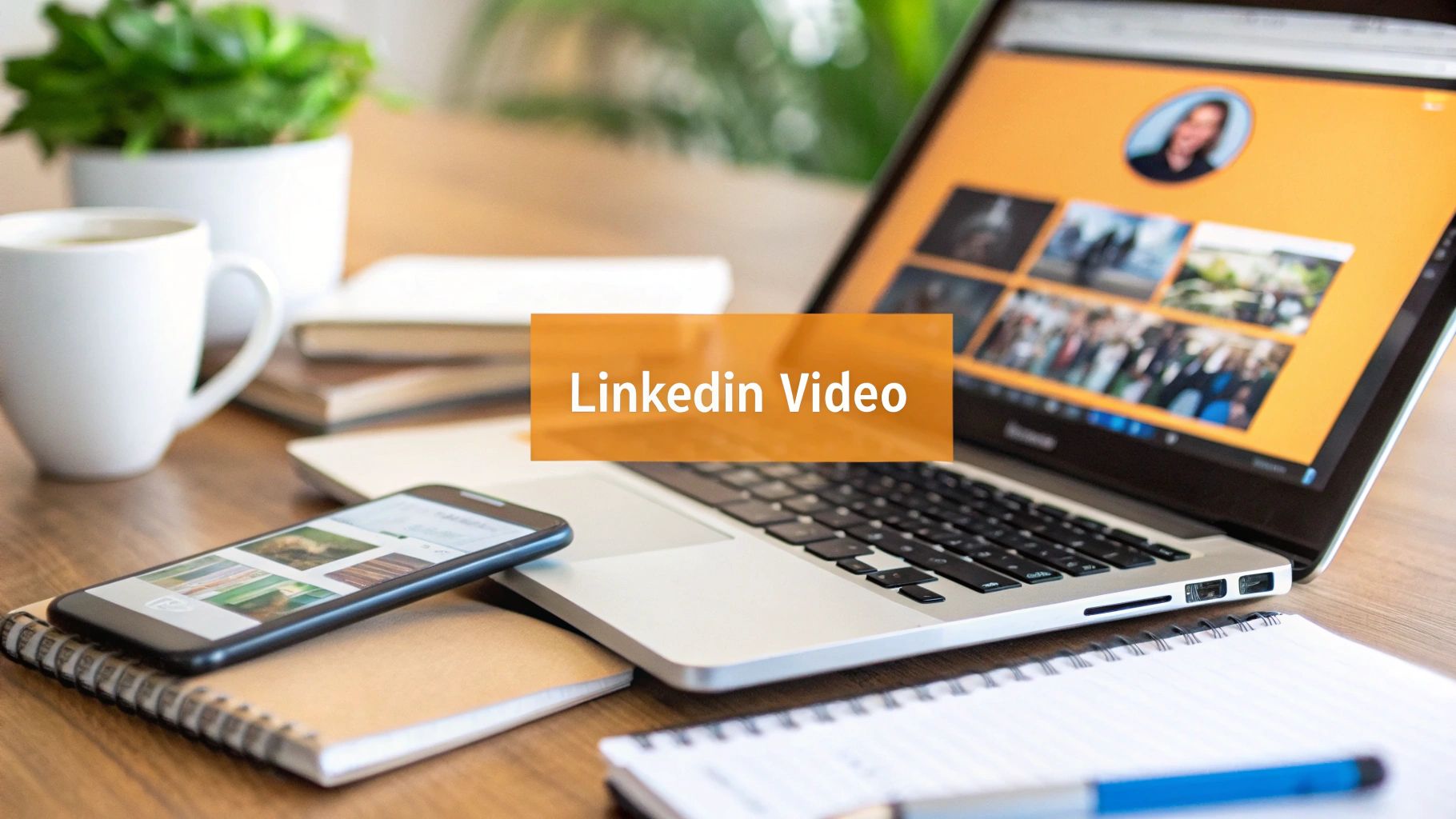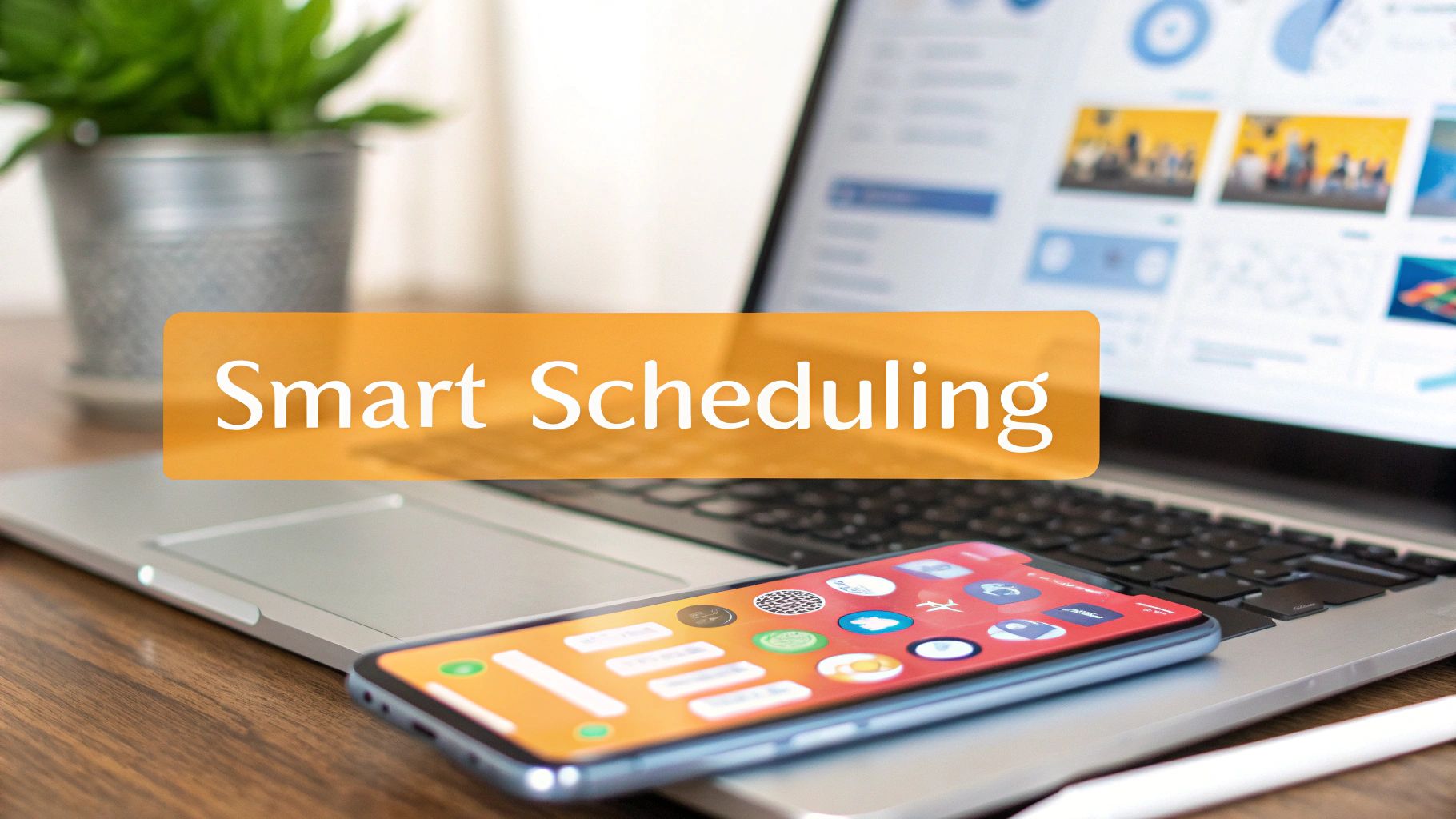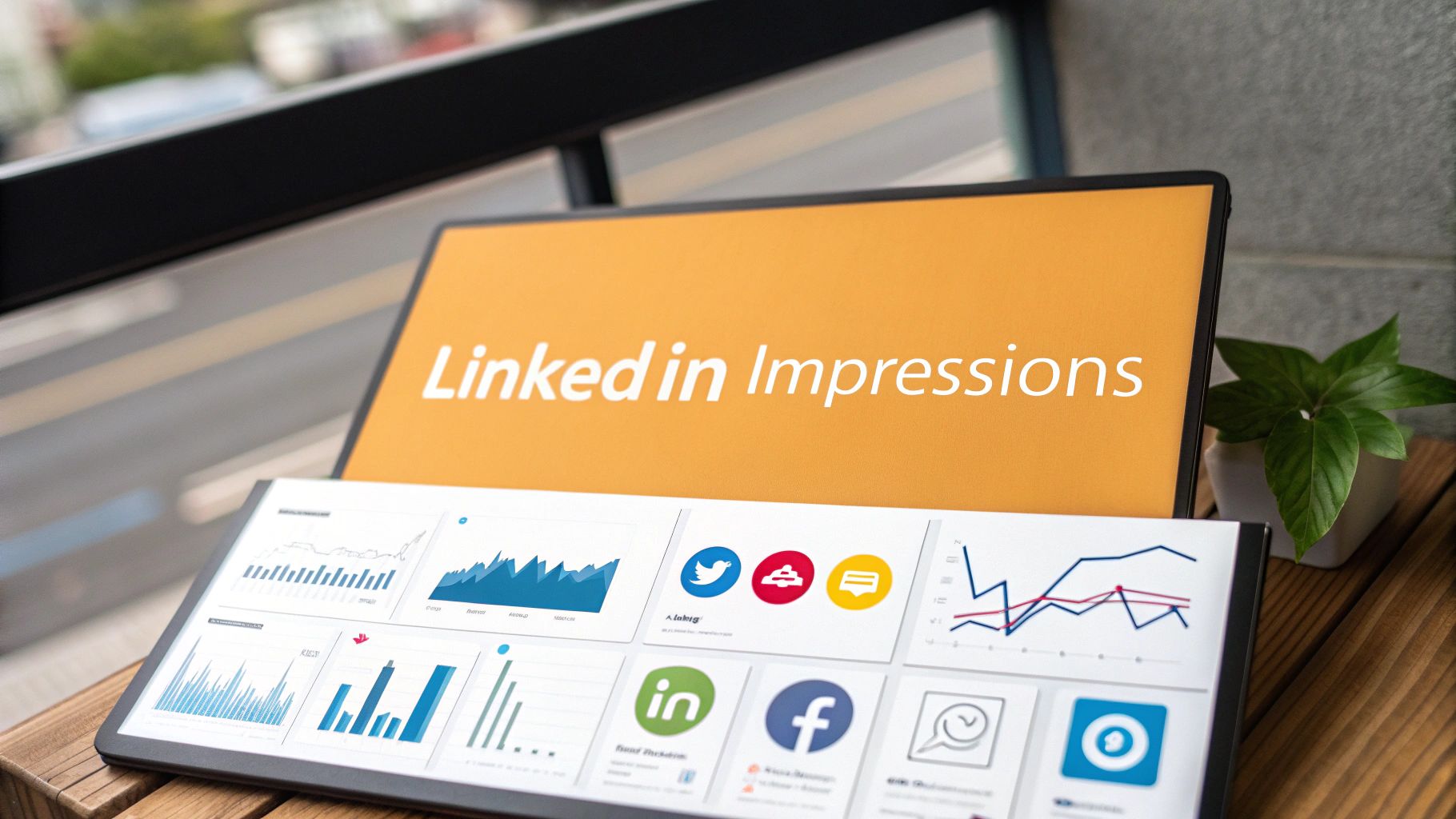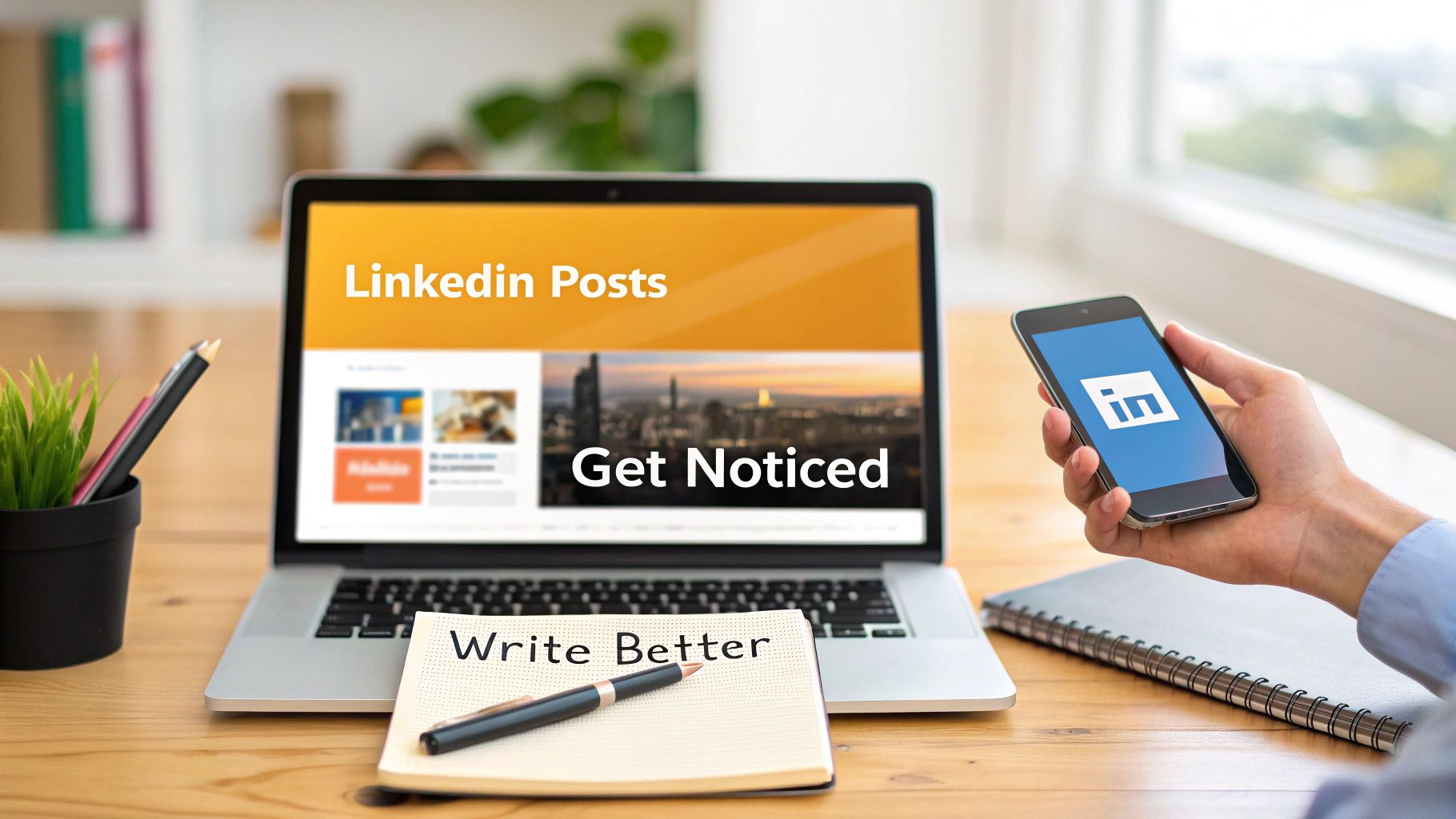Right, let's talk about posting on LinkedIn. The mechanics are simple enough: find the "Start a post" box, type something, and click the blue button. Done. But we both know there's a huge difference between just posting and posting something that people actually stop scrolling to read.
So why do so many posts die a quiet death with zero engagement? It’s a question I hear all the time.
The Real Reason Your LinkedIn Posts Are Invisible
It's tempting to blame the algorithm, but most of the time, the problem is simpler: the post just isn't worth anyone's time. Your network is full of busy professionals looking for a reason to pause their frantic scrolling. If you don't give them one, they'll fly right by.
Think about the sheer scale of the platform. Back in 2019, there were around 644 million users. Today? We're looking at over 1.15 billion members. That's an incredible amount of noise to cut through. You can dive deeper into LinkedIn's explosive growth on Buffer's blog. This isn't just a number; it's a reality check that generic content is destined to be ignored.
Common Pitfalls I See Every Day
I see the same mistakes over and over again. These posts are practically guaranteed to get lost in the feed.
- The "Vaguebook" Update: You’ve seen them. "Excited for a new chapter!" or "Big things are coming!" They're all sizzle and no steak. They don't teach anyone anything, and honestly, they just come off as a bit lazy.
- The "Link-and-Run": Just dropping a link to your company’s latest blog post with zero context is a huge missed opportunity. Why should I click? What’s your take on it? Without that personal insight, it's just spam.
- The Hard Sell: Nothing makes people scroll faster than a post that reads like an ad. "Buy our new product!" is a one-way ticket to being ignored. LinkedIn is for connection, not cold calls in the newsfeed.
The secret is a simple but powerful shift in perspective. Stop asking, "What do I want to post today?" Instead, start asking, "What does my audience actually care about?"
When you make that switch, everything changes. Your content stops being about you and starts being a resource for others. That's how you go from being ignored to being the person whose posts everyone wants to read. It's the foundation for everything we're about to do with RedactAI.
Writing a Post That Stops the Scroll
Let's be honest, the LinkedIn feed is a noisy place. Your post has about two seconds to make someone stop scrolling. That's it. So, how do you do it? It all starts with the first line—the hook.
The hook's only job is to get someone to click "...see more." It’s not about clickbait; it’s about sparking enough curiosity to earn their attention.
Think about starting your post in a few different ways:
- Tell a quick story: "I completely bombed my first big presentation. Here are the three things I learned from the experience."
- Ask a pointed question: "What's one piece of 'common knowledge' in your industry that you think is completely wrong?"
- Share a bold opinion: "Everyone is obsessed with hustle culture. I think it's killing creativity."
Once you've snagged their interest, the rest of your post needs to deliver on that promise. And it has to be incredibly easy to read. To truly stand out, it's worth mastering the art of creating engaging social media content that really connects with people.
Structuring Your Post for Readability
Nobody wants to read a wall of text on their phone. Ever. If your post looks like a dense block of words, people will scroll right past it, no matter how brilliant your ideas are.
The goal is to make your content skimmable. Use short sentences and even shorter paragraphs—sometimes just a single line. Break up your key points with bullet points or numbered lists. This simple trick guides the reader's eye down the page and makes your message much easier to digest.
If you want a shortcut, our free LinkedIn post formatter can clean up your text in seconds, making it perfectly readable.
Your post's structure is just as important as its content. Great ideas get lost in poor formatting. Make it easy for people to consume your message, and they will.
Choosing the right format for your idea is also a huge part of the puzzle. Not every thought works as a simple text post.
LinkedIn Post Format Comparison
Here's a quick breakdown of the different post types and when to use them.
| Post Format | Best For | Pro Tip |
|---|---|---|
| Text-Only | Sharing strong opinions, asking questions, or telling a compelling story. | Keep paragraphs to 1-2 sentences max. A strong first line is everything here. |
| Image Post | Showcasing data, celebrating a team win, or sharing an event photo. | Use high-quality, bright images. Avoid generic stock photos at all costs. |
| Video Post | Demonstrating a product, sharing a personal message, or conducting a short interview. | Add captions! 85% of social media videos are watched without sound. |
| Document/Carousel | Repurposing a blog post, sharing a presentation, or creating a step-by-step guide. | Make your first slide a killer title page that grabs attention and explains the value. |
| Poll | Driving quick engagement and gathering opinions or data from your network. | Keep it simple with 2-4 clear options. Follow up with a new post sharing the results. |
Picking the right format can make a massive difference in how many people see and interact with your content.
This infographic really drives home what people are trying to achieve on LinkedIn.
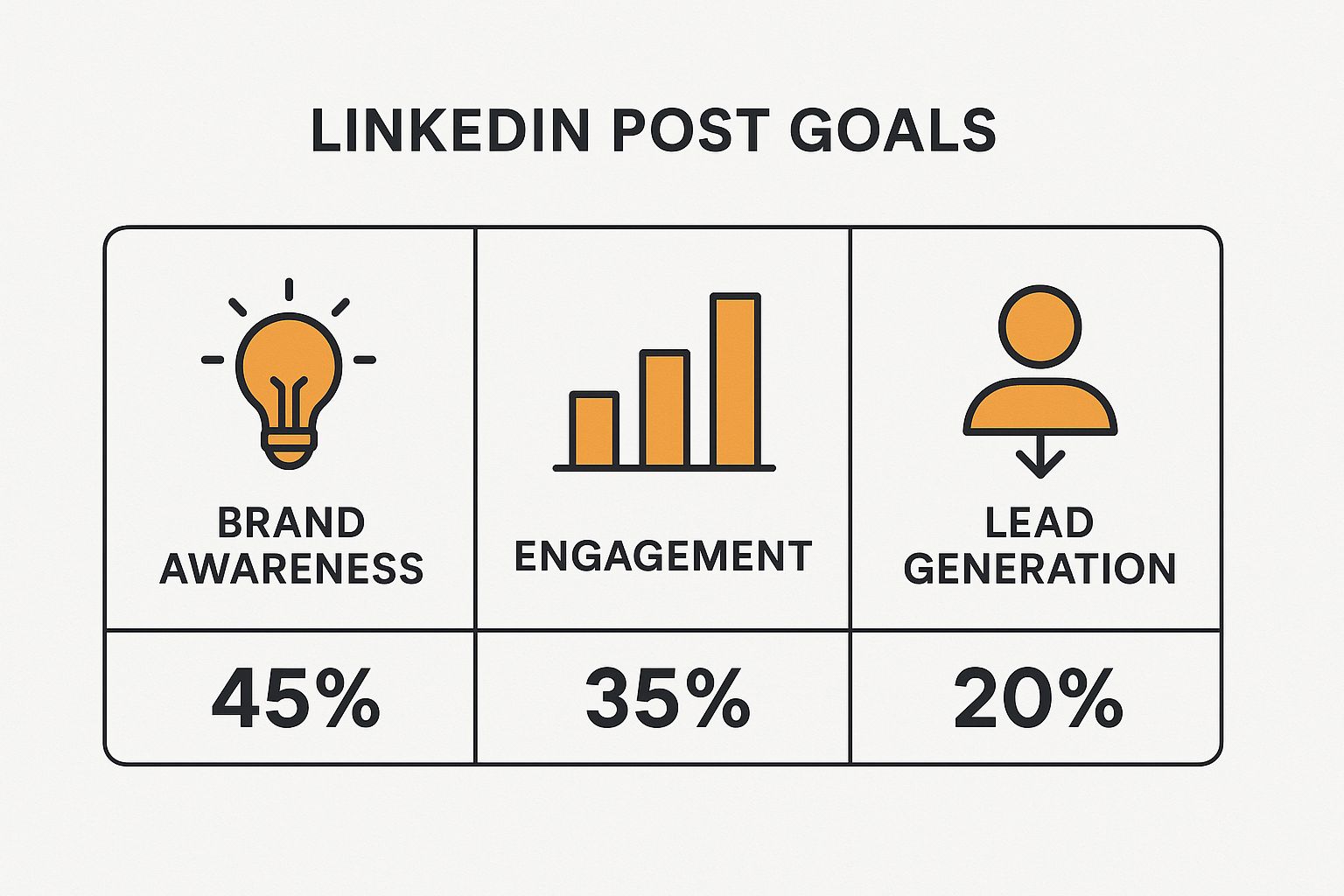
As you can see, while building brand awareness is a huge goal for 45% of posts, a lot of content is also focused on driving real business outcomes. This is why over half of all marketers say LinkedIn gives them the best ROI—it’s responsible for generating 80% of high-quality B2B leads compared to other social platforms.
Make Your Post Pop with Visuals and Hashtags
Let's be real: a wall of text on LinkedIn is a surefire way to get scrolled past. If you want to stop people in their tracks, you need a solid visual. It’s not just a nice-to-have; posts with images get twice the engagement of those without. That’s a massive difference.
But please, step away from the cheesy, generic stock photos. We've all seen the same picture of people in suits high-fiving a thousand times. Your goal is to be authentic and add real value with your visual.
Here’s a perfect example of what I mean. The visual adds a personal, human element that makes you want to stop and read.

See how that simple photo makes the post so much more approachable? It draws you in before you’ve even read a single word.
How to Pick the Right Visual
Your image or video should feel like a natural part of your message, not just something tacked on at the end. Here are a few ideas that consistently work well for me:
- Go behind the scenes: People love seeing the human side of a business. Snap a photo of your team working on a project or a shot of your workspace. It builds trust.
- Create simple branded graphics: Pull out a key stat or a powerful quote from your post and put it on a simple template with your logo. It’s clean, professional, and reinforces your brand.
- Use helpful screenshots: If you're explaining how to do something, a screenshot is worth a thousand words. It provides instant clarity.
- Record a quick video: A short, one-minute video of you explaining a concept can create a much stronger connection with your audience than text ever could.
A Smarter Way to Use Hashtags
Okay, you've got your text and your visual. The final piece is hashtags. Think of them as filing labels that help LinkedIn show your post to the right people.
The biggest mistake I see is people cramming their posts with a dozen irrelevant tags, hoping to hit the jackpot. It just looks spammy and doesn't actually work.
A much better approach is to use three to five highly relevant hashtags. I've found the sweet spot is picking one from each of these categories:
Broad: A popular, high-traffic tag for your overall industry (like #Marketing or #Leadership).
Niche: Something more specific that gets you into targeted conversations (like #ContentStrategy or #B2BSales).
Branded: Your own unique tag for your company or personal brand (like #RedactAITips).
This simple formula helps your post show up where it matters most, in front of an audience that actually cares about what you have to say.
If you want to go even deeper, we have a whole guide on mastering LinkedIn hashtags. Pairing a killer visual with a smart hashtag strategy is how you give your content the best possible chance to stand out.
Finding Your Perfect Posting Time
You’ve put in the work and crafted a killer post. But here’s the hard truth: the best content can completely flop if you post it at the wrong time. Hitting "publish" when your audience is actually online can make the difference between a viral sensation and a post that sinks without a trace.
Of course, you've probably heard the standard advice. Post during morning commutes, lunch breaks, or as people are wrapping up their workday. And sure, those are decent starting points. They tap into the general rhythm of a professional's day.
But relying on generic advice is a rookie mistake. Your audience is your audience, with its own unique habits, industries, and time zones. If you’re trying to reach tech leaders in San Francisco, posting at 9 AM in New York is a surefire way to miss them completely. The goal is to stop guessing and start using real data.
Pinpointing Your Audience's Golden Hours
So, where do you find this data? Your own LinkedIn analytics are a goldmine. Seriously, this is where the magic happens. Start digging into the performance of your past posts and look for trends.
- Which days consistently get you the most engagement?
- Is there a specific time window where likes and comments spike?
- Do your weekend posts perform differently than your weekday ones?
Your own past performance is the most reliable guide you have.
Don't just post when it's convenient for you. Post when it's convenient for your audience to listen. That single shift in strategy can dramatically amplify your reach and impact.
Once you spot a few of these "golden hours," the next step is to be consistent. You don't have to be glued to your phone waiting for the perfect moment. Use a scheduling tool—LinkedIn’s built-in scheduler is great for this—to line up your content in advance.
This simple process moves you from randomly throwing content out there to strategically placing it for maximum impact. For a deeper dive, we’ve got a whole guide on the best times to post on LinkedIn that's packed with more strategies.
By paying attention to your own data, you give your hard work the launchpad it deserves and make sure it gets in front of the people who need to see it.
The Work Starts After You Post
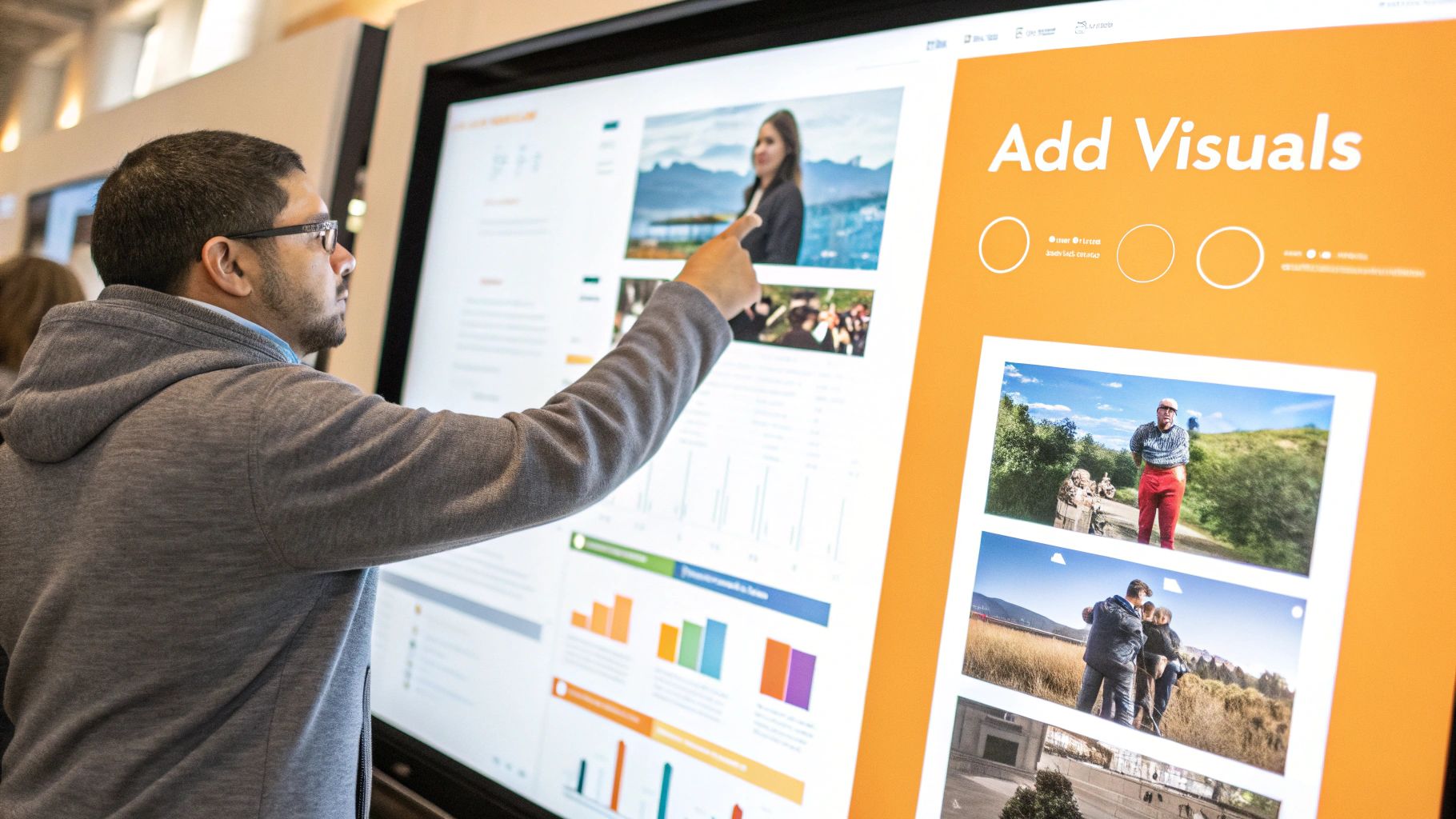
Hitting that "Post" button is just the beginning. The real magic—or what determines if your post sinks or swims—happens in the first hour. This golden window is your chance to show the LinkedIn algorithm that people are actually interested in what you have to say.
Think of it like this: early likes and comments are social proof. They tell others, "Hey, this is worth reading!" That initial burst of activity is what you need to get your content in front of a bigger audience.
Turning Comments into Conversations
So, what do you do when the first comments start appearing? Your reply makes a huge difference. Ditch the generic "Thanks!" or "Great point!" and try to actually dig deeper. Your post is a conversation starter, not a monologue.
For a deeper dive into making your content more interactive, check out these tips to improve social media engagement.
Here are a few ways I like to keep the discussion going:
- Ask a follow-up question: "That's an interesting take. How have you seen this play out in your field?"
- Offer extra value: "Glad you liked it! I was also thinking about..."
- Bring others into the loop: "Great question. My colleague @JaneDoe actually has some great insights on this."
The goal is to build a little community right there in your comments. The more you can get a genuine back-and-forth going, the more the algorithm will reward you. A lively discussion is the best signal you can send.
Got Questions About Posting on LinkedIn?
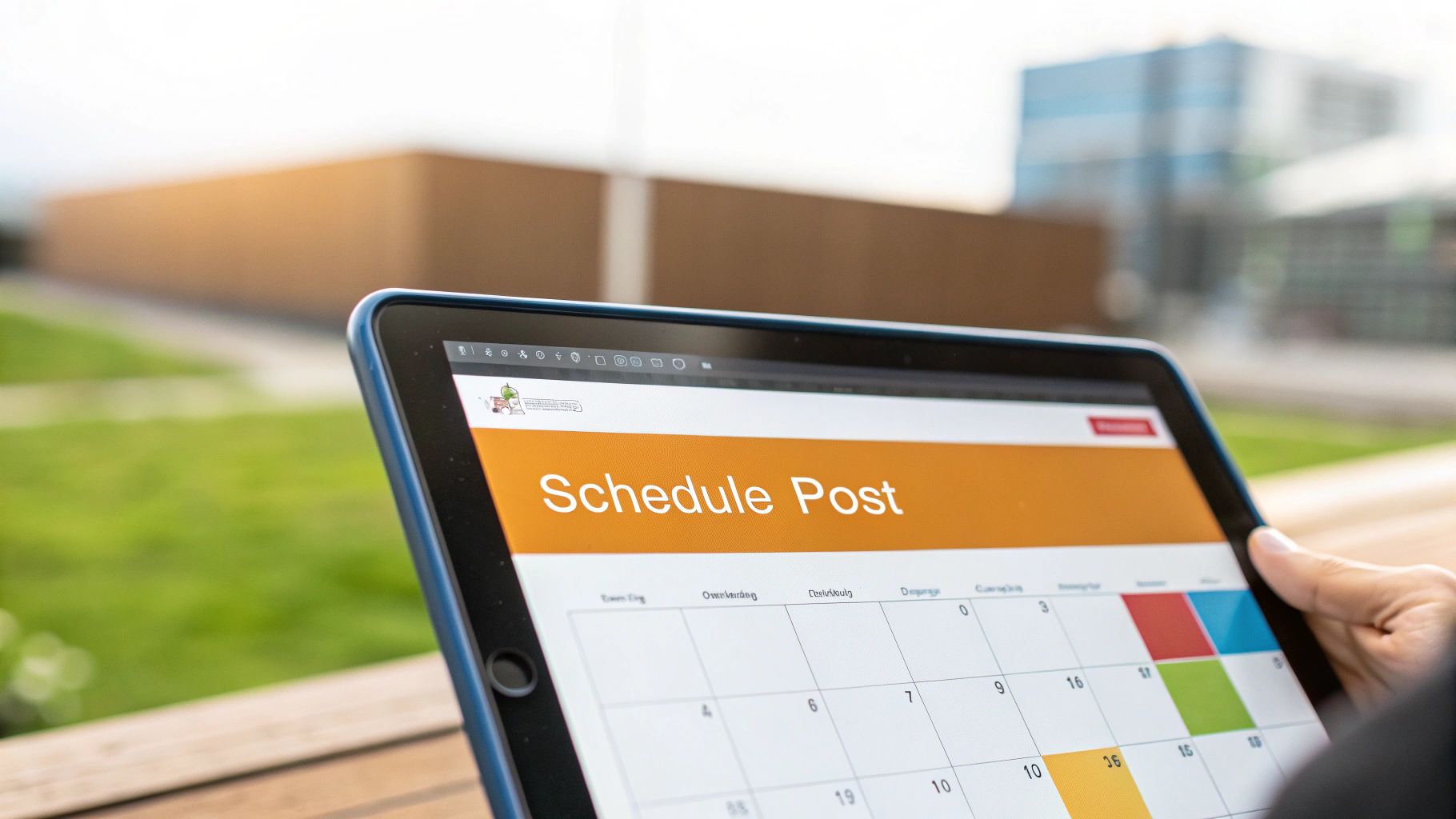
Even once you get into a good rhythm with your content, a few nagging questions always seem to surface. Let's tackle some of the most common ones I hear so you can post with total confidence.
What's the Ideal Length for a LinkedIn Post?
LinkedIn gives you a pretty generous 3,000-character limit, but you definitely don't need to use all of it. In my experience, the magic number is usually somewhere between 1,000 and 1,500 characters.
The real goal here is to pack a punch without making your audience's eyes glaze over. Your number one job is to write a killer first couple of lines—something that makes it impossible not to click "...see more." From there, keep your paragraphs short and sweet, and use things like bullet points to break up the text. It makes a huge difference, especially for people scrolling on their phones.
Can I Fix a Typo After I Hit 'Post'?
Yes, you absolutely can! If you notice a mistake in your text after it's live, just click the three little dots in the top-right corner of the post and hit "Edit post." Easy peasy.
But here’s the big catch: you cannot edit or swap out any media. That means if you used the wrong image, uploaded a video with a glitch, or attached an old version of a PDF, you're out of luck. You'll have to delete the entire post and start from scratch.
The Big Debate: Links in the Post or in the Comments?
Ah, the age-old question. For years, the common wisdom has been that the LinkedIn algorithm punishes posts that have external links right in the main text because it wants to keep users on the platform.
While LinkedIn has officially said this isn't true, putting the link in the first comment is still a super common tactic. A good way to handle this is to write a post that provides genuine value on its own, then add a little note like, "I dropped the link to the full guide in the comments below!"
My advice? Test both ways. See what your specific audience responds to and what gets you better results.
Nailing the perfect post, from the hook all the way down to the hashtags, takes time. RedactAI can help by generating multiple engaging drafts in your unique voice with just one click. It lets you skip the blank-page-stare and get straight to strategy. Try RedactAI for free and see the difference.