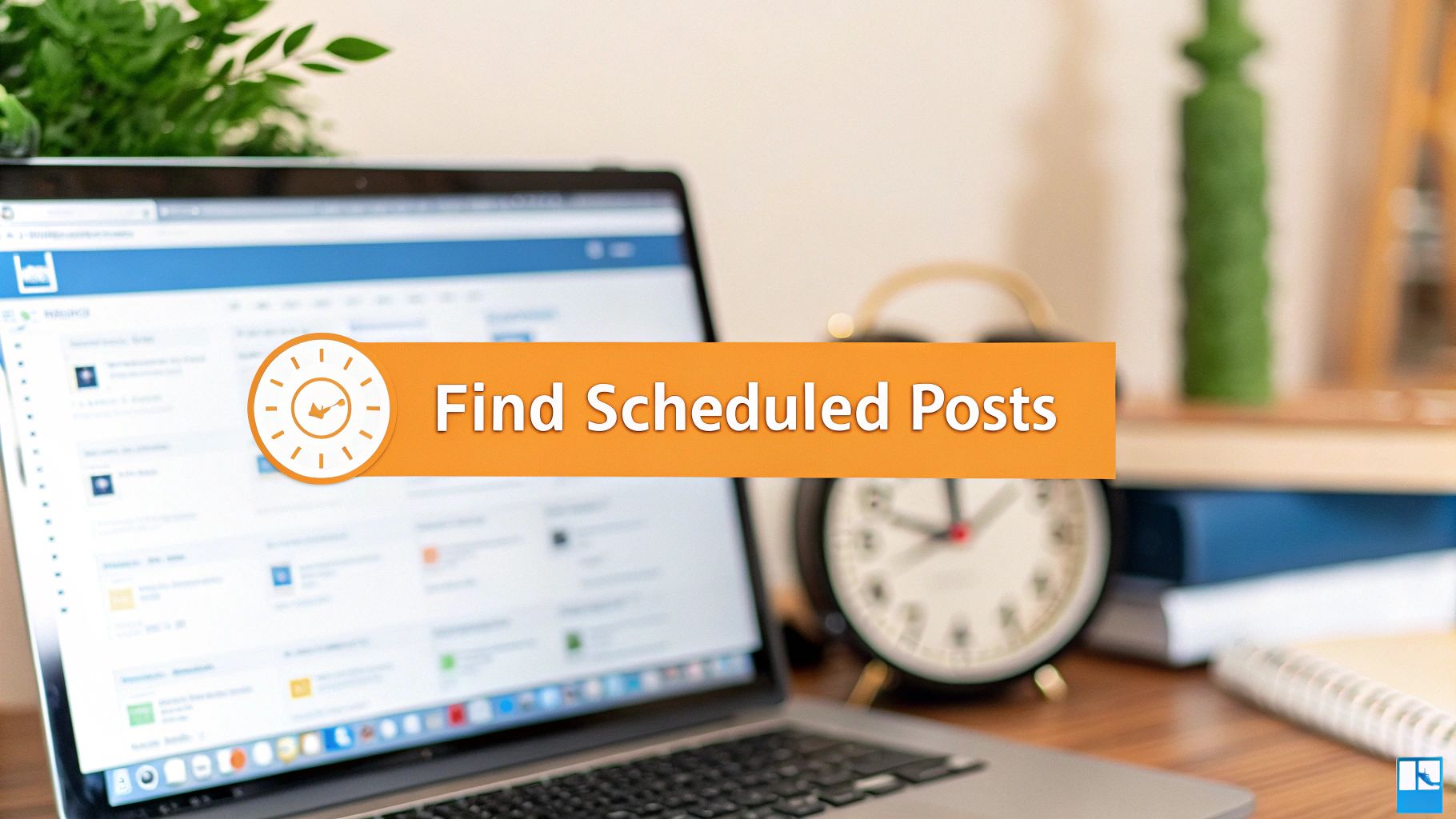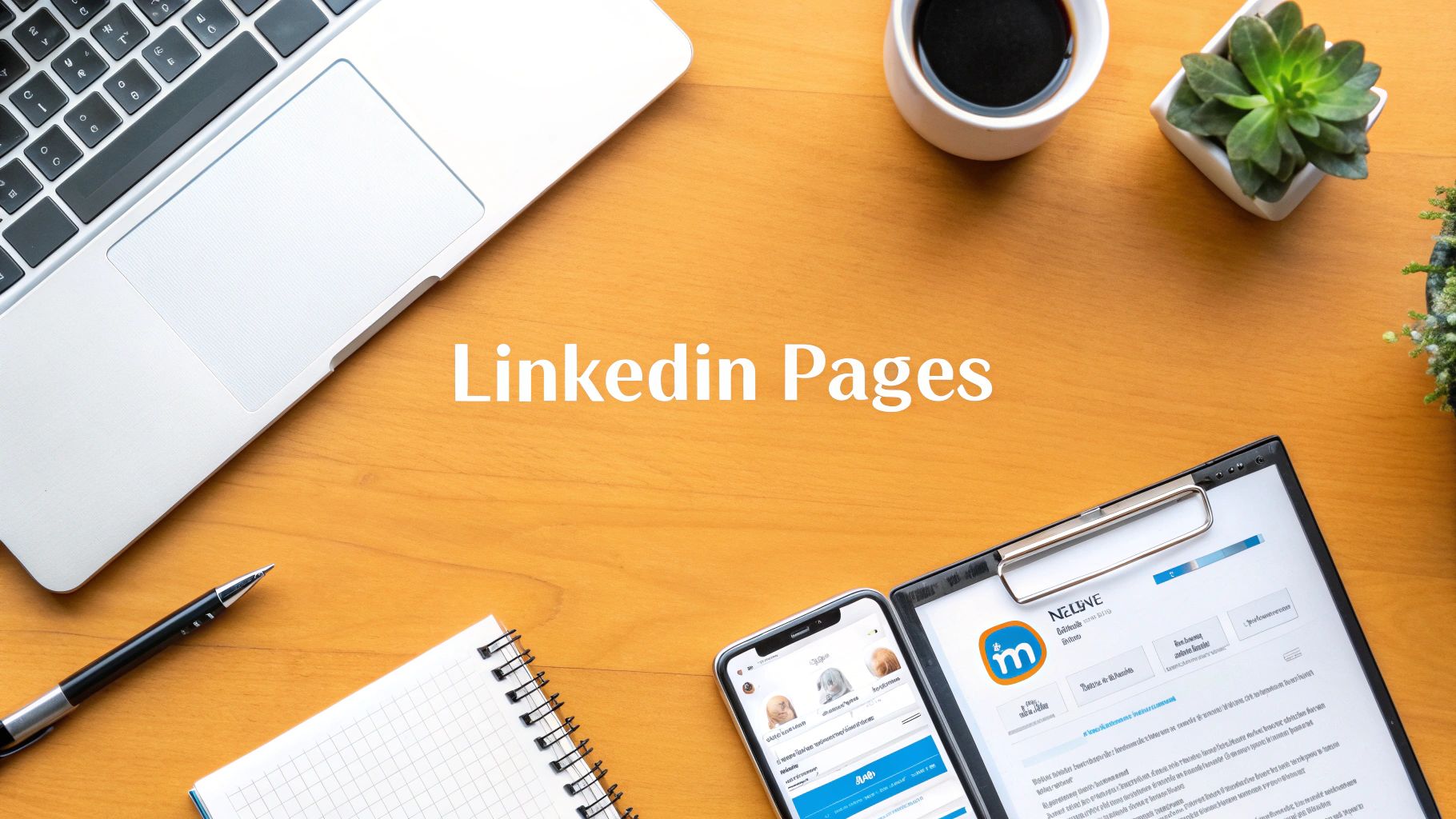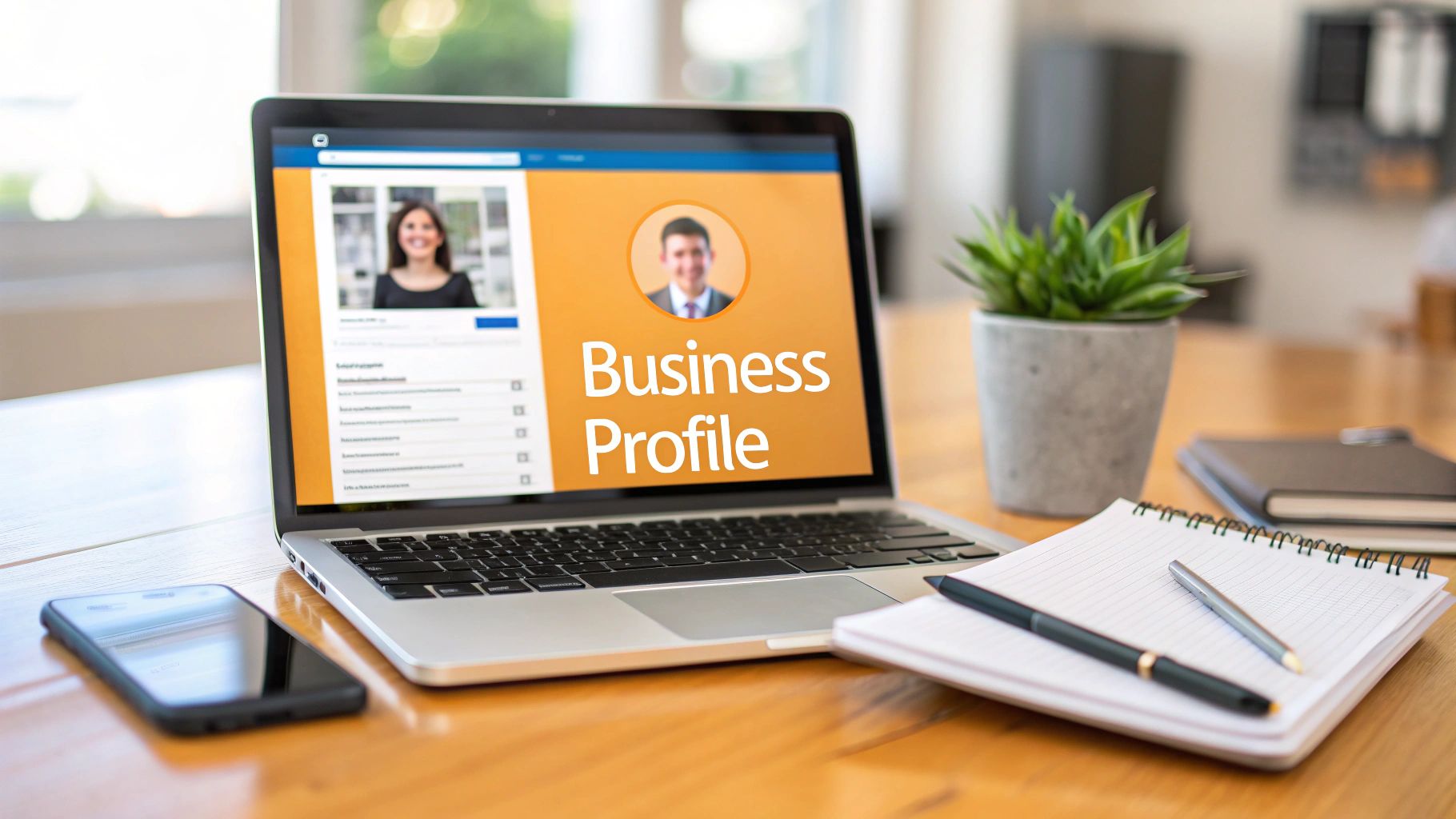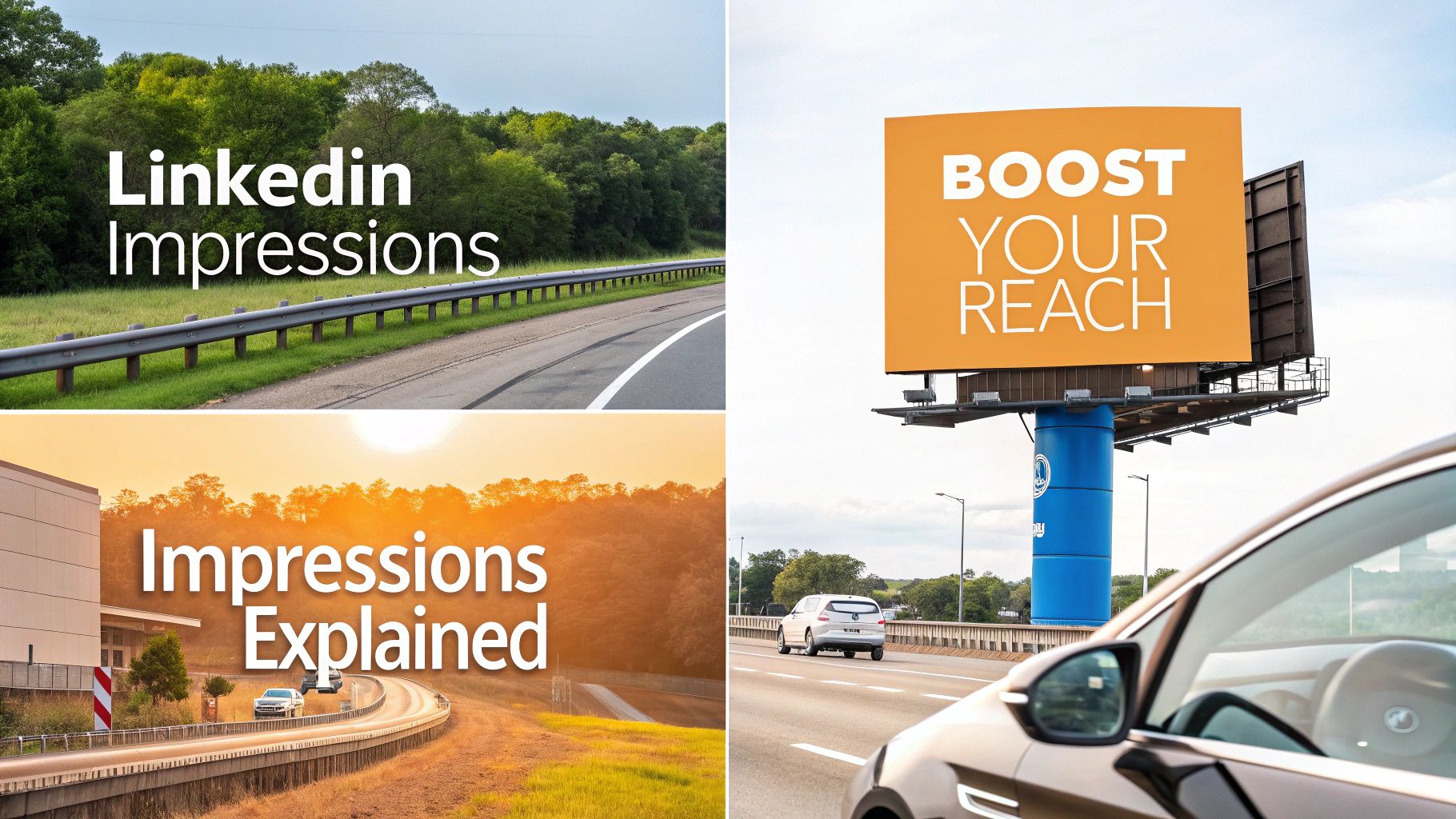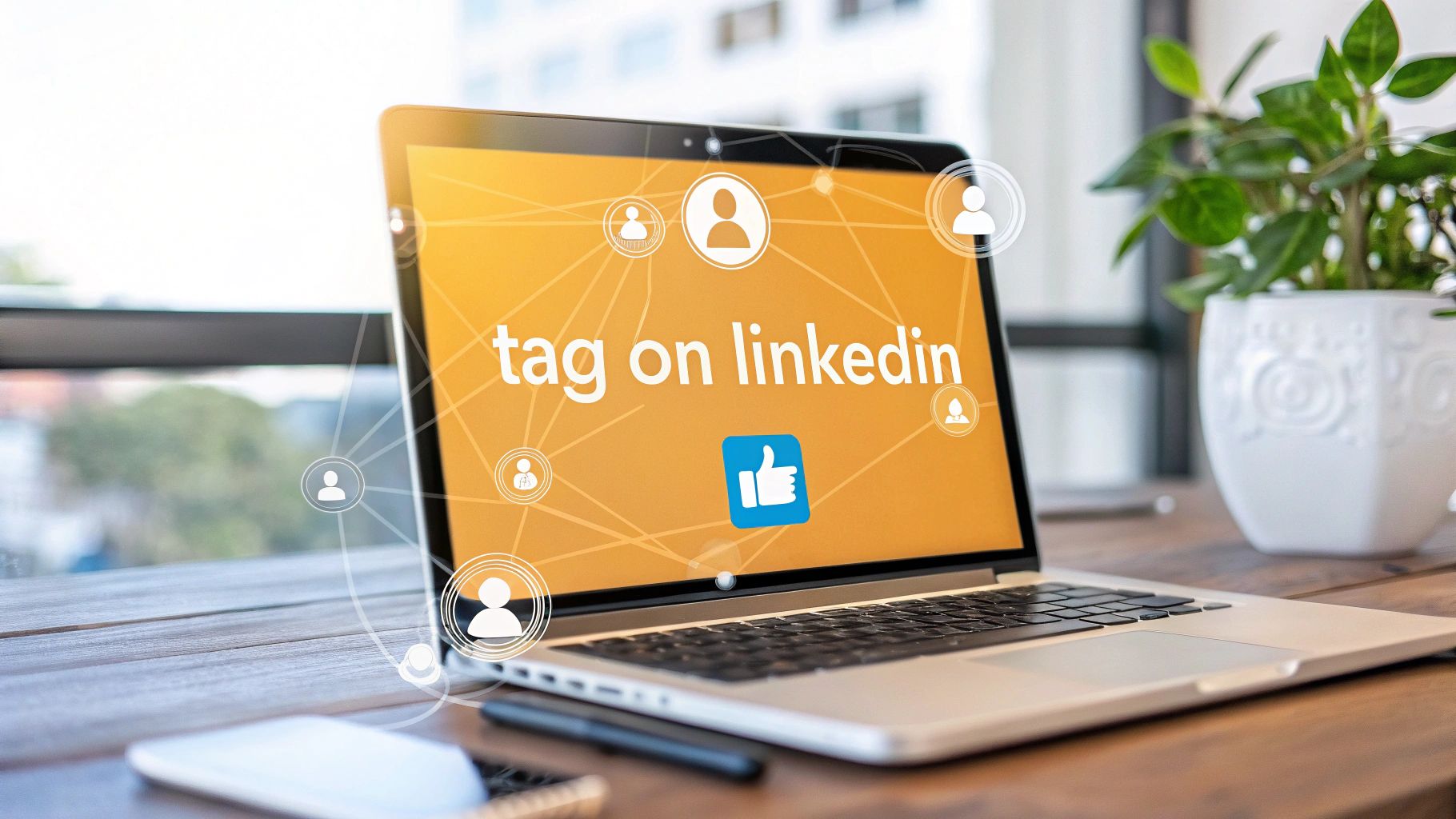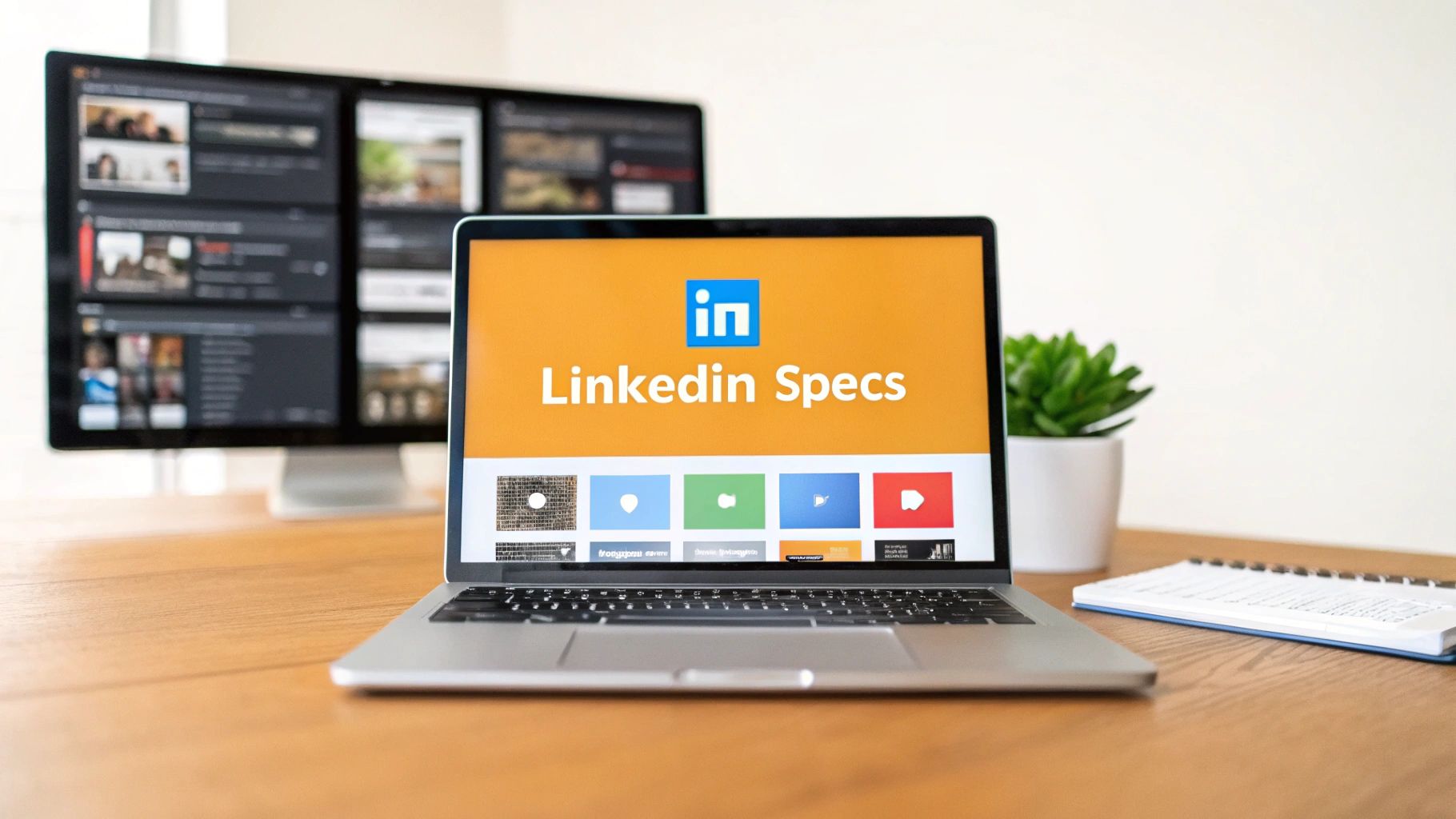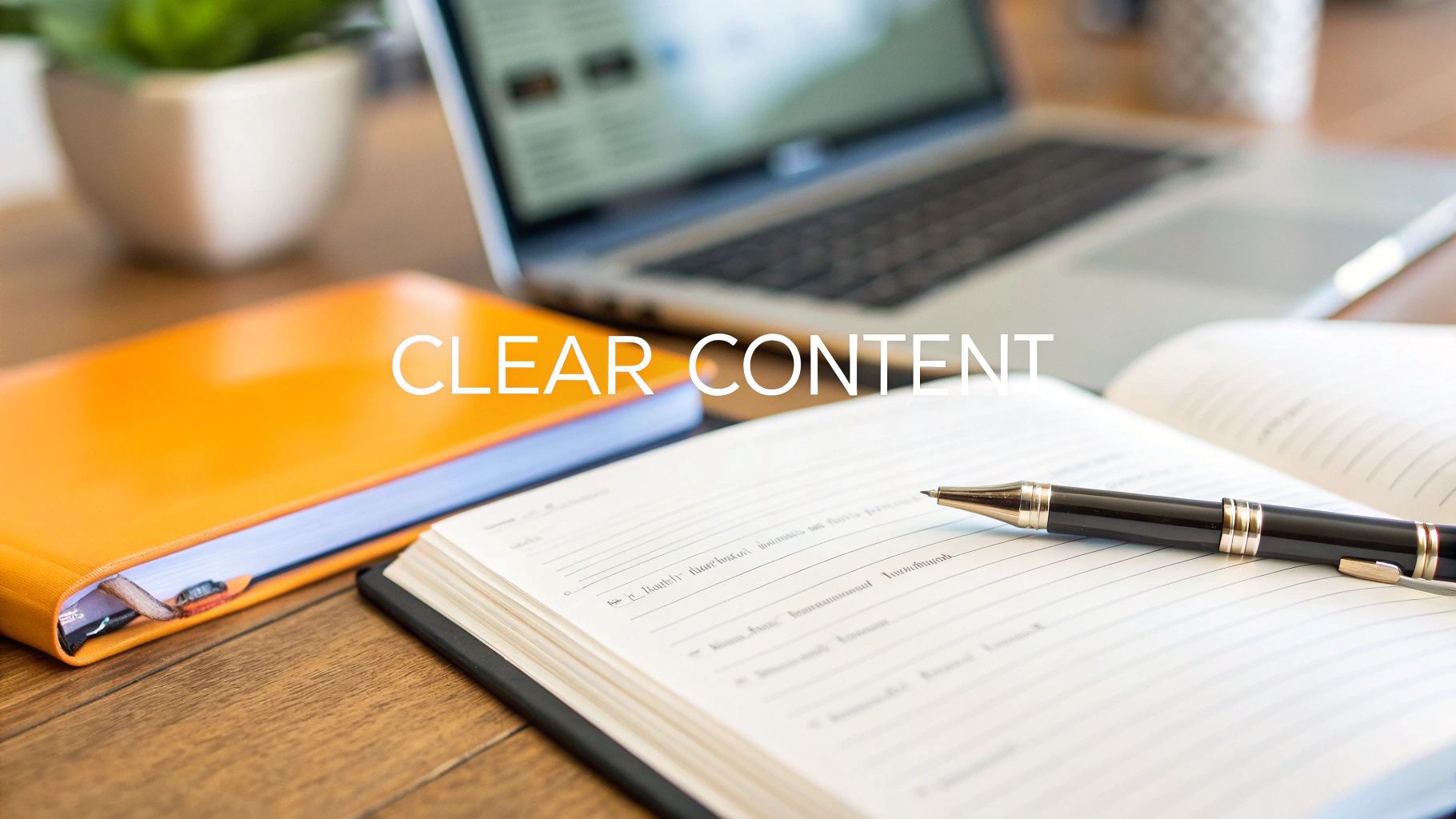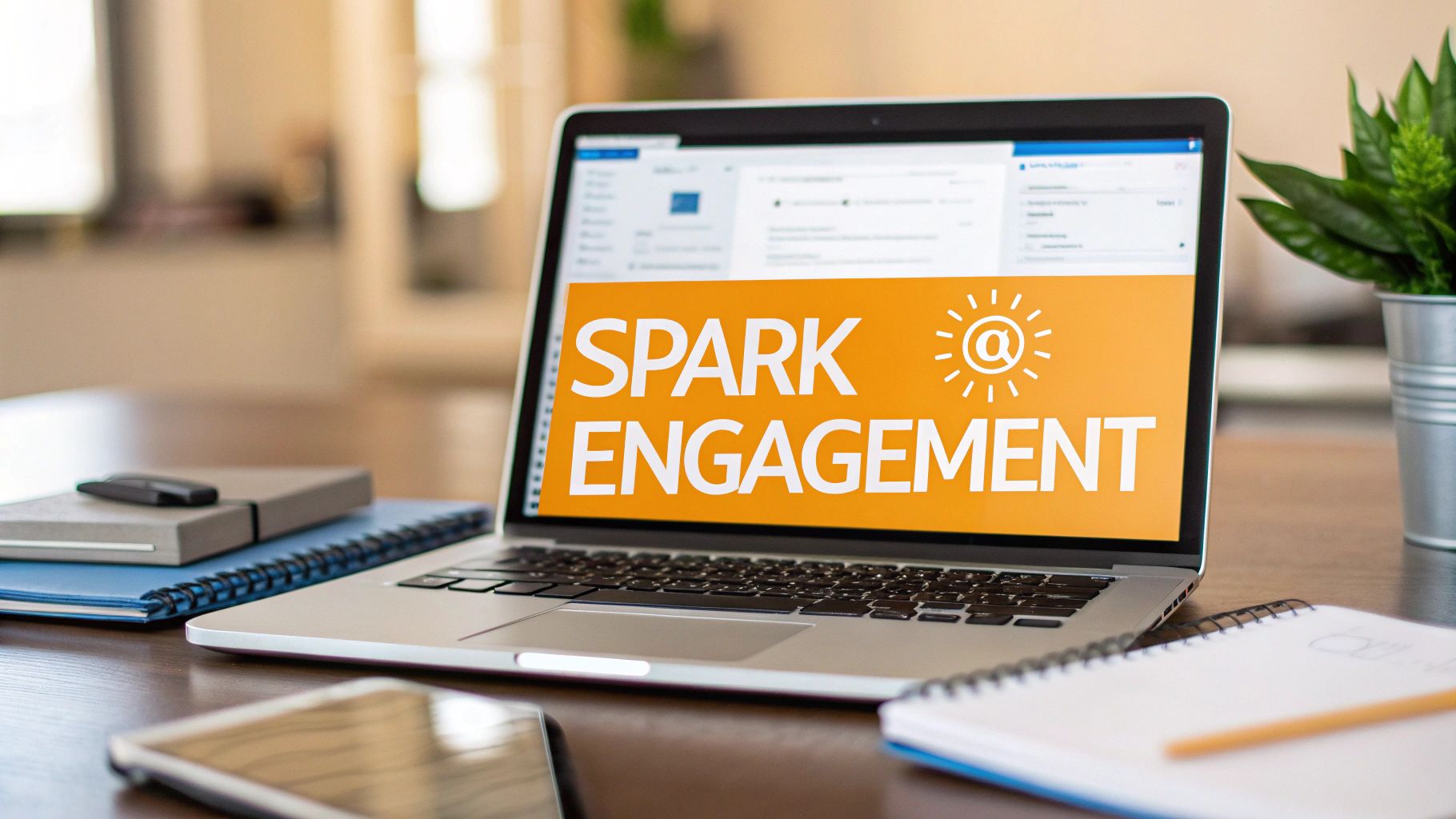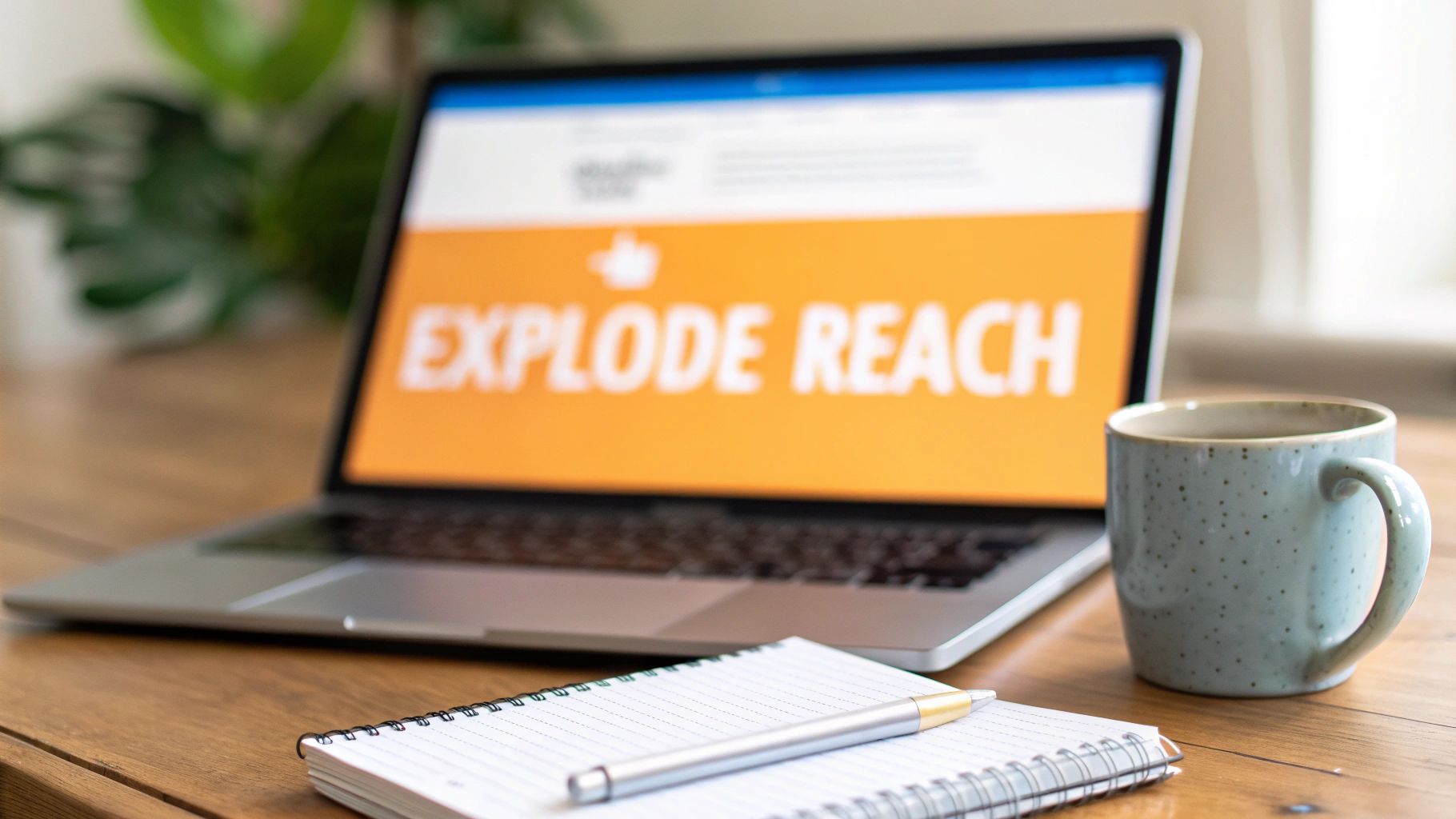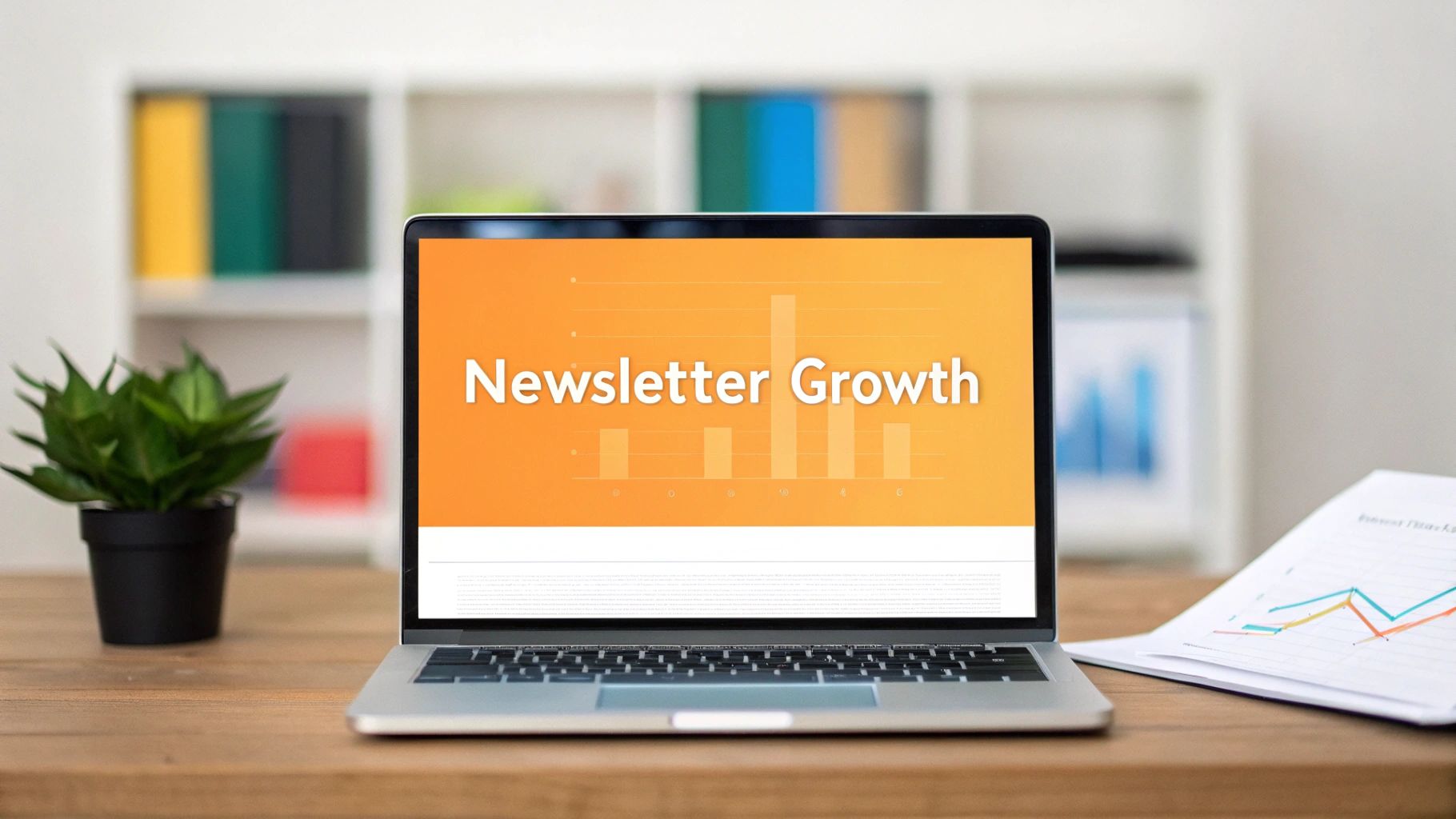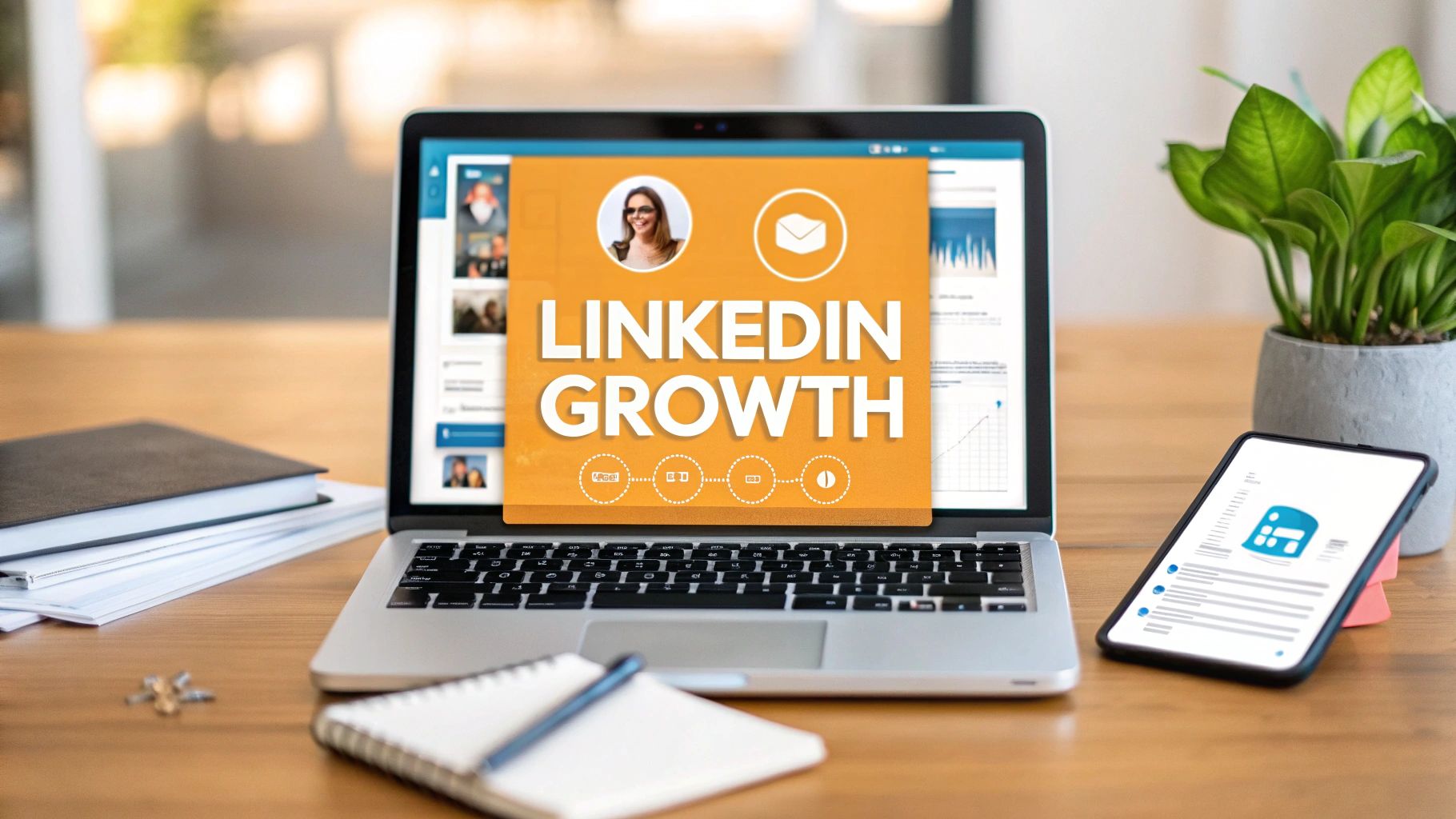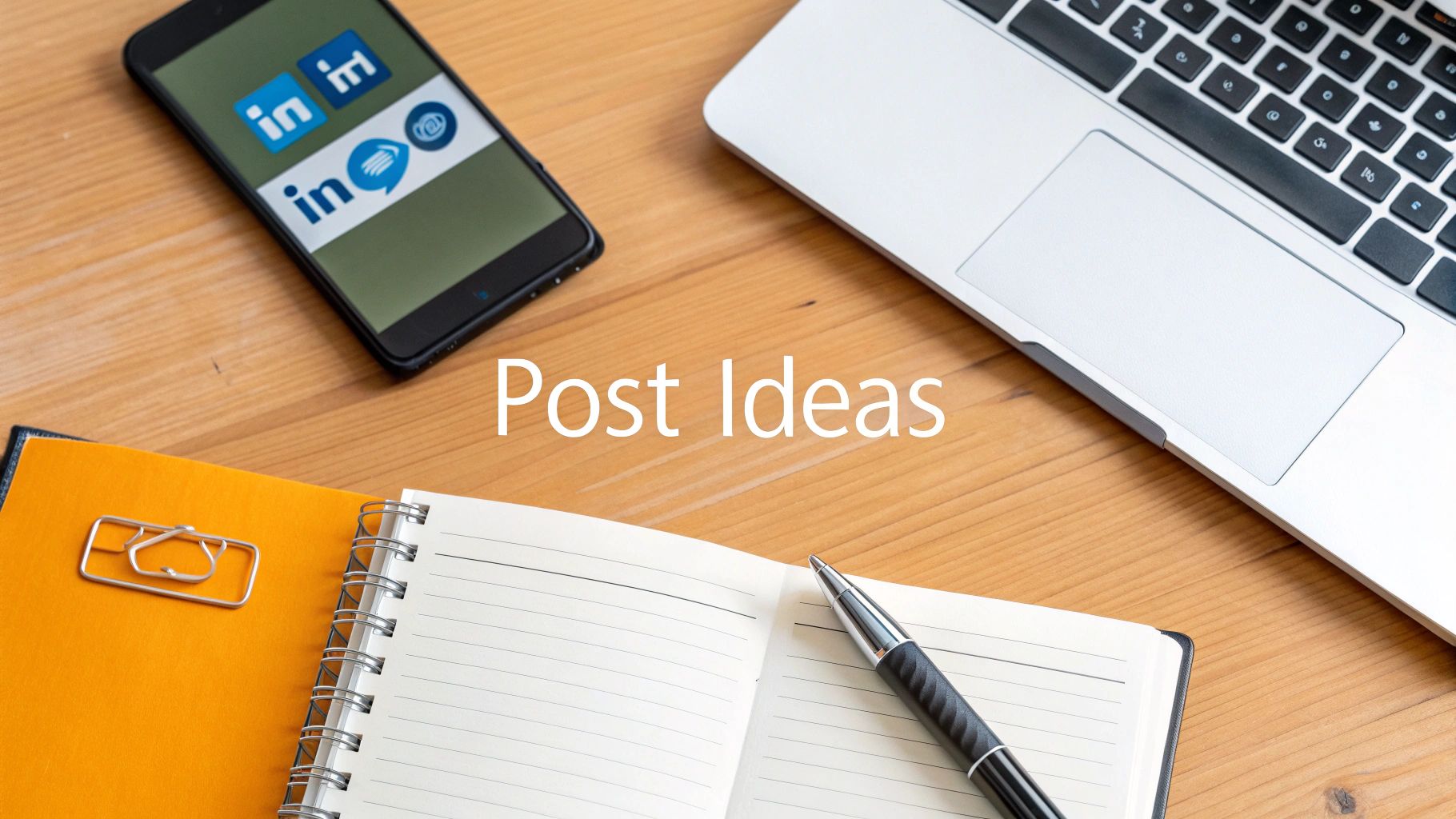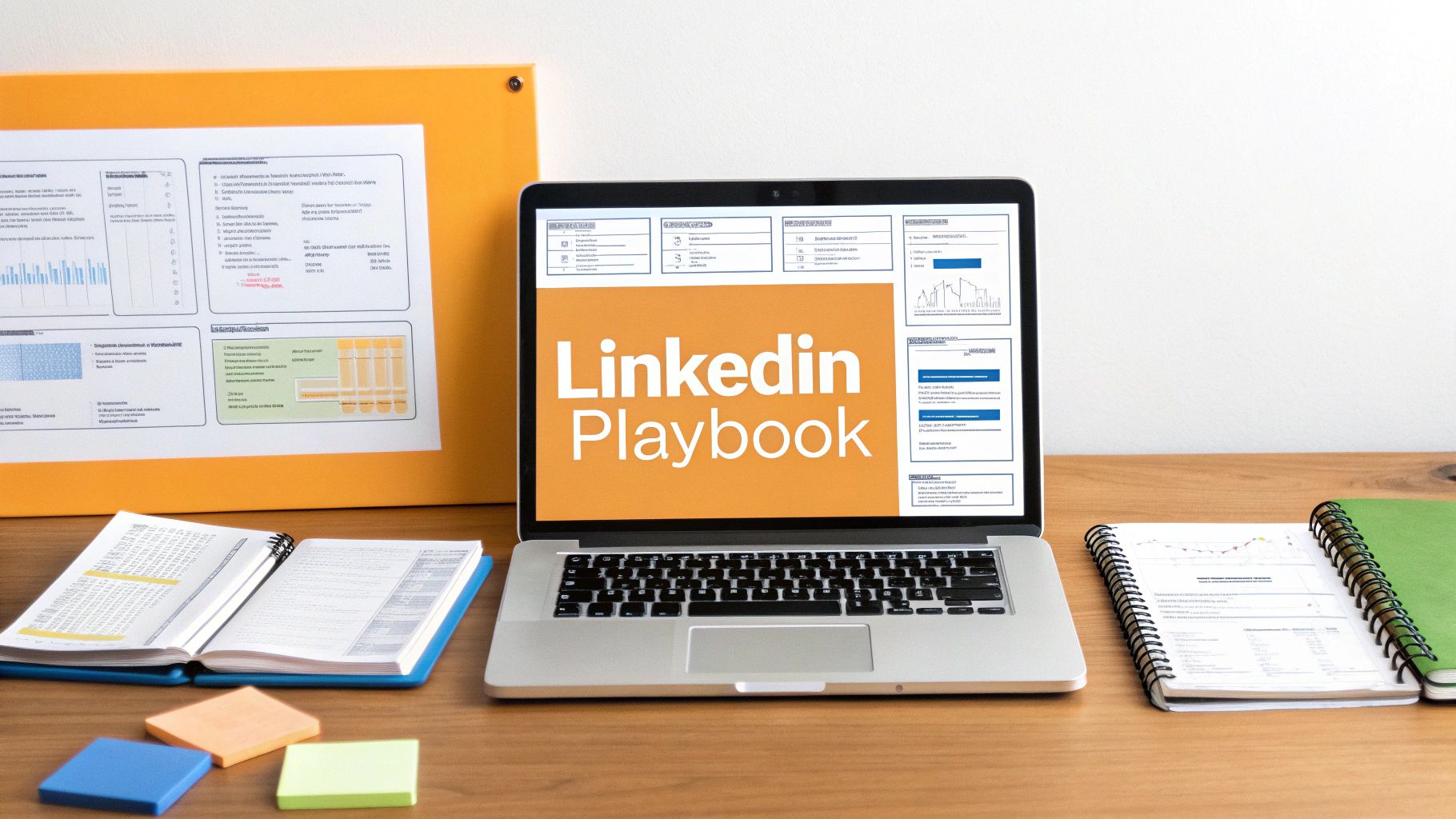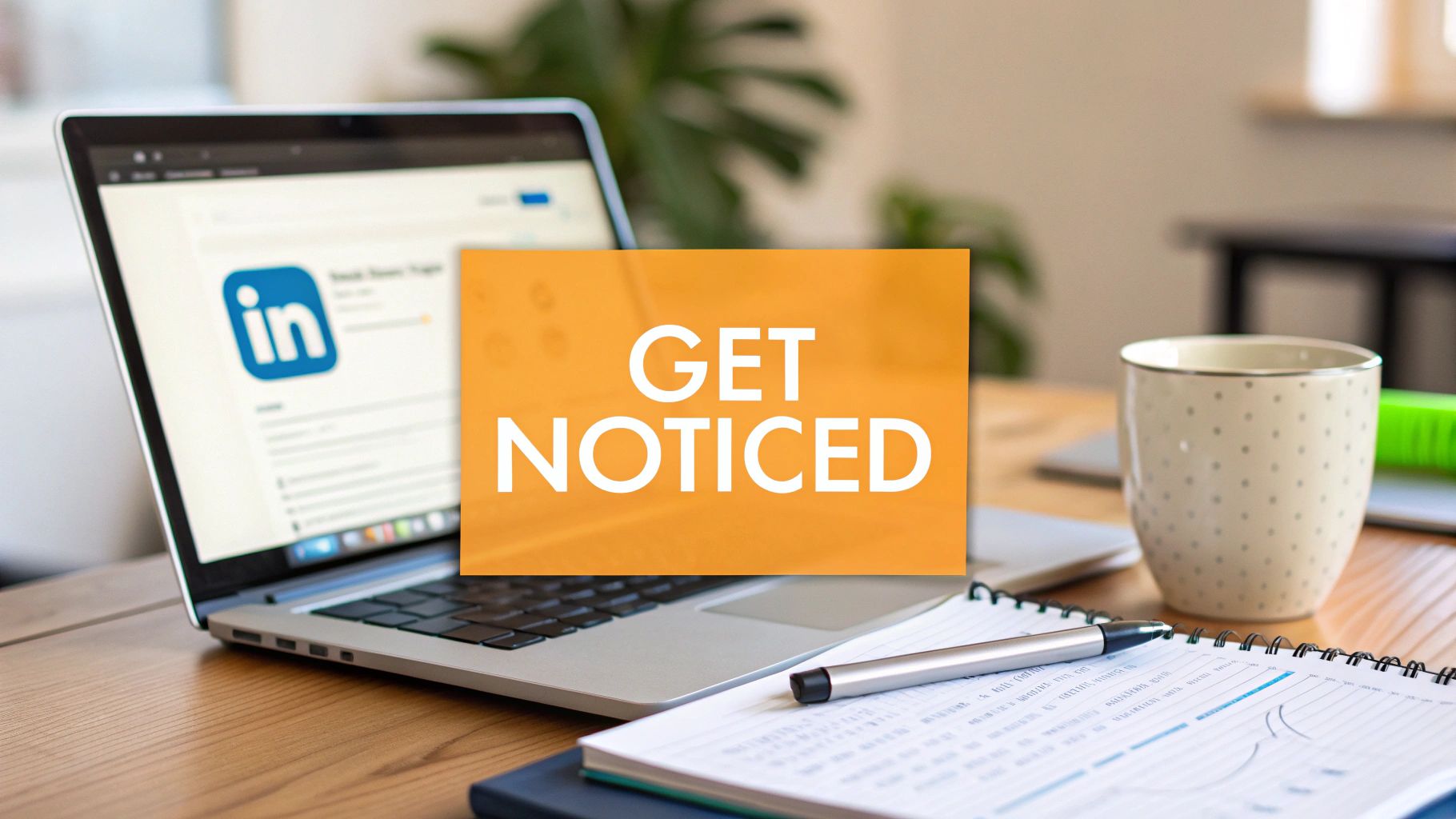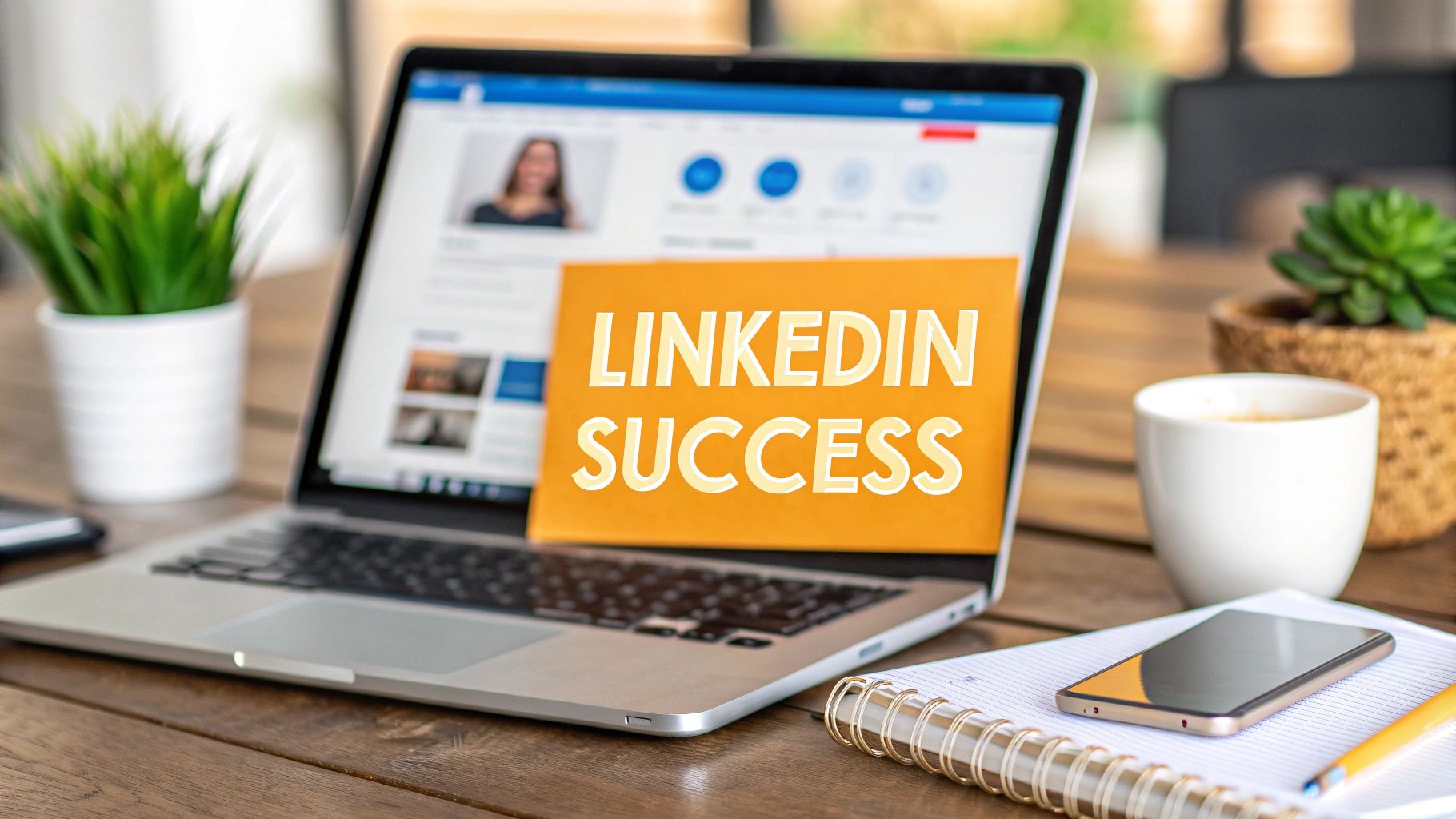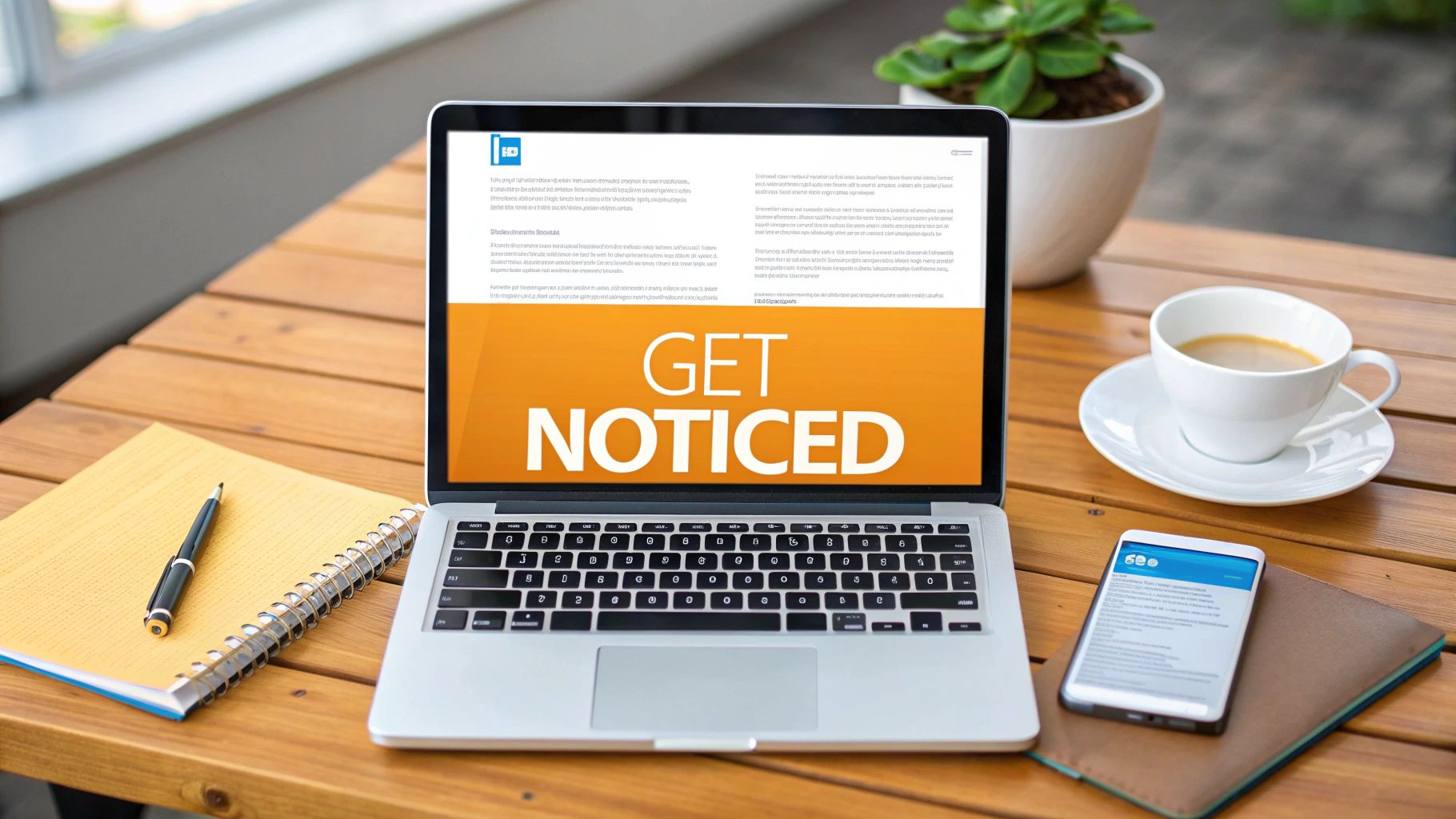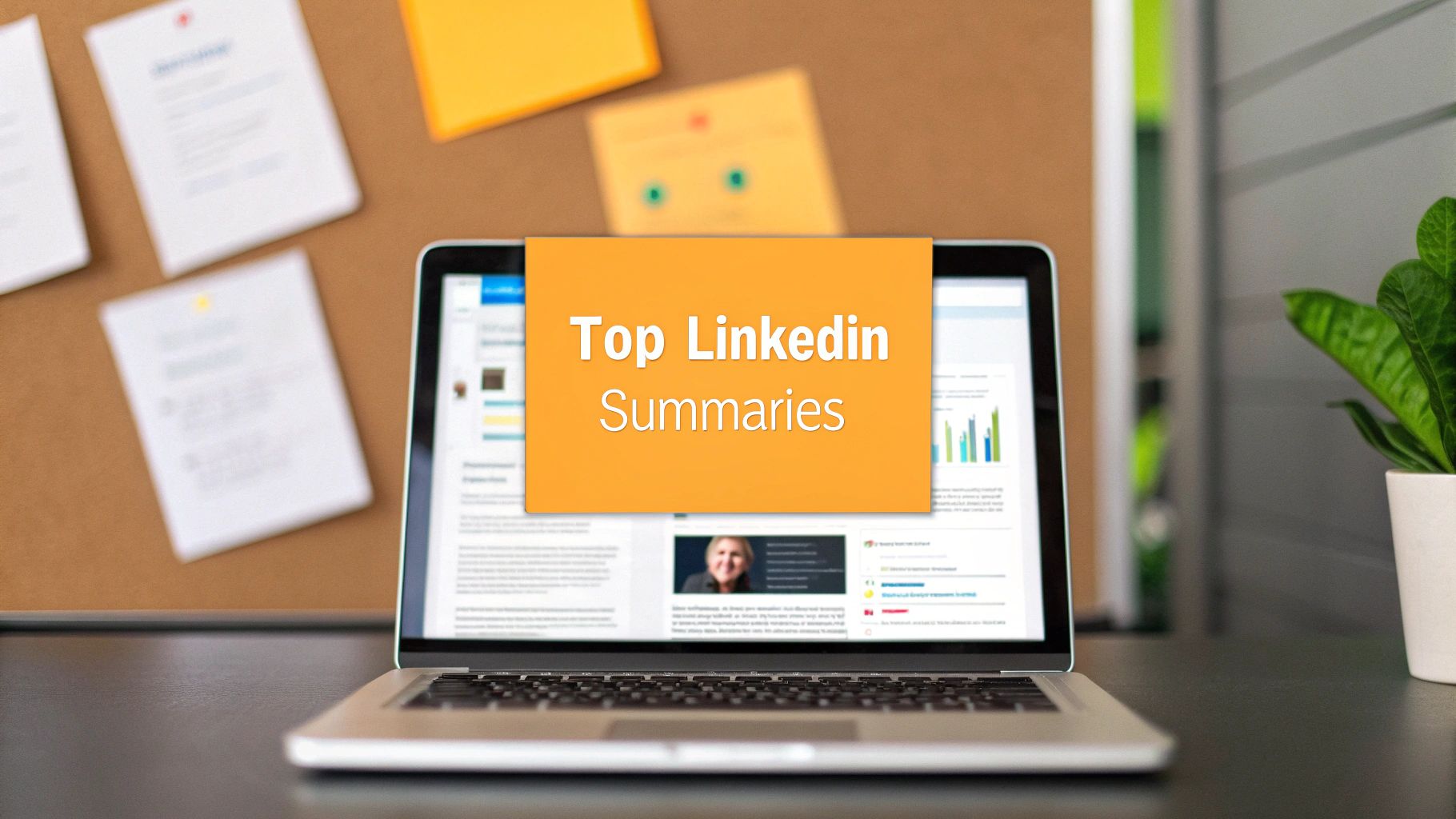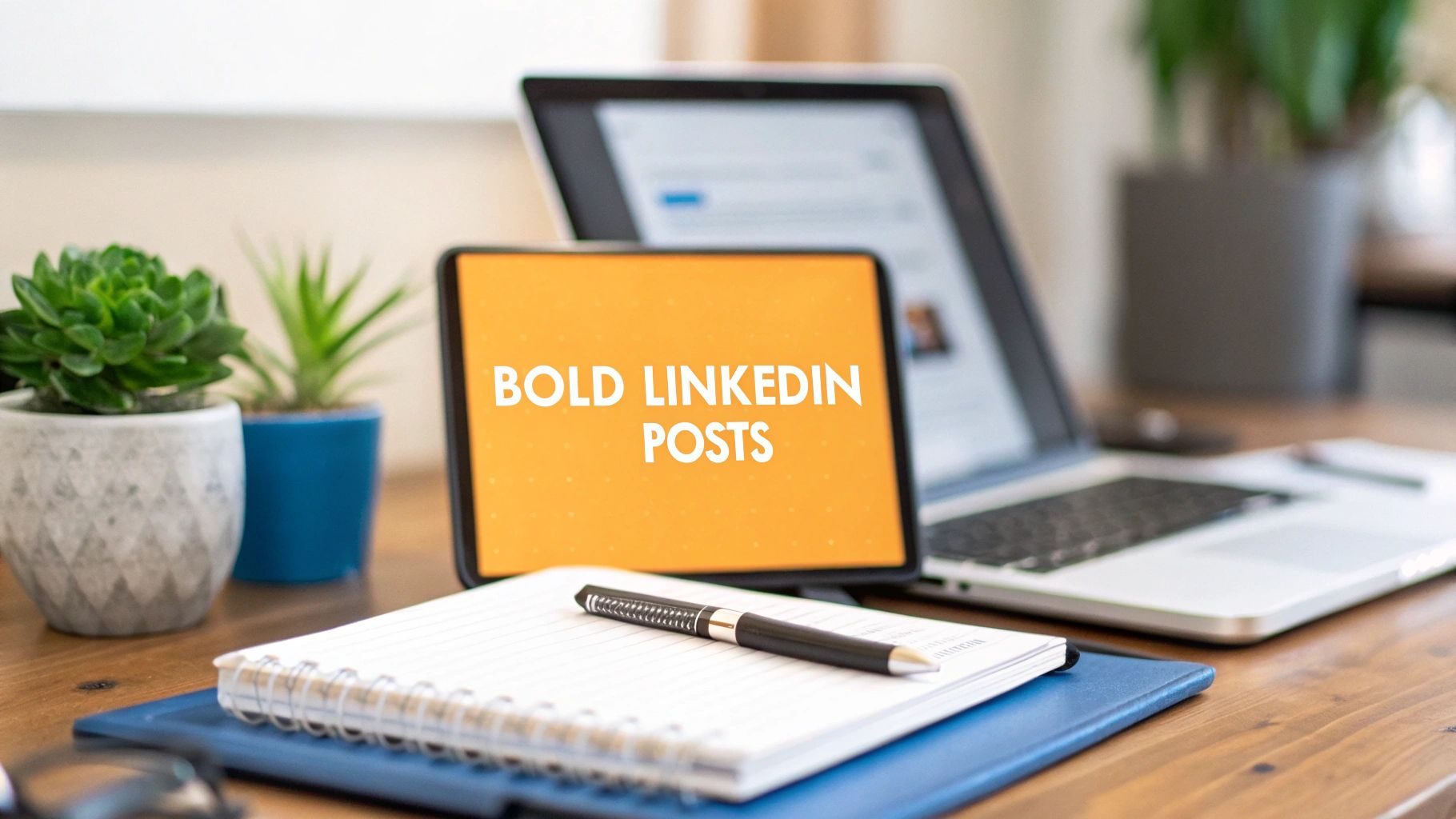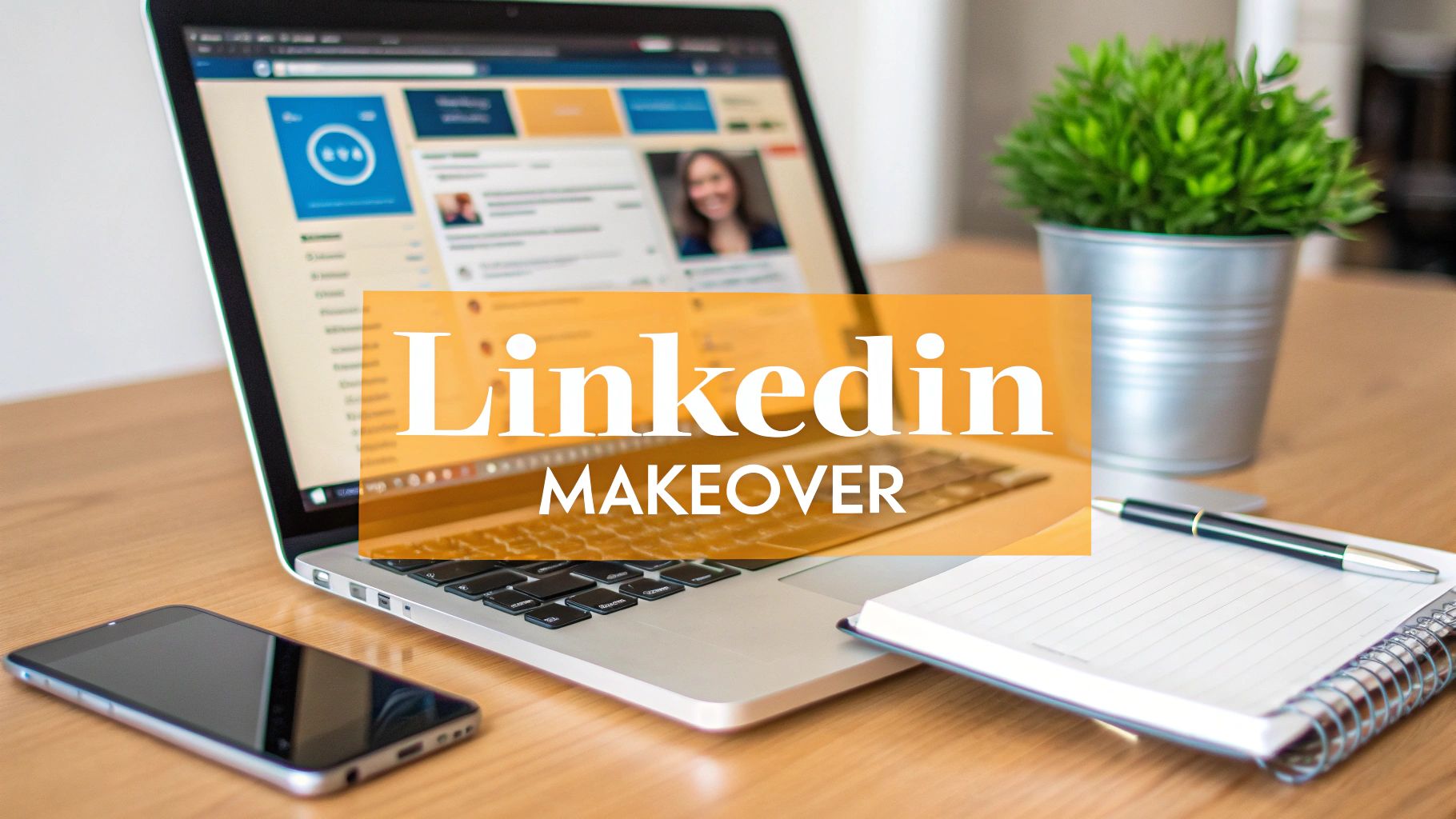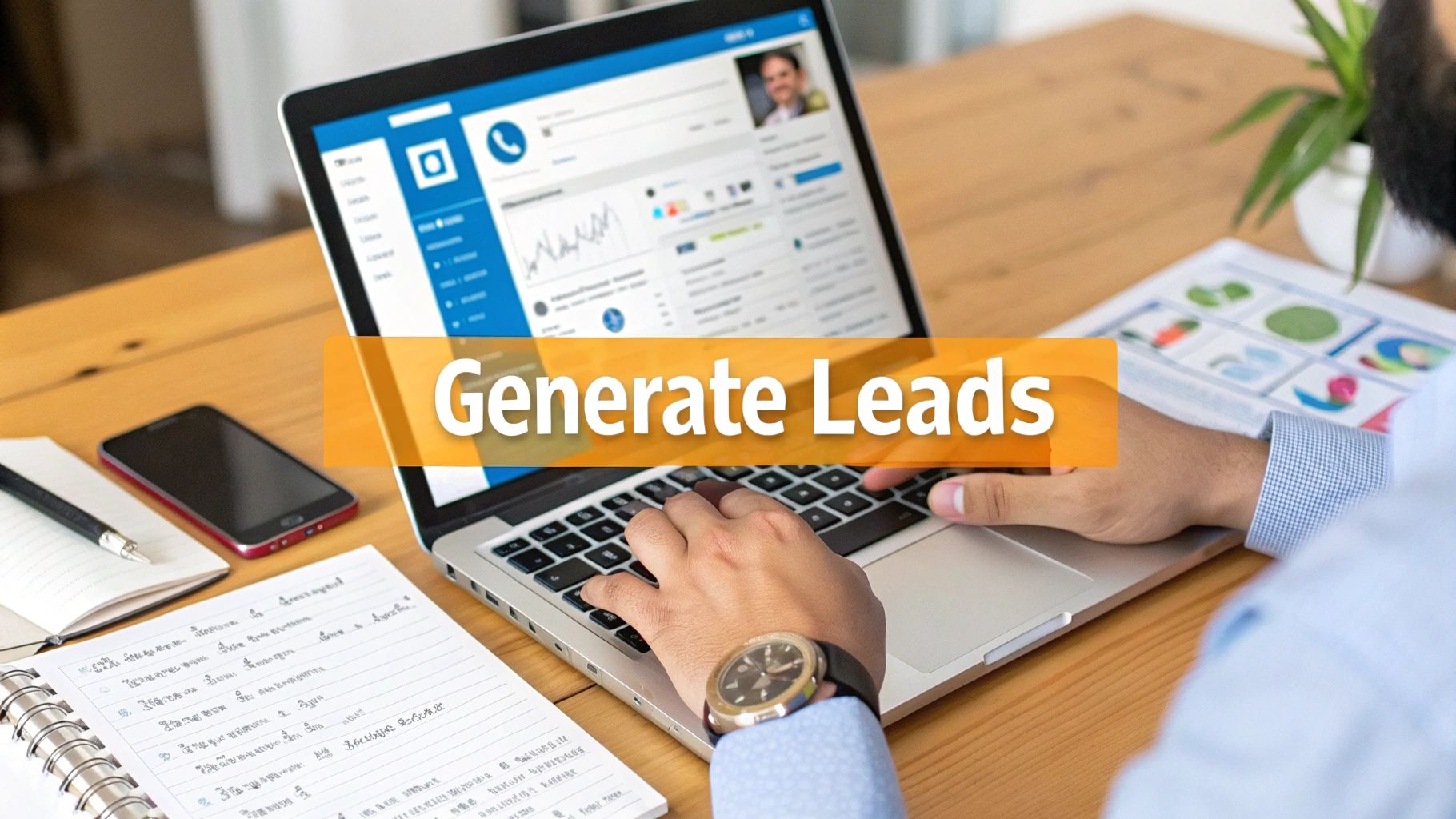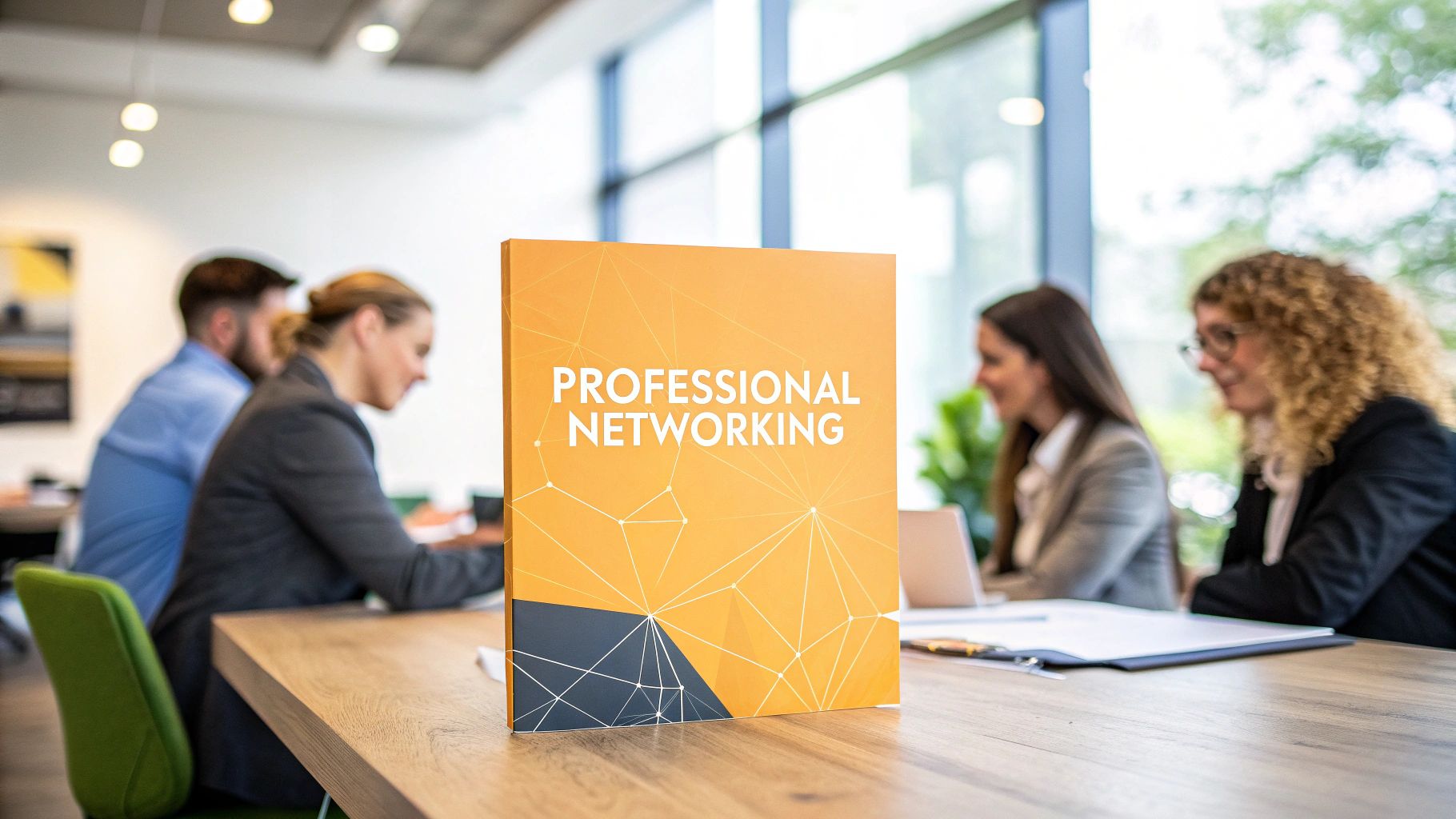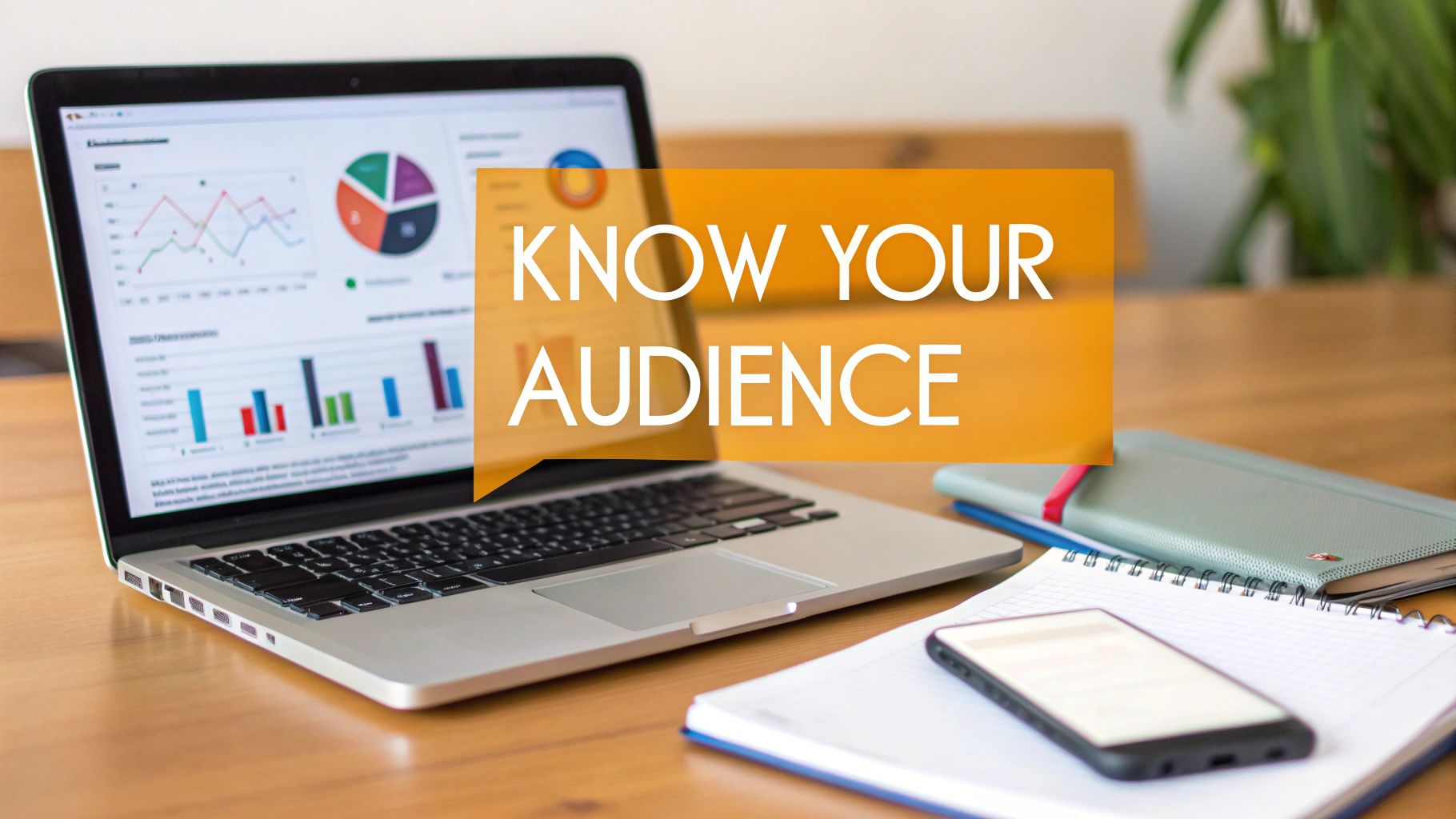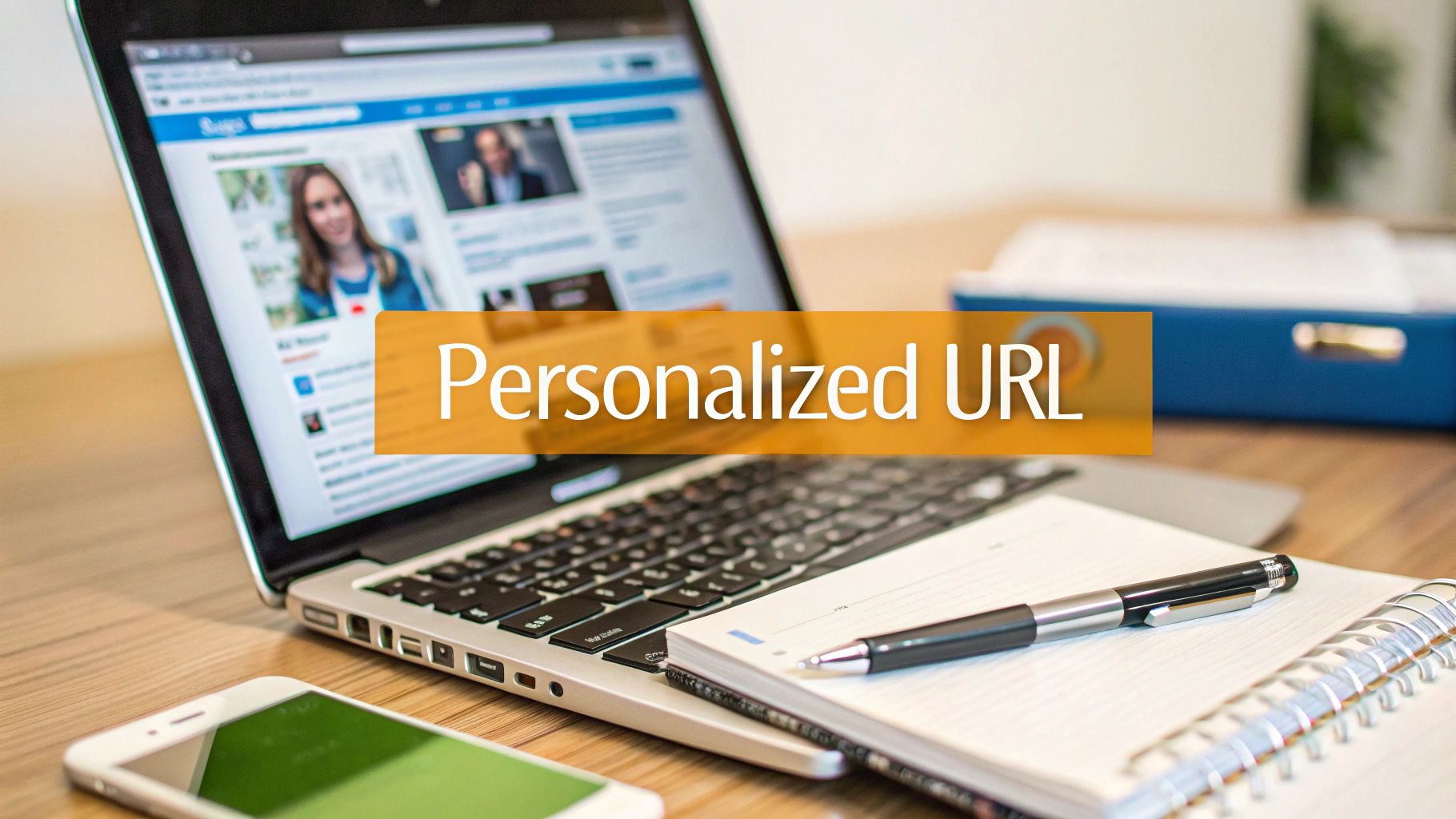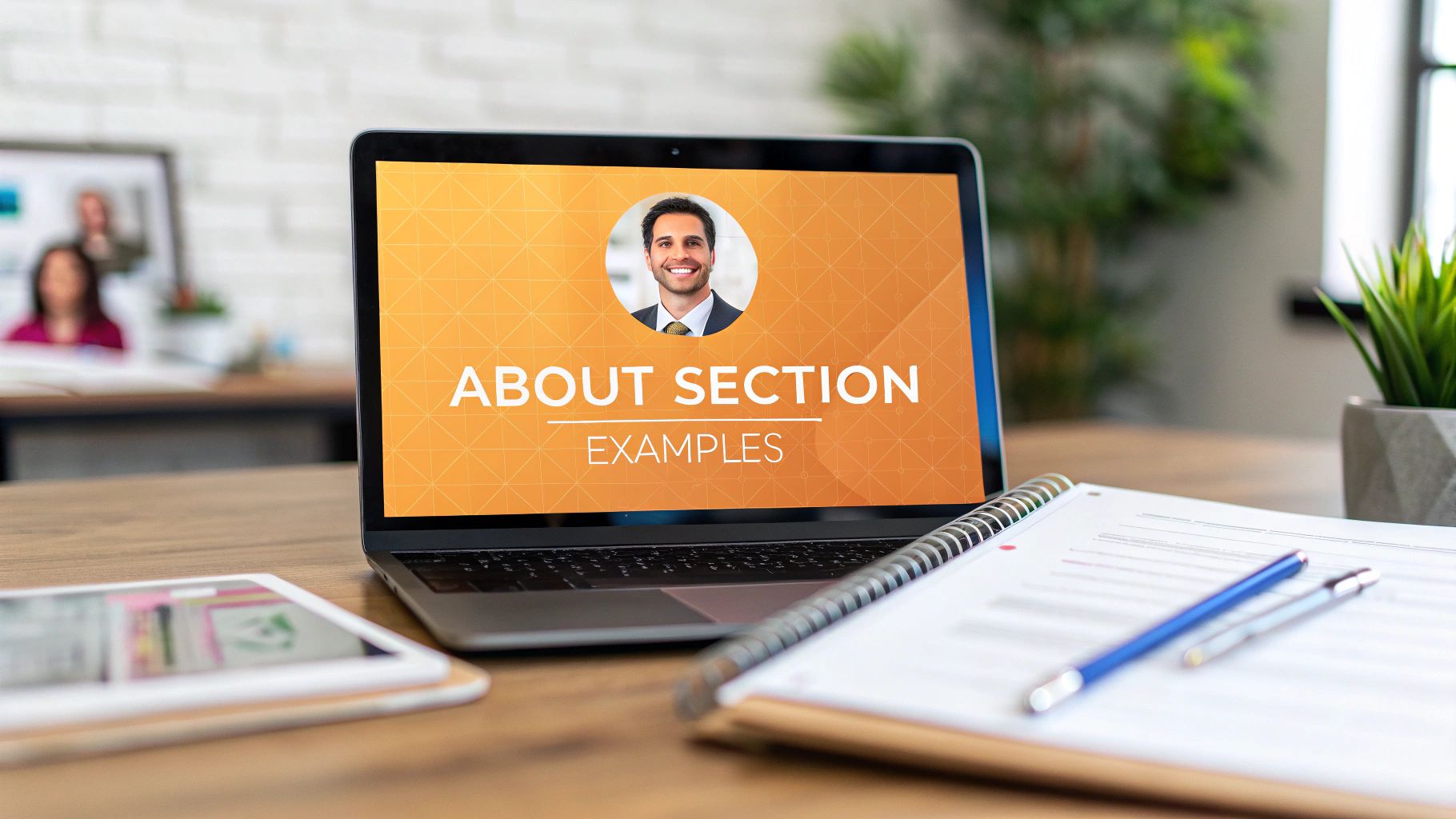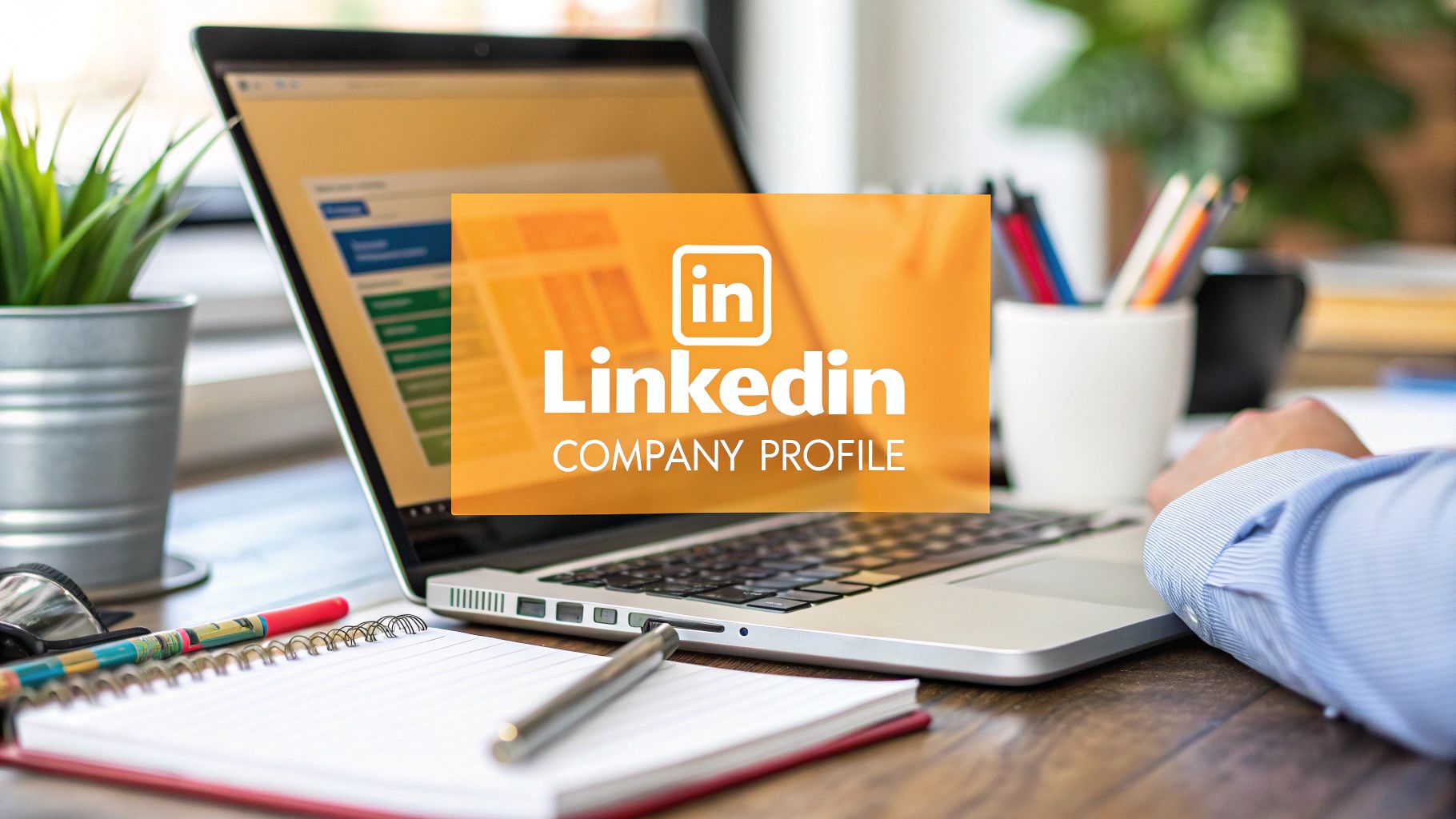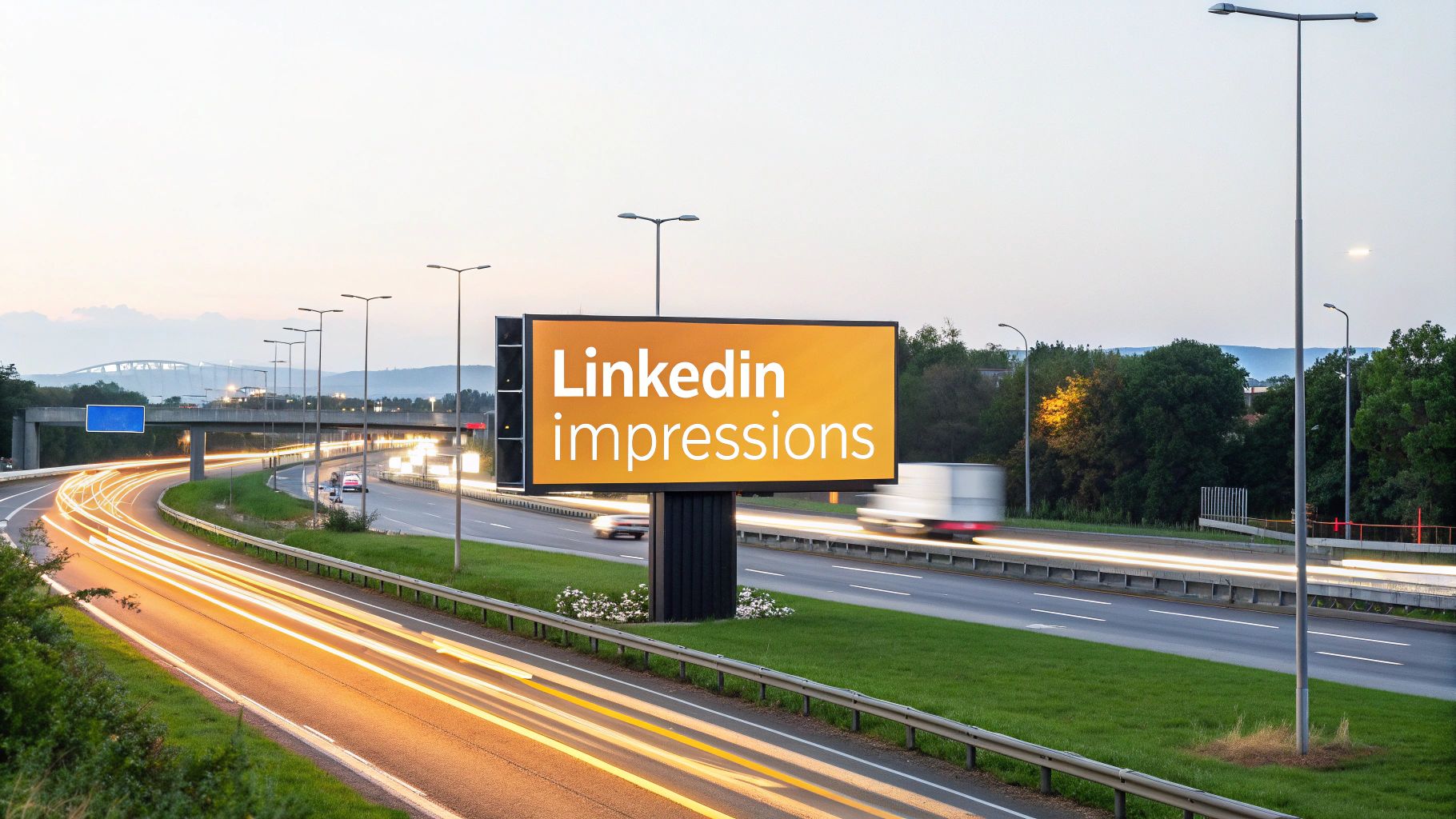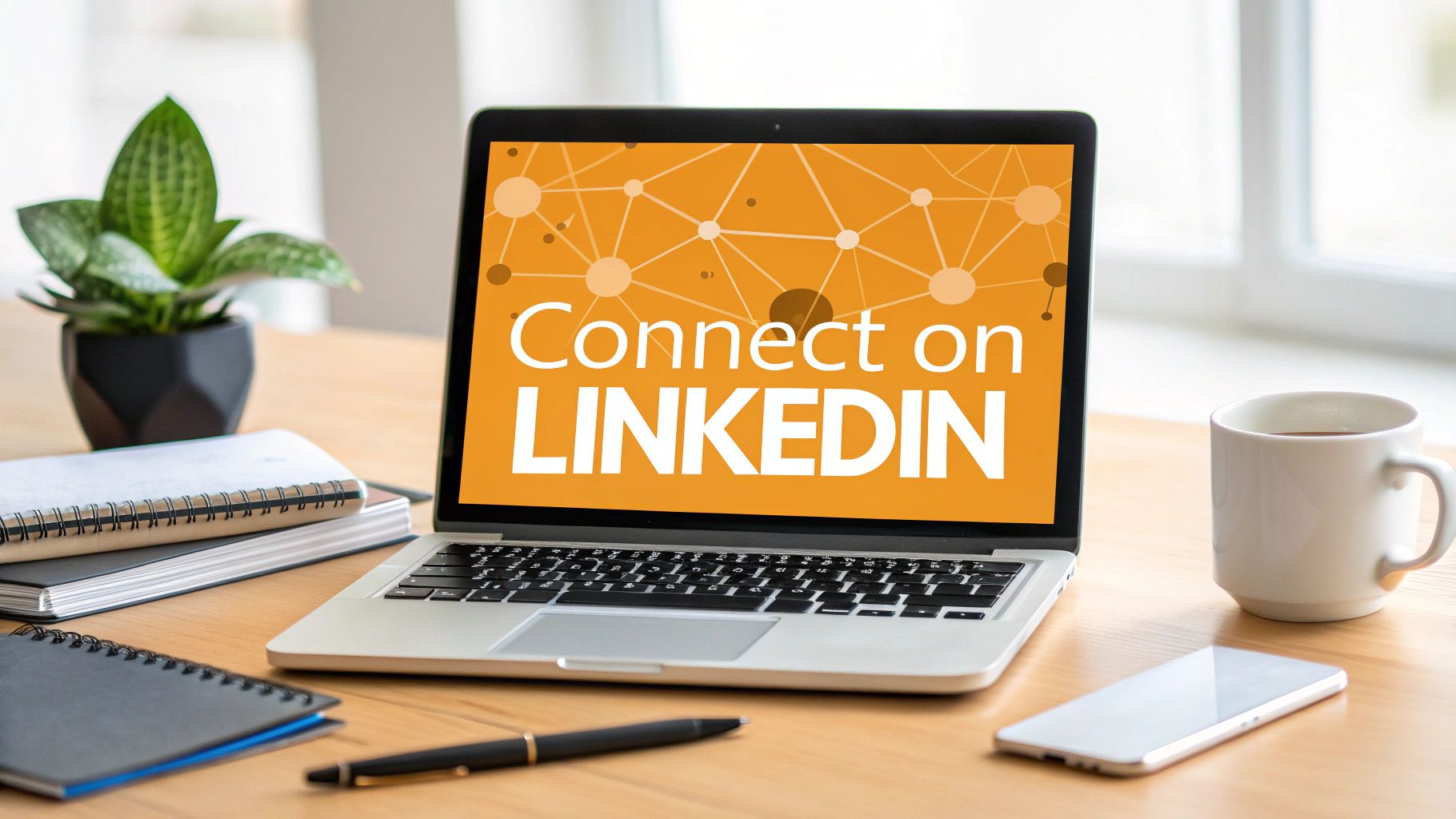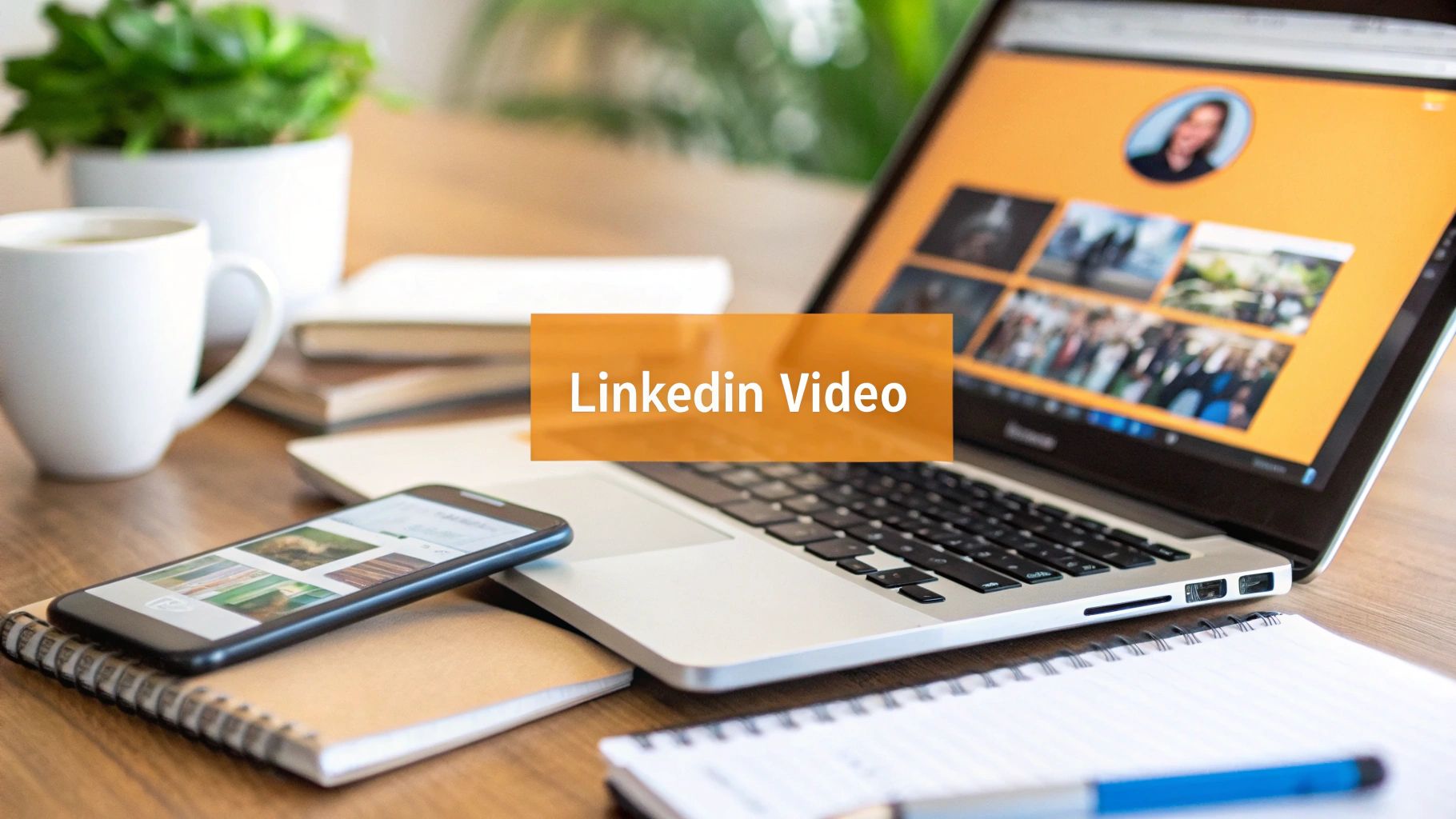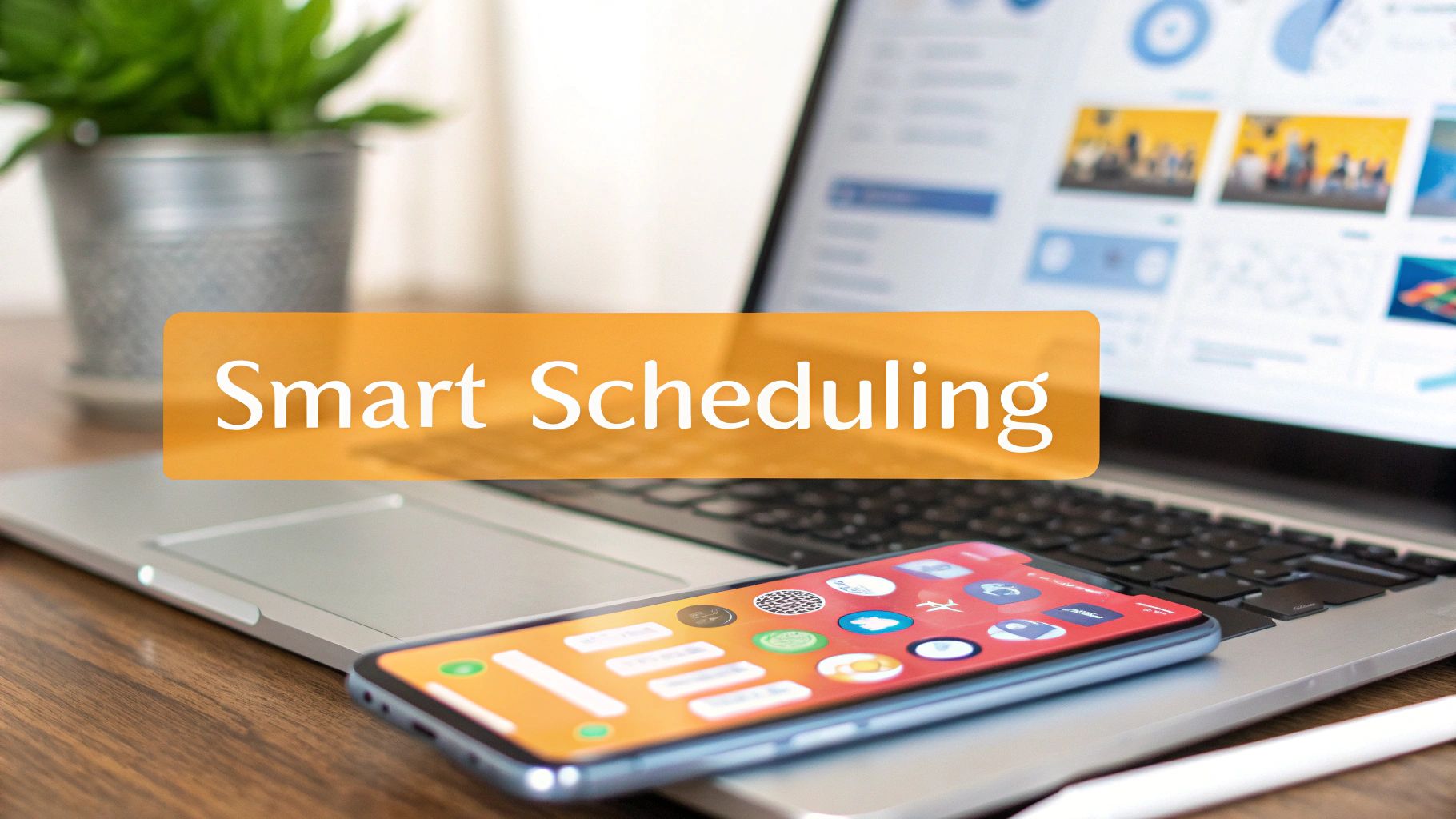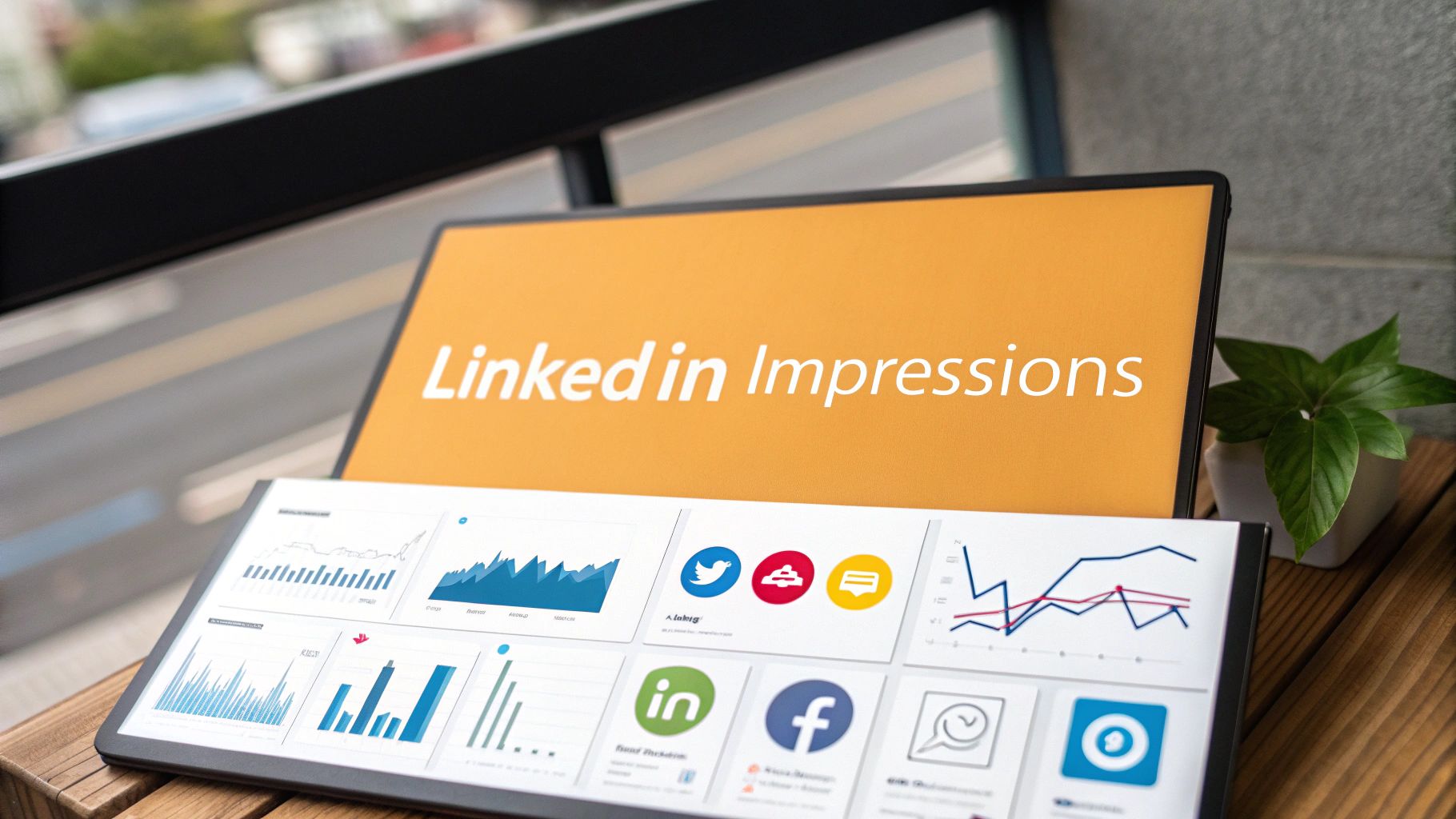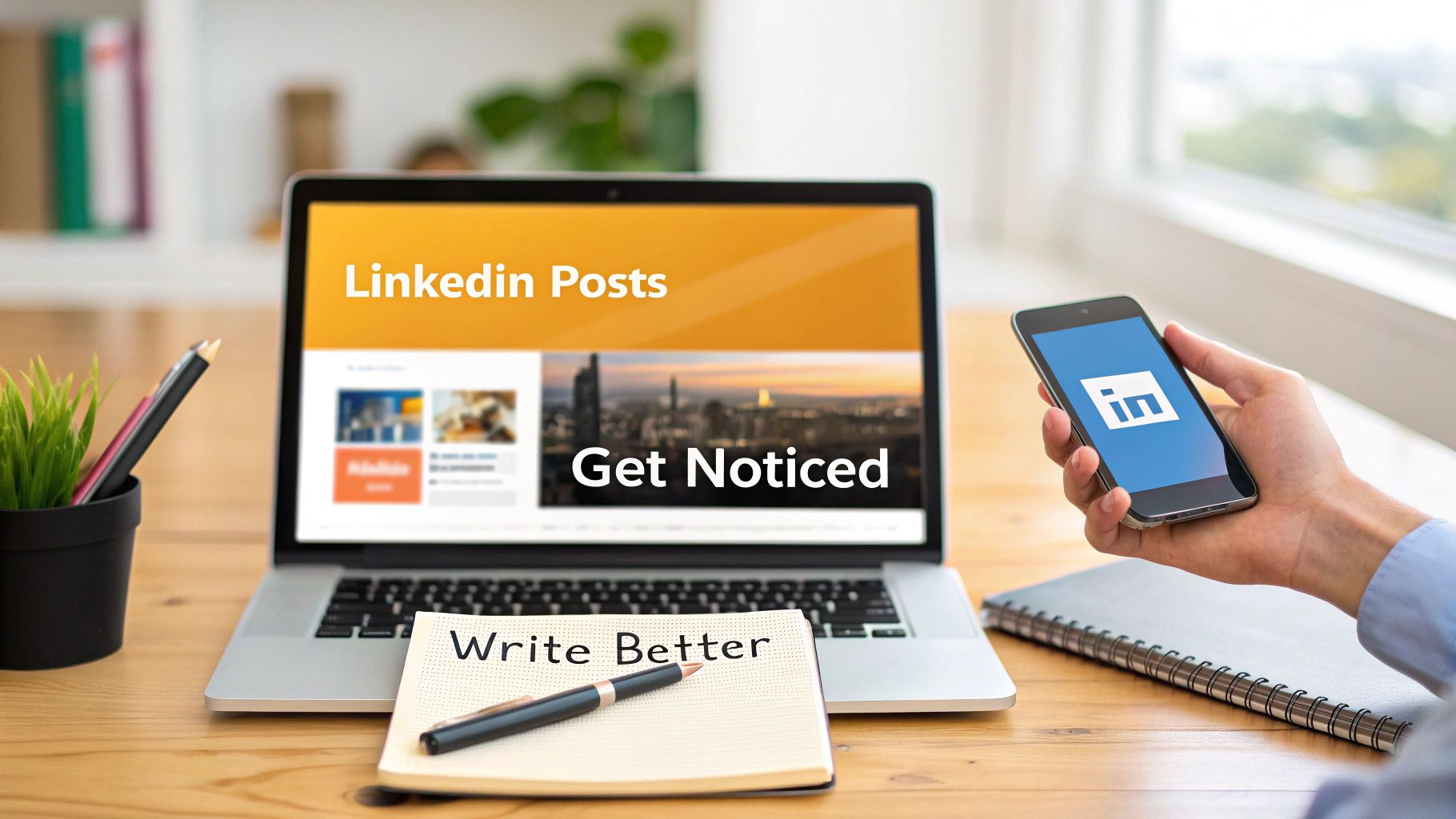Sure, uploading a video to LinkedIn is easy. You click 'Start a post,' hit the little media icon, pick your file, and type a caption. Done. But if that's all you're doing, you're missing the point. Just posting a video is one thing; getting people to actually watch it—and care—is a completely different game.
Why LinkedIn Video Is Your Secret Weapon
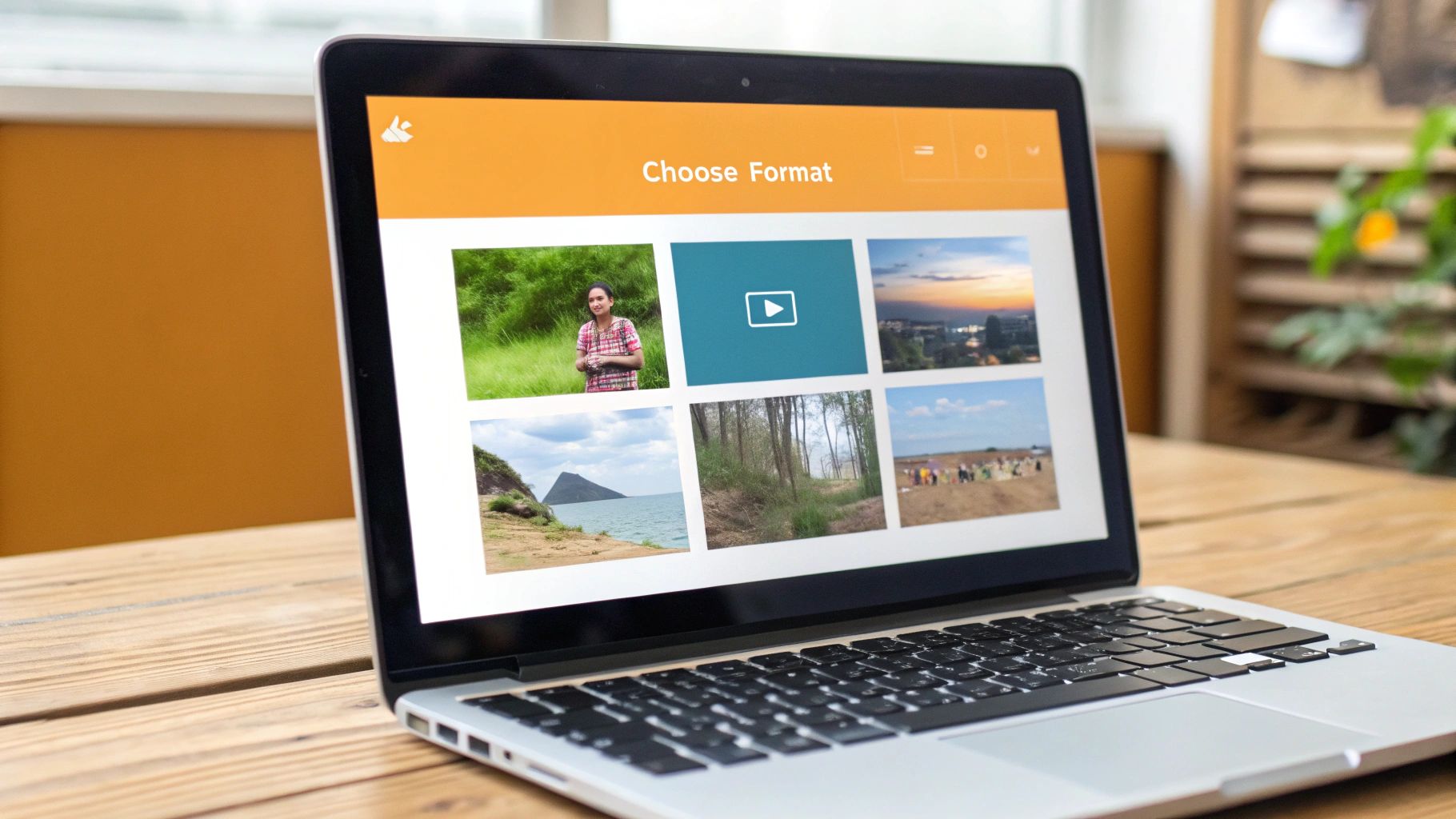
Let's be real for a second. The LinkedIn feed is a sea of text posts, recycled articles, and the occasional humblebrag. To make someone stop their endless scroll, you have to do something different. Video isn't just a nice-to-have anymore; it's how you build a real brand and connect with people on a human level.
Think about it. A quick video can show your personality, share a genuine insight, or tell a story in a way a wall of text never could. It lets you demo a product, walk through a quick tip, or just share what's on your mind. You don't need a Hollywood budget, either. Some of the most engaging videos I see are shot on a phone, giving a raw, authentic look into someone's professional life.
The Power of Authentic Connection
What really makes video a game-changer is its ability to build trust. When someone can see your face and hear your voice, it creates a genuine connection that text just can't replicate. This is how you go from having passive followers to building a community that actually wants to hear from you. And it's not just a gut feeling; the numbers prove it.
Video content on LinkedIn is crushing it, with a 5.60% average engagement rate in 2025. That's a huge jump from 4.00% just the year before. It's a clear signal that the LinkedIn audience is hungry for authentic, native video.
That surge tells us that people prefer real, valuable content over slick, overproduced commercials. You can dig deeper into the LinkedIn video engagement trends to see for yourself.
At the end of the day, weaving video into your LinkedIn strategy gives you a serious edge. It helps you:
- Humanize Your Brand: Put a face to the name or the company logo.
- Grab Attention Fast: Break through all the noise in a crowded feed.
- Spark Real Conversations: Get people talking in the comments, not just dropping a quick "like."
Getting Your Video Ready for Prime Time
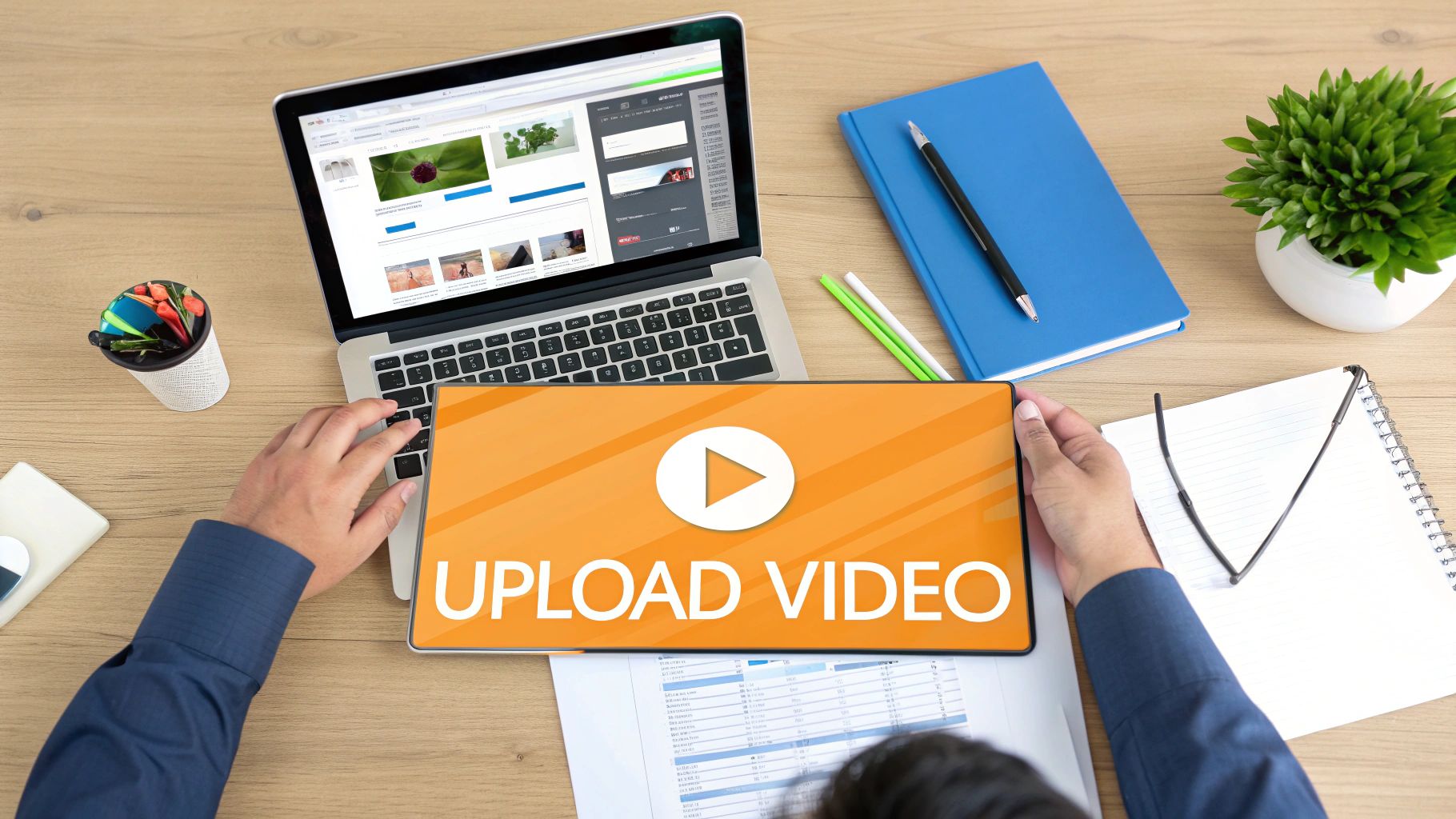
A great LinkedIn video is more than just a good idea. It’s about making sure that idea actually looks and sounds professional when people are scrolling through their feeds. Before you even get to the upload button, there's a quick pre-flight check you should run to sidestep those classic mistakes, like a video that ends up blurry or awkwardly cropped.
Getting the technical details right from the start is half the battle. LinkedIn has its preferences, and sticking to them is what separates a polished, professional video from an amateur one. If you want to dive deep into turning raw footage into something special, this ultimate guide to video editing for social media is a fantastic resource.
Nailing the Technical Specs
Think of these specs as the foundation of your video. Get them right, and you're set up for success.
Here's a quick reference table to keep handy. I recommend bookmarking this or just taking a screenshot so you always have it nearby before you export your next video file.
LinkedIn Native Video Specifications
| Specification | Requirement |
|---|---|
| Minimum Resolution | 256x144 pixels |
| Maximum Resolution | 4096x2304 pixels |
| Aspect Ratio | 1:2.4 or 2.4:1 |
| Frame Rate | 10 - 60 frames per second (fps) |
| File Size | 75 KB - 5 GB |
| Video Length | 3 seconds - 10 minutes |
| File Format | MP4 (recommended) |
| Audio Format | AAC or MPEG4 |
While this table gives you the full range, my personal recommendation is to aim for a standard 1920 x 1080 pixels (1080p) resolution in an MP4 format. It’s the sweet spot for crisp quality without creating a monster file that takes forever to upload.
Beyond the technical stuff, it's all about the content. You have maybe three seconds to stop a scroller in their tracks. Your opening needs a hook—a bold question, a surprising stat, or a statement that hits on a common pain point. That's what earns you the next 30 seconds of their attention.
Speaking of which, while you can post a video up to 10 minutes long, the real magic for engagement happens in the 30 to 90-second range. Keep it concise.
This prep work isn't just for show; it directly impacts how your video performs. For example, always upload your video natively to LinkedIn instead of just pasting a YouTube link. The difference is huge.
I've seen it time and time again: native videos get way more traction. The data backs this up, showing they receive 38% more engagement and 42% more visibility. Another simple but powerful tip? Add captions. It can boost watch time by 32% because so many people browse with their sound off.
Once your polished video file is ready to go, the rest of the process—writing the post itself—is a breeze. If you're ever stuck for ideas on what to say, you can always explore tools for content creation to get the creative juices flowing.
Posting Your Video on Desktop and Mobile
Alright, your video is polished and ready to go. Now for the fun part: getting it live on LinkedIn.
Uploading is pretty simple, but the little choices you make here are what separate a video that sinks from one that swims. The process is almost identical whether you’re at your desk or on your phone, with just a couple of minor differences.
If you’re on a computer, just hit the "Start a post" box at the top of your feed. A window will pop up—look for the little media icon, click "Video," and grab your file. Out and about? The mobile app is just as easy. Tap the "Post" button in the main navigation bar, then the "Add media" icon, and select the video from your phone.
The Finishing Touches That Make a Difference
Once your video is selected, LinkedIn will take you to the final screen. This is your chance to add the critical elements that will get people to actually stop scrolling and watch.
Before you even think about writing the text for your post, nail these video settings:
- Custom Thumbnail: Seriously, don't let LinkedIn choose a random, awkward frame from your video. Upload a clean, compelling thumbnail that tells people exactly what they're about to see and makes them curious enough to hit play.
- SRT Captions: This is a must-do, not a nice-to-have. An SRT caption file makes your content accessible, especially for the 85% of people who watch videos with the sound off.
- Alt Text: Take a few seconds to write a quick description of your video for anyone using a screen reader. It’s a simple way to be more inclusive and it's just good practice.
This handy graphic breaks down a simple three-part formula for the text part of your post.

Stick to this workflow, and you'll end up with a post that’s easy to read, easy to find, and encourages people to take action.
My personal rule is to never skip the thumbnail or captions. I think of the thumbnail as the video's headline, and the captions are what ensure my message gets across even when someone's watching in a quiet office. Skipping them feels like throwing away free engagement.
Last but not least, don't forget to tag anyone relevant who you mentioned in the video. Just type the "@" symbol and start typing their name to tag their profile or company page. This shoots them a notification and can get your video in front of their entire network, massively expanding its reach.
Writing a Post That Makes People Watch

So, you’ve got your perfectly edited video ready to go. Great. But your job isn’t finished just yet. The text that wraps around your video is what stops the scroll, builds curiosity, and actually convinces someone to hit that play button.
Think of your video as the main event and your post copy as the opening act that gets the crowd hyped.
That first line is everything. Seriously. It's the most valuable real estate you have because LinkedIn loves to hide everything else behind a "…see more" link. You need a killer hook, not a boring intro.
Forget starting with, "Here's a video about project management." Instead, try leading with a bold question or a surprising stat. Something like, "What if 90% of project delays boil down to one simple mistake?" See the difference? One is a description, the other is an irresistible hook.
Building Out the Rest of Your Post
Once you’ve snagged their attention, the rest of your post just needs to provide a little context and tell people what to do next. You’re not writing a novel here. A couple of short, easy-to-read paragraphs will do the trick.
If you’re struggling to find the right words, our deep-dive guide on how to write a LinkedIn post has some great frameworks to get you started.
The final piece of this puzzle is your call-to-action (CTA). Don't just post the video and walk away. You have to tell your audience what you want from them.
A huge mistake I see all the time is being too passive. You have to ask for the engagement you want. A simple "What are your thoughts?" or "Share your experience in the comments below" can make a world of difference.
Wrap it all up with a smart hashtag strategy. The goal is quality, not quantity. A strategic mix of broad and niche hashtags is your best bet for getting discovered.
- Broad Tags: Toss in 1-2 popular ones like #Leadership or #Marketing to cast a wide net.
- Niche Tags: Then, add 2-3 specific tags like #B2BContentStrategy or #SaaSSalesTips to attract the right kind of audience.
This balanced approach ensures your video doesn't just get views—it gets views from the people who matter most.
Alright, let's get into the nitty-gritty of making your LinkedIn videos actually perform. Hitting "upload" is just the starting line; the real race begins now.
To get your video in front of more people, you need to play ball with the LinkedIn algorithm. Think of it this way: your job is to send as many positive signals as possible, right from the get-go.
One of the biggest levers you can pull is what I call the "Golden Hour." This is the first 60 minutes after your video goes live. Make it a point to jump on every single comment that rolls in during this time. Quick replies signal to LinkedIn that you're sparking a real conversation, which is exactly the kind of content the platform loves to promote.
Give Your Video an Unfair Advantage
Here's a simple, non-negotiable rule: always, always upload your video natively to LinkedIn.
I know it’s tempting to just drop a YouTube or Vimeo link and call it a day, but that’s a huge mistake. LinkedIn’s goal is to keep users on its platform, so it naturally gives preferential treatment to content uploaded directly.
This isn't just a hunch; the numbers back it up. LinkedIn video ads can pull in up to three times more engagement than a standard text post. Even more impressive, B2B buyers remember 95% of a message when they see it in a video, compared to just 10% from text. That's a massive difference in message retention.
My personal rule is simple: if the video isn't uploaded natively, I don't post it. The difference in initial traction and reach is just too big to ignore. Treat YouTube links as a last resort, not your go-to.
Timing is also a huge piece of the puzzle. You need to post when your audience is actually online and ready to engage. To nail this, check out our deep dive into the best times to post on LinkedIn.
And if you're looking to really step up your game, there are some fantastic AI tools for LinkedIn that can help optimize everything from your copy to your content strategy.
A Few Lingering Questions About LinkedIn Videos
Even after you've published a few videos, some questions always seem to pop up. Don't worry, you're not the only one wondering about the nitty-gritty details. Getting these things right is often what separates a good video from a great one.
Let's clear up some of the most common hang-ups so you can post with total confidence.
What’s the Perfect Length for a LinkedIn Video?
For a standard video in the feed, I've found the sweet spot is between 30 and 90 seconds. That’s just enough time to grab someone's attention as they scroll, deliver a punchy, valuable message, and get out.
But this isn't a hard-and-fast rule. If you're running a LinkedIn Live session or breaking down a complex tutorial, longer formats can work wonders. The real key is making sure every single second is valuable. If your content is genuinely engaging, people will stick around for the long haul.
Should I Go With a Square or Vertical Video?
This is one of the most common questions I get, and honestly, it depends on what you’re trying to achieve.
- Square (1:1) is your safest bet. It just looks good everywhere—on a desktop feed, on a mobile phone—without any weird cropping issues.
- Vertical (9:16) is built for a mobile-first world. It takes up the entire phone screen, creating a much more immersive experience for the massive chunk of users scrolling on their devices.
My advice? Start with square videos to maintain consistency. Once you get the hang of it, throw a few vertical videos into the mix. Check your analytics and see what your audience actually prefers.
The best creators don't guess. They test both formats and let the data tell them what their audience wants to see.
How Can I See How My Video Is Doing?
You absolutely have to track your performance—it’s the only way to get better. Luckily, LinkedIn makes this super easy.
Once your video is live, just look right below it for a little button that says 'View analytics'. A quick click will pull up a dashboard showing you all the important stuff: views, impressions, likes, and comments. It even gives you some amazing demographic info on who’s watching, which is gold for figuring out what topics are truly hitting home with your network.
Ready to stop guessing and start creating high-impact LinkedIn posts in minutes? RedactAI analyzes your profile and expertise to generate content ideas and drafts that sound just like you. Join over 21,000 creators and start for free at RedactAI.