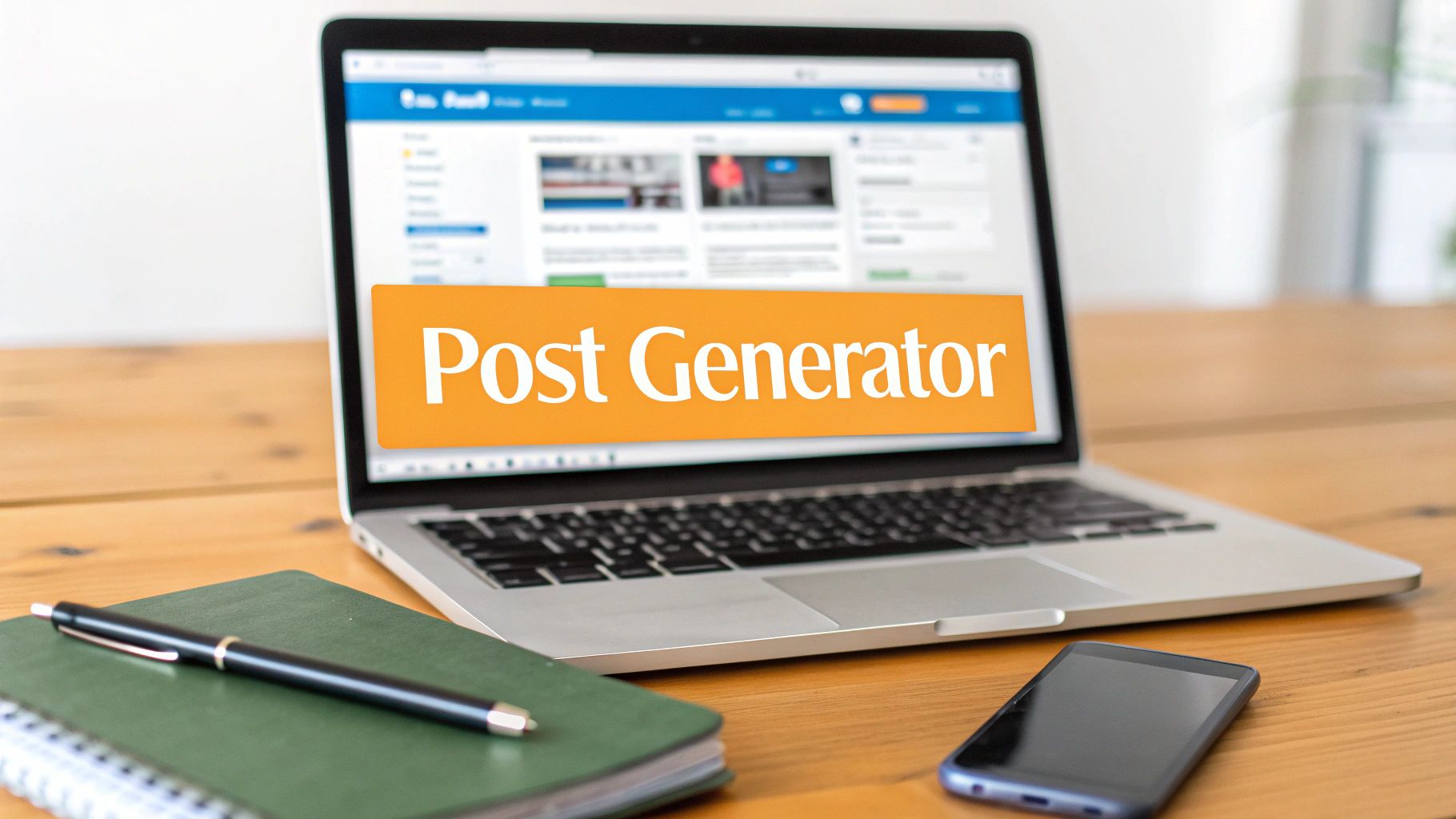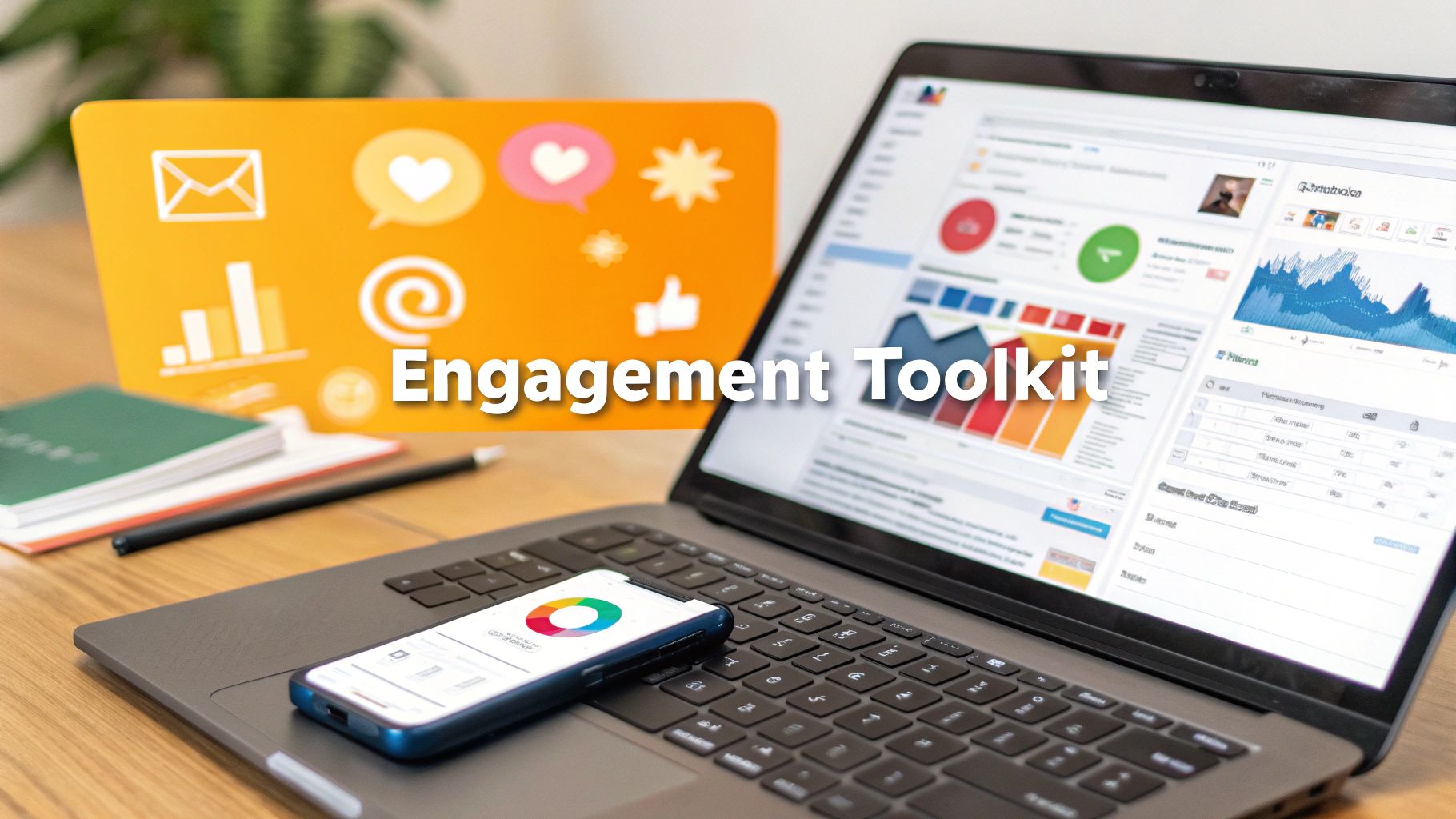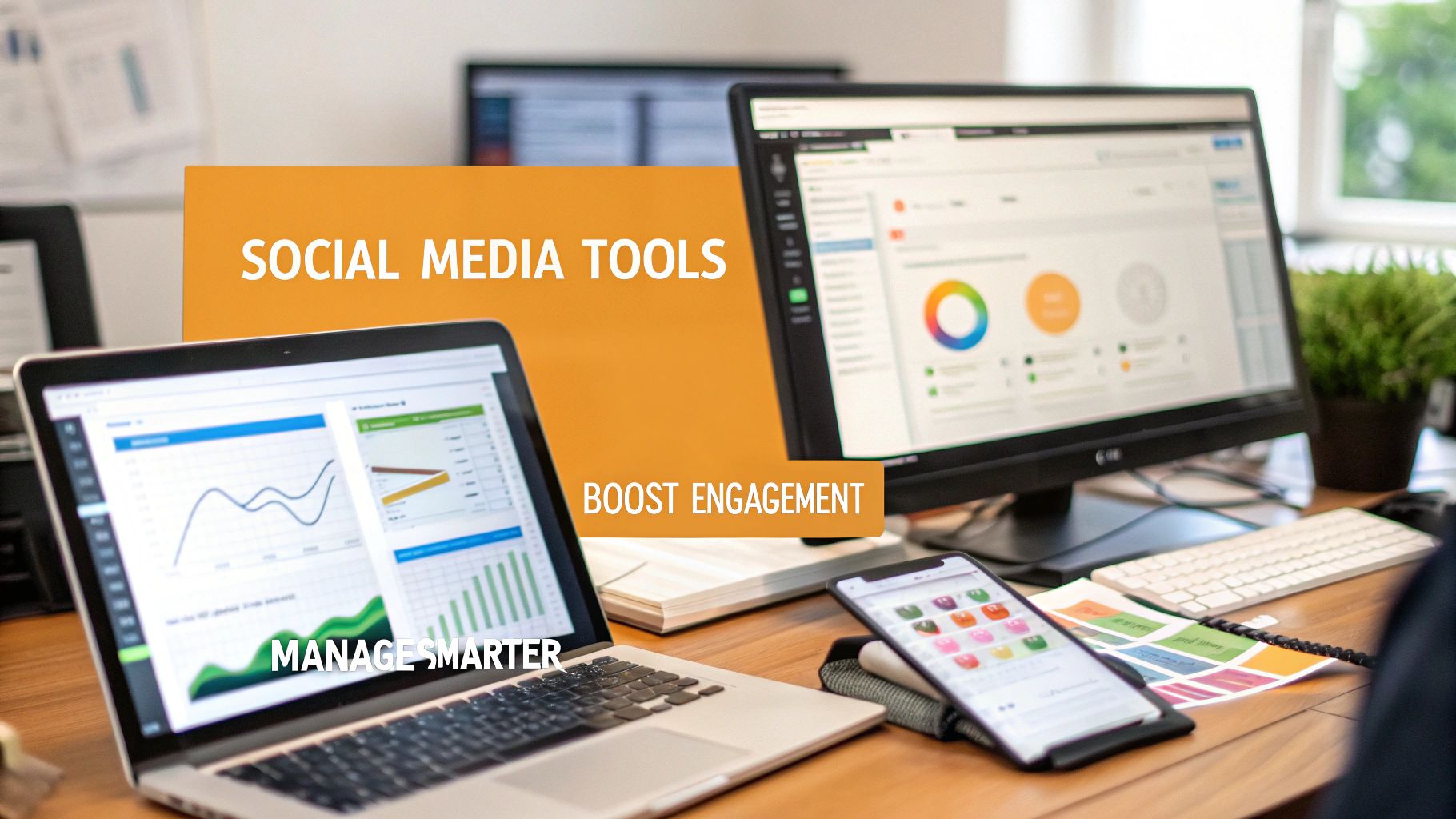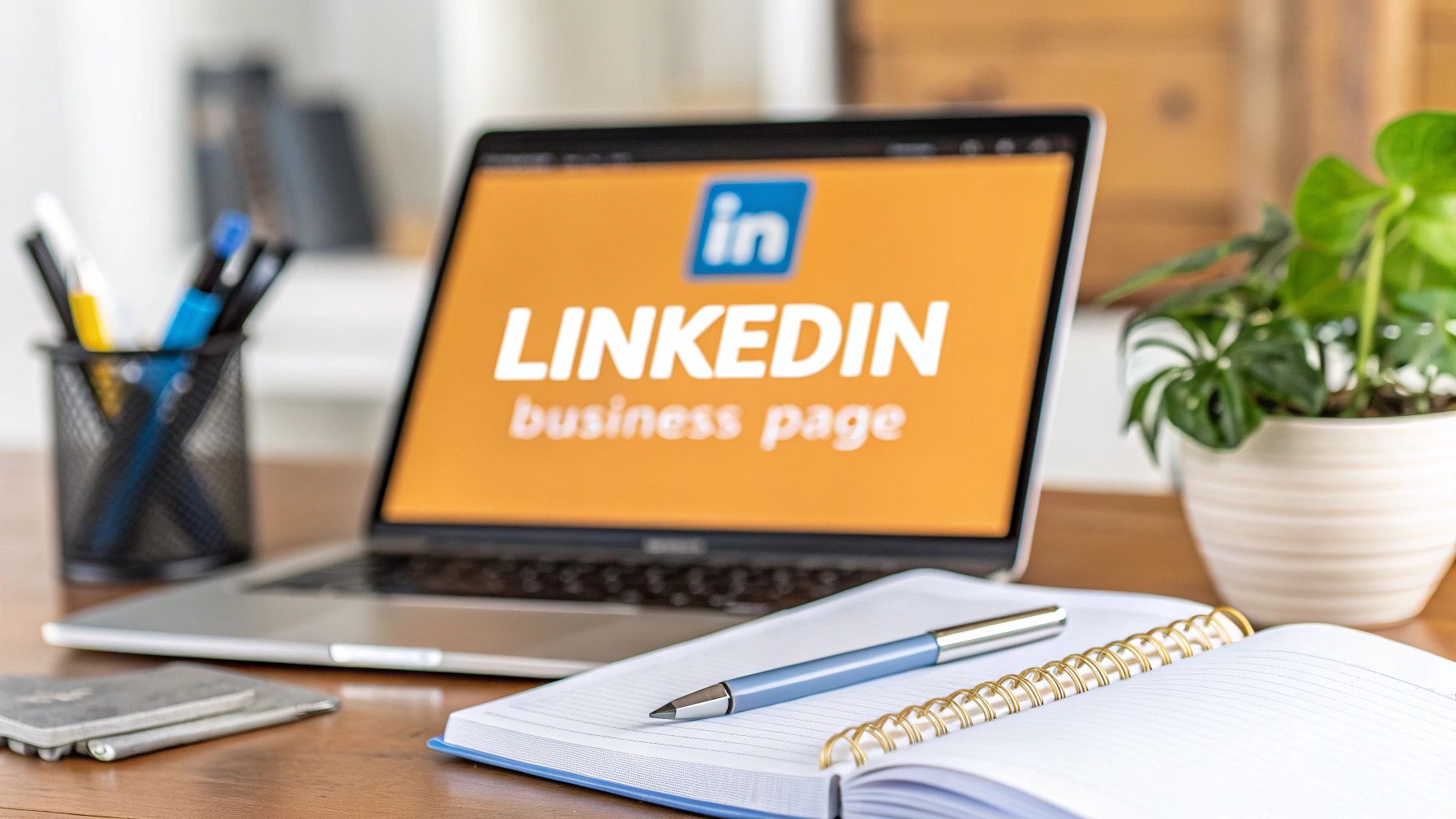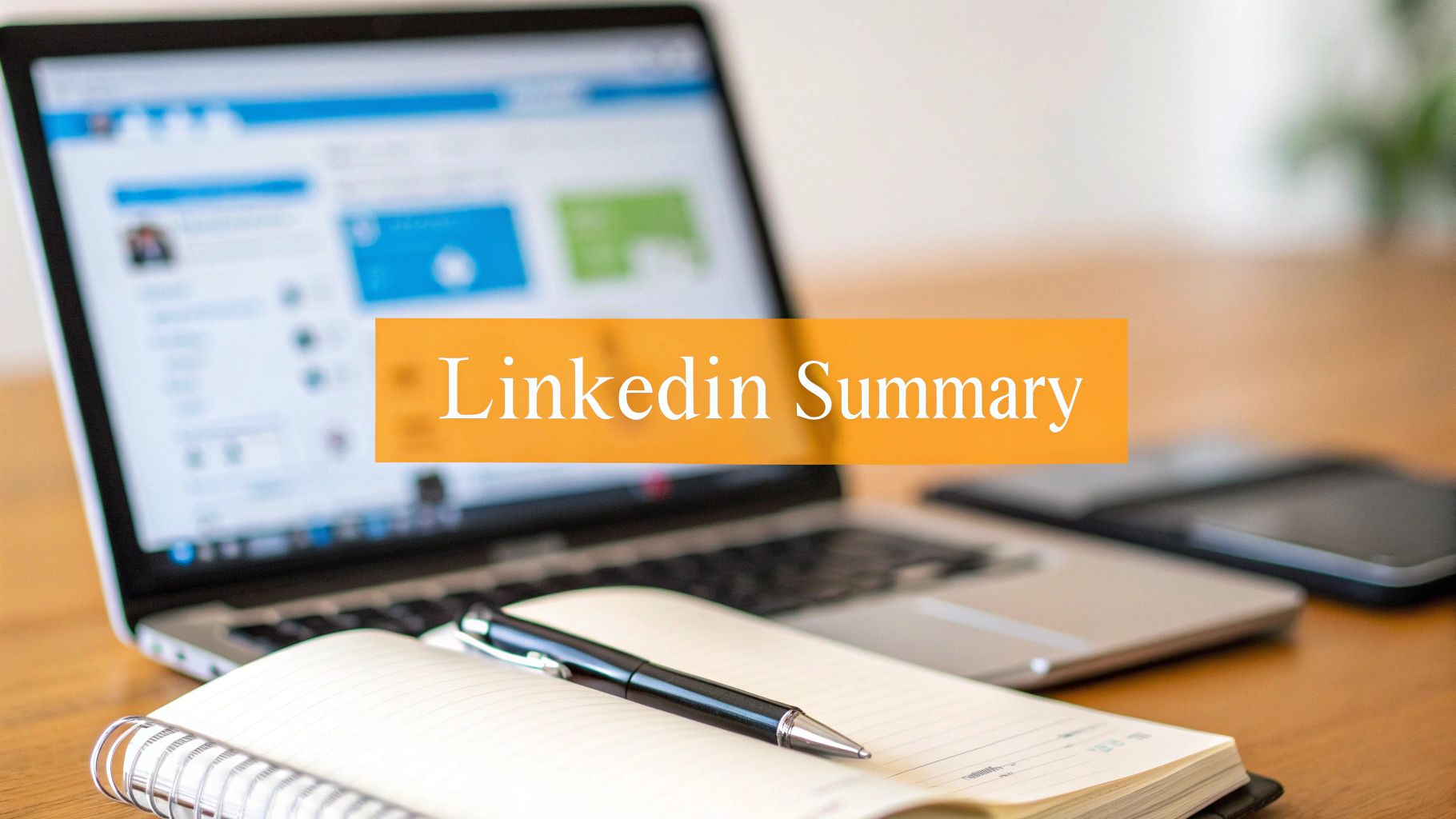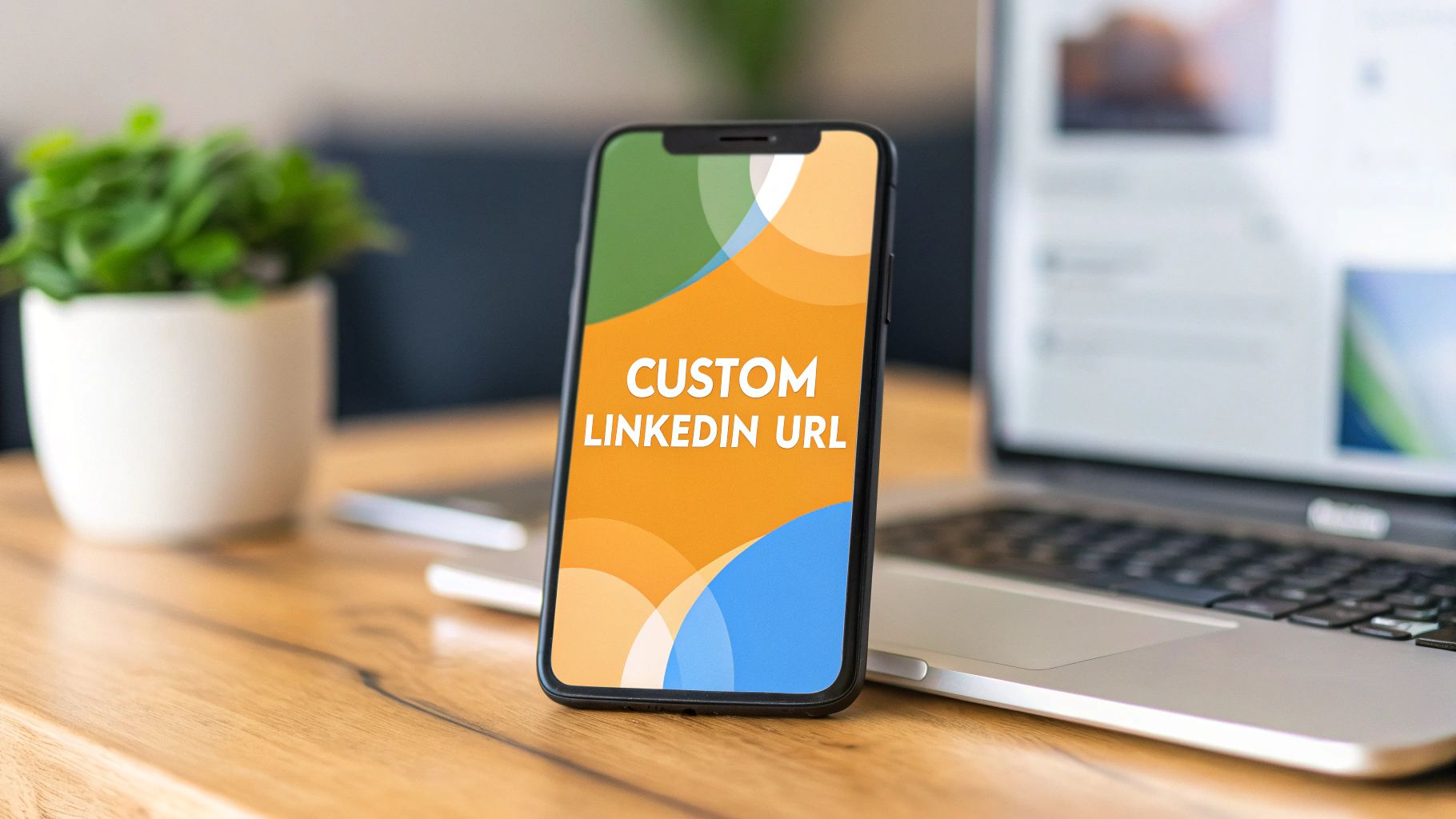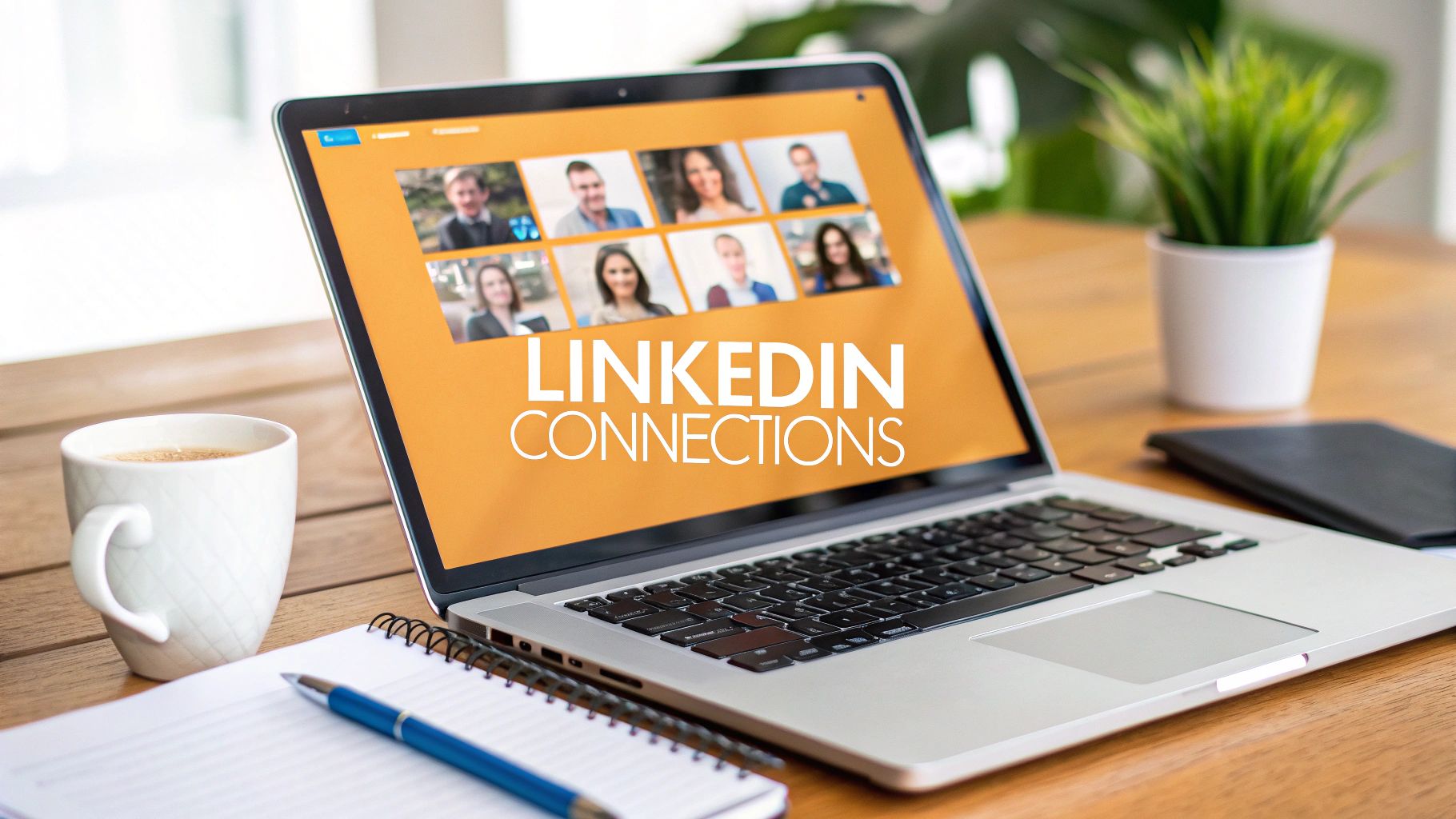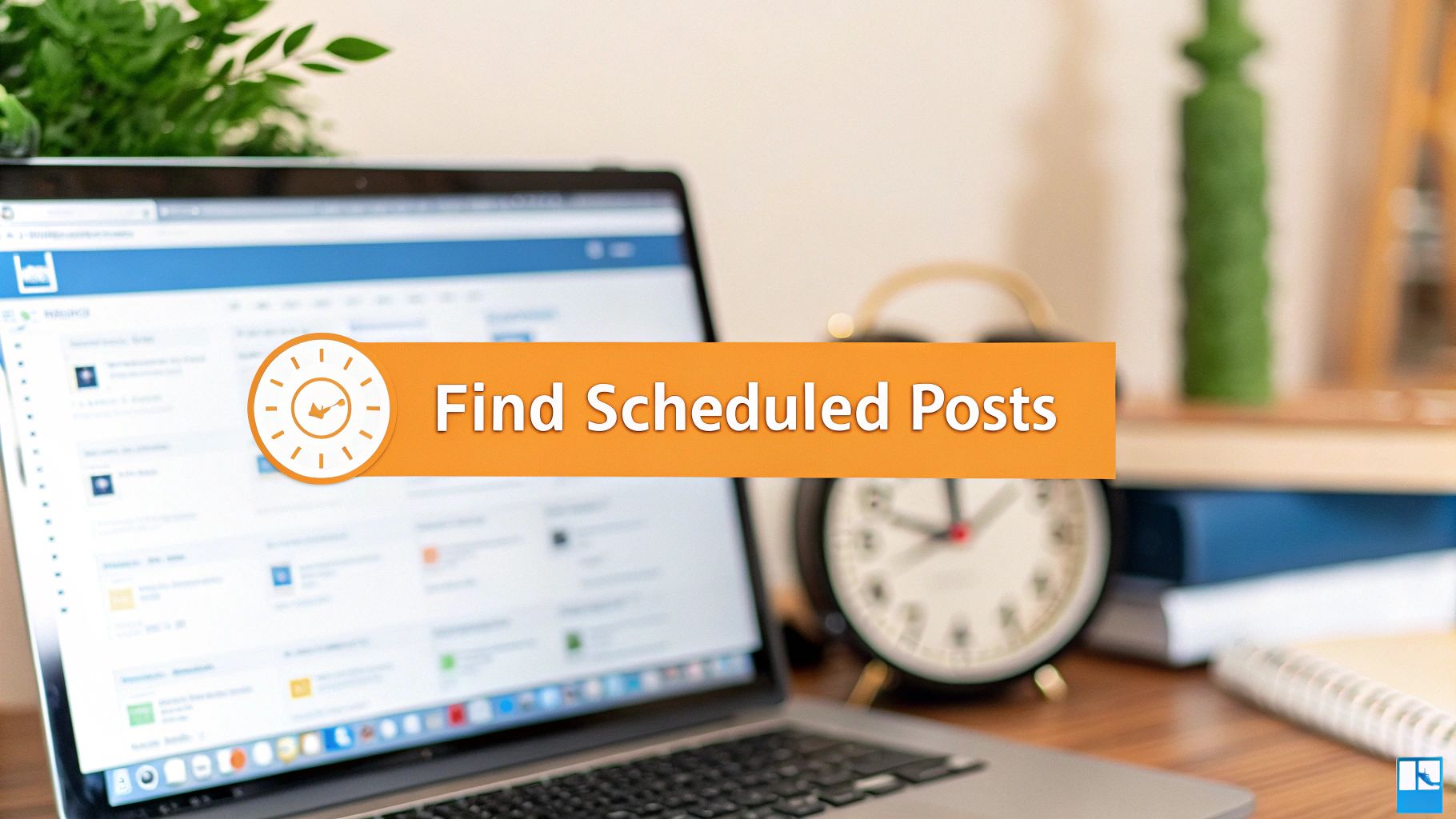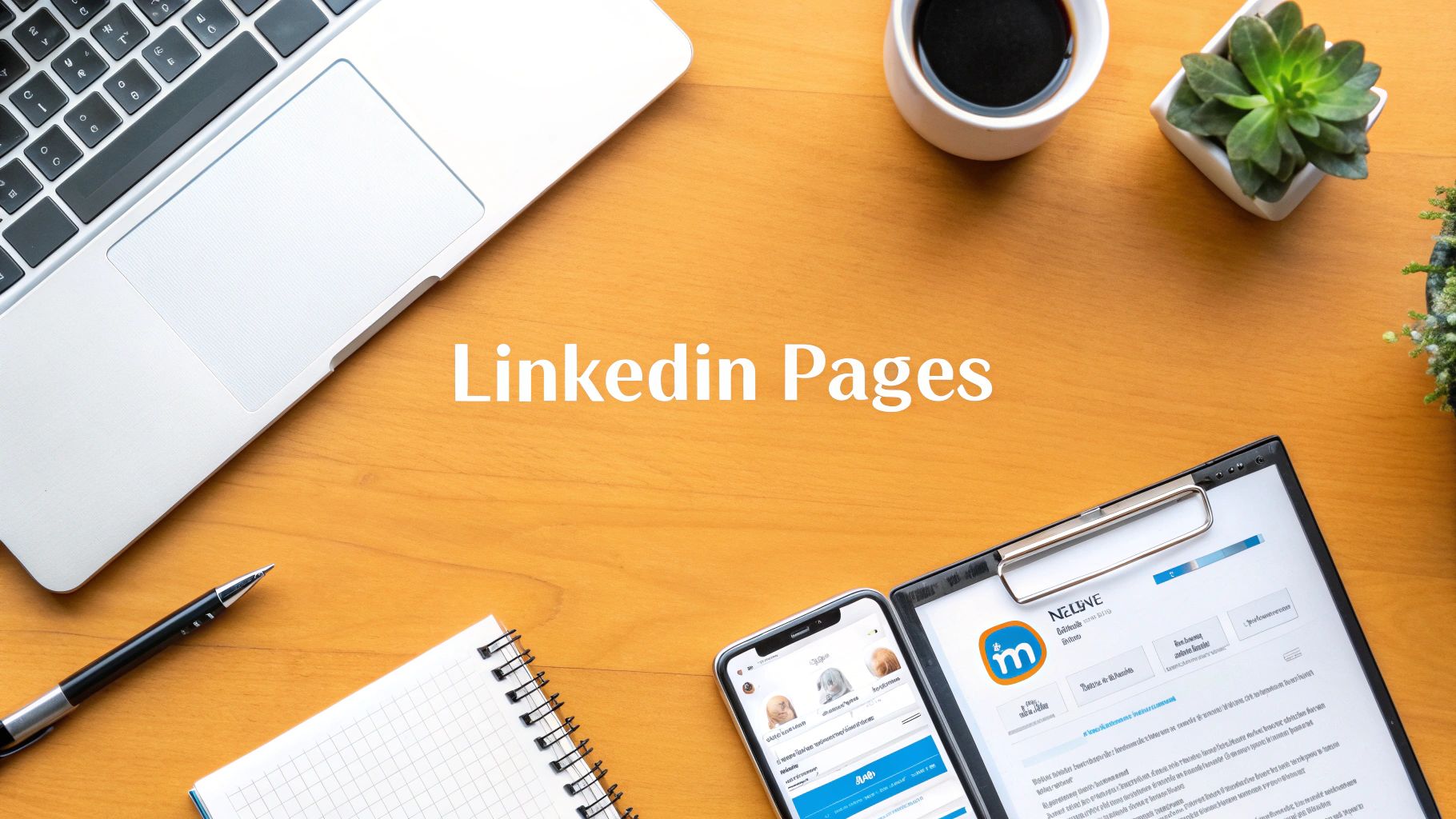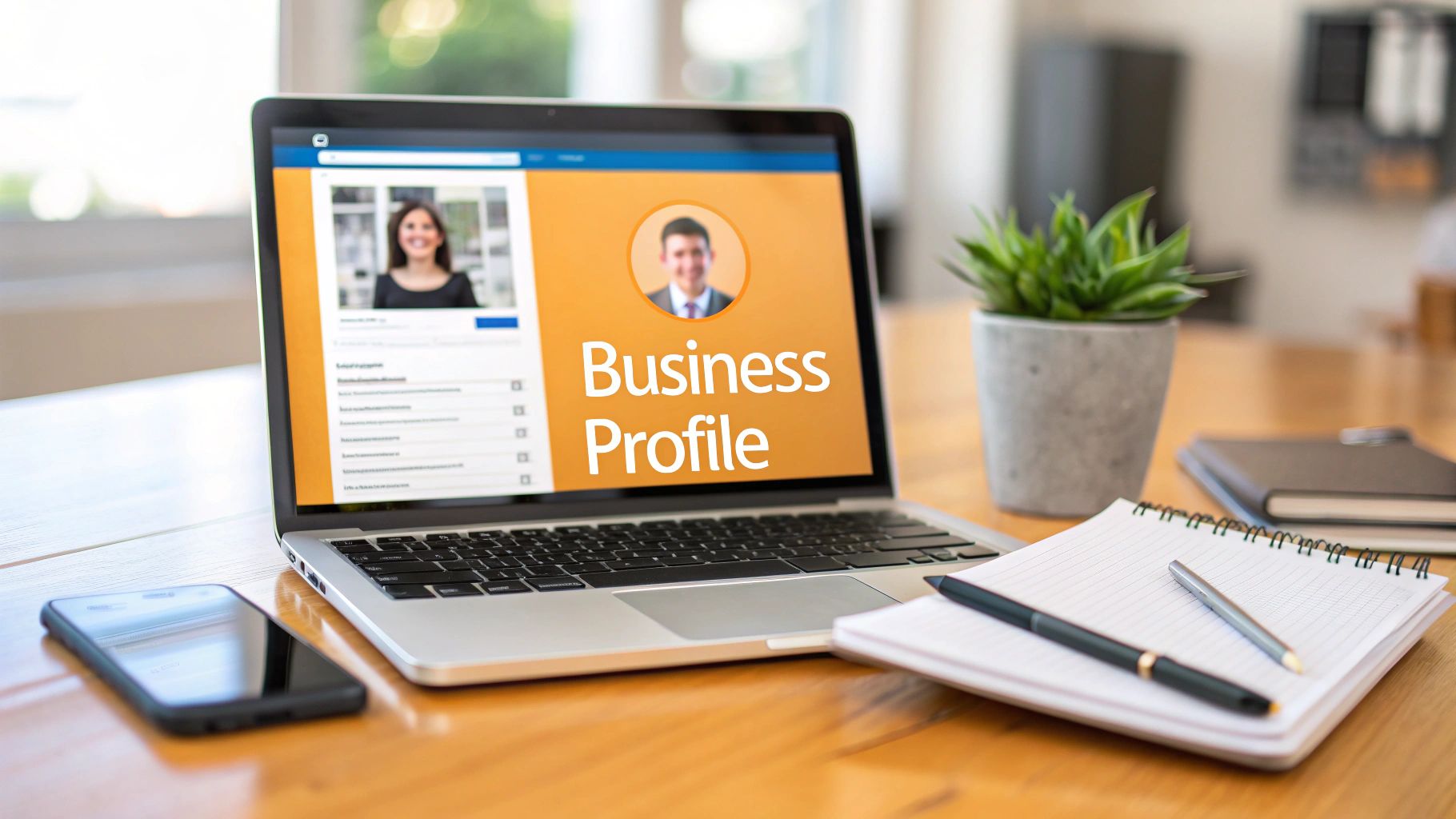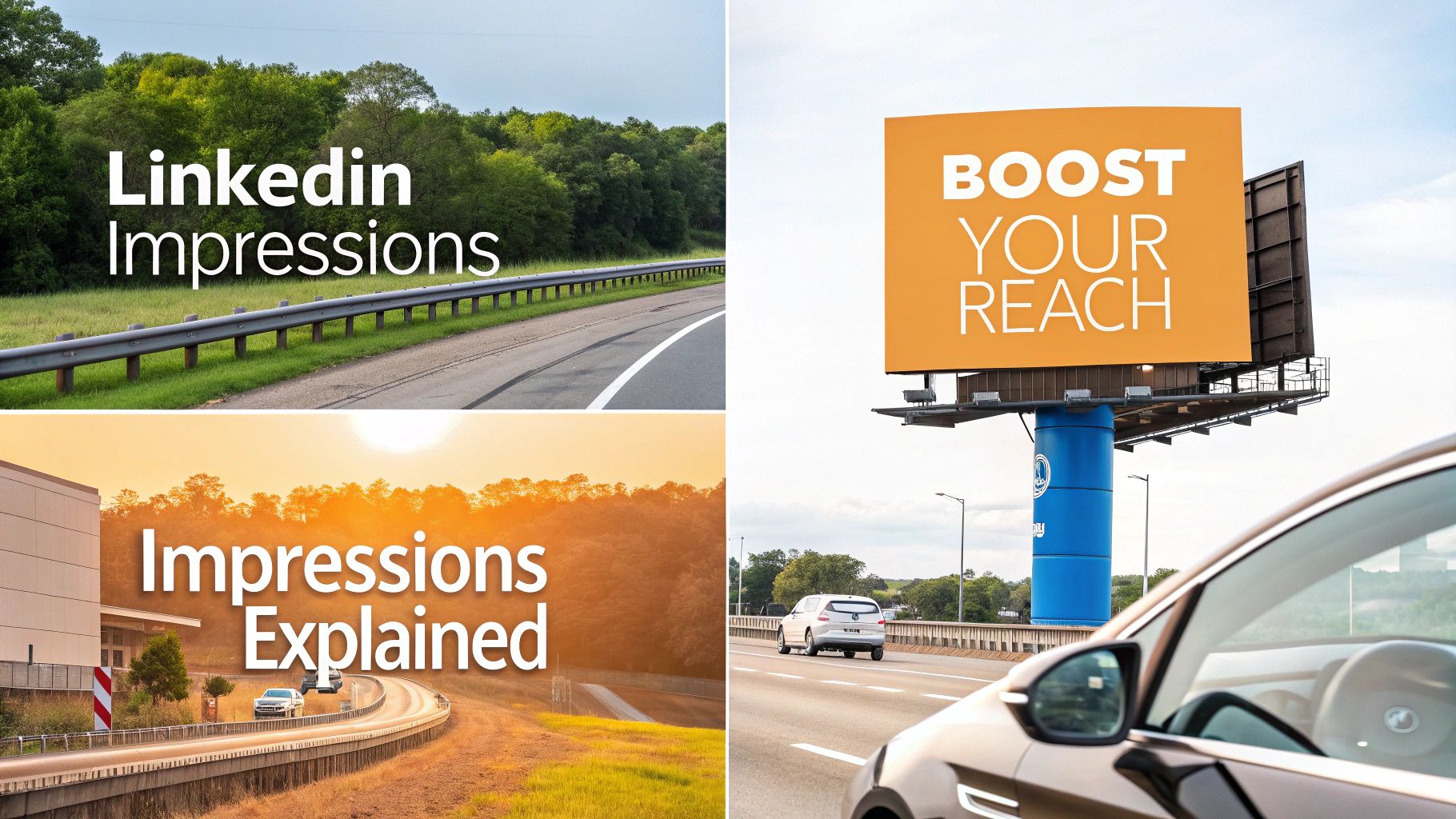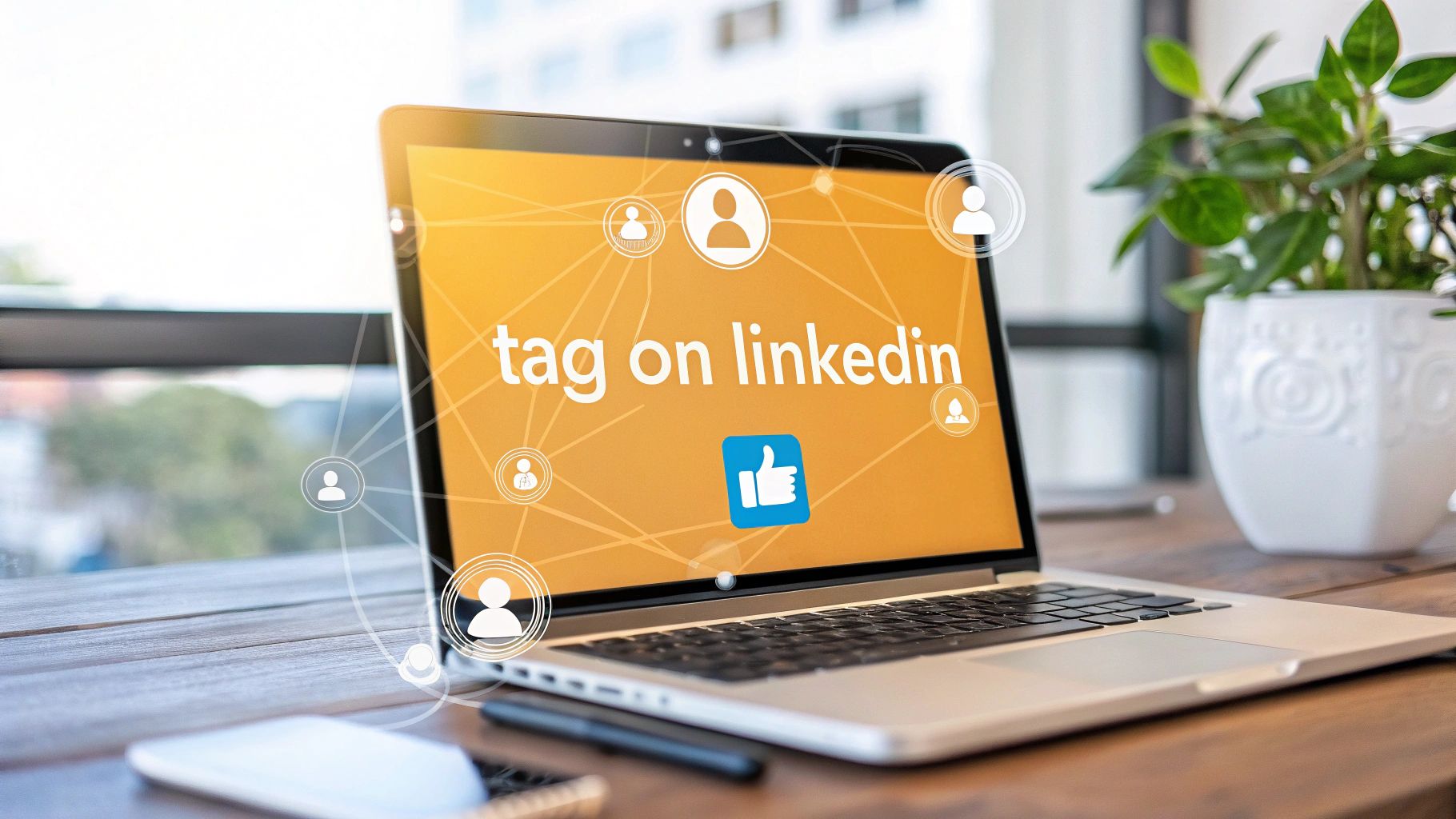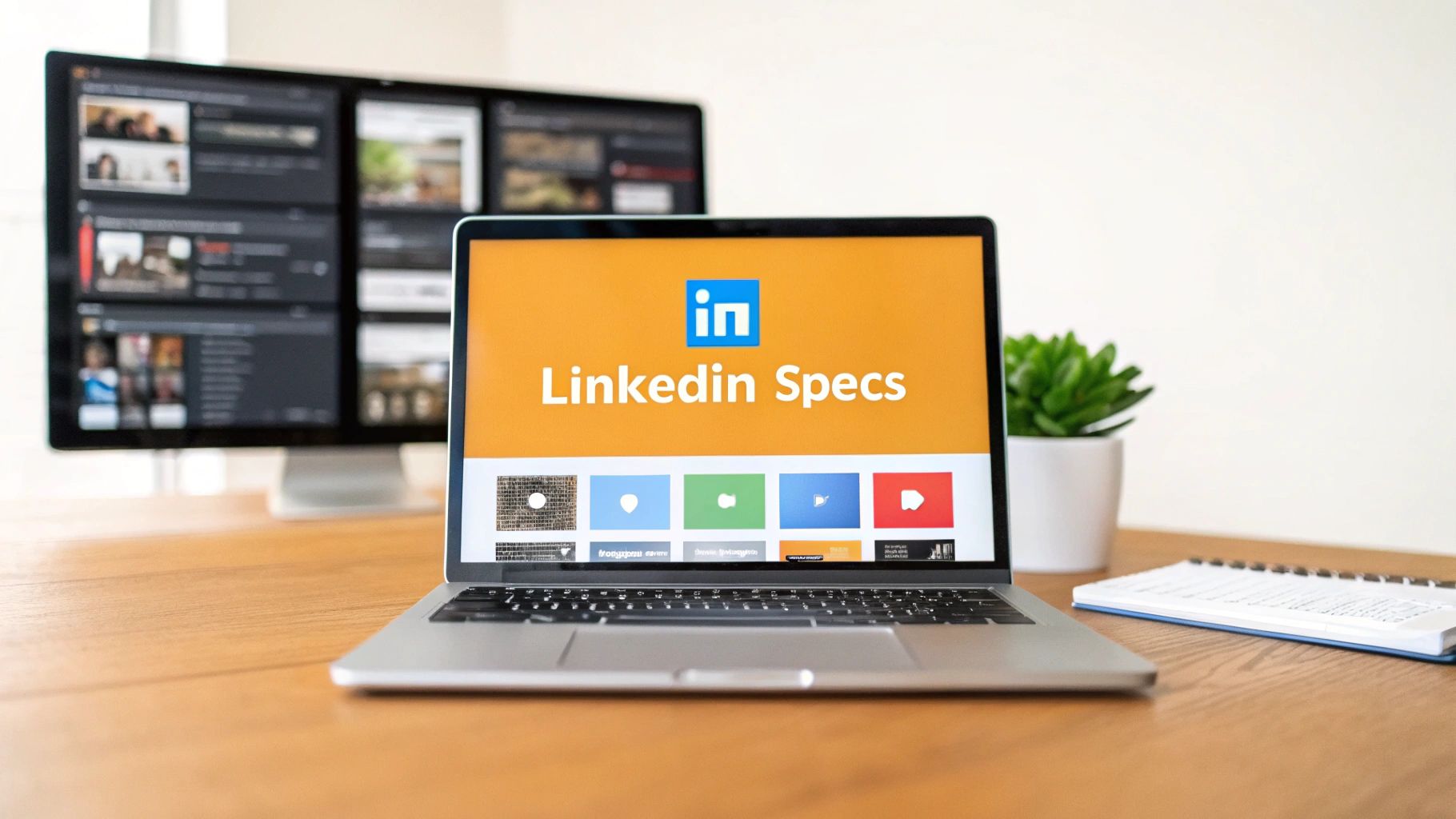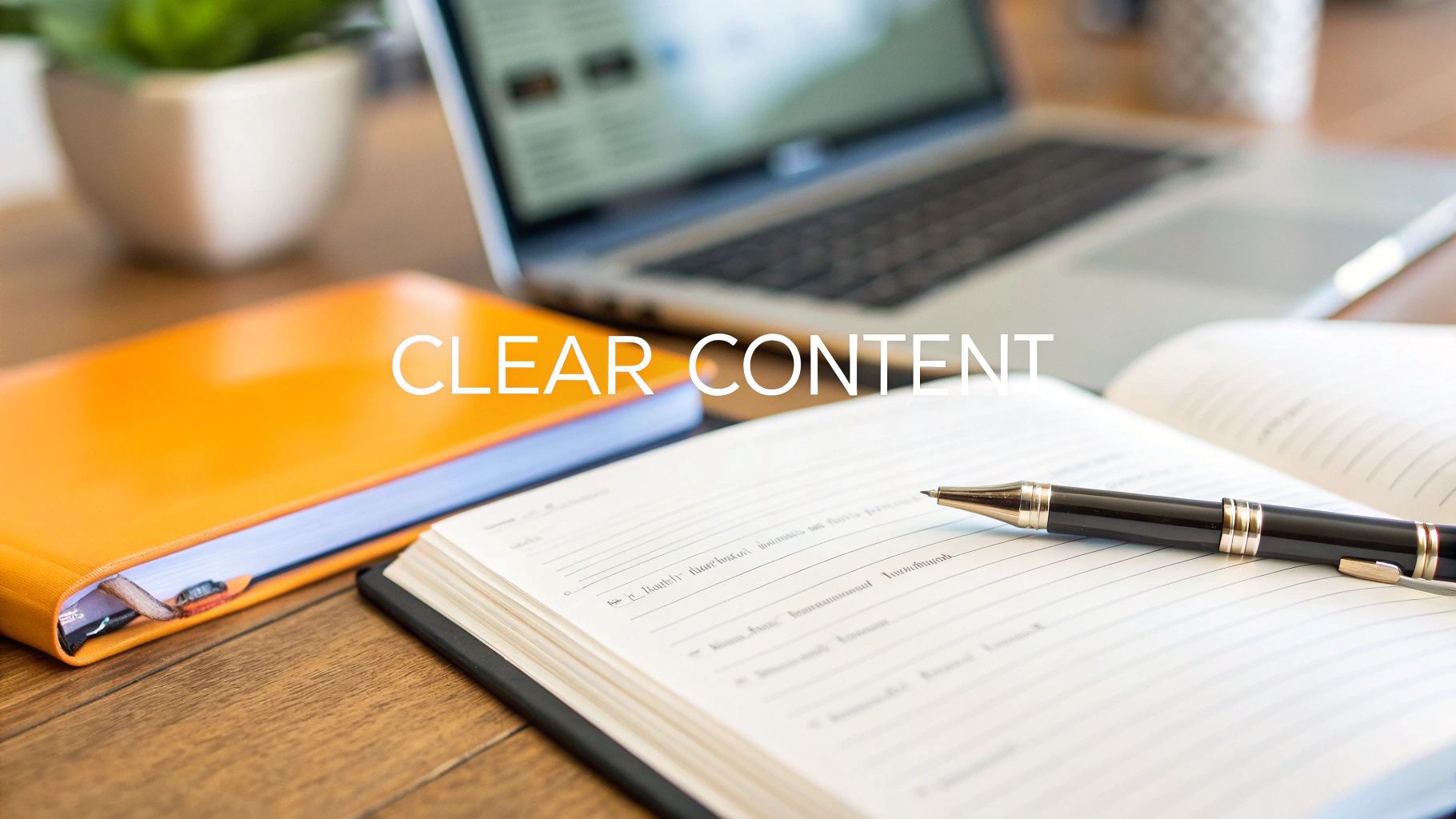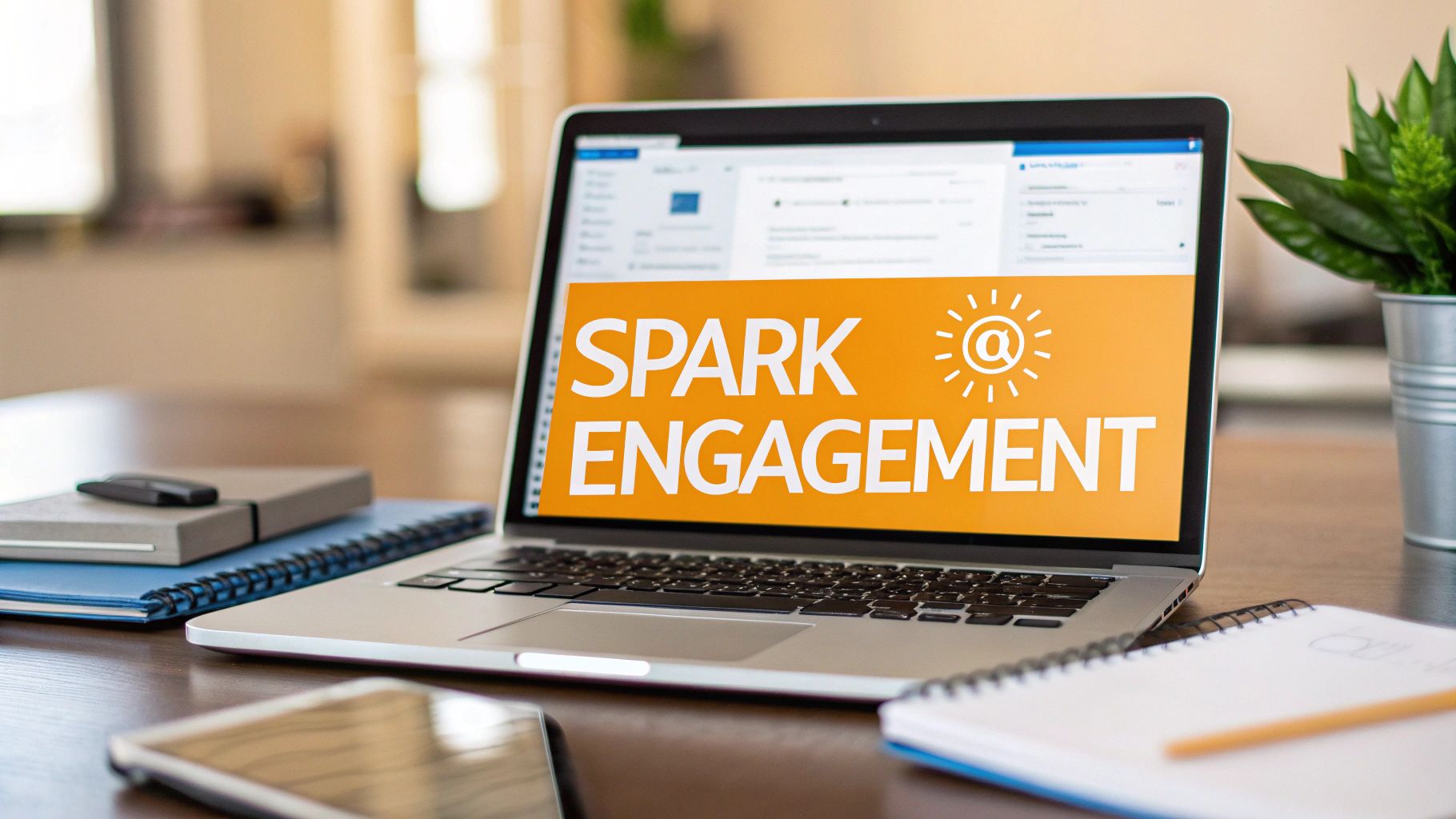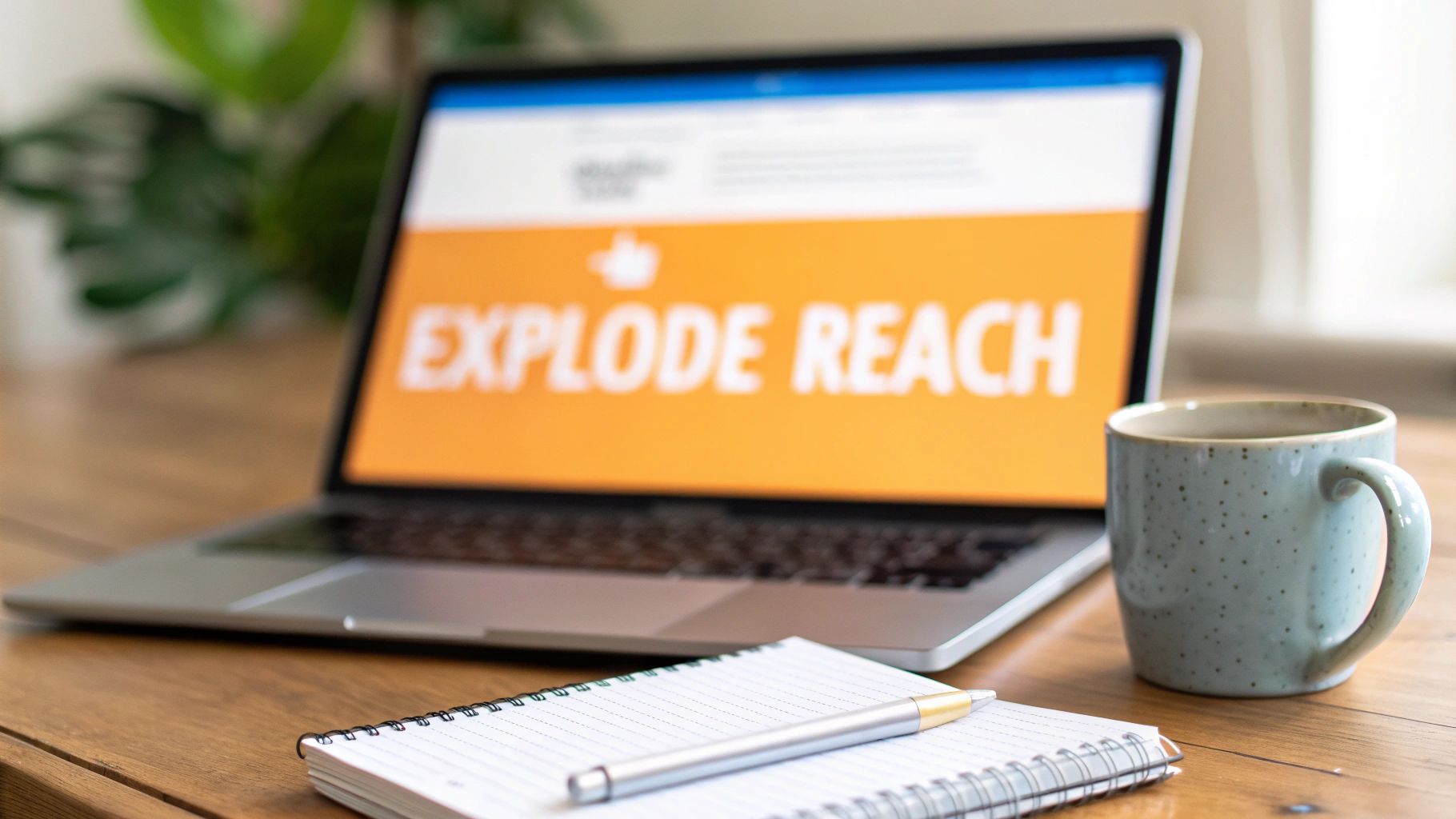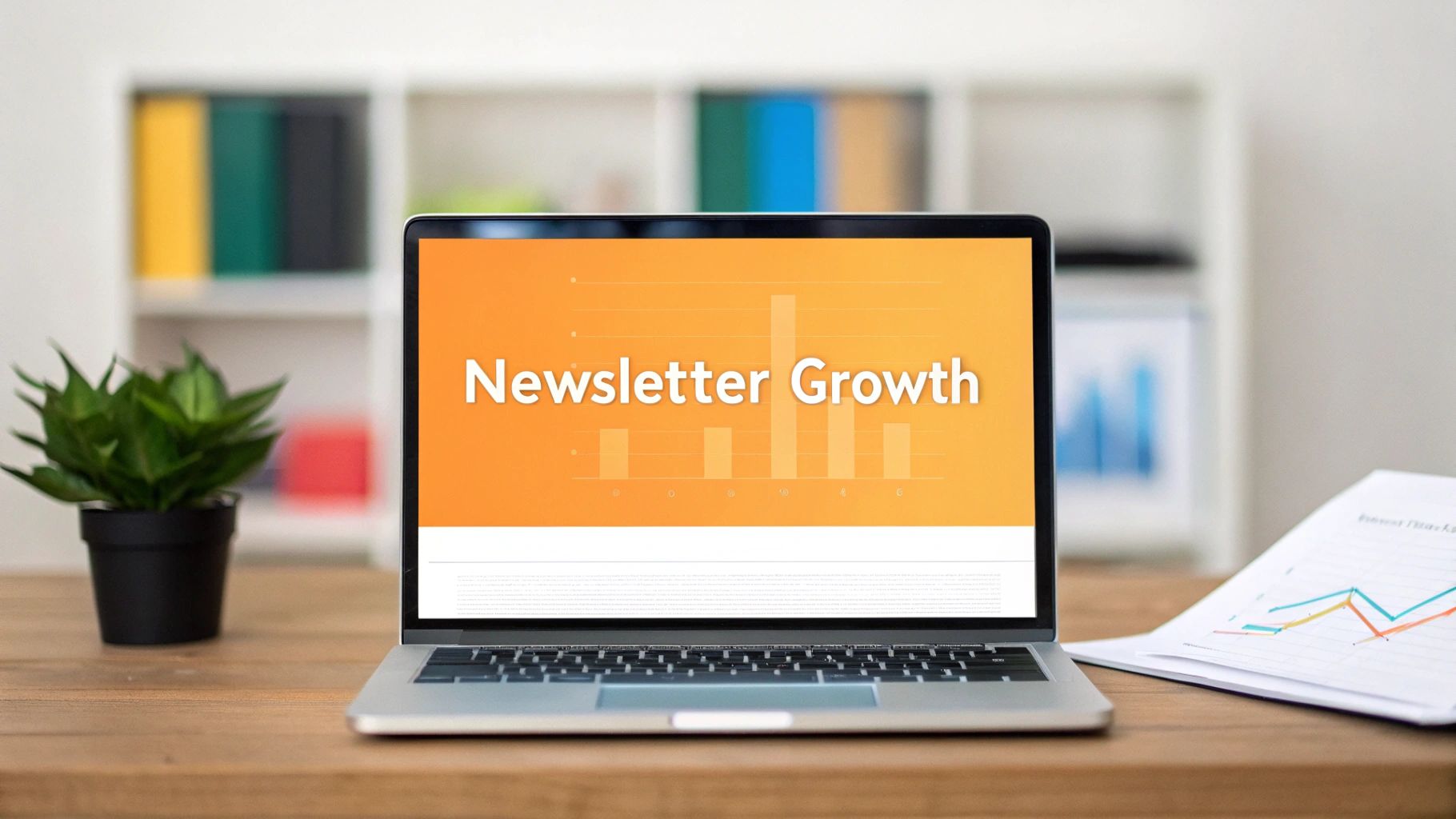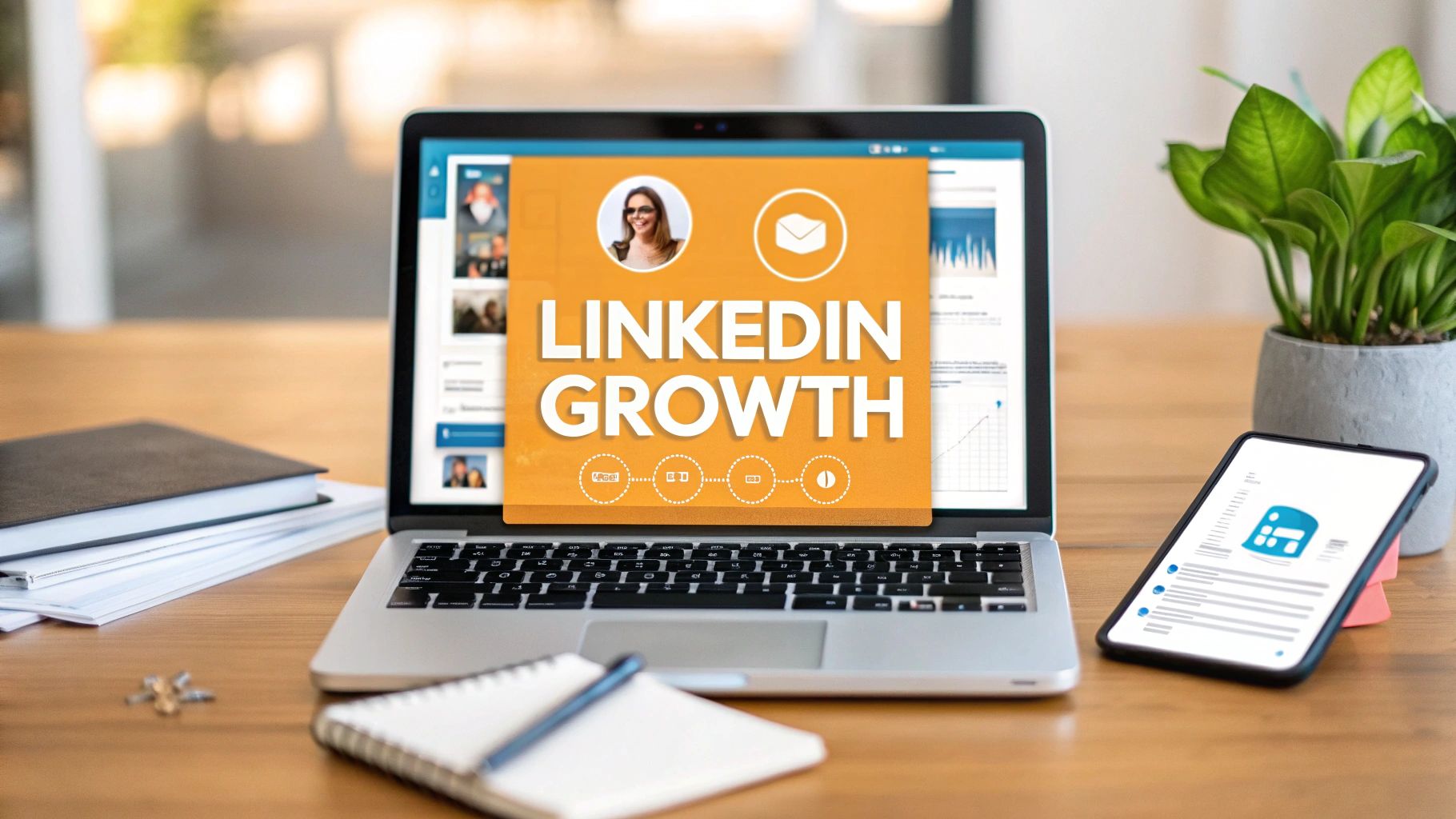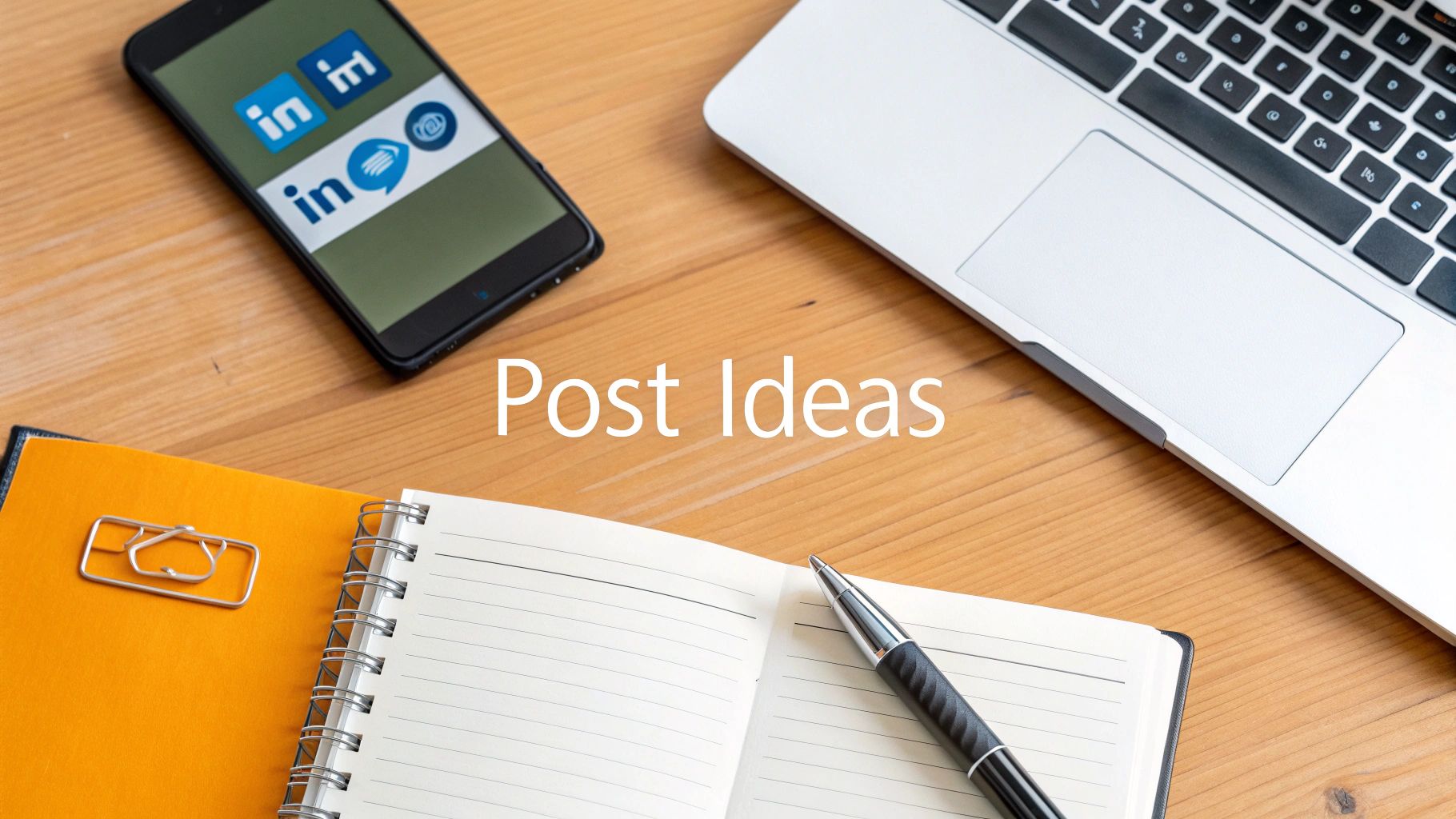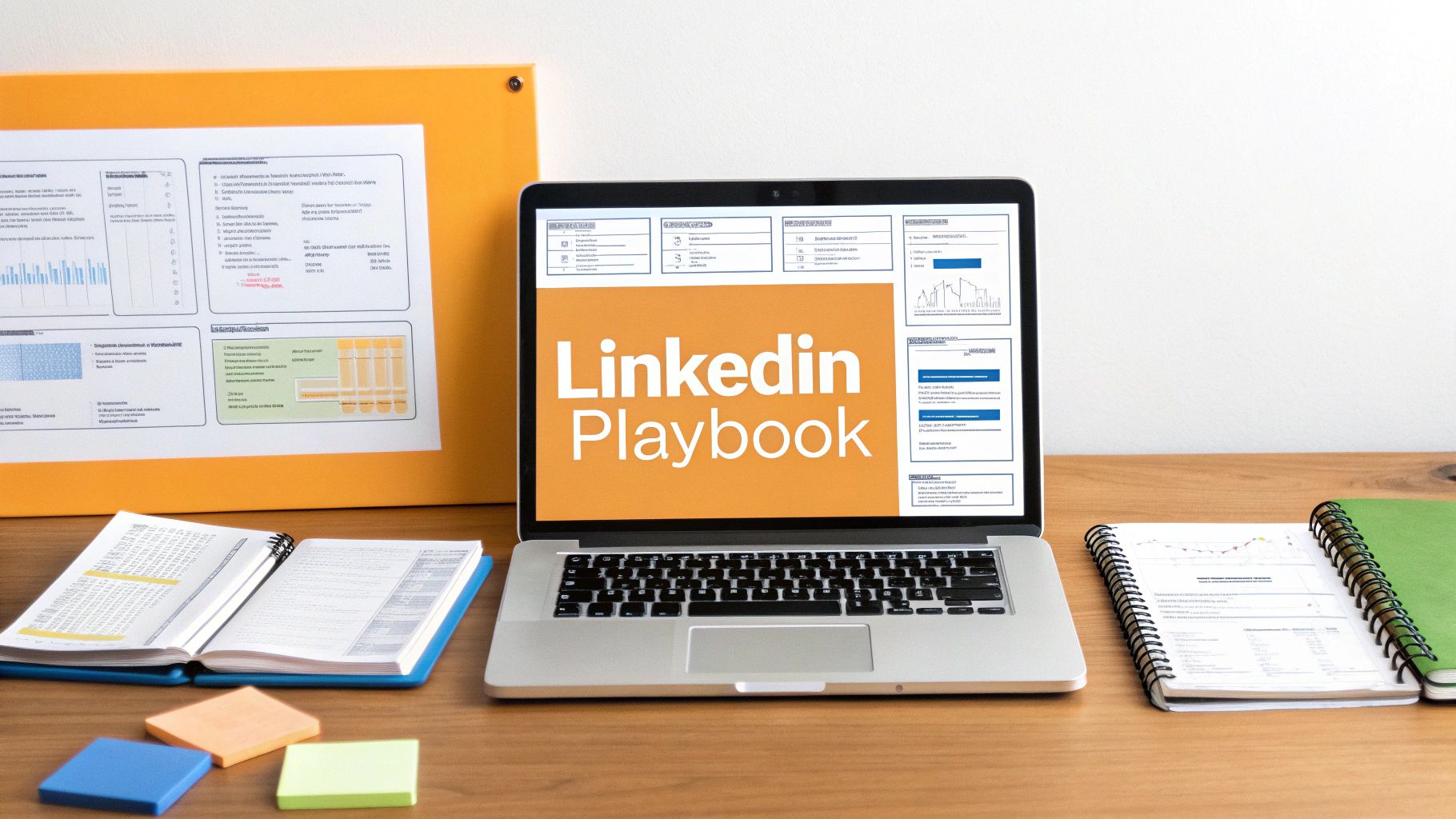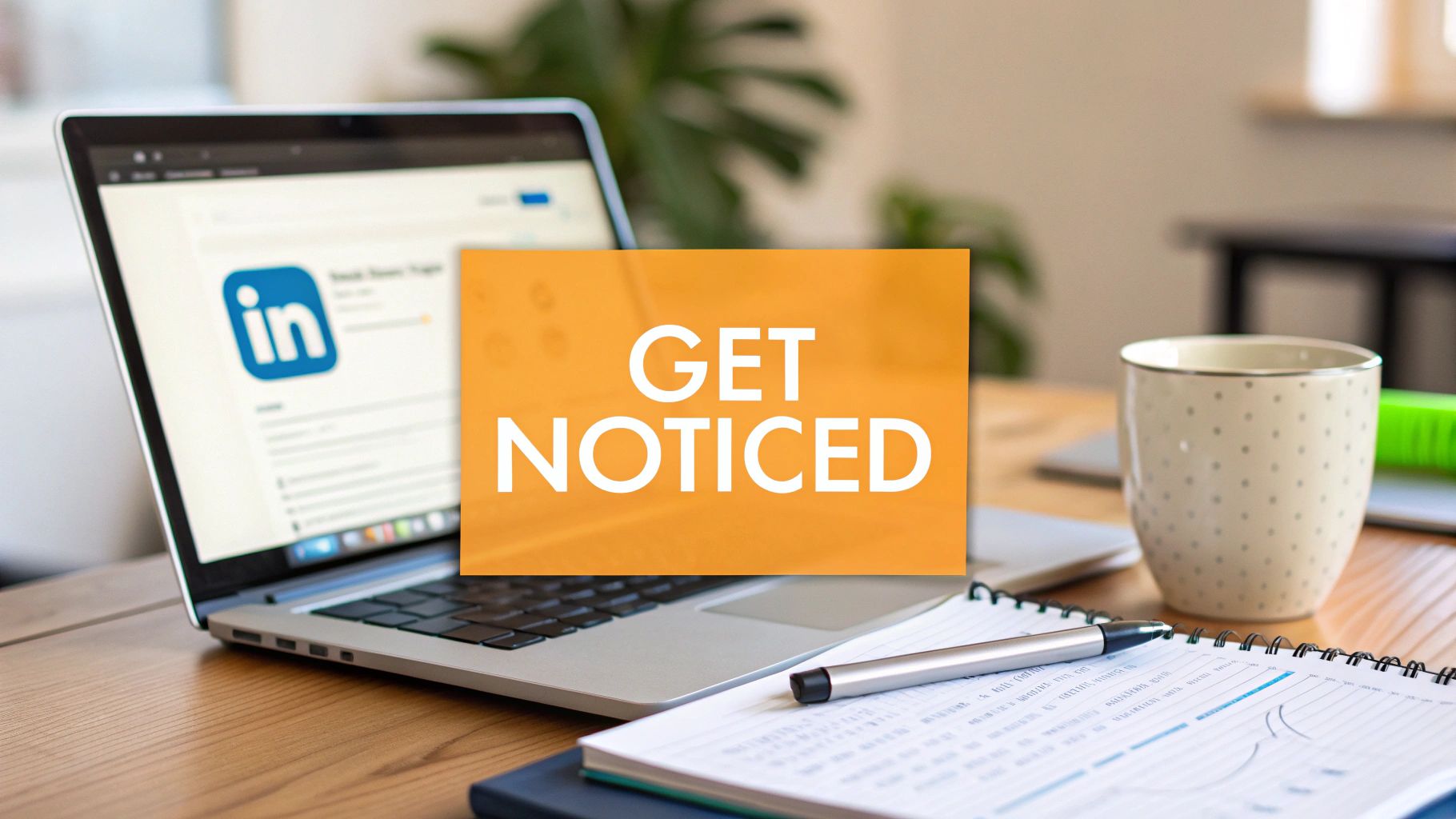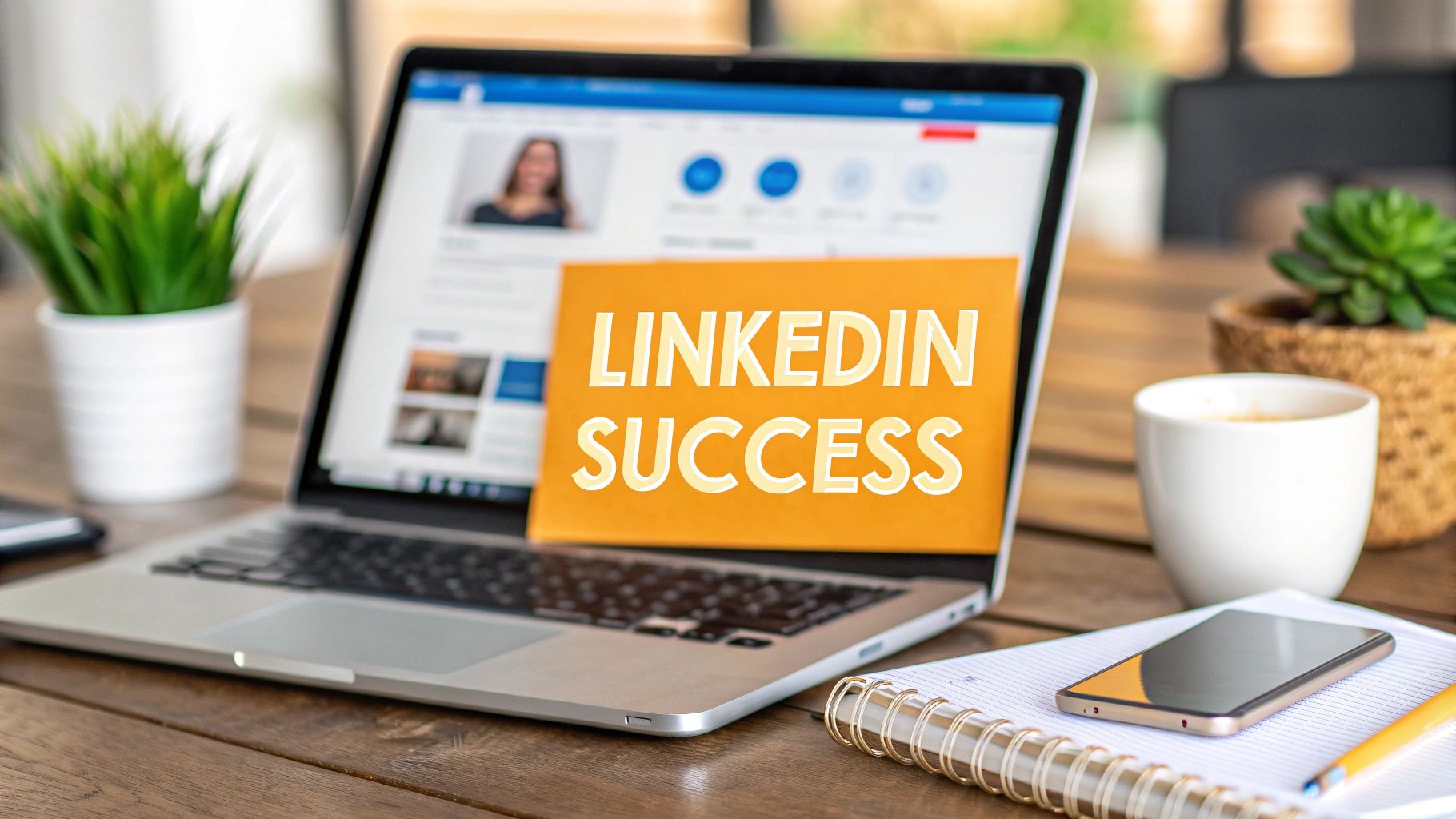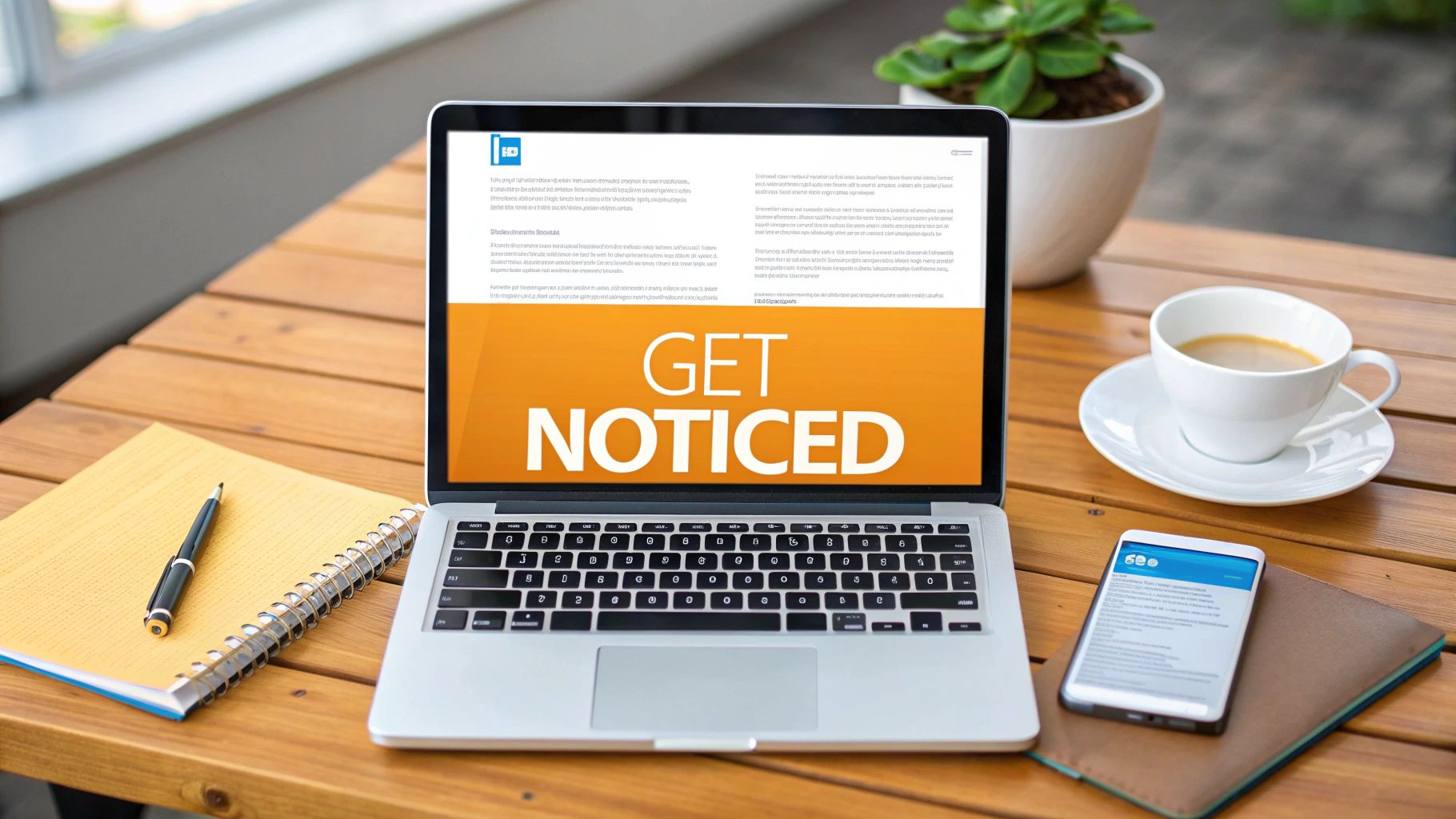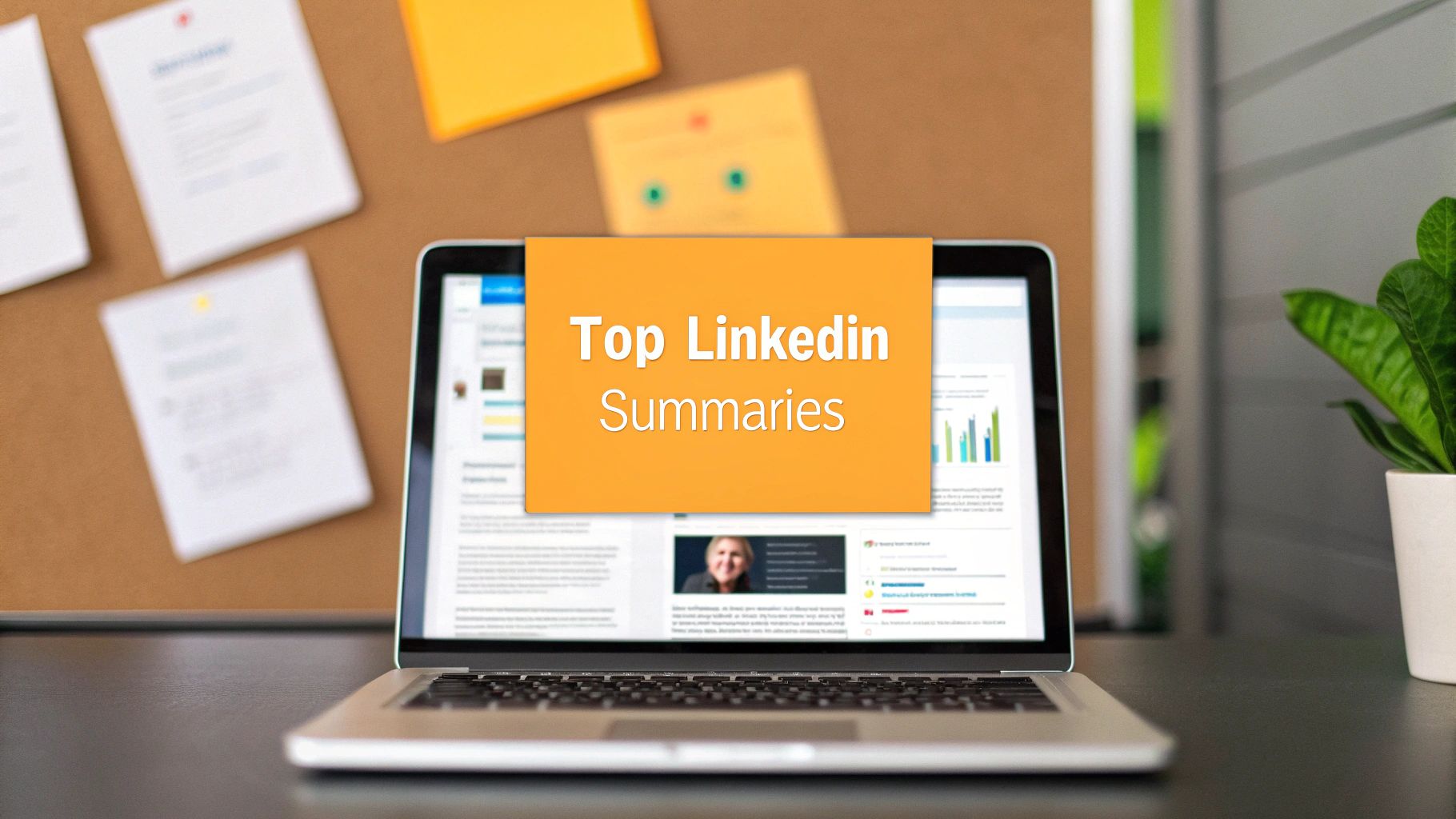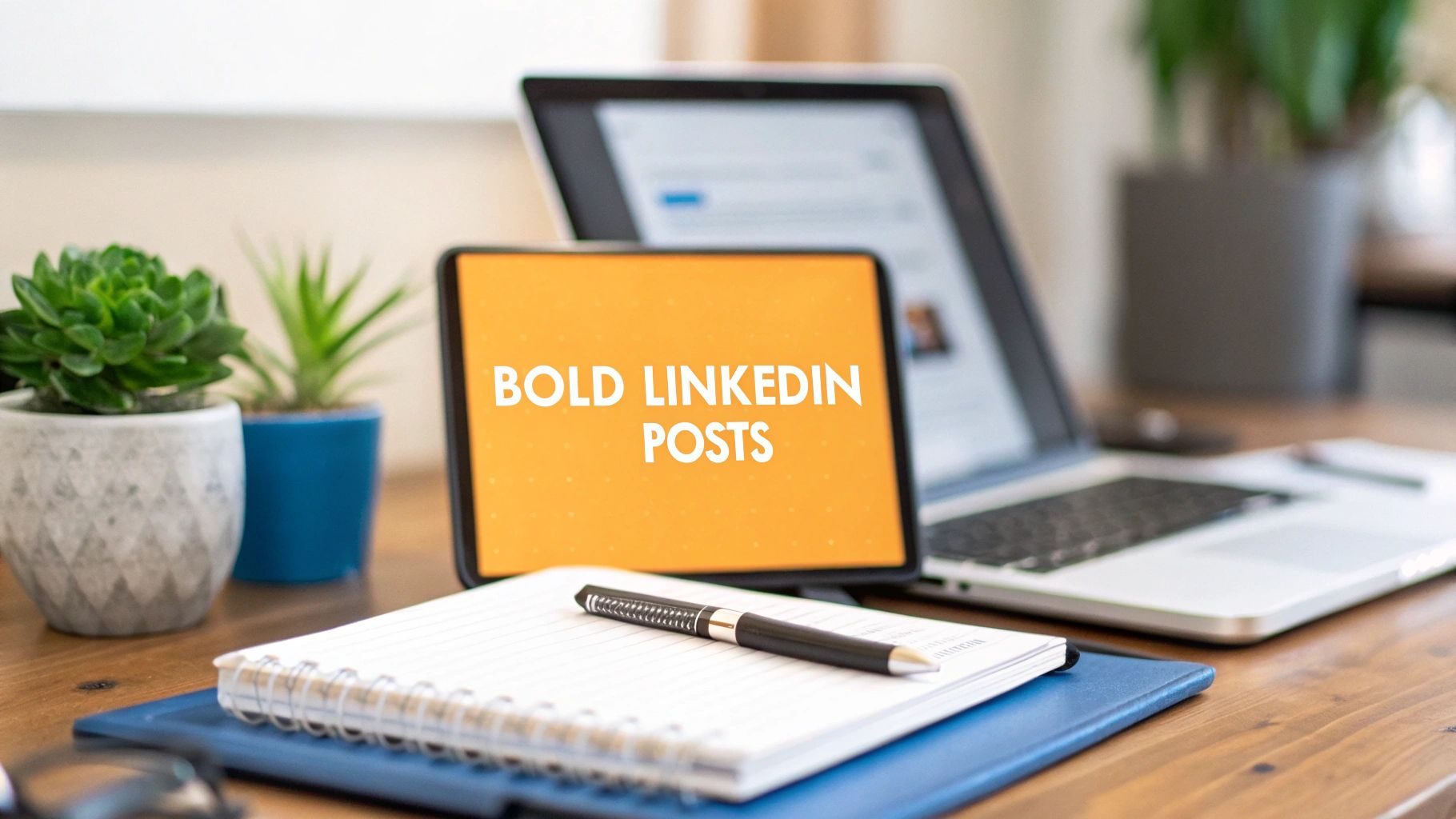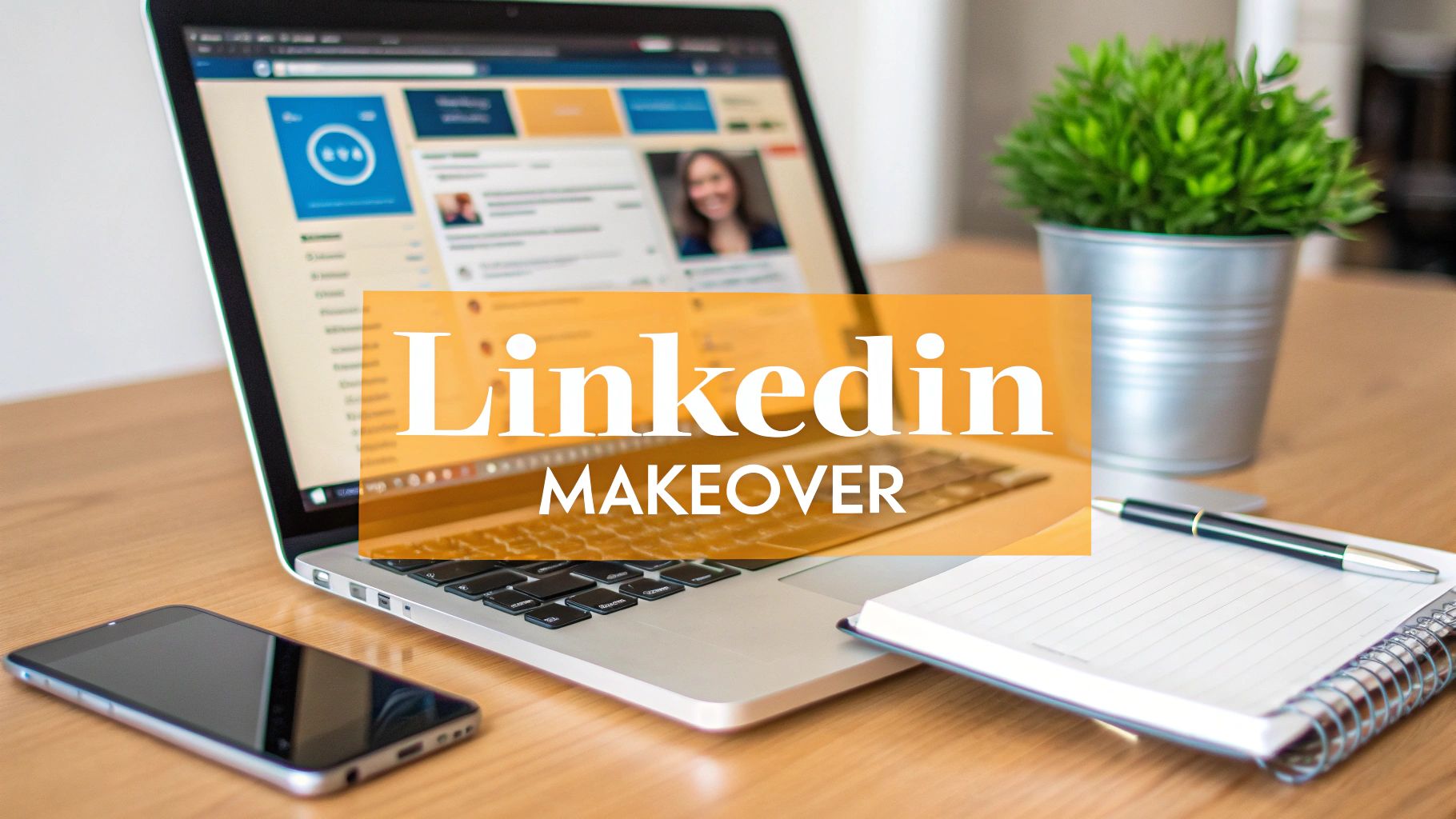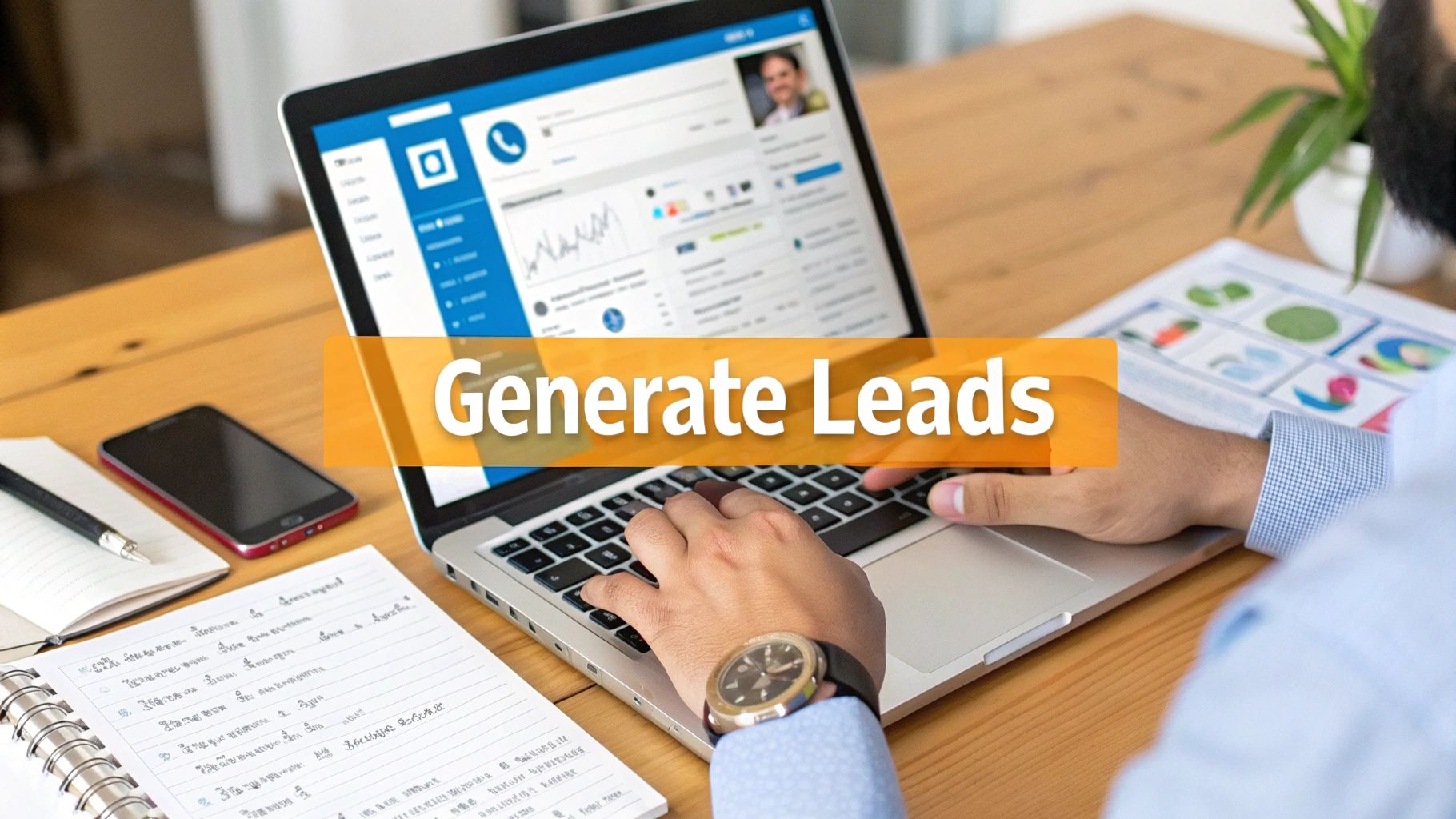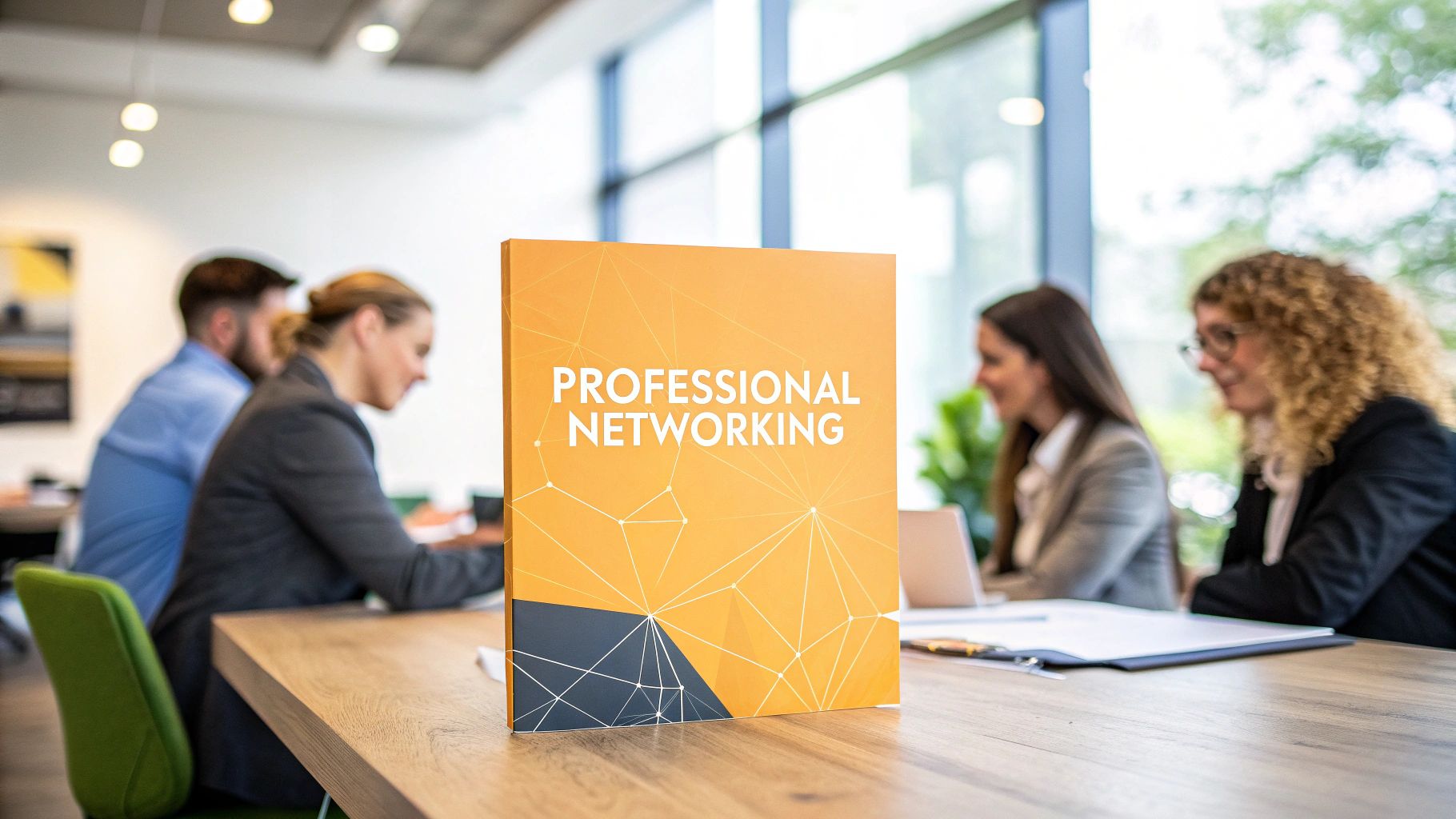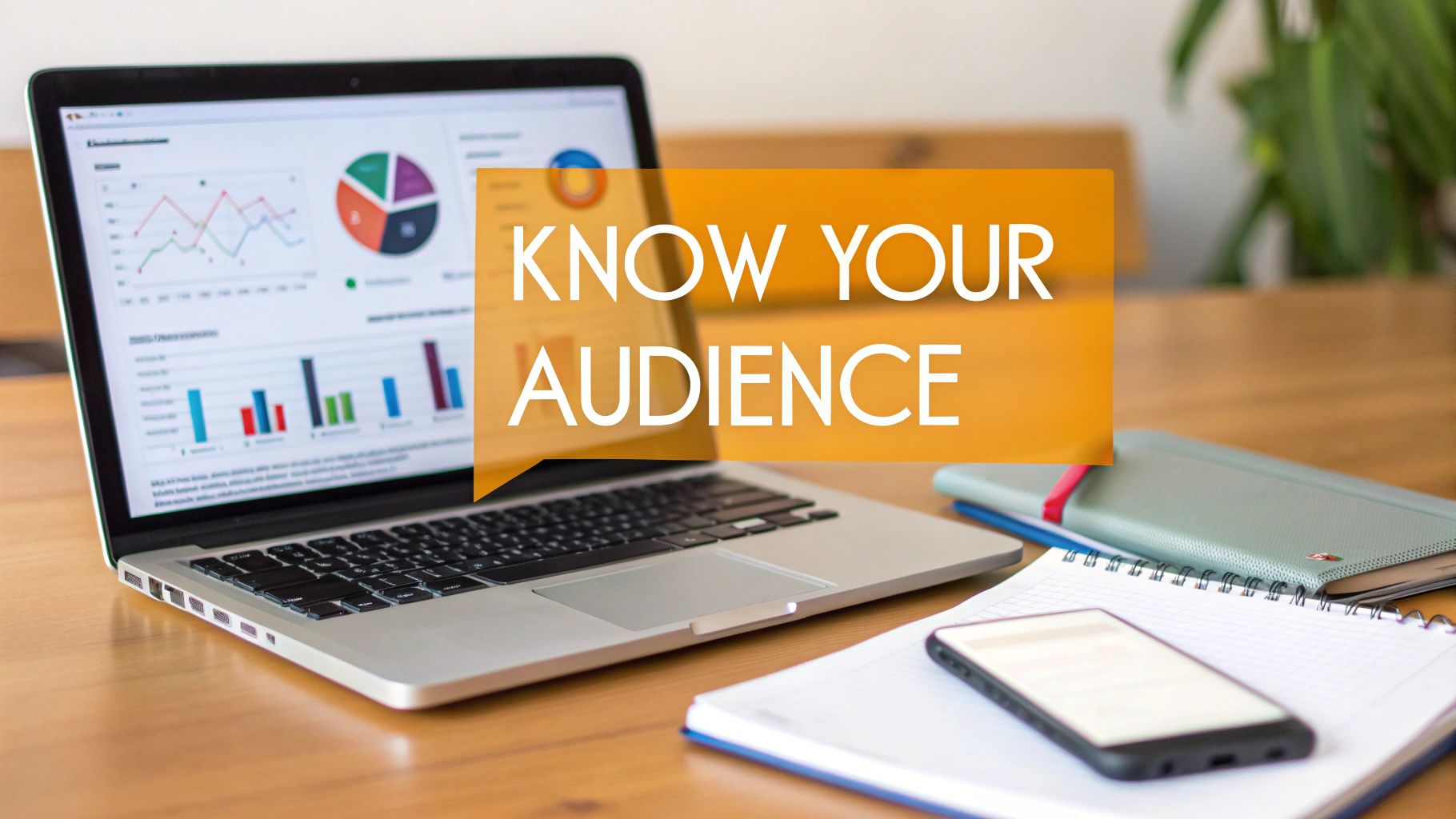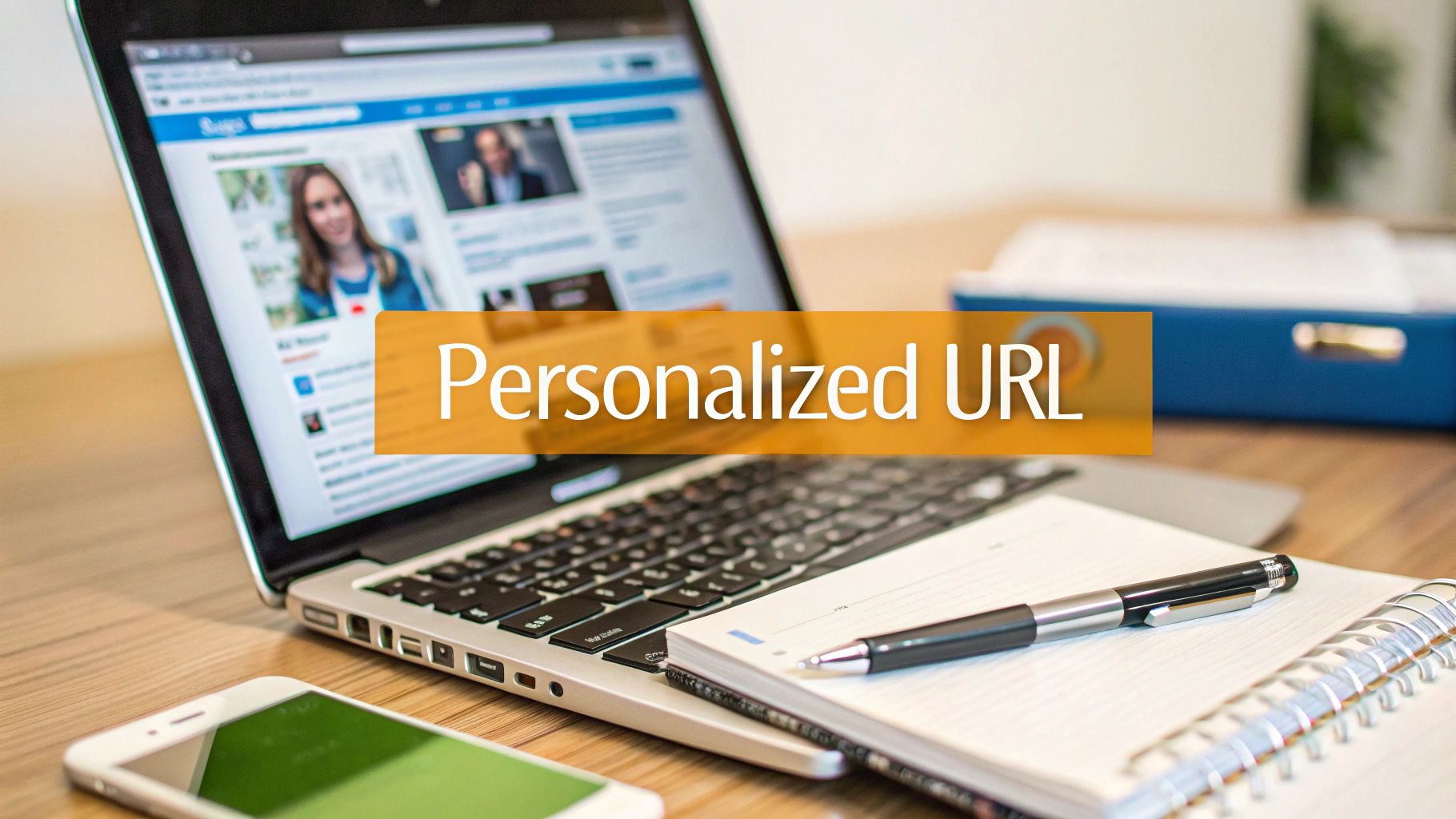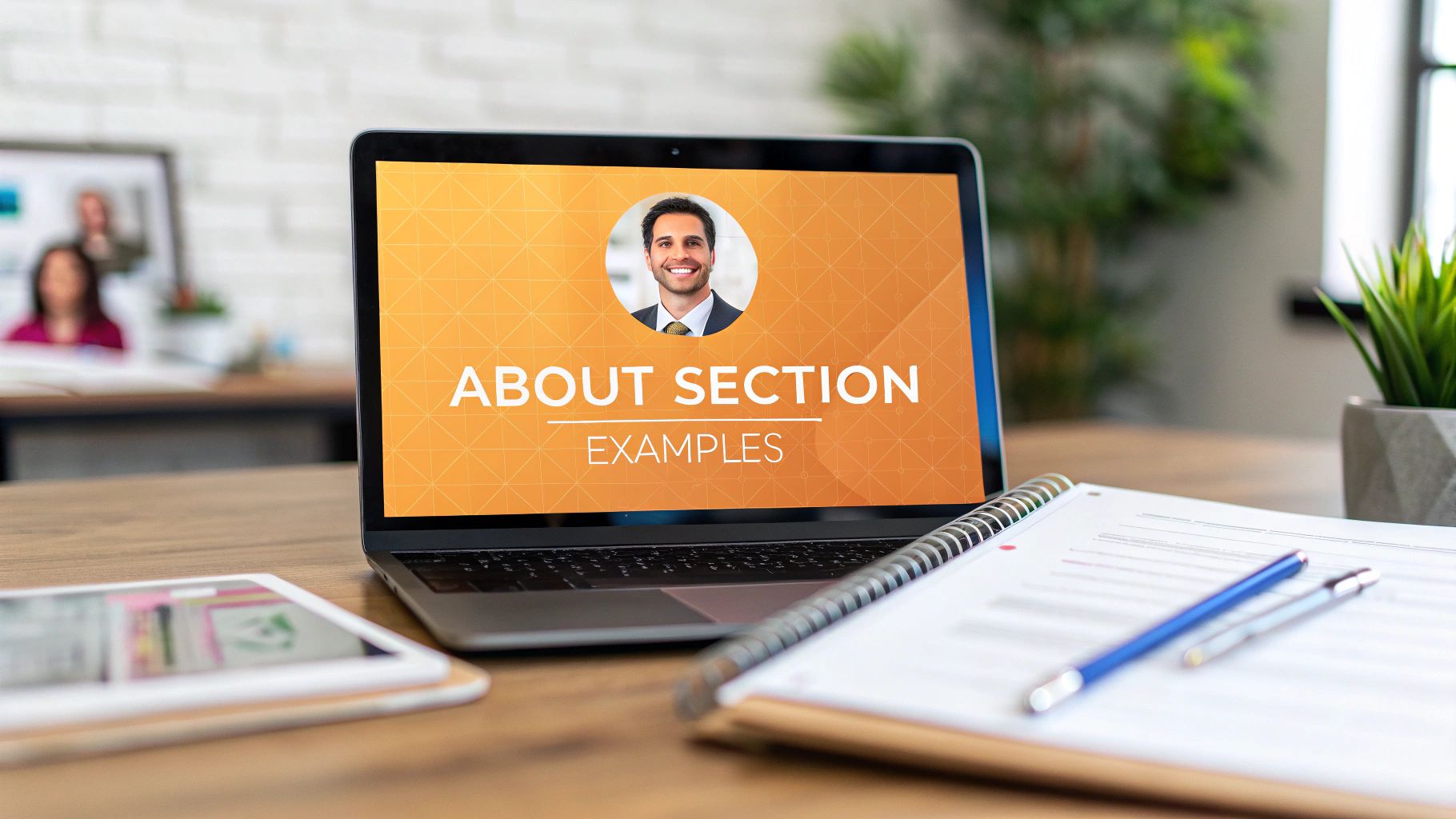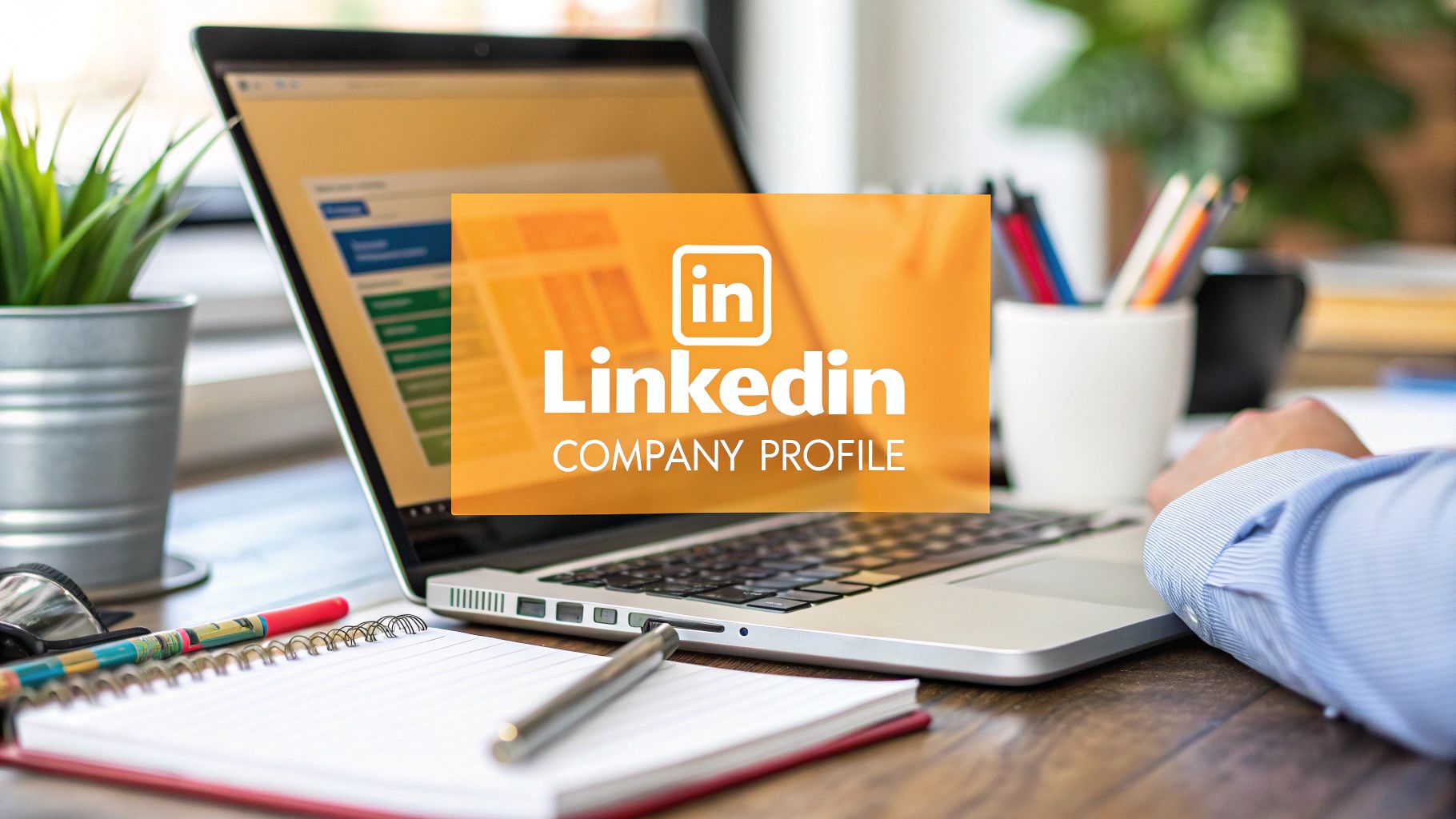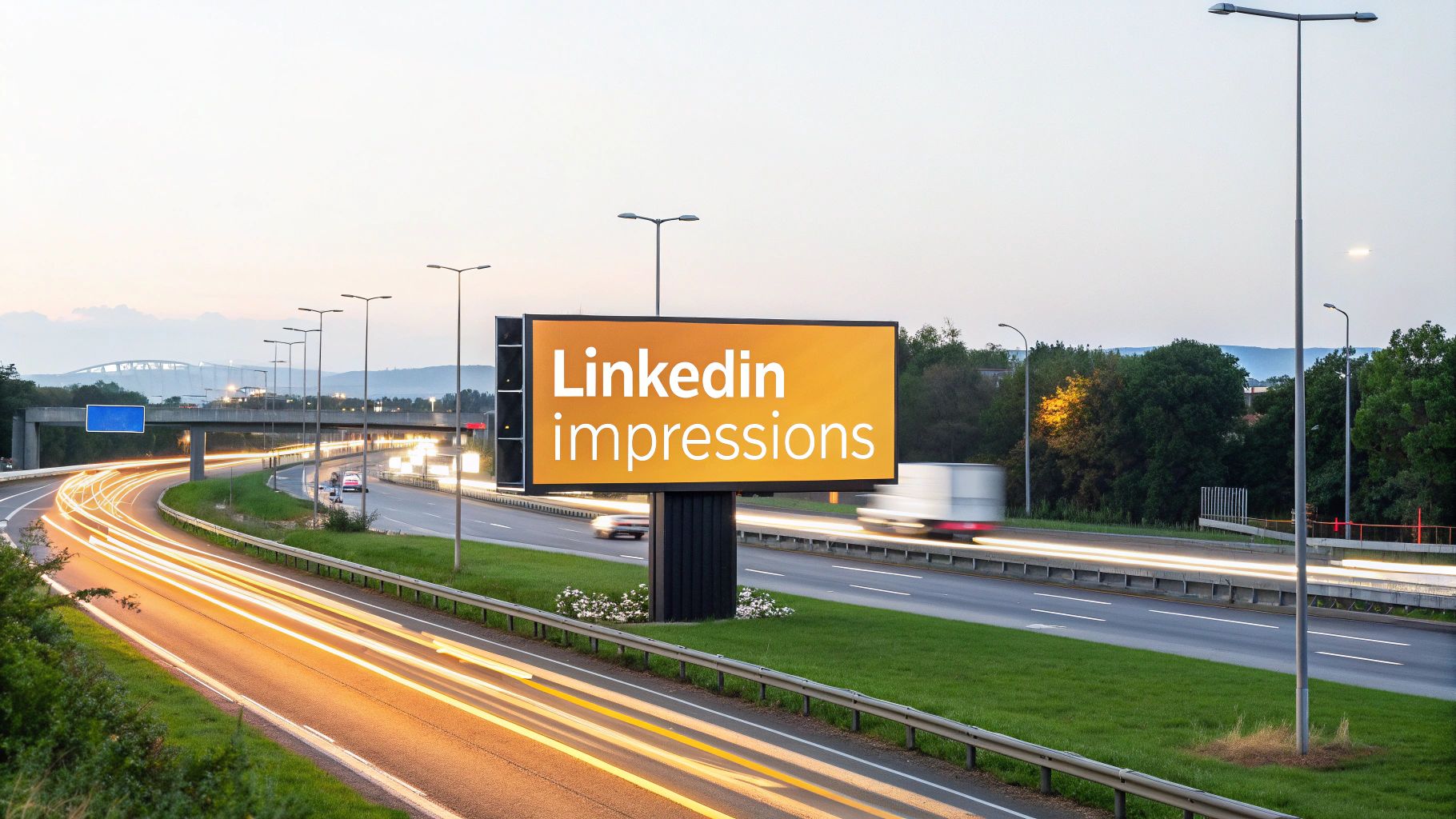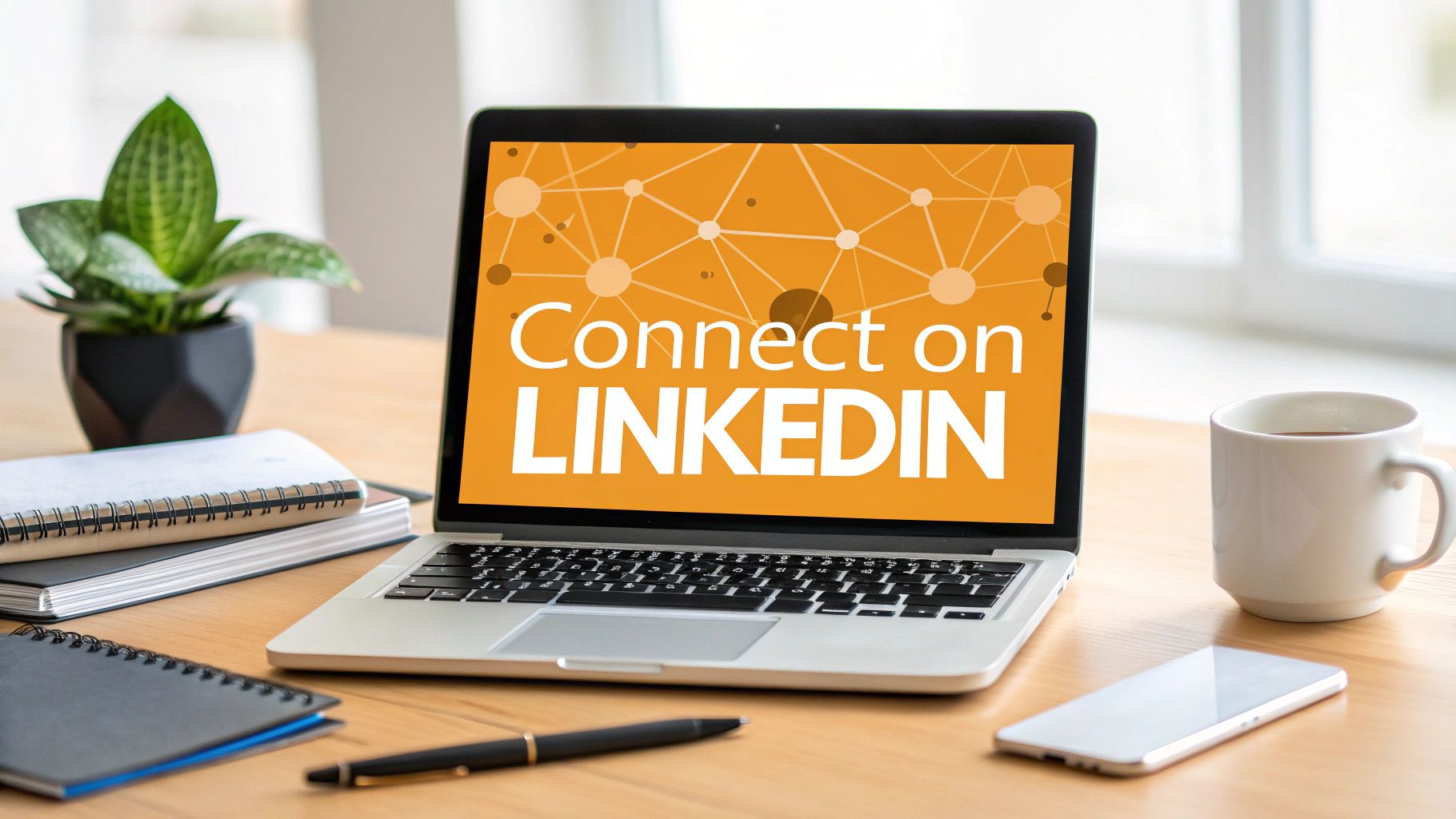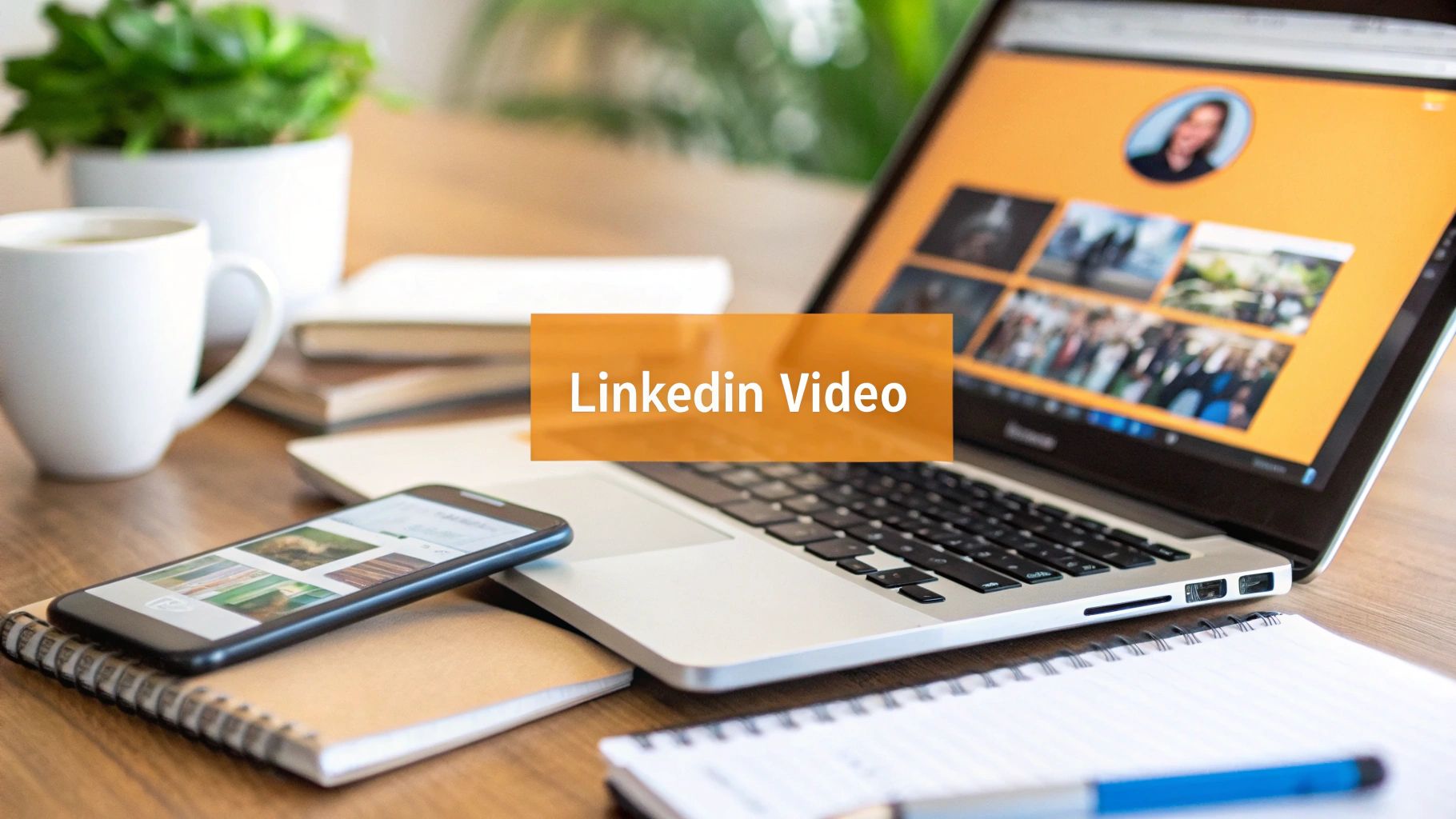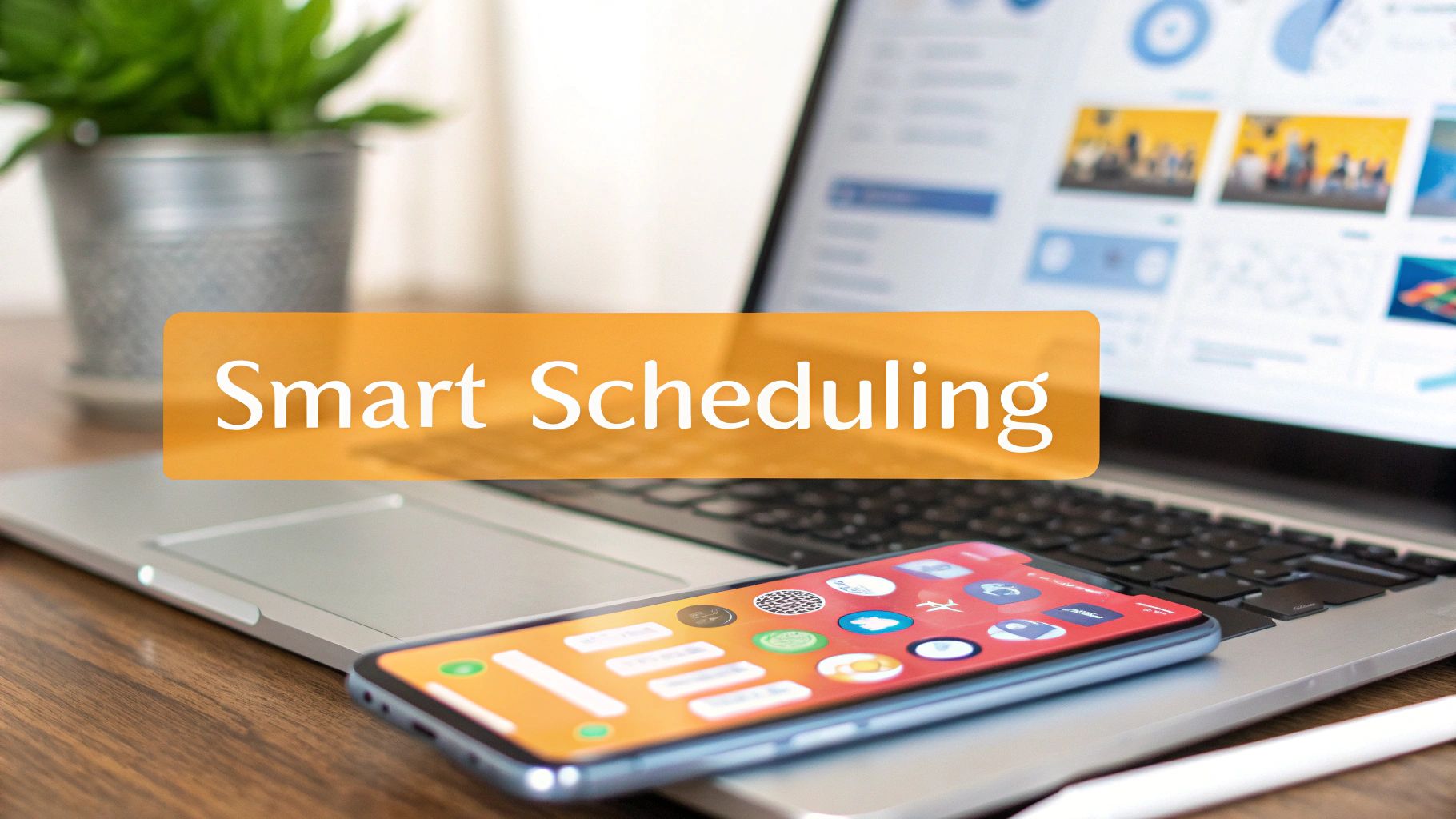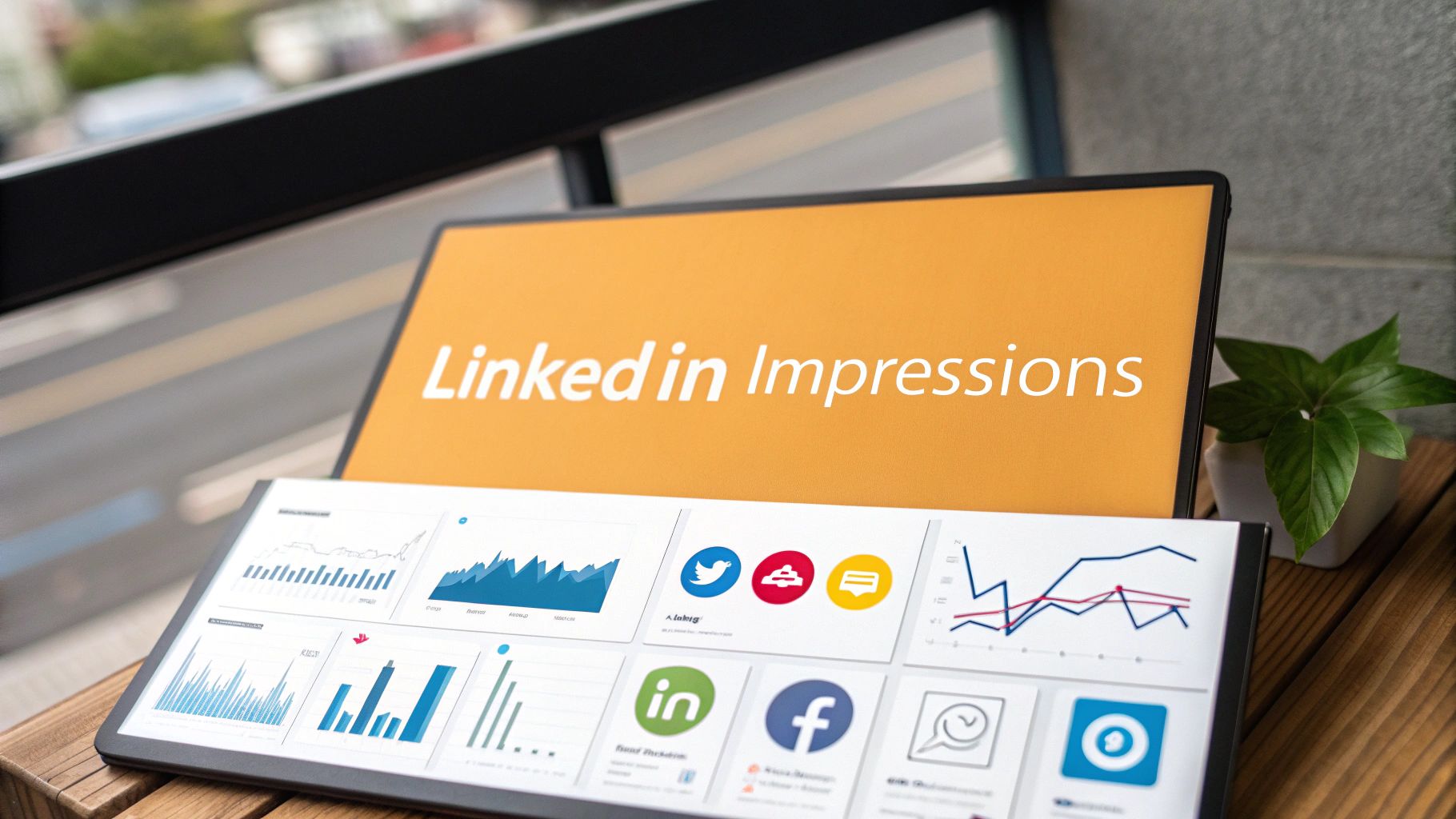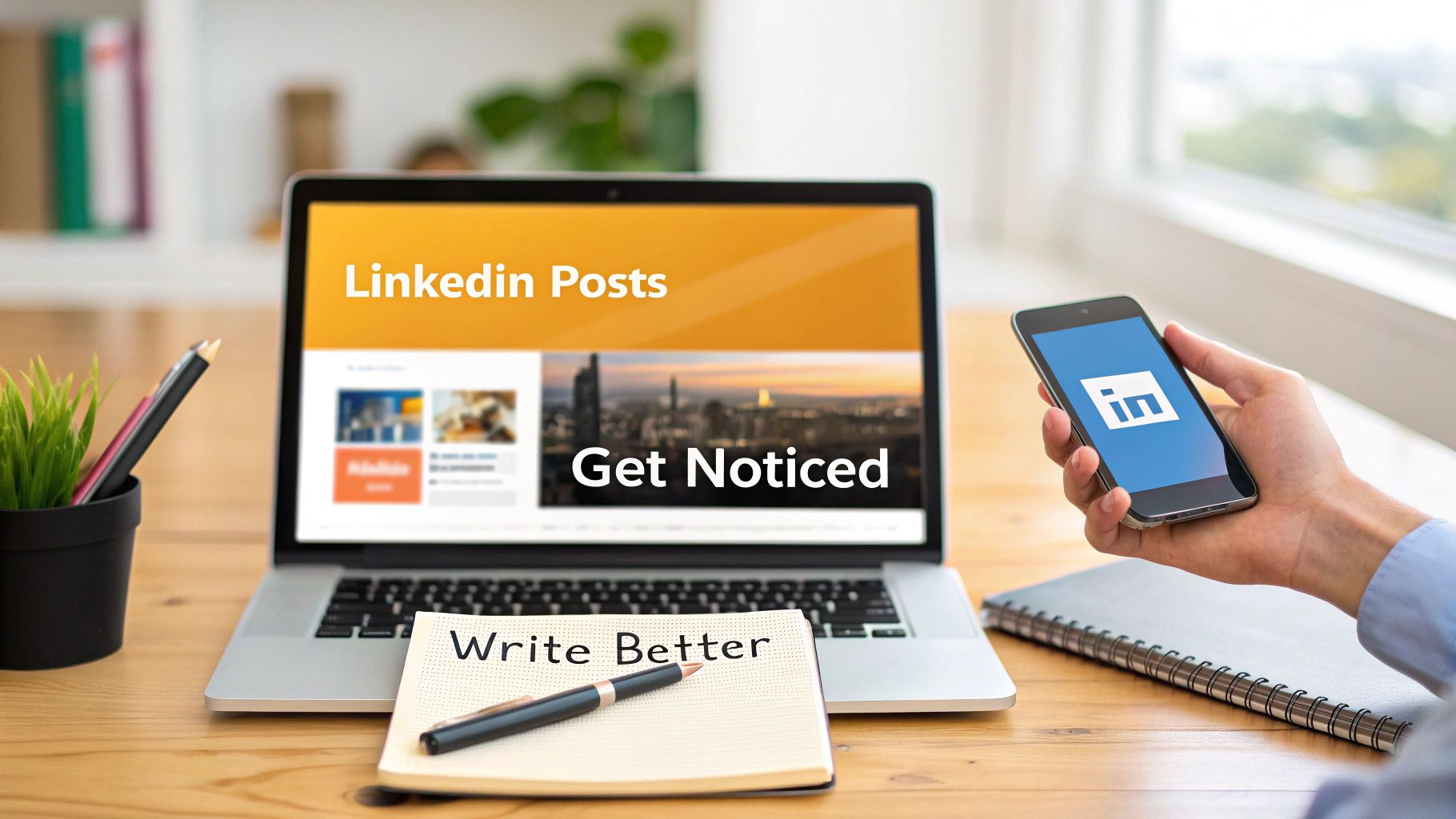Your LinkedIn URL is surprisingly easy to change. Just head to your profile, find the "Edit public profile & URL" option, and type in your new custom address. This quick two-minute fix swaps out that clunky, default link for something clean and professional, instantly boosting your personal brand.
Why Your LinkedIn URL Is More Important Than You Think
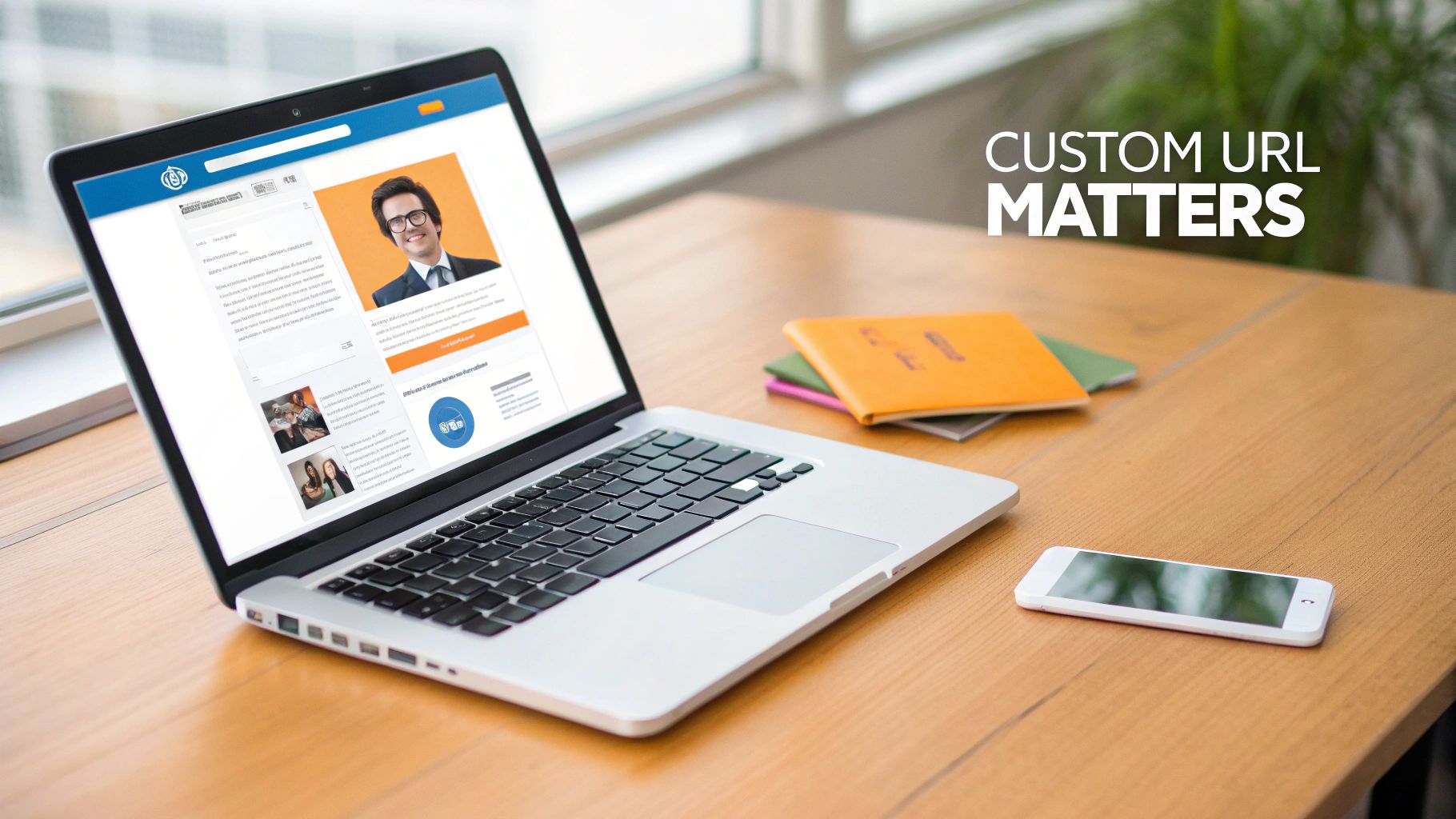
Before we get into the "how," let's talk about the "why." That default URL LinkedIn gave you—you know, the one with your name followed by a jumble of random numbers and letters—is a major missed opportunity. A custom URL is like a digital business card. It’s a small detail that tells the world you’re serious about your professional image.
Make a Stronger First Impression
A clean, personalized link makes you memorable to recruiters, potential clients, and anyone you’re networking with. Instead of a forgettable string of characters, you get a polished web address that’s easy to share. This is a huge deal when you realize LinkedIn gets around 1.4 billion visits every month. A simple, custom URL is a proven way to get more profile views.
Think of it as a foundational piece of your online presence. A custom URL gives you:
- More Credibility: It shows you've taken the time to polish your profile, which signals a great attention to detail.
- Better Recall: It’s way easier for someone to remember
linkedin.com/in/jane-doe-marketingthanlinkedin.com/in/jane-doe-a1b2c3d4. - Brand Consistency: You can use the same clean handle on your resume, in your email signature, and on your business cards.
Your LinkedIn URL is often the first professional link someone clicks. A clean URL ensures that first impression is a polished and intentional one, not an afterthought.
Customizing your URL is a small but powerful part of a much bigger strategy. If you’re really looking to step up your game, our guide on https://redactai.io/blog/how-to-optimize-your-linkedin-profile dives deep into making every part of your profile work for you. At the end of the day, taking control of your URL is an easy win for your personal brand.
The 2-Minute Guide to Customizing Your URL
Ready to make the switch? Don't worry, this isn't some complicated technical task. Customizing your LinkedIn URL is a quick fix you can knock out in less than two minutes. I'll walk you through exactly how to do it, whether you're on your computer or fiddling with the mobile app.
Getting to Your Profile Settings
First things first, log into your LinkedIn account and land on your homepage. In the top navigation bar, find the "Me" icon—it's the little circle with your profile picture. Give that a click.
A dropdown menu will pop up. From there, just select "View Profile". This takes you to your main profile page, which is your command center for all things you. Honestly, learning how to change your LinkedIn URL is one of the quickest wins for looking more polished online.
This screenshot shows the "Public profile settings" page, which is exactly where we're heading.
Once you're on this page, look to the top-right corner. You'll see the "Edit your custom URL" section—that's our target.
Making the Change on Desktop
When you're on your main profile page, cast your eyes over to the right-hand side and click on "Edit public profile & URL." LinkedIn will open a new tab with all your public profile settings.
In the top right corner of this new page is a section labeled "Edit your custom URL." You'll see your current, probably messy, URL right there. Click the little pencil icon next to it. A box will appear, letting you type in the new URL you want.
Keep it simple and professional. Your full name or a close variation is almost always the best bet. Think something like
linkedin.com/in/johnsmithorlinkedin.com/in/john-smith-consulting—both are clean and easy to remember.
After you've typed in your new custom URL, just hit the "Save" button. If nobody else has claimed that URL, LinkedIn will confirm the change immediately. And just like that, your new, professional link is live and ready to share.
This quick tweak is just one piece of the puzzle. For a more complete overhaul, check out our full guide on how to edit your LinkedIn profile for maximum impact.
Updating Your URL on Mobile
The process is just as straightforward on the LinkedIn mobile app, though the clicks are a little different.
- Start by tapping your profile picture in the top-left corner.
- A menu will slide out; select "View Profile" from the list.
- Next, tap the pencil icon to go into edit mode.
- Scroll down until you find the "Contact info" section and tap "Edit."
- Tap on your "Profile URL." This will take you to the customization screen.
- From here, you can edit your URL and save your changes. You're all set
Choosing a Custom URL That Works for You
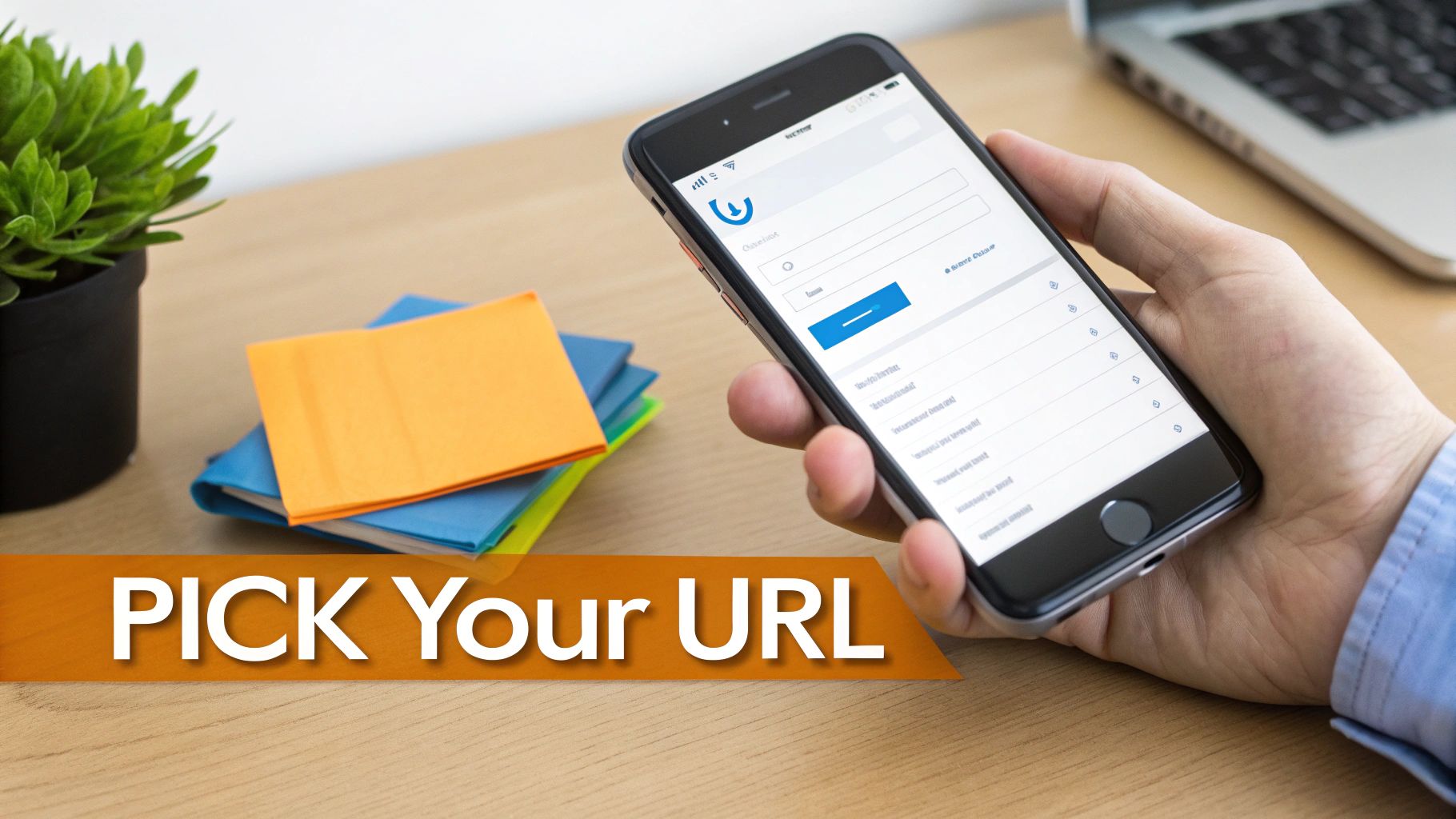
Alright, this is where you get to put your own stamp on things. What should your new URL actually be? Think of it as your digital business card—it needs to be professional, easy to remember, and perfectly aligned with your personal brand.
The gold standard is simply using your full name. Something like linkedin.com/in/janesmith is clean, instantly recognizable, and makes it a breeze for recruiters or new connections to find you. It’s the best-case scenario.
But let's be real. With over 1 billion users on LinkedIn, there's a pretty good chance your name is already taken, especially if it's a common one. If that happens, resist the urge to just tack on a random string of numbers. That’s exactly the kind of clunky, default-looking URL we’re trying to get away from.
Creative Workarounds for Taken URLs
So, what do you do when janesmith is already gone? Don't worry, you have plenty of great options. The trick is to add a small, relevant modifier that keeps your URL looking sharp and professional.
I've seen these formulas work time and time again:
- Toss in a middle initial:
janesmitheasily becomesjanemsmith. Simple and effective. - Add your profession or industry: A writer could try
janesmithwriter, or a marketer could go forjanesmithmarketing. This has the added bonus of immediately signaling what you do. - Show off a key credential: If you've earned a specific certification, like a PMP or CPA, adding it to your URL (
janesmithpmp) can be a great move. - Try a different name combo: How about your first initial and last name, like
jsmith? Or maybe your first name and last initial,janets.
The main goal here is to land on a URL that’s unique but still intuitive. Steer clear of old high school nicknames, confusing abbreviations, or anything that feels unprofessional.
To give you a better idea of the pros and cons, I've put together a quick comparison of the most common formats I see.
Comparing Custom LinkedIn URL Formats
Choosing the right structure depends on your name's uniqueness and your professional goals. This table breaks down some popular options to help you find the perfect fit.
| URL Format Example | Best For | Potential Downside |
|---|---|---|
| firstname-lastname | Most professionals; it's clean and standard. | Very likely to be taken if you have a common name. |
| firstnamelastname-job | Specialists who want to highlight their profession. | Can feel long and may need updating if you switch careers. |
| firstnamemiddleinitiallastname | Professionals with common names needing a simple differentiator. | Can be slightly harder for people to remember if they don't know your middle initial. |
Ultimately, the best format is the one that's simple, professional, and easy for someone to type into a browser after meeting you. Pick one that feels right for you and your career path.
Tapping Into the SEO Power of a Clean URL
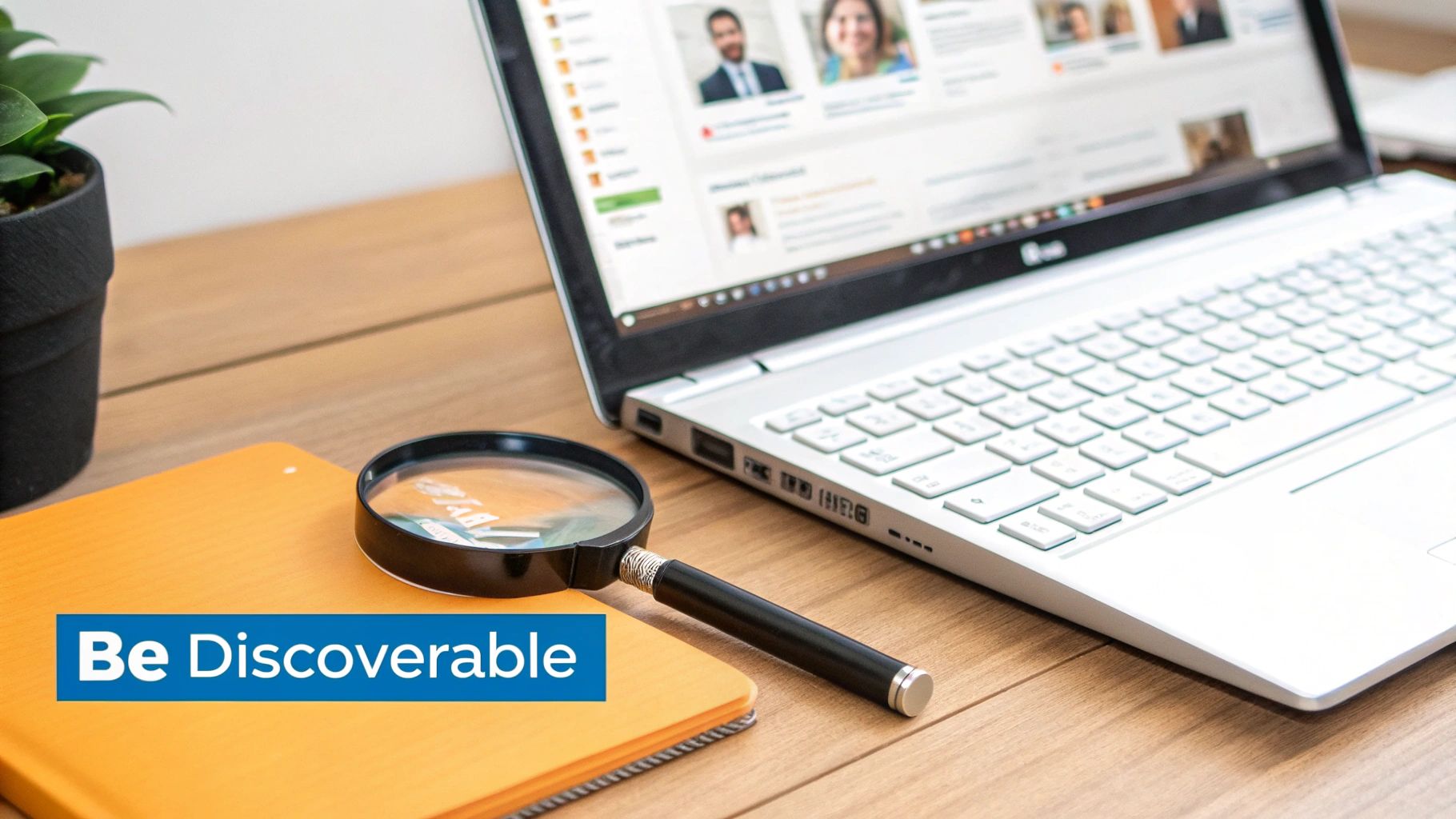
Having a custom LinkedIn URL does more than just look sharp on a business card or in your email signature. It's actually a savvy little SEO trick that helps you get found online. You're not just tidying up your profile; you're making it easier for the right people to find you, whether they're looking on Google or searching directly within LinkedIn.
Think of your URL as a tiny signpost for search engines. A clean, relevant link like /in/your-name-your-industry is infinitely more helpful than a default one cluttered with random numbers. Google gives a slight edge to URLs that are simple and descriptive, which can help your profile climb higher in the search results when someone looks you up.
If you’re not totally clear on what is search engine optimization (SEO), just know that a well-crafted URL is a small but important piece of your personal branding puzzle.
Making It Easier to Find You, On and Off LinkedIn
This isn't just about what Google thinks. LinkedIn's own internal search algorithm favors profiles that are complete and optimized, and that absolutely includes your URL. A finished profile is more likely to pop up in a recruiter's search or be suggested as a connection to others.
Let's be real, optimized profiles just perform better. A huge 29% of LinkedIn's traffic comes from search, so a clean URL helps both when you share your link directly and when people are searching for you. Plus, profiles that are fully optimized often see follower growth rates of over 40% year-over-year.
By customizing your URL, you’re sending a clear signal to both Google and LinkedIn that your profile is a credible, important search result. It’s a tiny change that can pack a big punch for your professional visibility.
Ultimately, this simple tweak makes you easier to find, easier to remember, and easier to connect with. You’re taking control of your online brand and making a conscious choice about how you appear in professional searches.
Common Mistakes to Avoid After Changing Your URL
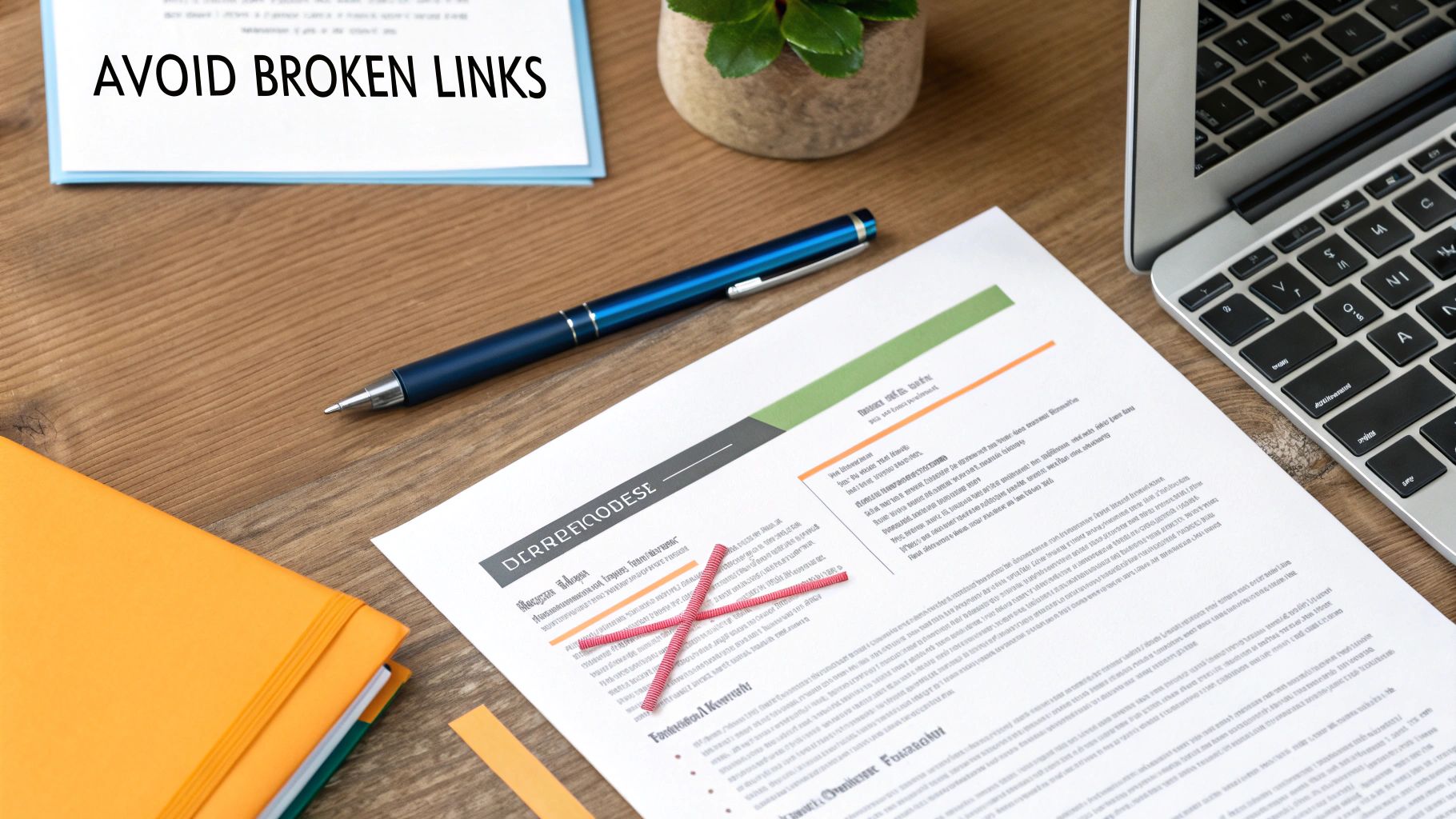
Okay, so you've got your shiny new LinkedIn URL. The easy part is over. The biggest mistake I see people make is hitting "Save" and then immediately forgetting about it. Think of it this way: a broken link is a dead end for a recruiter, a potential client, or a new connection.
It's time for a quick digital scavenger hunt. You need to track down and replace every single instance of your old URL. Trust me, it's worth the effort to maintain a professional and buttoned-up online presence.
Here’s your immediate checklist:
- Email signature: This one's huge. It's a daily touchpoint with your entire network.
- Resume files: Update every version you have—the PDF on your desktop, the DOCX in your cloud storage, and especially the ones uploaded to job boards.
- Personal website or portfolio: Check your "Contact" or "About Me" pages to make sure they point to the new link.
- Other social media bios: Consistency is key. Make sure your Twitter, Instagram, or any other professional profile is current.
Resist the Urge to Keep Changing It
Another trap is treating your URL like a temporary status update. Don't do it. LinkedIn actually limits you to five changes within a 180-day period, so you can't just swap it out whenever you feel like it.
Constantly changing your URL looks flighty and, more importantly, creates a messy trail of broken links that are impossible to clean up. The principles are surprisingly similar to learning how to change a domain name without losing SEO; you want to make a clean, permanent switch.
Your goal should be to choose one professional, lasting URL. Consistency is a key part of building a strong and recognizable personal brand online.
This isn't just vanity—it's strategy. LinkedIn has become a powerhouse, with a staggering 122 million users landing job interviews through the platform. A stable, clean, and accessible URL is non-negotiable if you want recruiters and hiring managers to find you easily.
Taking control of your digital identity is crucial. For more great advice on this, check out these online reputation management tips.
Got Questions About Your LinkedIn URL?
If you've still got a few things on your mind, you're not alone. Let's clear up some of the most common questions people ask when they're about to tweak their LinkedIn profile URL.
How Many Times Can I Change My LinkedIn URL?
You can change your custom URL up to five times within a 180-day period. Once you've used up your five changes, LinkedIn makes you wait out the full six months from your first change before you can touch it again.
My advice? Settle on a professional URL you can live with for the long haul to avoid getting locked out.
What Happens to My Old URL When I Change It?
Good news here. When you change your URL, LinkedIn automatically redirects your old one to your new profile for 180 days. This is a lifesaver, giving you a grace period so the links on your resume or in your email signature don't suddenly break.
After those six months are up, the old URL is officially retired. It won't redirect anymore and might even get claimed by another user down the road. It's a great reason to be proactive and update your links everywhere you've shared them.
Can I Use Special Characters or Spaces in My URL?
Nope, LinkedIn keeps it pretty straightforward. Your custom URL can only contain these three things:
- Letters (A-Z, case-insensitive)
- Numbers (0-9)
- Hyphens (-)
That means no spaces, no underscores, and definitely no symbols like "@" or "$". If you need to separate words, like your first and last name, the hyphen is your only friend (think john-smith-cpa).
How Long (or Short) Can My URL Be?
Your custom URL needs to be between 3 and 100 characters long. That's a pretty generous range, giving you more than enough room for your full name, a middle initial, or even a professional credential if you want to add it.
Ready to create LinkedIn posts that get noticed? RedactAI is an AI-powered tool that helps you write engaging, authentic content in minutes, tailored to your unique voice. Start building your brand today at https://redactai.io.