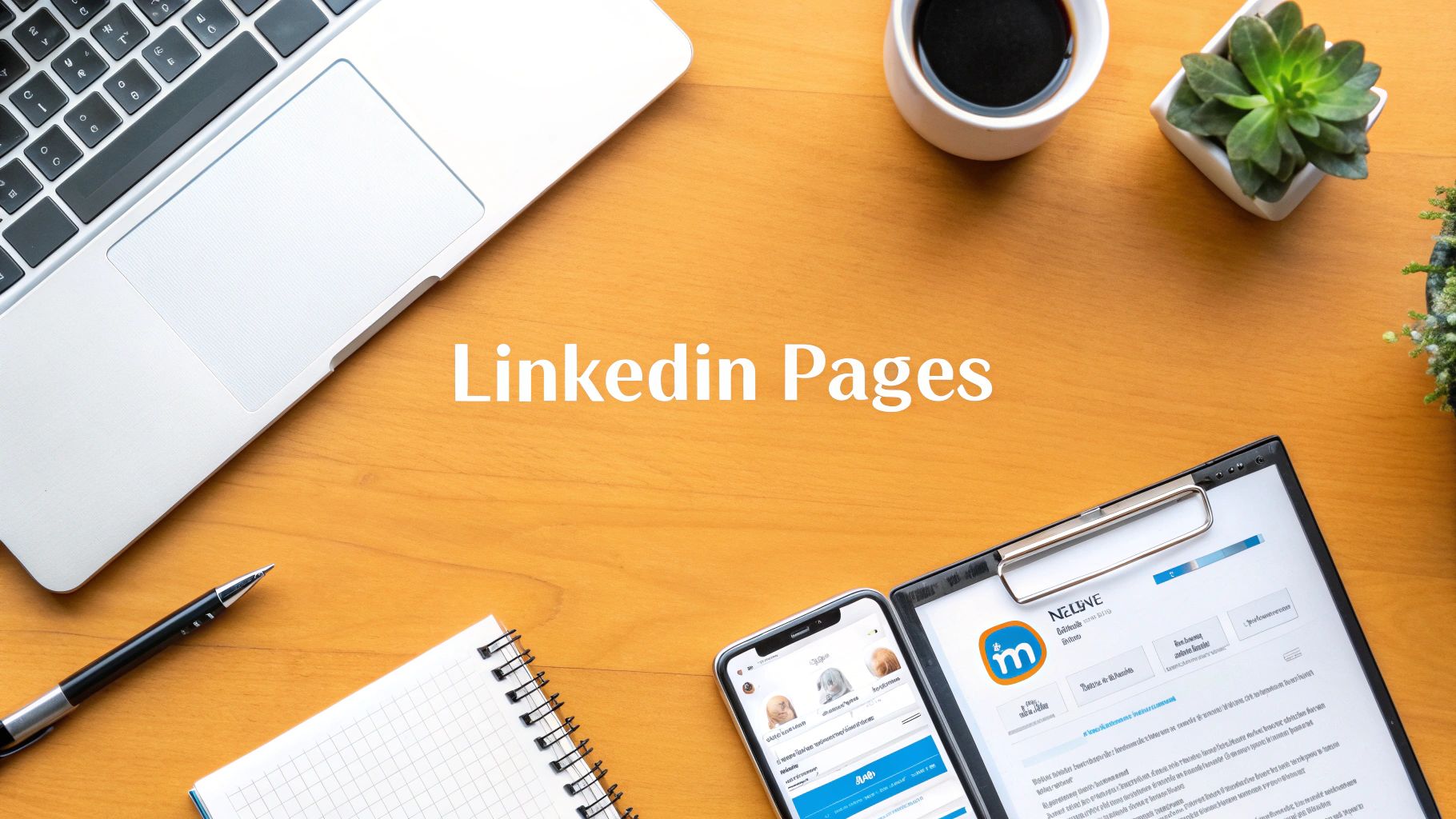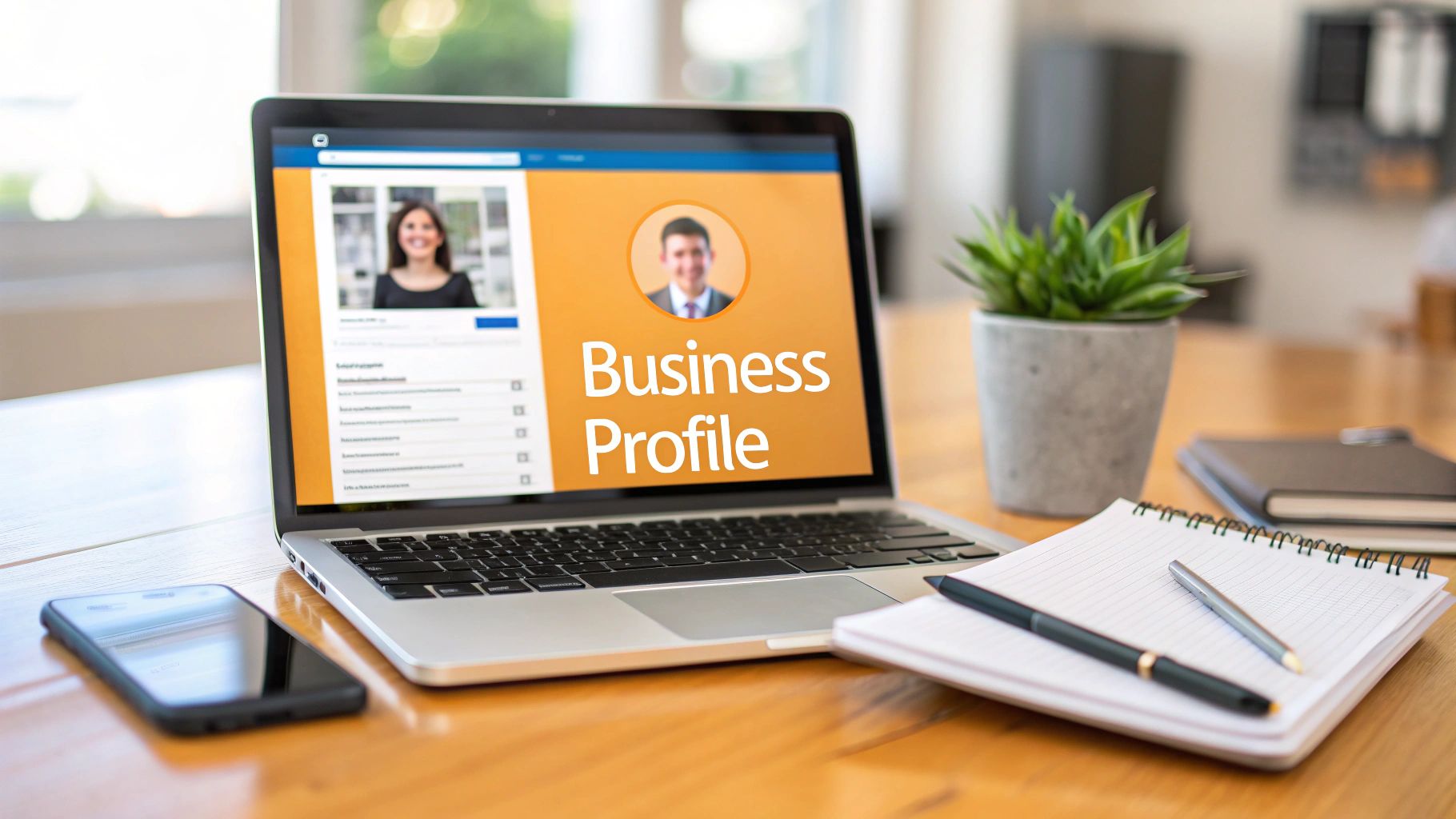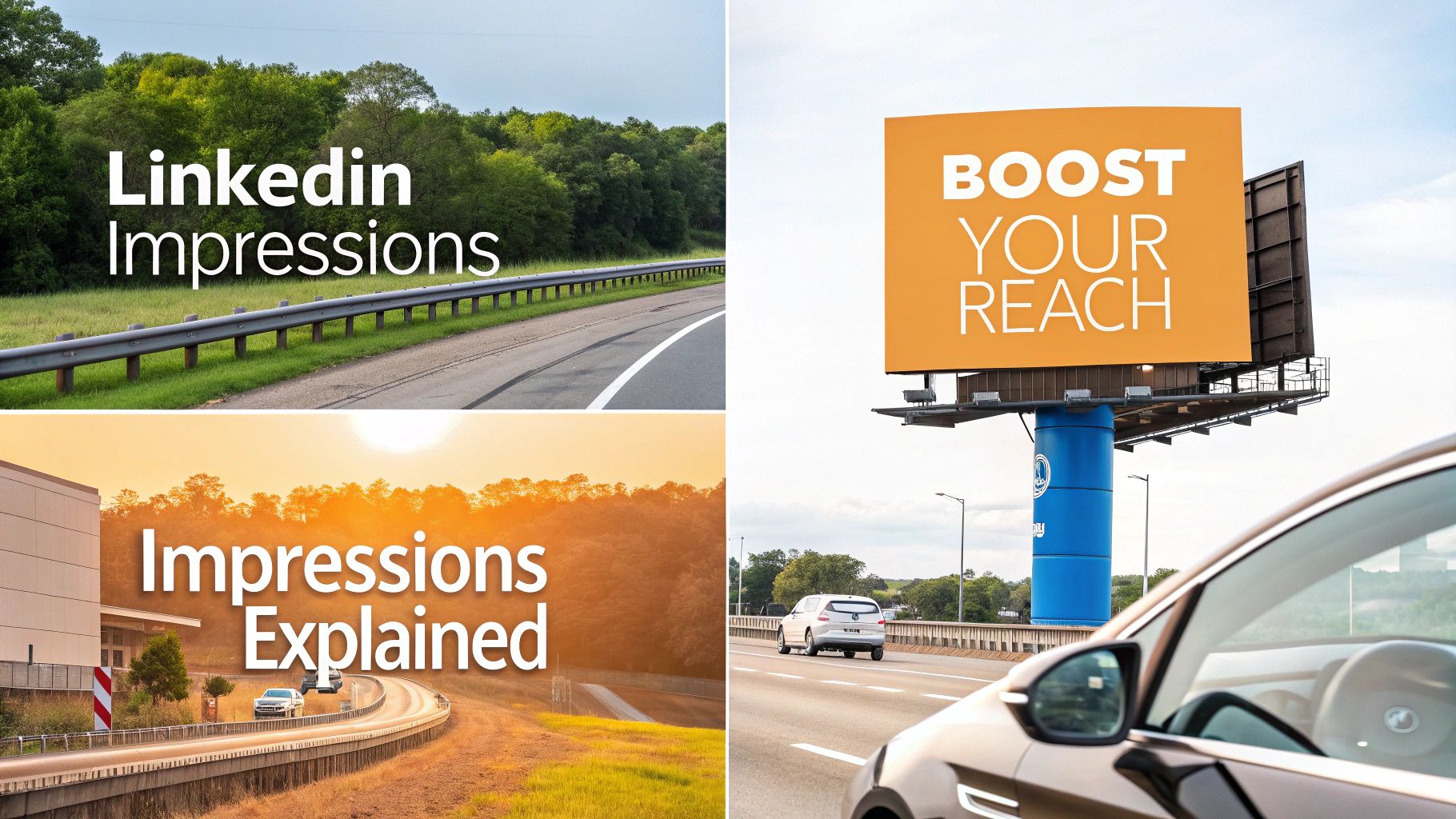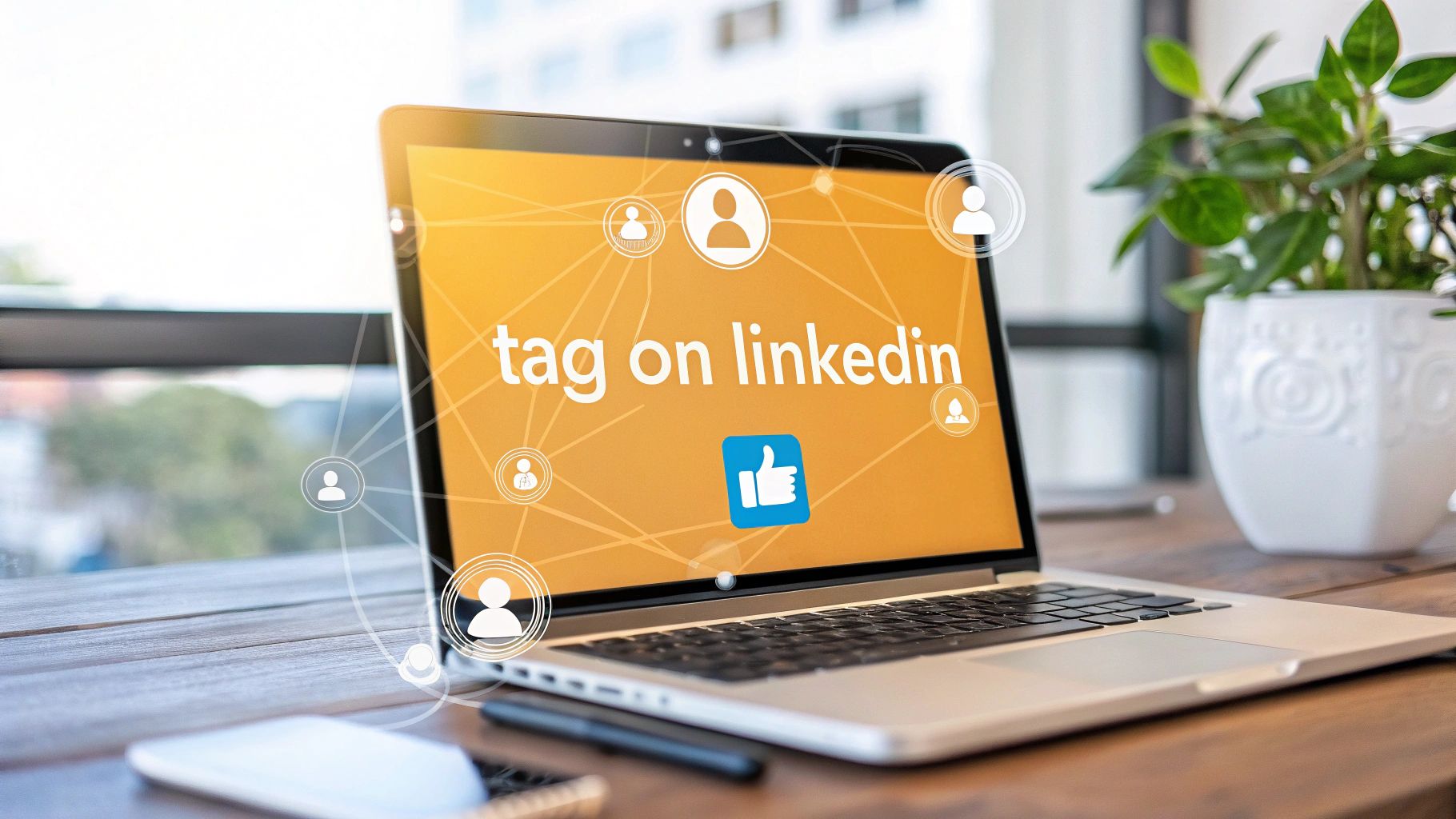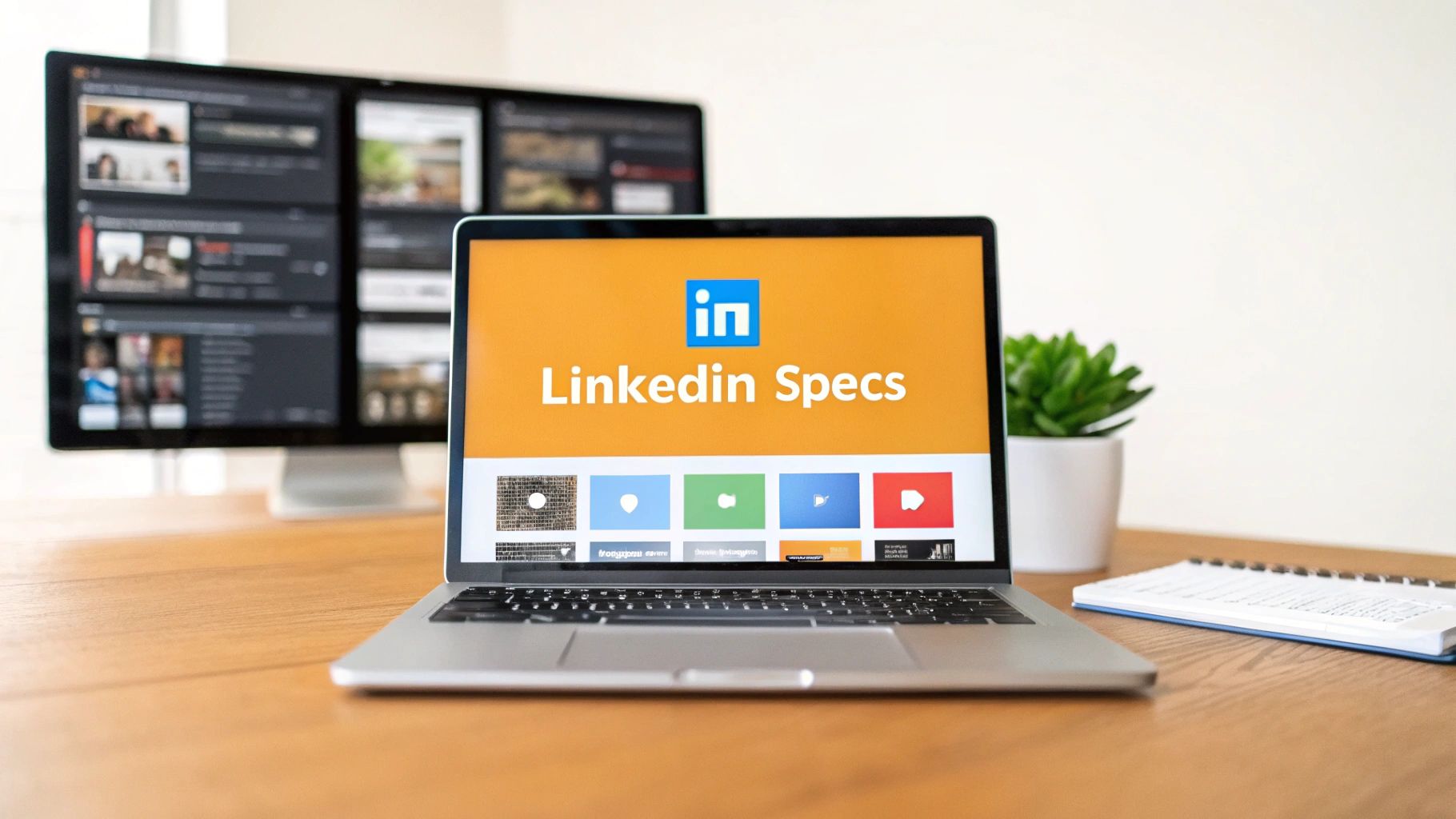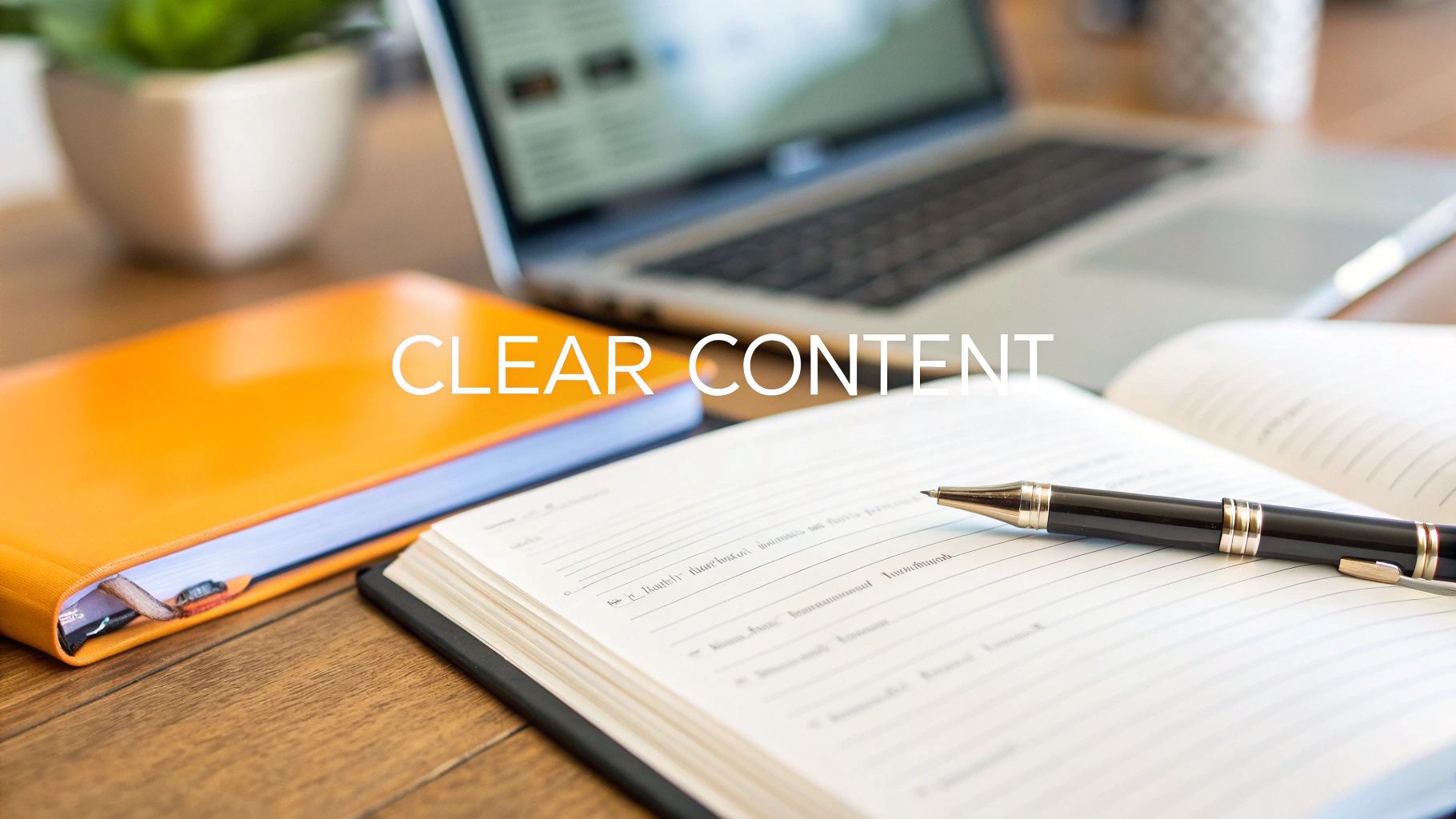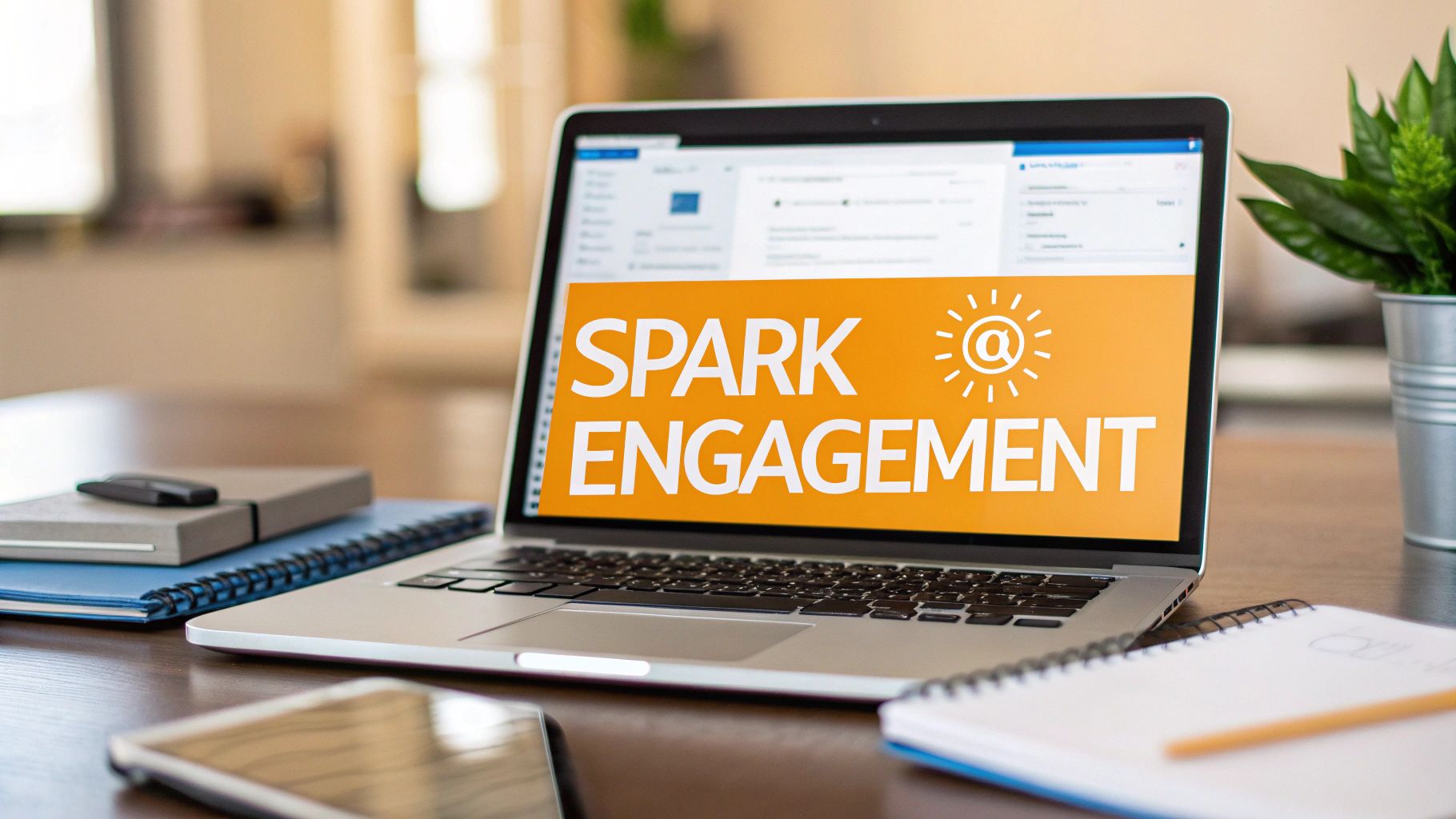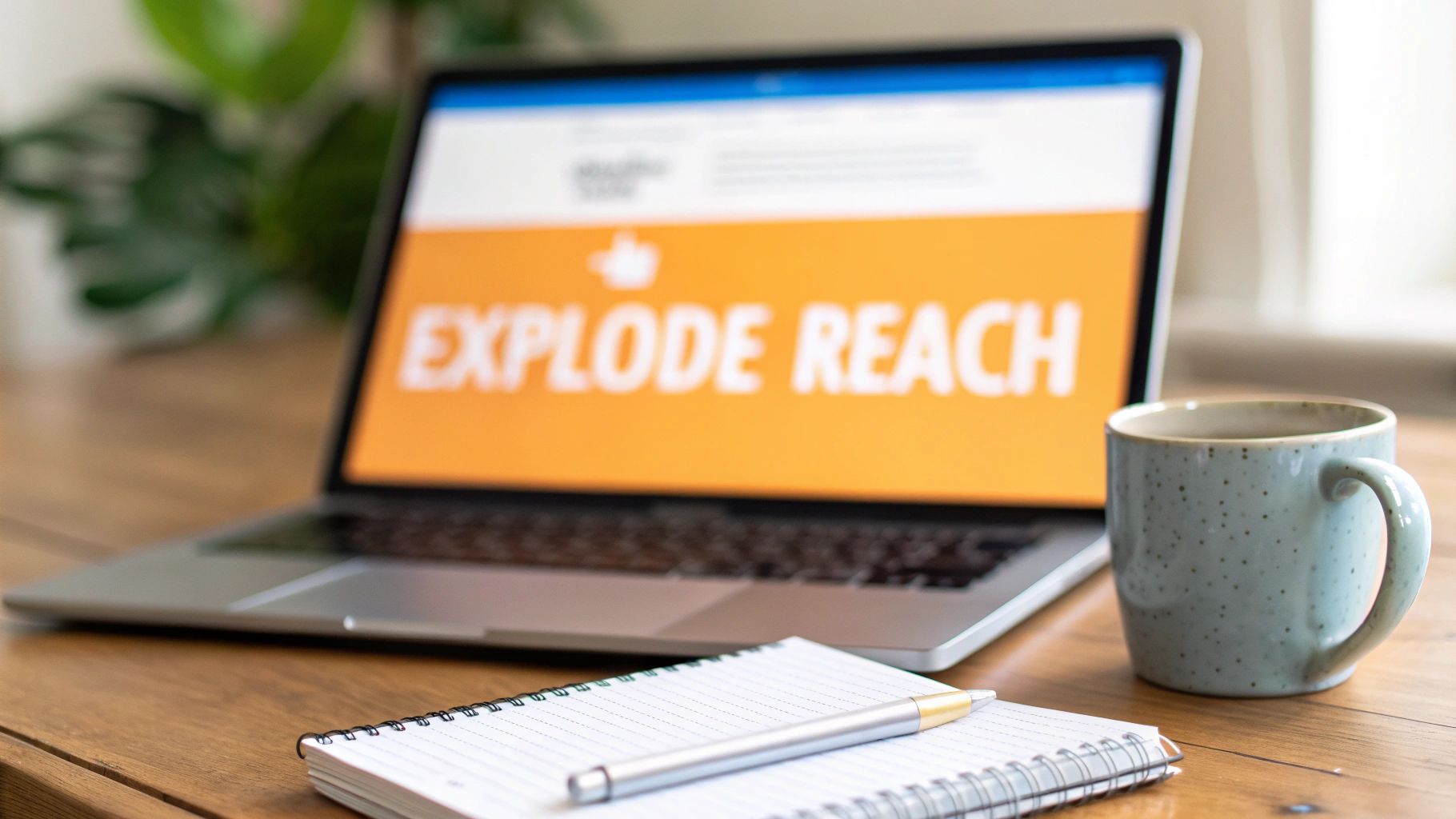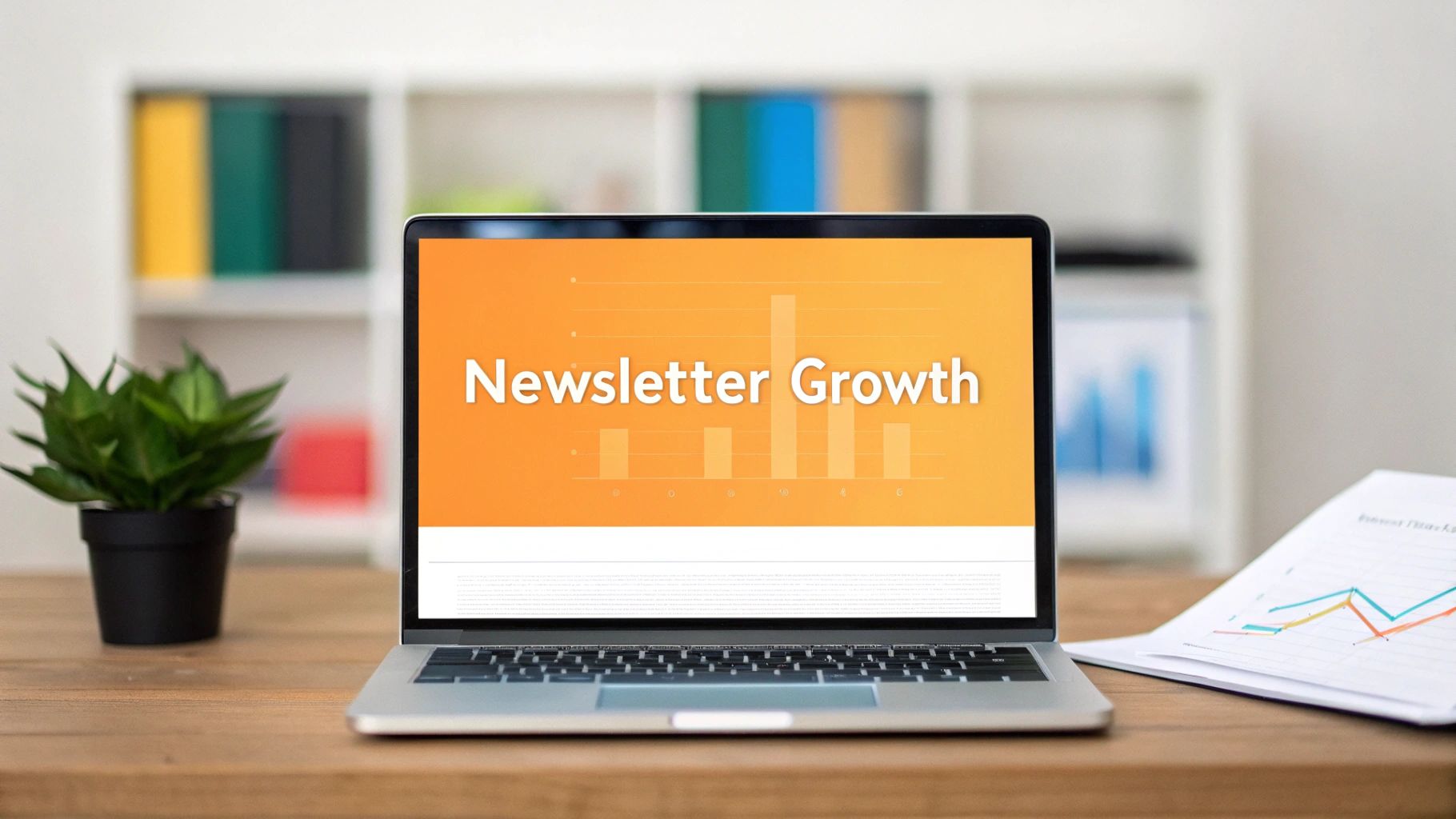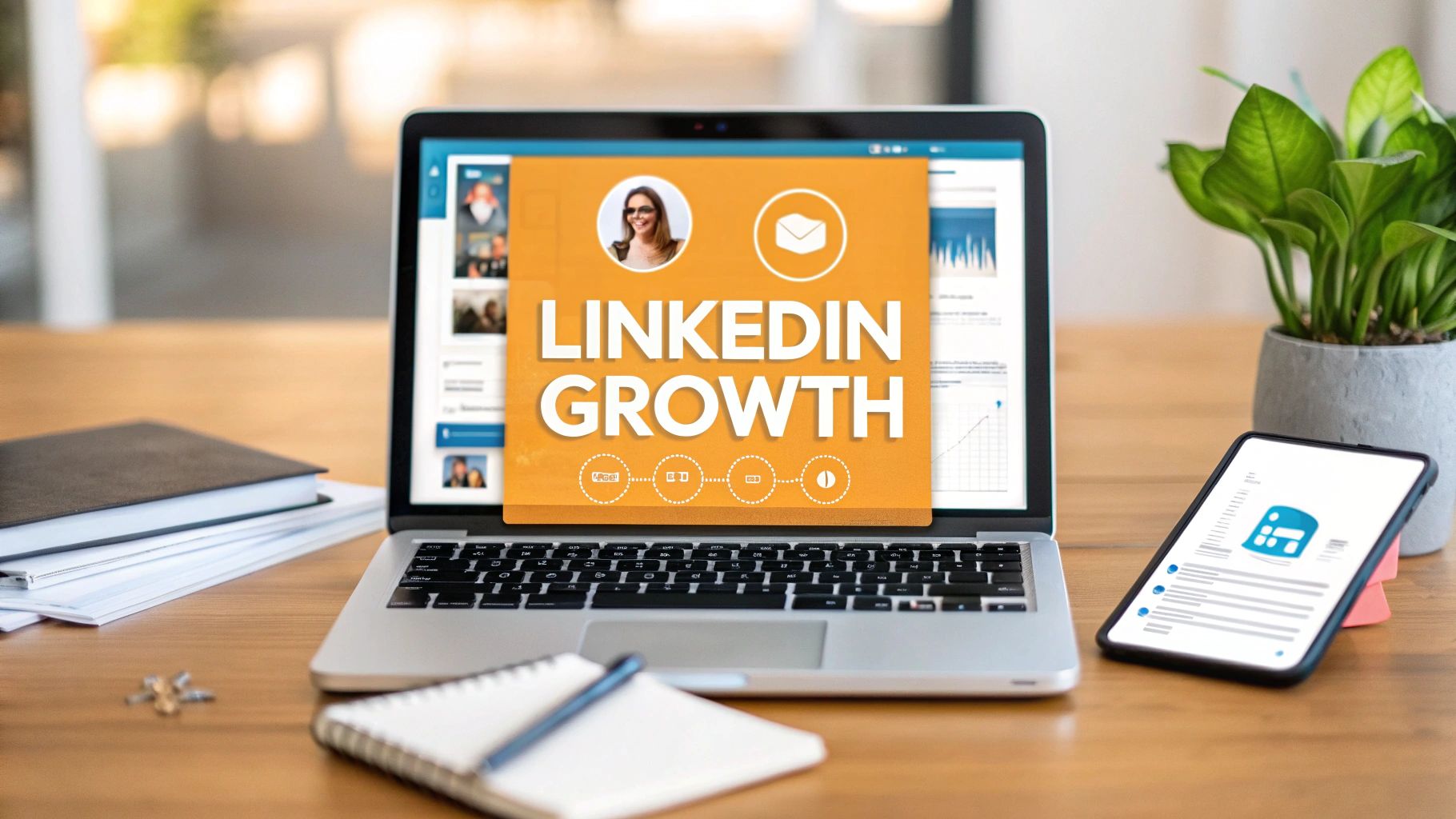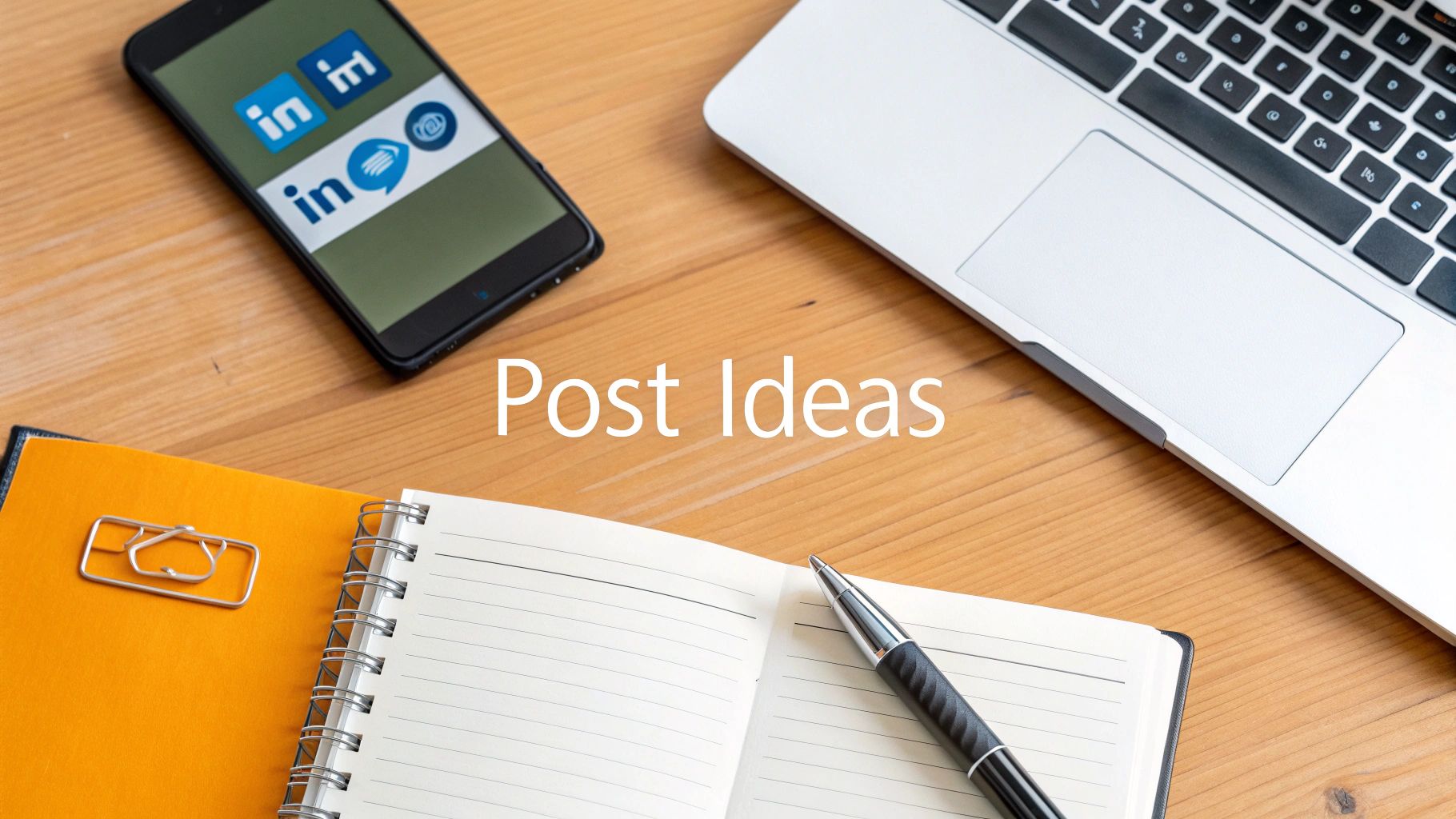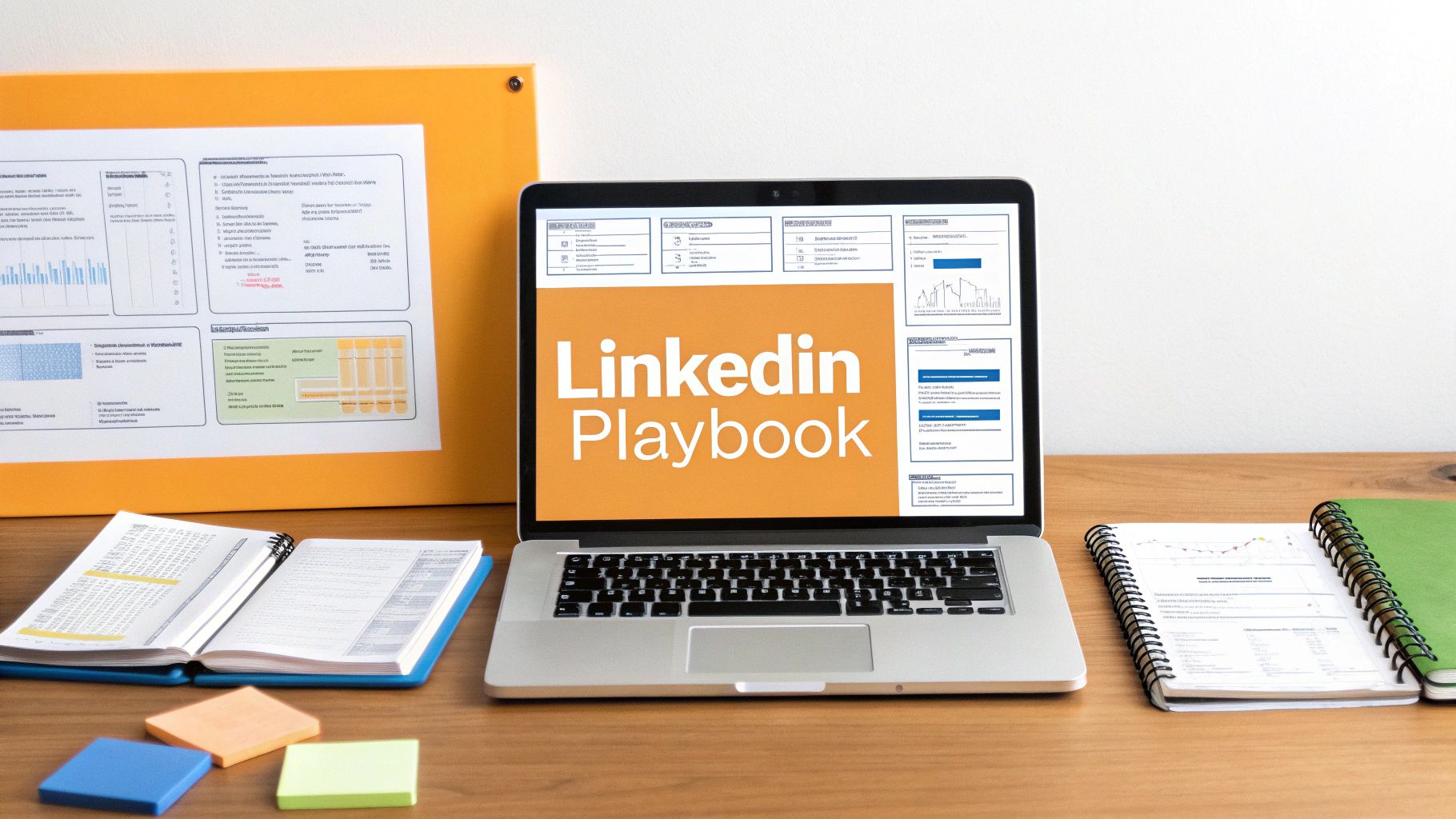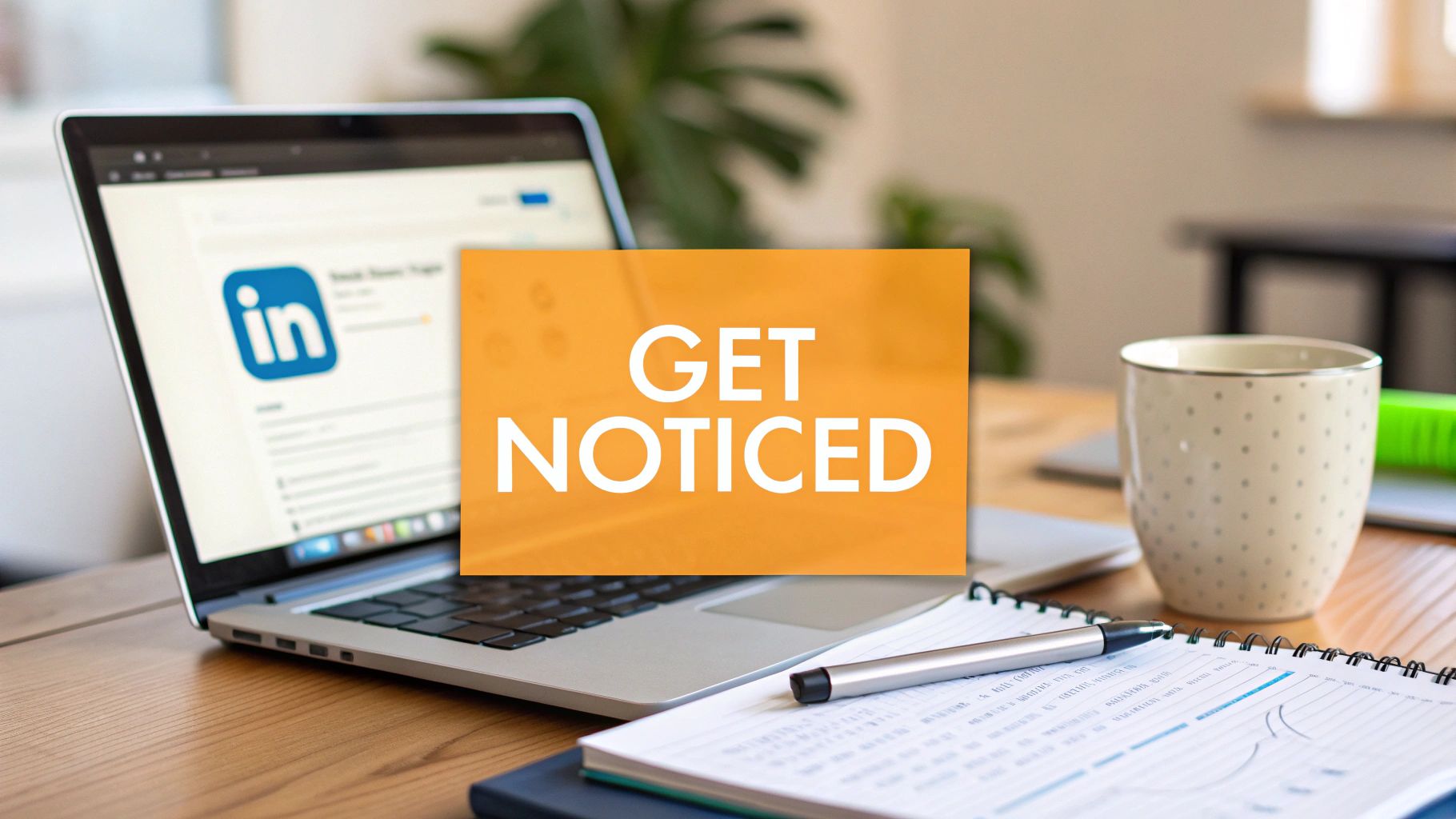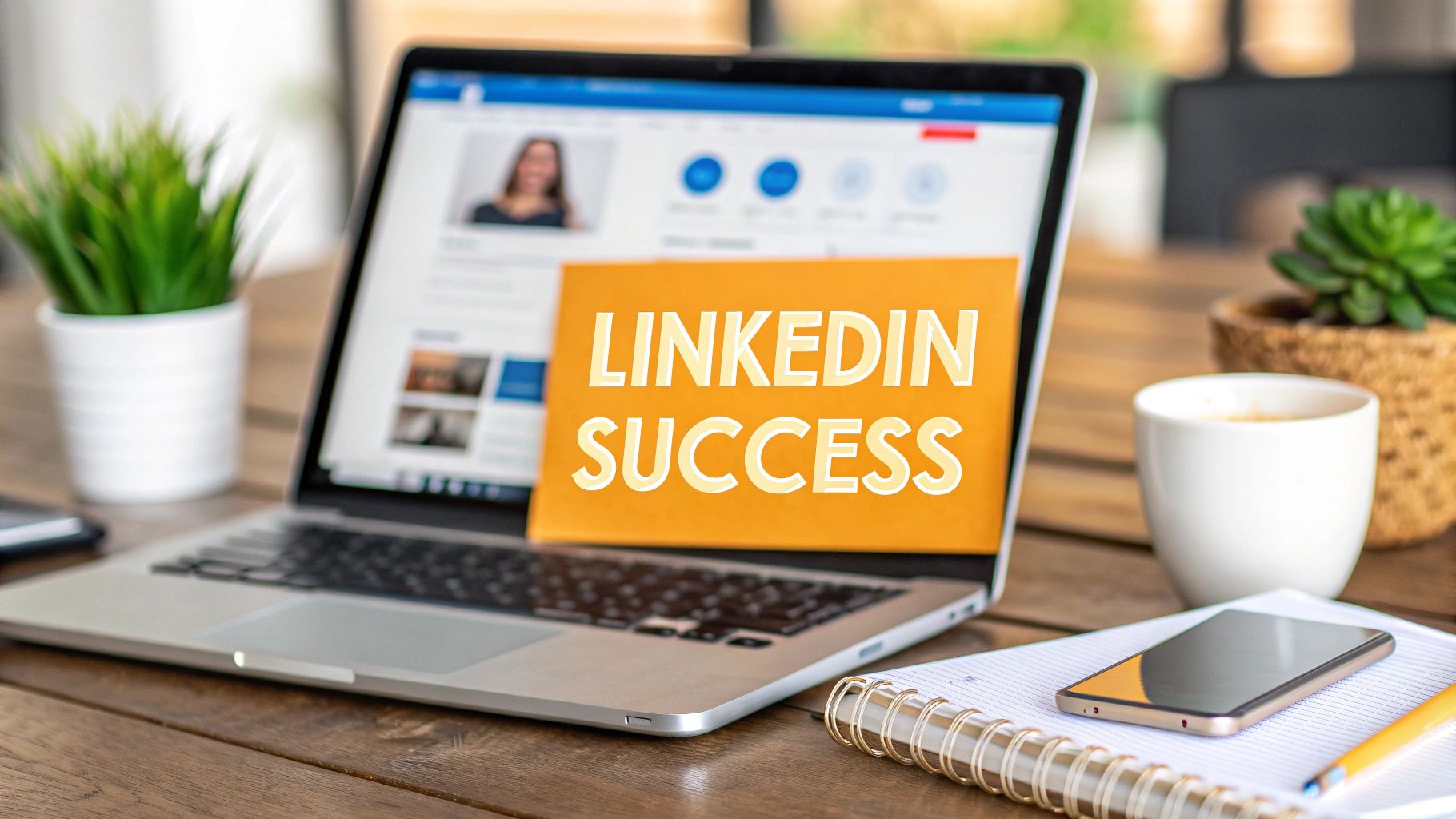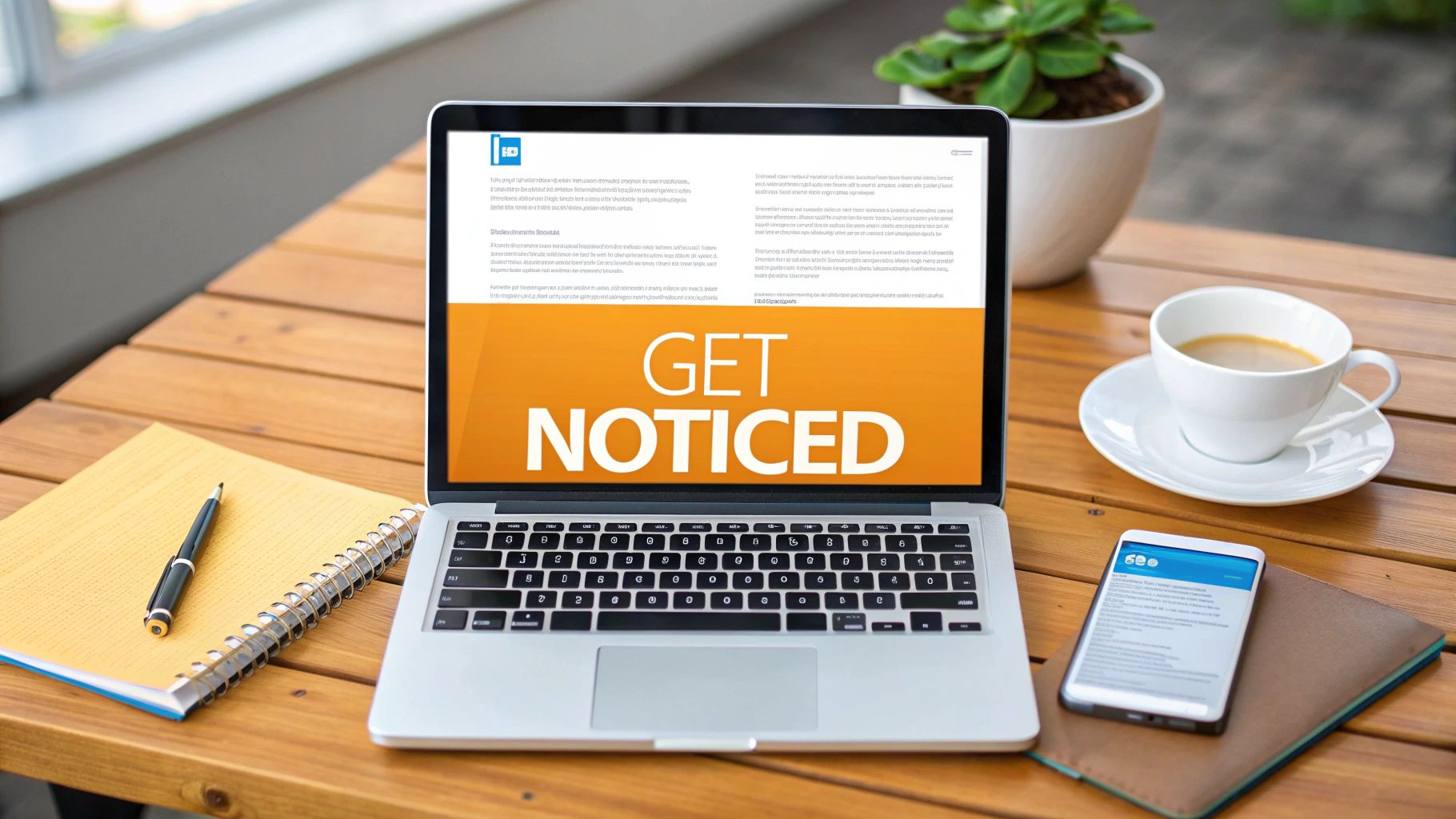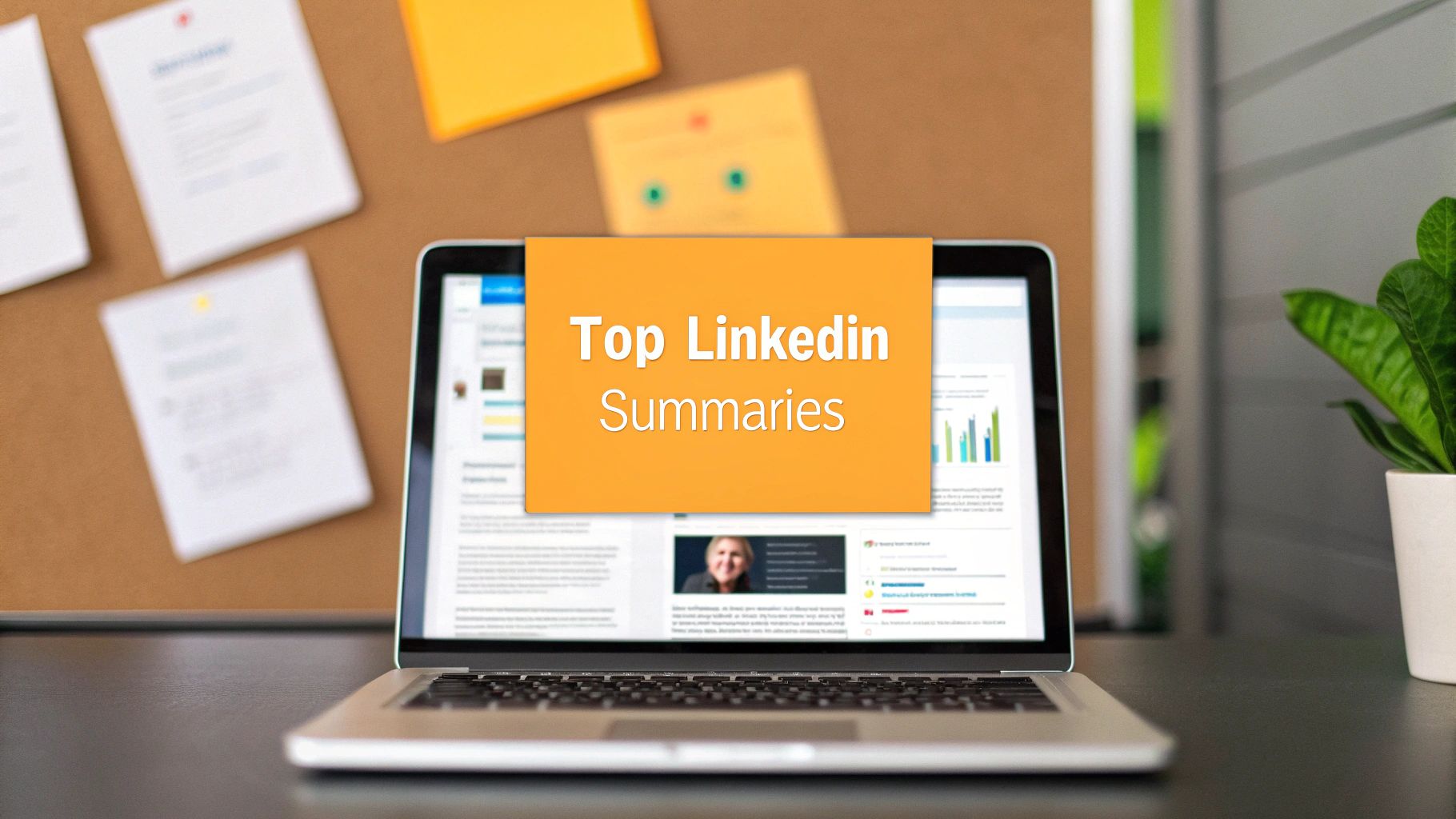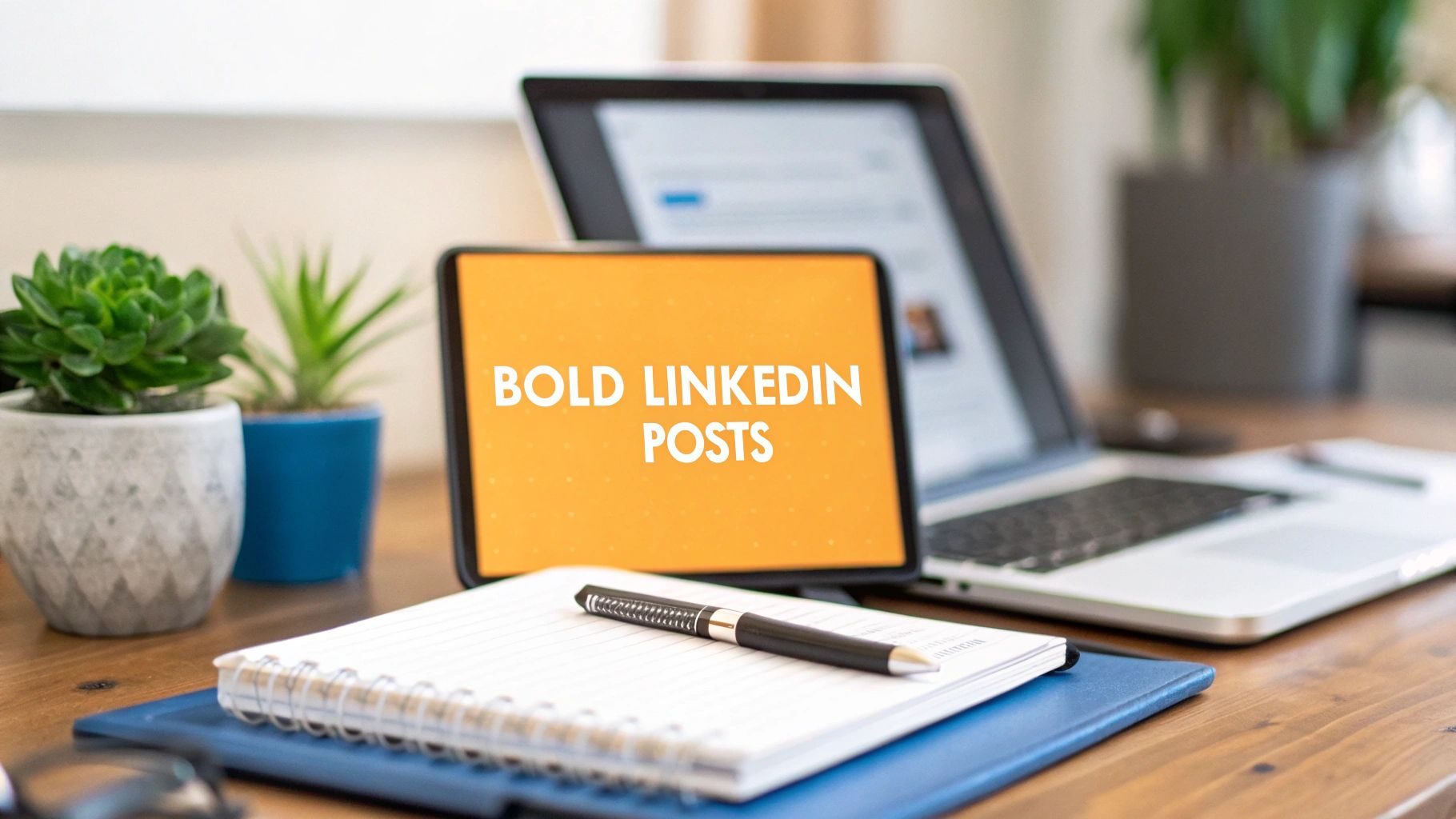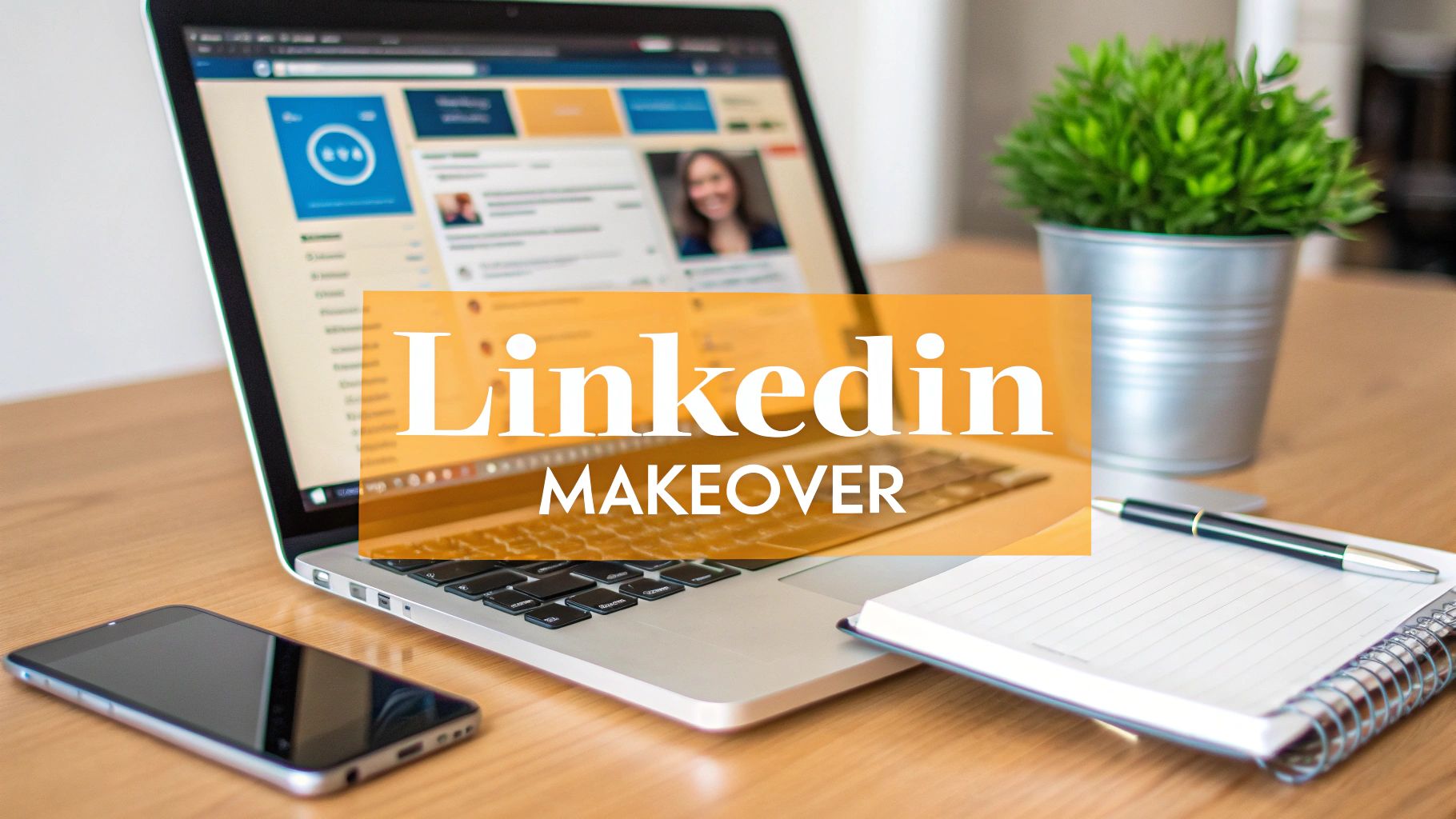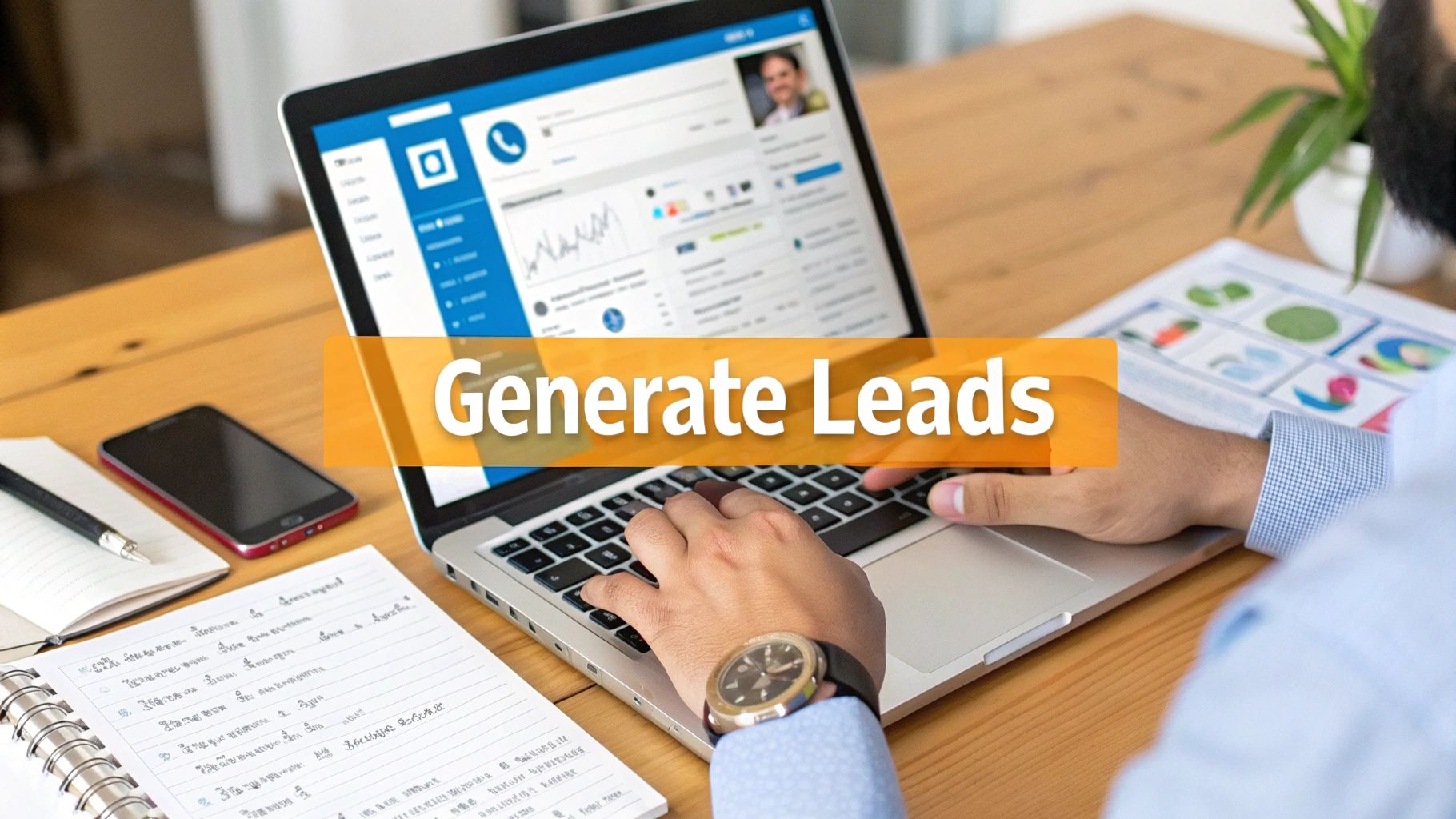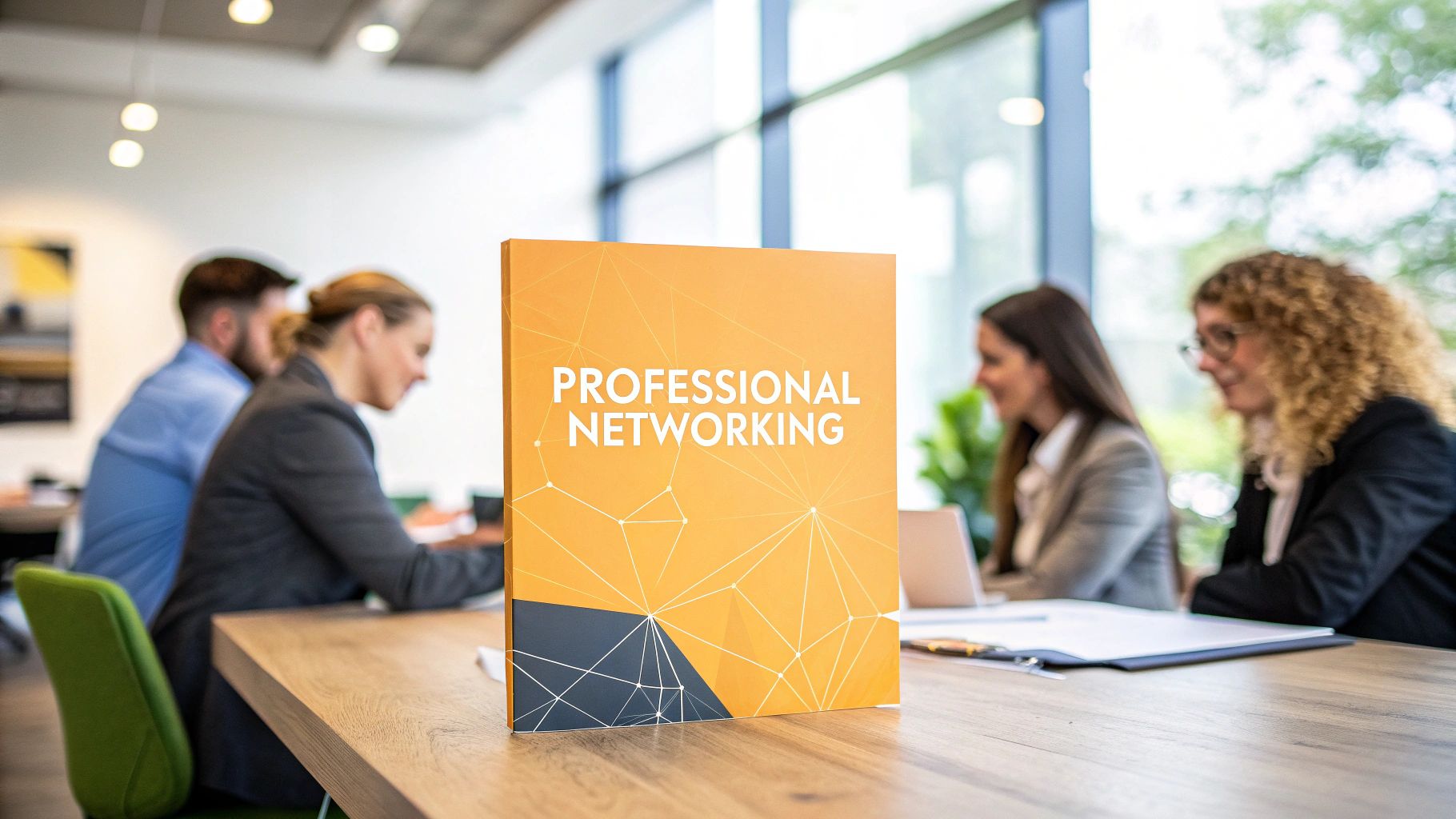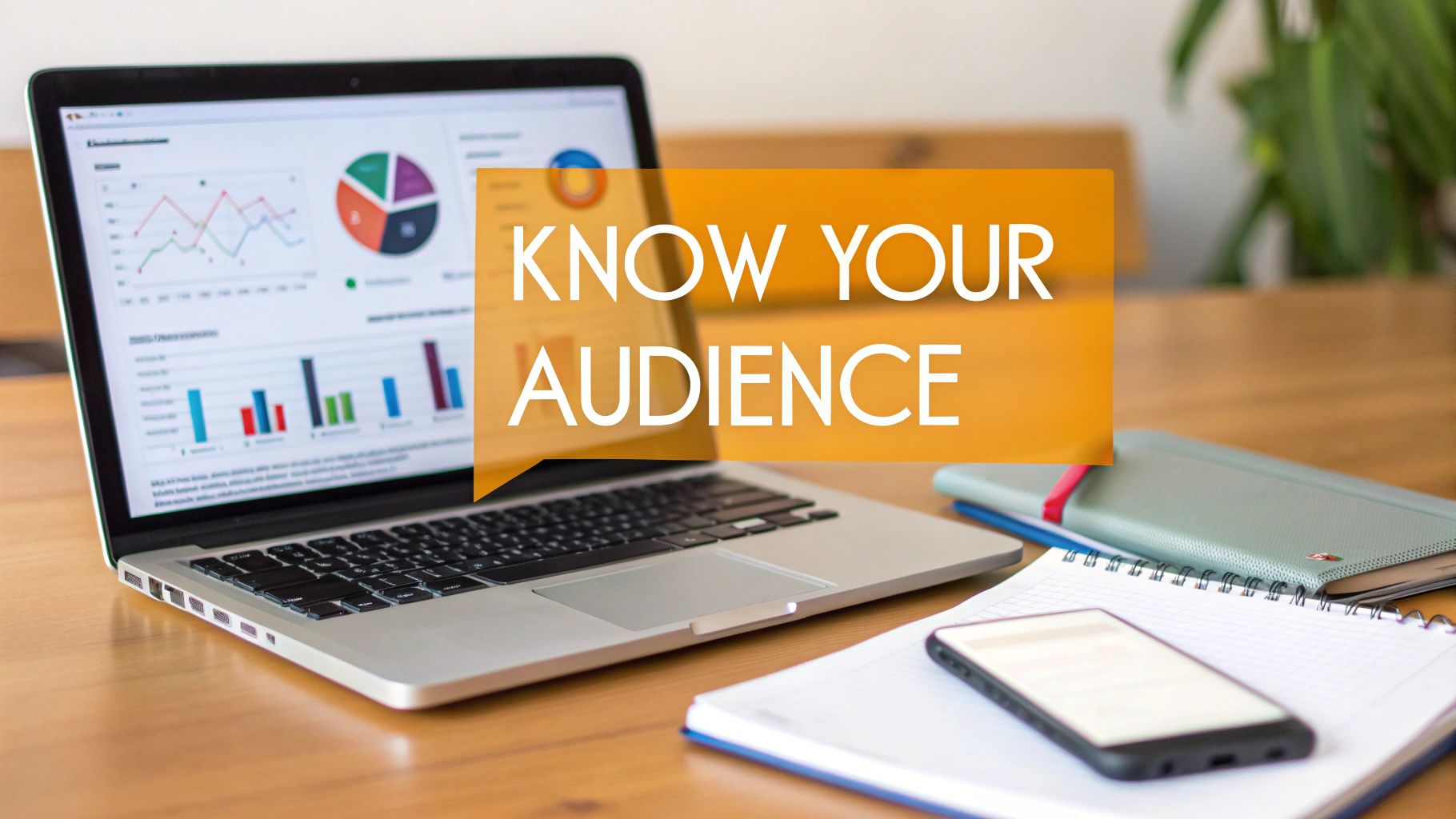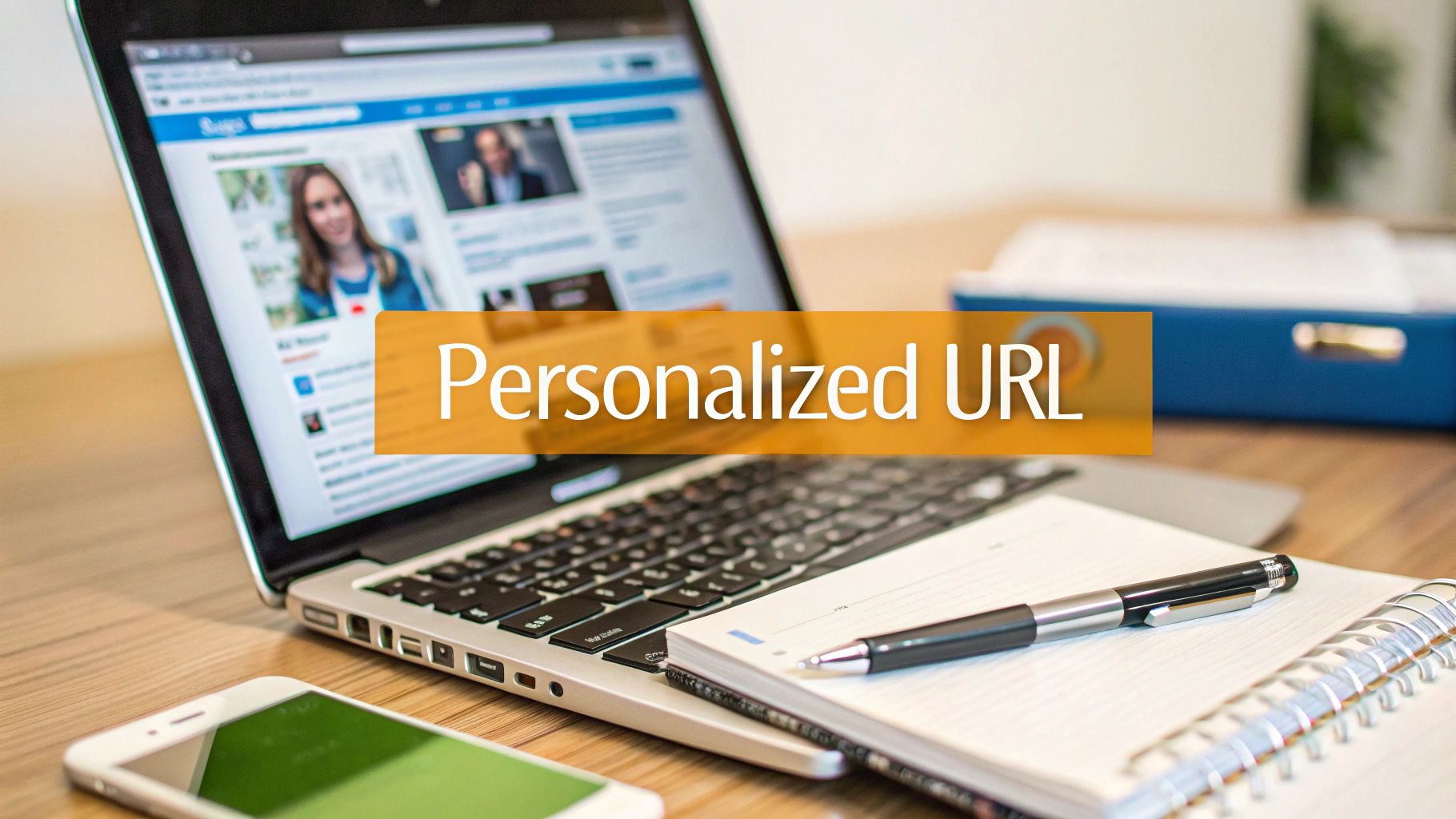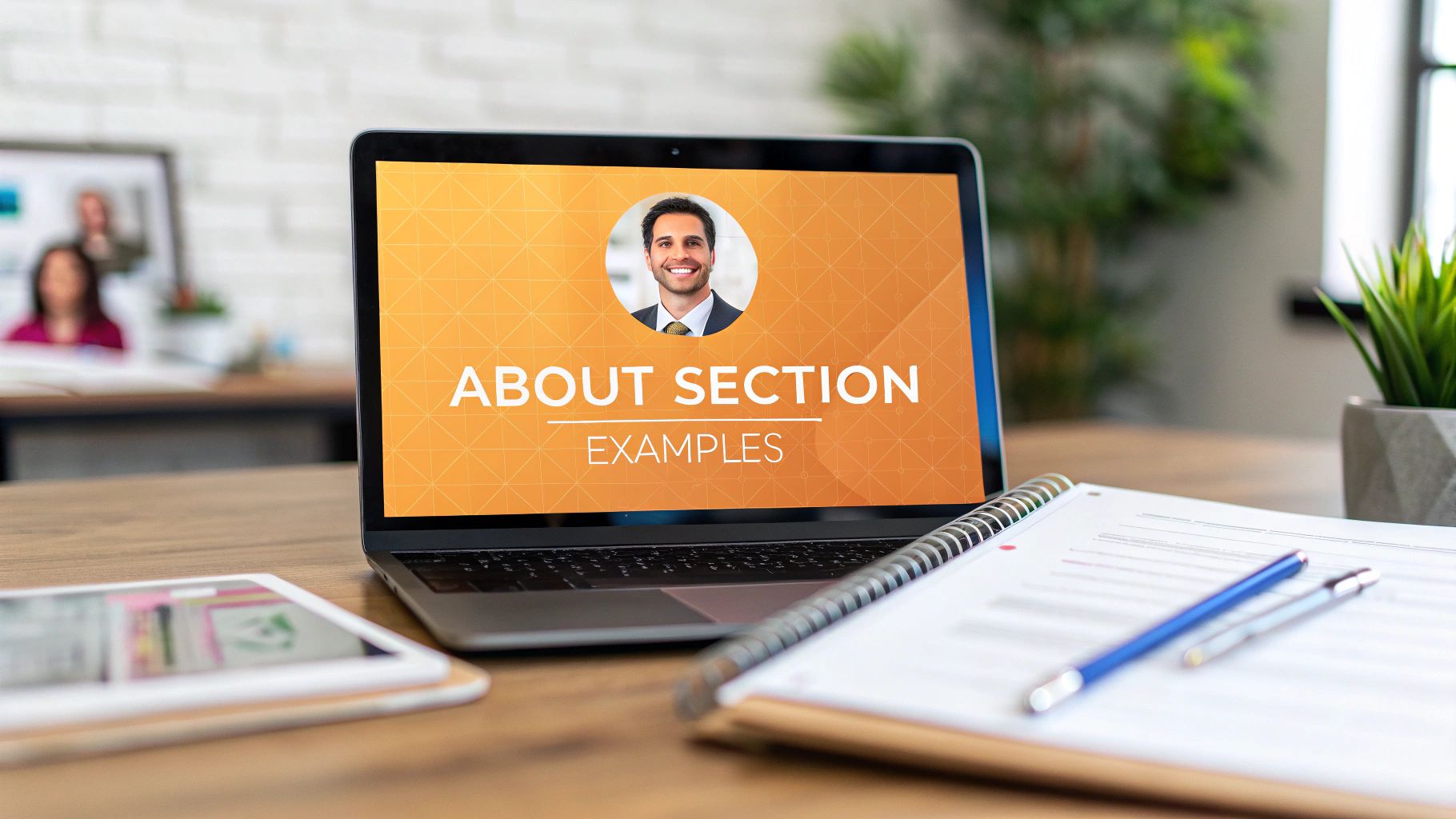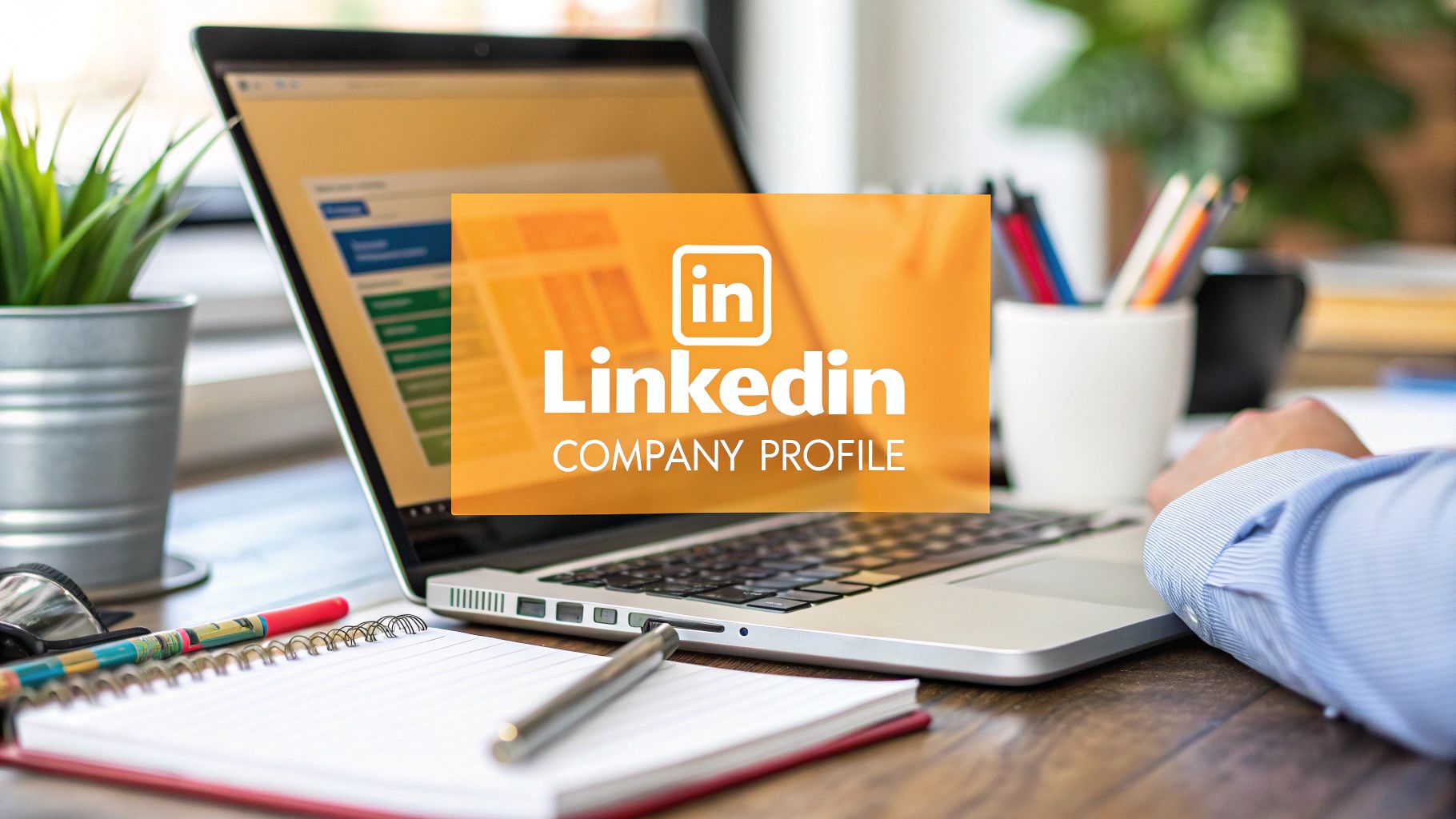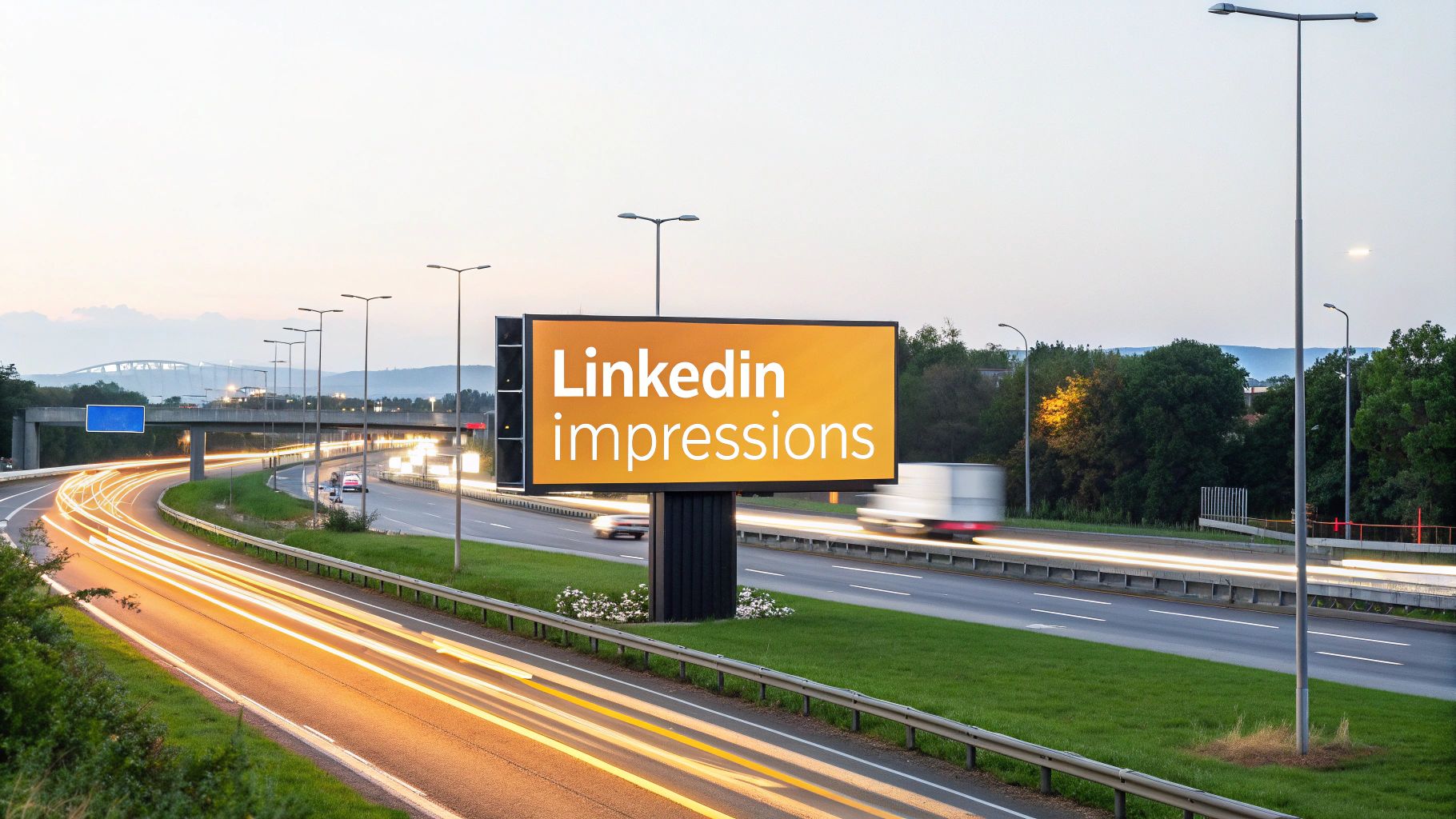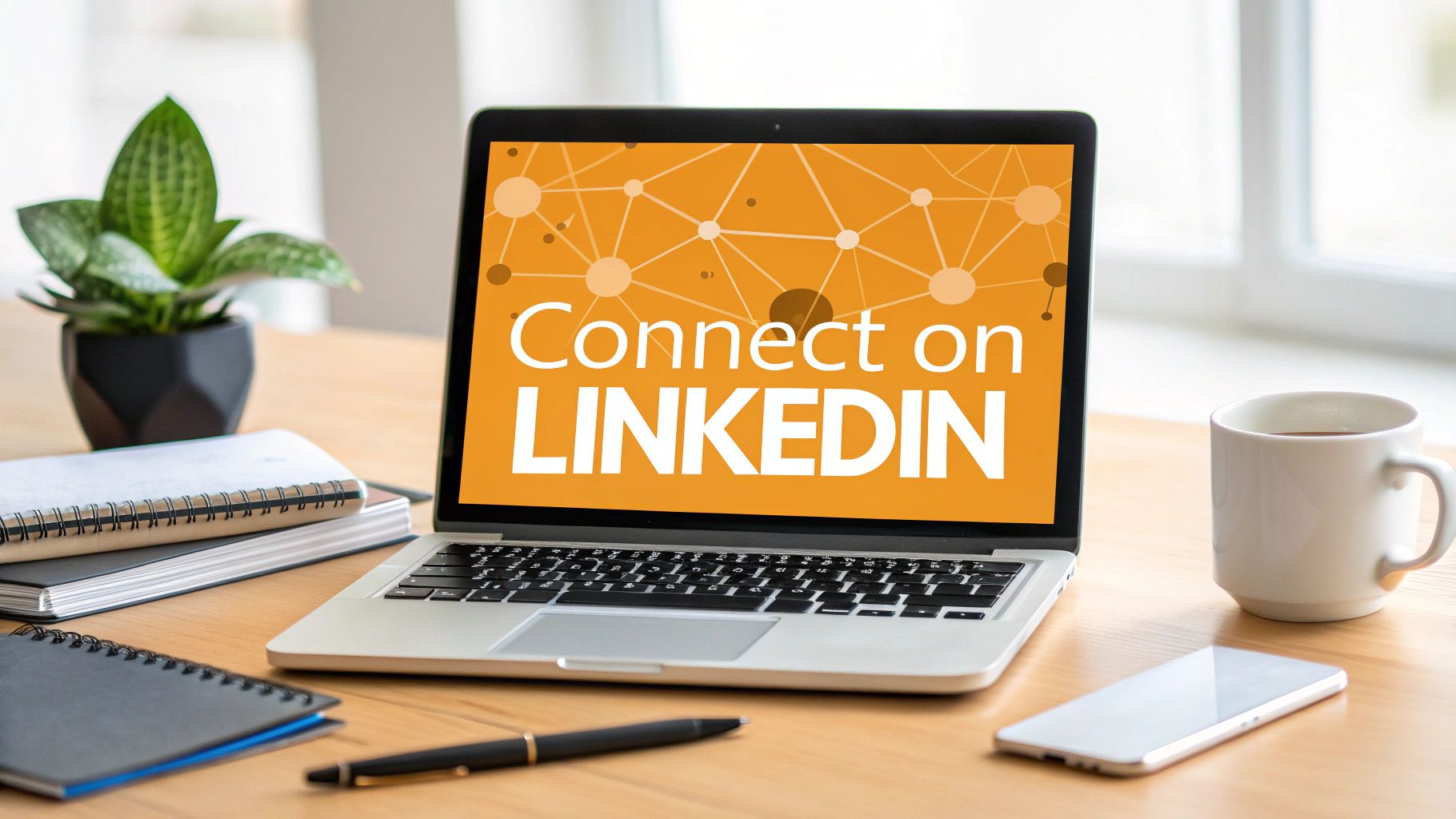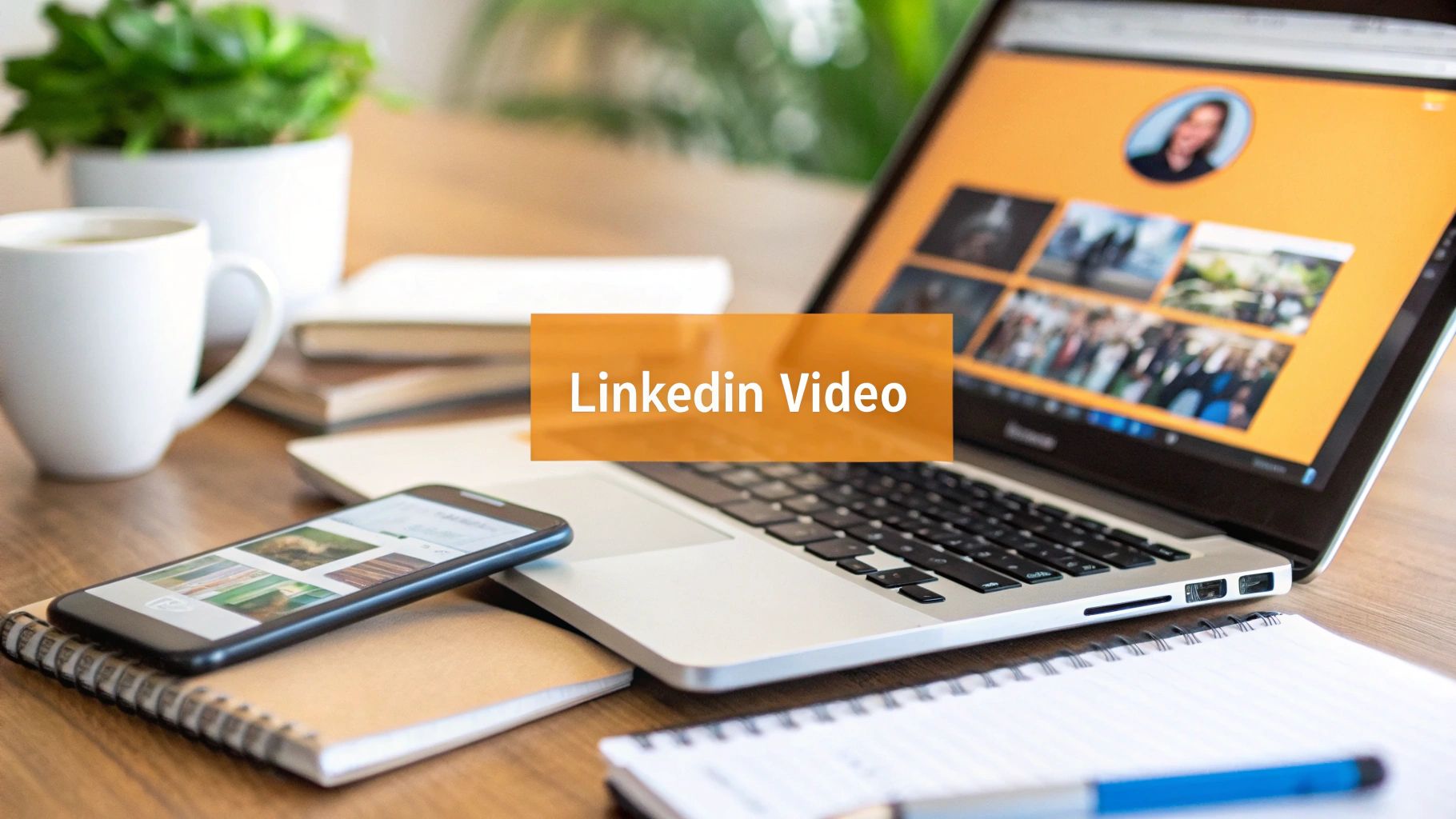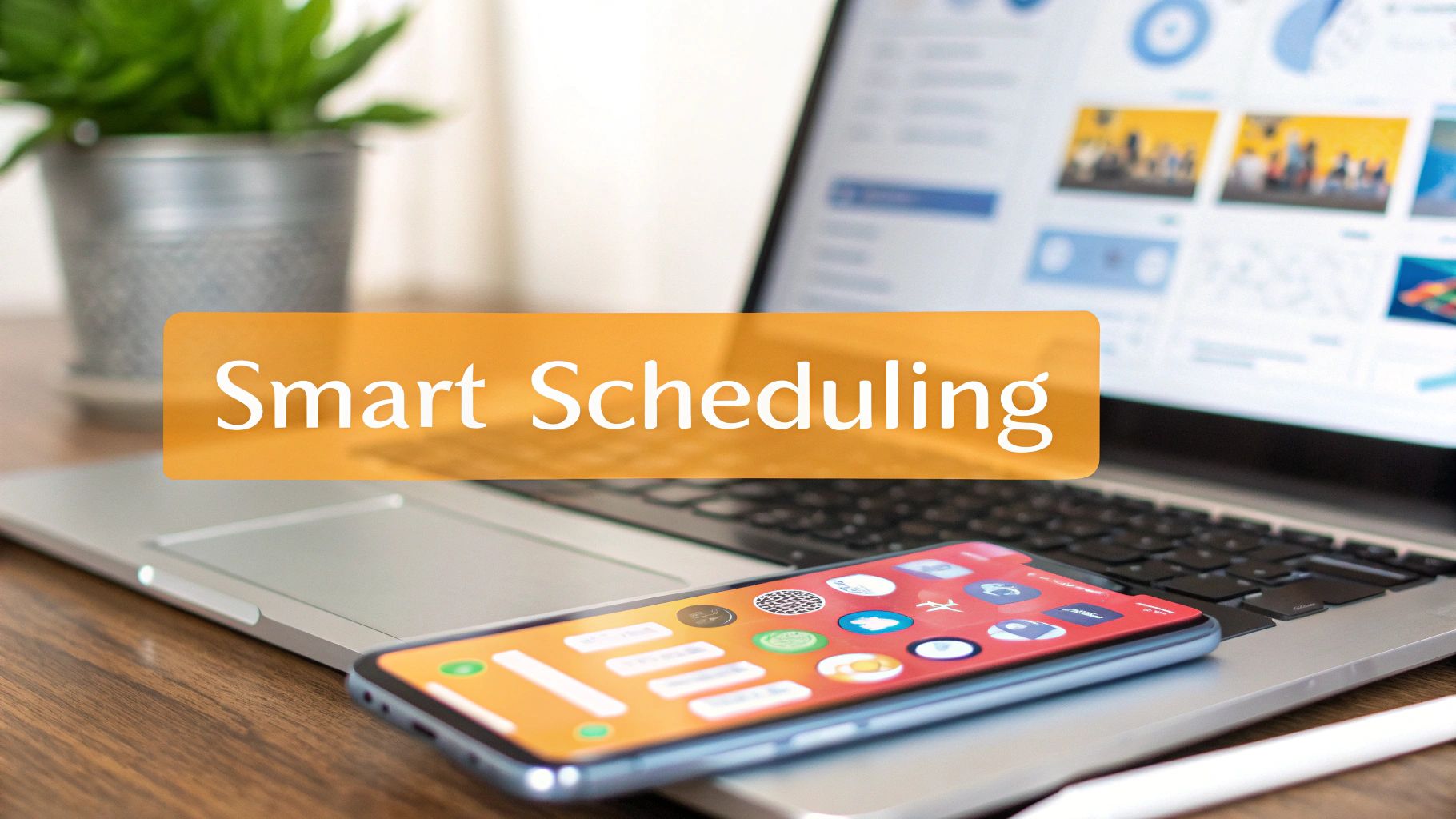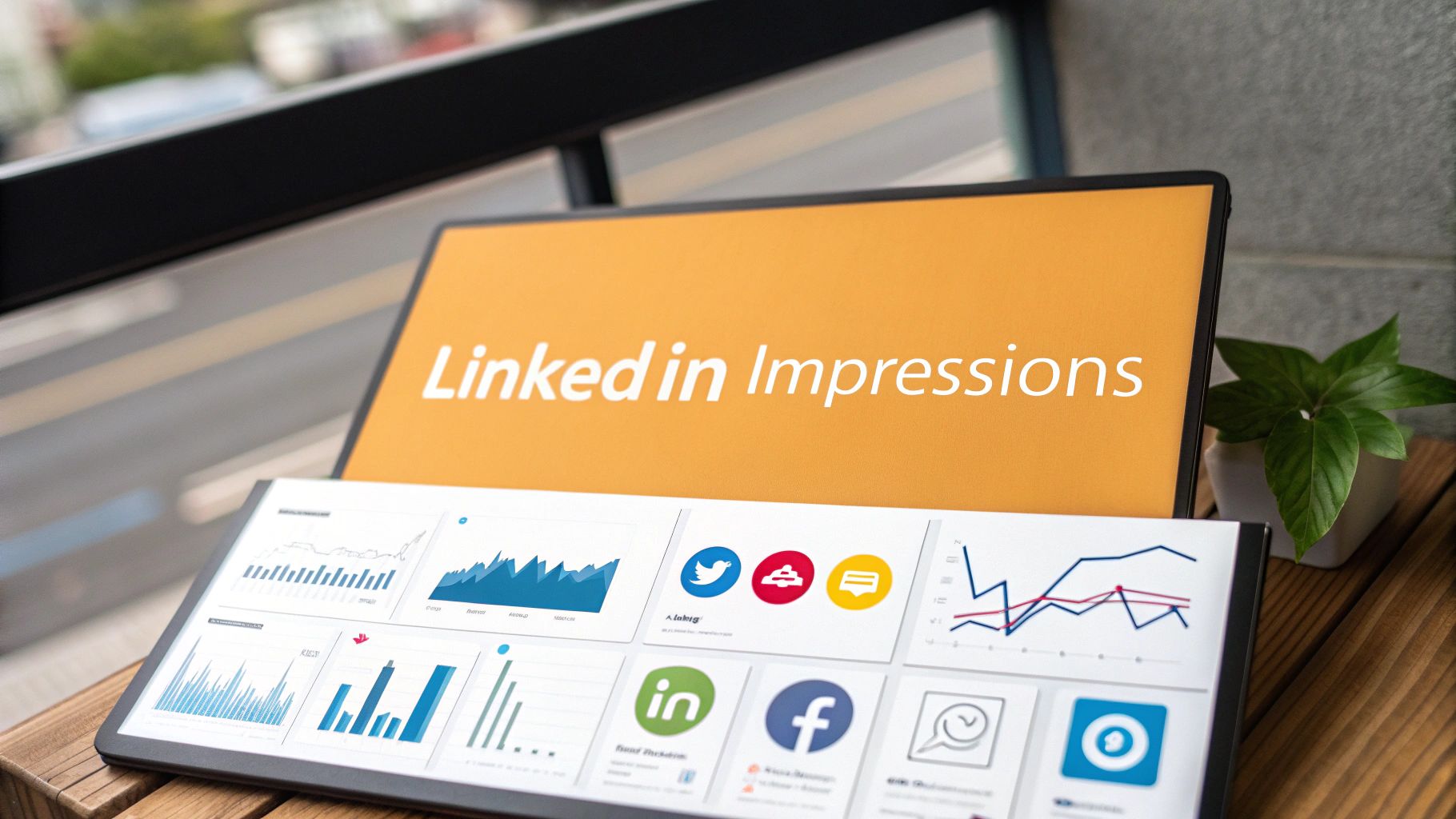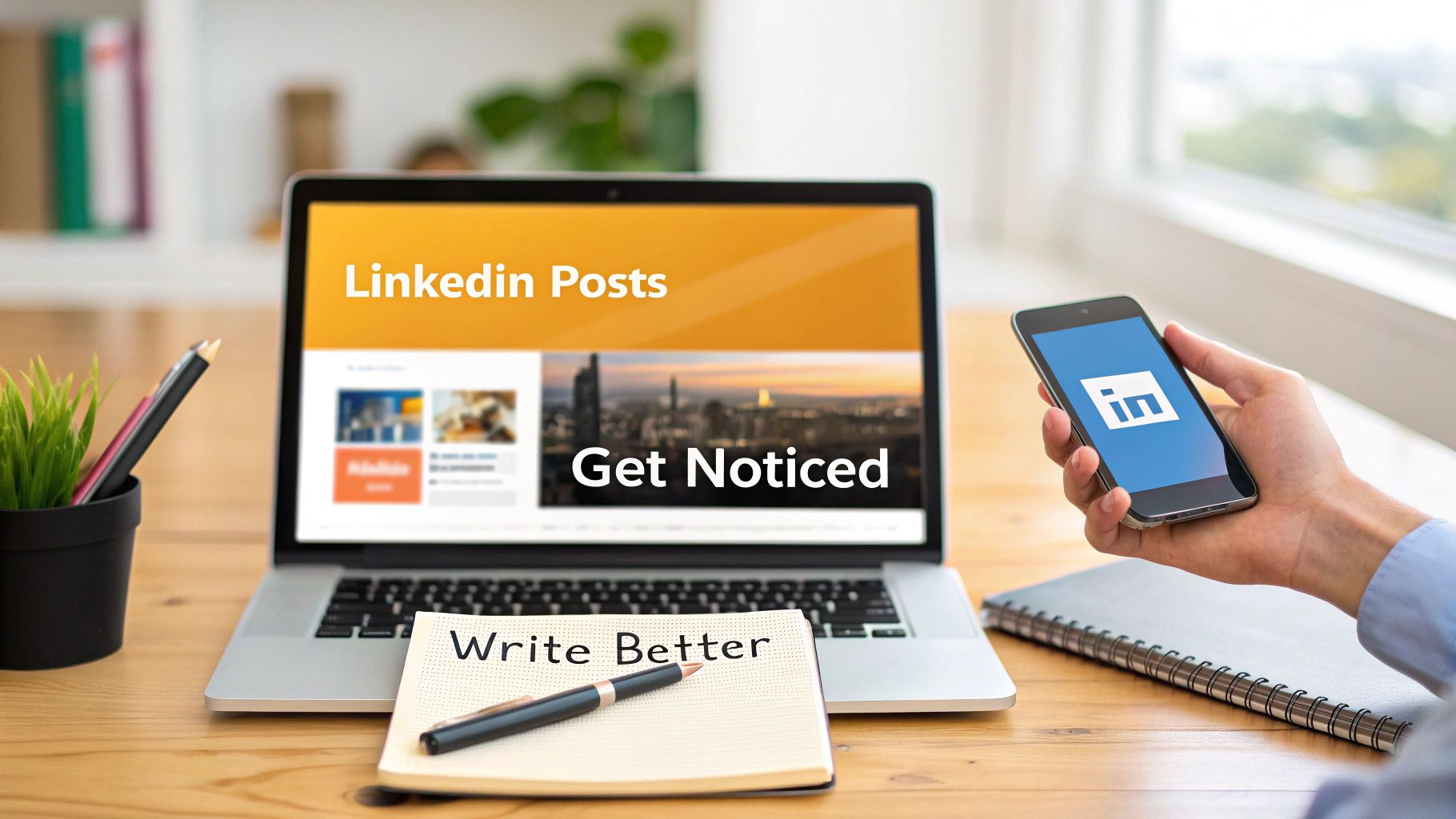Ever looked at your LinkedIn URL? You know, the one with the long string of random numbers and letters tacked onto the end? That thing is the digital equivalent of a limp handshake. It's time to fix it. Learning how to personalize your LinkedIn URL is one of the quickest, easiest wins for upgrading your personal brand online, turning a messy link into a clean, professional asset.
Your Digital First Impression
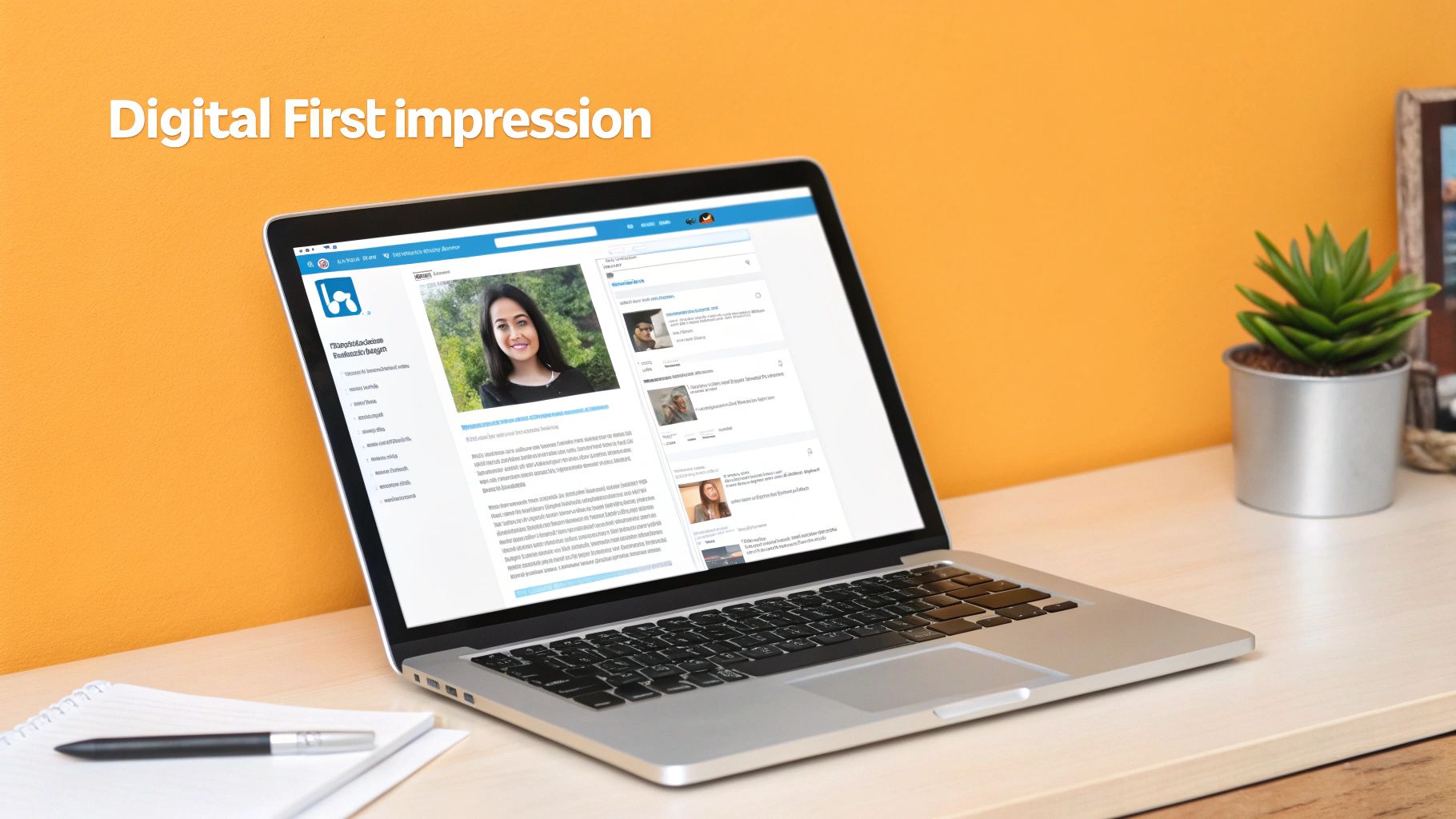
Before we jump into the "how," let's talk about the "why." This seemingly small change packs a surprisingly big punch. Your LinkedIn URL is often the first thing a recruiter, potential client, or new connection sees. A default, jumbled URL can come across as careless. A custom one, on the other hand, immediately signals that you're detail-oriented and know your way around the digital world.
This goes way beyond just looking good. It’s about smart personal branding. A clean link is your digital business card—it’s easy to remember, simple to share, and looks great on a resume or in an email signature. It sets a professional tone before anyone even lays eyes on your headshot or work history.
Boost Your Discoverability and Credibility
A personalized URL also makes you much, much easier to find. With over one billion users on LinkedIn, you need every advantage you can get to stand out. Think about it: a LinkedIn study found that users with fully optimized profiles (and yes, that includes a custom URL) get 21 times more profile views and 36 times more messages.
And considering that 77% of recruiters are actively using LinkedIn to find and vet candidates, making their job even a little bit easier with a memorable link is a no-brainer.
Your LinkedIn URL is a foundational piece of your online presence. A custom link doesn't just look better; it actively works to make you more memorable and searchable in a very crowded professional space.
This simple tweak is a form of content personalization for your own brand—you're tailoring a key asset to better represent your professional identity. It's a small part of a much bigger strategy for presenting a polished, cohesive image online. For more tips on building out your brand, our guide on comprehensive https://redactai.io/blog/profile-optimization is a great place to start. Trust me, it’s a simple change with a huge impact on how you're perceived.
How to Personalize Your LinkedIn URL in 5 Minutes
Ready to finally get a professional-looking LinkedIn link? It’s one of those small tweaks that makes a huge difference, and the best part is it takes less time than brewing a cup of coffee. I’ll walk you through the exact clicks to get it done.
This infographic lays out the whole process at a glance. It's surprisingly simple.
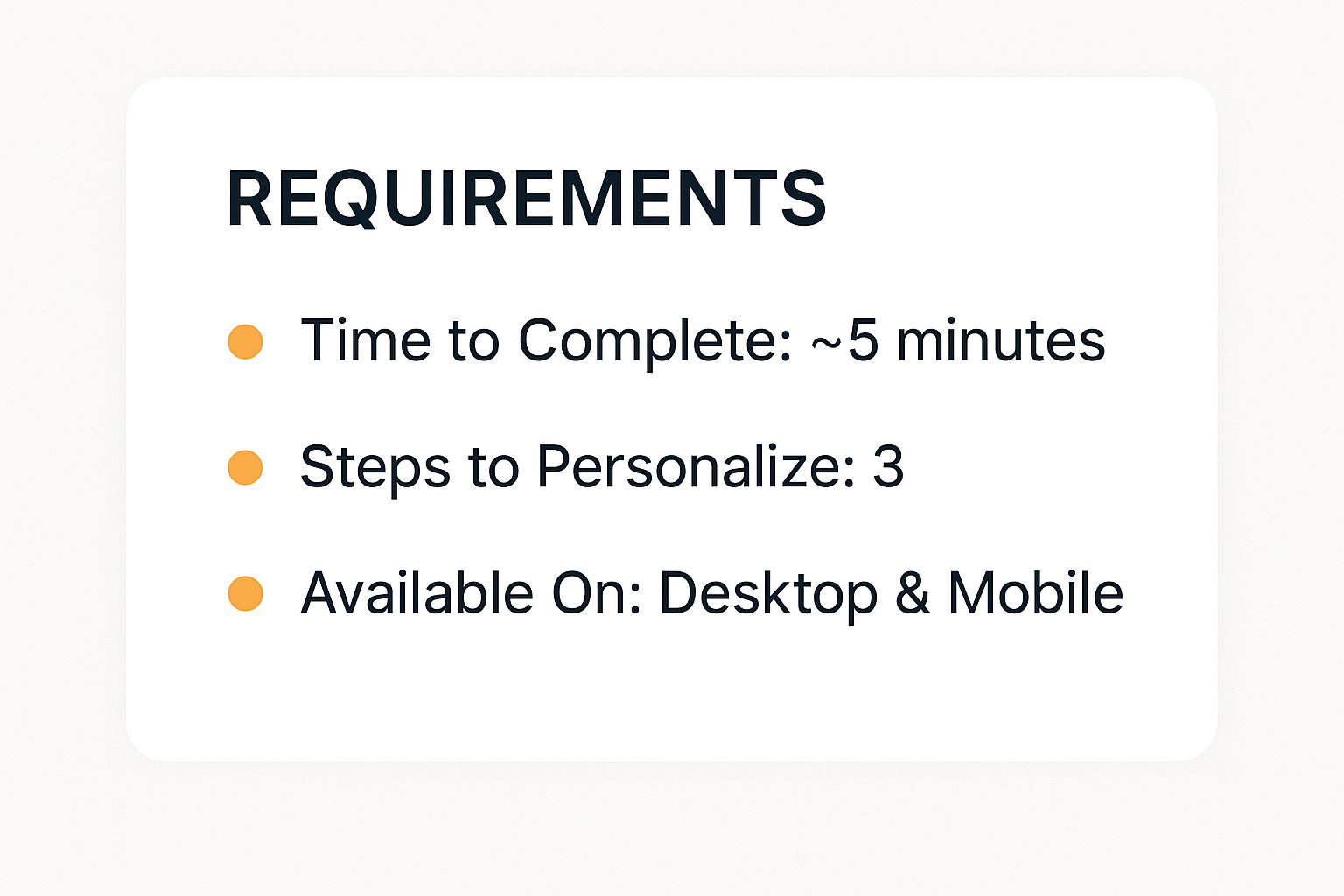
As you can see, whether you're on your laptop or phone, this is a quick fix that pays off.
Getting to the Right Spot
First things first, head over to your LinkedIn homepage. In the top navigation bar, you’ll see a little circular icon with your profile picture and the word "Me."
Give that "Me" icon a click. A dropdown menu will pop up, and you’ll want to select "View Profile" from the list. This takes you to your main profile page—your personal headquarters for all things LinkedIn.
Now, cast your eyes to the upper right-hand corner of your profile page. You're looking for a link that says "Edit public profile & URL." That's your golden ticket. Click on it.
This click takes you to a different settings page, which is where the magic happens. It’s here that you can control what the public sees and, more importantly, get rid of that clunky, auto-generated URL full of random numbers.
This is the screen you should be looking at now:
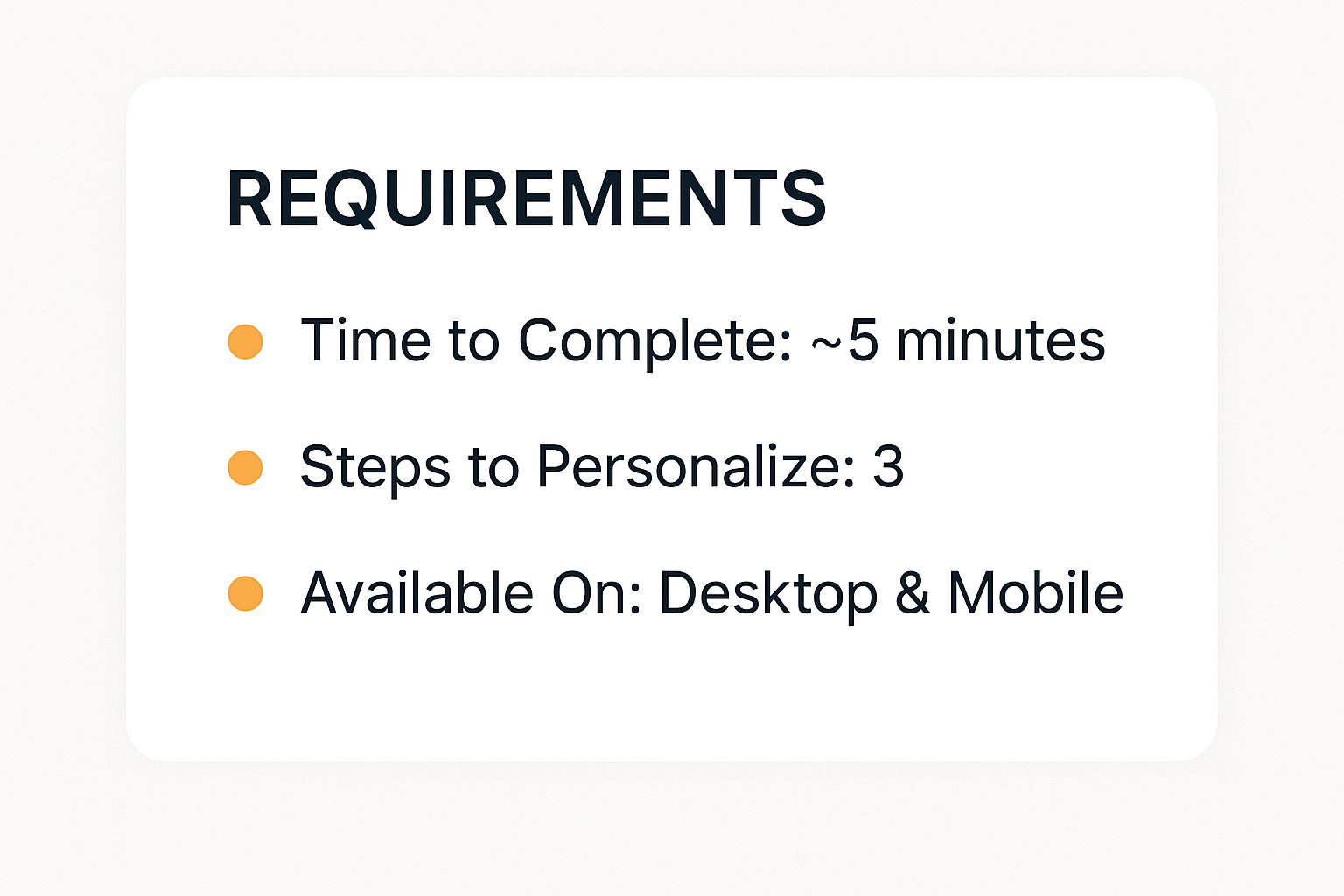
See that "Edit your custom URL" section on the right? That’s where you’re headed.
Making the Change
Alright, this is the easy part. In that "Edit your custom URL" section, you'll spot a small pencil icon right next to your current, messy URL.
Click on that pencil. A text box will open up, ready for you to type in your new, clean URL. My advice? Keep it simple and professional. Your first and last name is almost always the perfect choice.
Here's the quick rundown:
- Type your ideal custom URL in the box. It needs to be between 3 and 100 characters long.
- Stick to letters and numbers. You can't use spaces or symbols, but hyphens are allowed if you need to separate words.
- Once you're happy with it, hit the "Save" button.
If the URL you want is available, LinkedIn will save it instantly. If someone else has already snagged it, you'll have to try a different version. And just like that, you've successfully learned how to personalize your LinkedIn URL.
Crafting a Memorable and Professional URL

Okay, so you know how to change your LinkedIn URL, but the real question is, what should you change it to? This is where a little bit of strategy makes a huge difference. You're aiming for a link that's not just tidy but also actively builds your professional brand.
The gold standard is almost always FirstNameLastName. It’s clean, easy for people to remember, and looks fantastic on a resume, business card, or in your email signature. If your name is Sarah Chen, you'd ideally want /in/sarahchen. Simple and effective.
But what if /in/sarahchen is already taken? This happens all the time, especially with common names. The first rule is: don't panic. The second rule is: definitely don't resort to adding a bunch of random numbers like /in/sarahchen83195. That just looks messy and brings you right back to the cluttered URL you started with.
Smart Variations When Your Name Is Taken
When your first choice is off the table, there are plenty of professional-looking alternatives. The trick is to add something that has meaning, not just a random character.
Here are a few formulas I’ve seen work well time and again:
- Tack on a middle initial. This is probably the cleanest and easiest fix.
/in/sarahjchenlooks just as professional and is still easy to remember. - Add your industry or a key skill. This can be a smart branding move. For example,
/in/sarahchen-marketingor/in/johndoe-uxdesigninstantly tells people what you’re all about. - Showcase a credential. If you hold a respected certification like a CPA, PMP, or PhD, adding it to your URL can add a layer of authority. Something like
/in/mikeross-cpaworks wonders.
A great URL is like a tiny, powerful headline for your entire profile. It should be logical, easy to type from memory, and perfectly in sync with the professional image you're building. This small detail works together with other key elements, like a well-written https://redactai.io/blog/linkedin-profile-headline, to create a strong, consistent brand.
To give you a better idea of how these different formats stack up, I've put together a quick comparison.
Comparing Custom LinkedIn URL Formats
Here's a breakdown of different URL structures to help you choose the best one for your professional brand, with examples and use cases.
| URL Format | Example | Best For | Pros & Cons |
|---|---|---|---|
FirstNameLastName |
/in/emilyjones |
Everyone. It's the ideal, professional default. | Pro: Cleanest and most memorable. Con: Often taken for common names. |
FirstName-MiddleInitial-LastName |
/in/emily-r-jones |
Professionals with common names needing a simple fix. | Pro: Looks professional and unique. Con: The middle initial can be forgotten. |
FirstNameLastName-Keyword |
/in/emilyjones-writer |
Freelancers, specialists, and career changers. | Pro: Immediately signals your expertise. Con: Can be limiting if you switch fields. |
YourName-Company |
/in/emilyjones-redactai |
Founders, C-suite executives, and brand ambassadors. | Pro: Excellent for brand association. Con: Not ideal if you plan to change companies. |
Deciding on the right format really comes down to your personal brand and career path.
If you're still feeling a bit stuck, don't be afraid to get creative. Sometimes you just need a little nudge in the right direction. For a bit of inspiration, a tool like a LinkedIn Username Generator can spark some fresh ideas you might not have considered.
Ultimately, the best URL is one that will represent you well for years to come. Take a few minutes to pick one that truly fits your professional goals.
Alright, you've got your shiny new custom LinkedIn URL. Awesome! But before you pop the champagne, let's make sure you don't fall into a few common traps that can trip people up. A little foresight here will make sure all your hard work pays off.
Don't Get Too Clever
First things first: resist the urge to get overly creative. I've seen some real head-scratchers, like "TechWizard99" or inside jokes that only make sense to a handful of people. Remember, the whole point is to make it easy for recruiters and professional contacts to find you.
Keep it simple and professional. Your name, maybe a middle initial, or a slight variation is usually the best bet.
The "Set It and Forget It" Syndrome
This is a big one. You go through the trouble of creating the perfect URL, but then you forget to actually use it. Your new link is useless if it's not out there working for you.
Go on a quick "update spree" and swap out the old link with your new one on all your professional materials:
- Your resume and any cover letter templates
- Your email signature
- Your personal website or online portfolio
- The bio section of your other social media profiles
If you skip this, people will just keep running into a broken link, which is not the first impression you want to make.
Stop Changing Your URL!
It can be tempting to tweak your URL every time you have a new idea, but please don't. Every time you change your LinkedIn URL, the old one breaks. Forever.
Think about all the places that link could be living—on old job applications, in someone's email, on a business card you handed out last year. Changing it creates a bunch of dead ends, making you harder to find and hurting your professional brand's consistency.
Think of your custom URL as a permanent address for your career online. Pick one you can live with for the long haul. It creates a stable, reliable way for your network to connect with you.
Getting this right gives you a real leg up. With LinkedIn pulling in over 1.4 billion website visits per month, it's a crowded space. Surprisingly, fewer than half of users bother to customize their URL, so you’re already ahead of the game. If you're curious, you can dig into more fascinating LinkedIn statistics to see just how big the platform is.
By sidestepping these common blunders, you’re making sure your effort to personalize your LinkedIn URL actually translates into a powerful tool for your career.
Putting Your New LinkedIn URL to Work
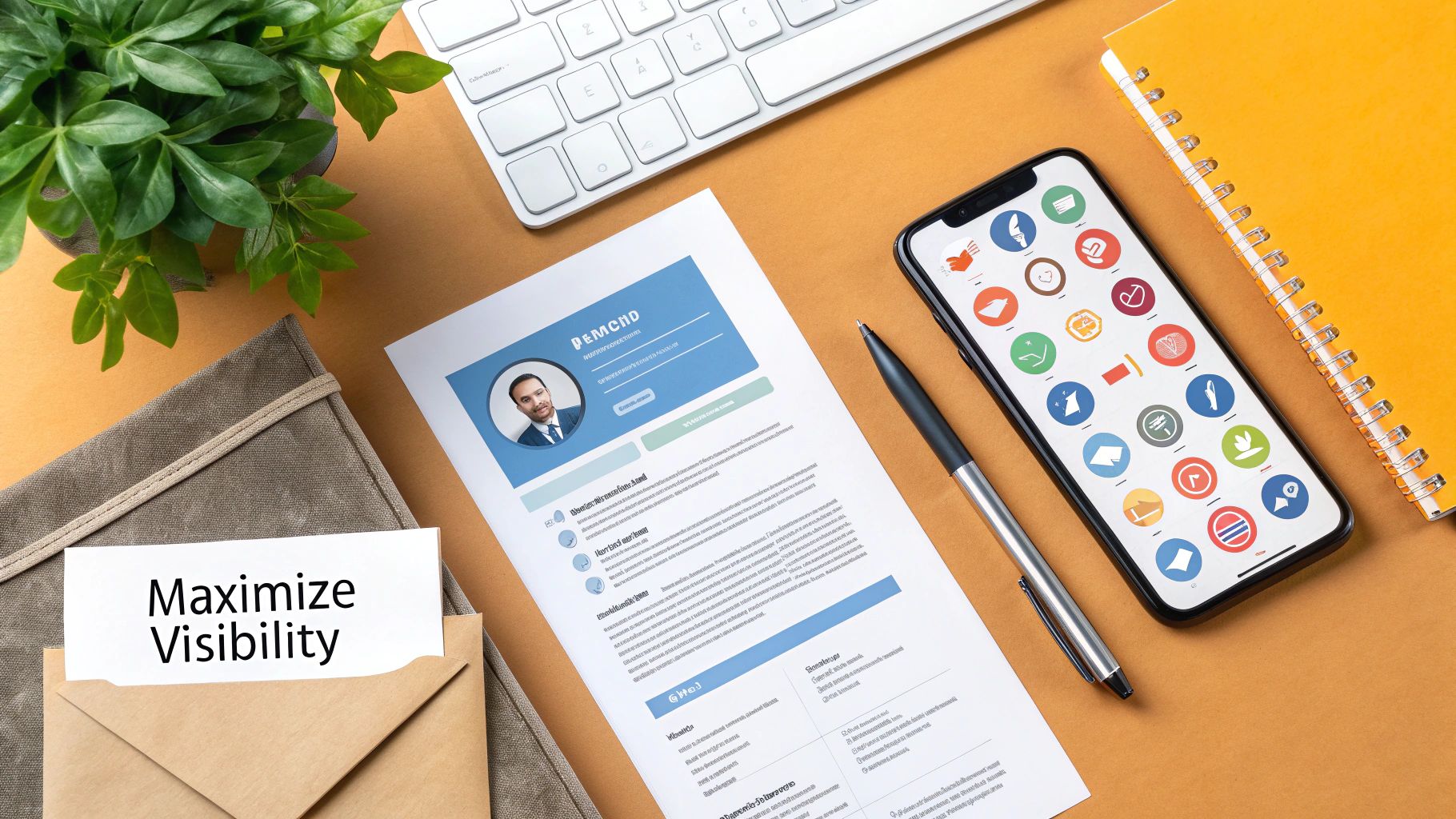
Alright, you've done the hard part and created a clean, professional LinkedIn URL. So, now what? A great link is only useful if people can find it. It's time to get it out there.
Your first stop should be your most important career documents. I’m talking about your resume, any cover letter templates you keep on hand, and definitely your email signature. This is a small tweak that pays off big by making you look more polished and accessible.
Where to Share Your Custom URL
Once you've updated the essentials, it's time to think bigger. Your professional brand lives everywhere online, and consistency is your best friend. Make it easy for people to find the real you, no matter where they first discover your work.
Here are a few high-impact places you should update right away:
- Social Media Bios: Pop that link into your Twitter, Instagram, or any other professional-facing social media profiles.
- Personal Website: Your "About Me" or "Contact" page is the perfect home for your LinkedIn profile link.
- Online Portfolios: If you're a creative—a writer, designer, developer, or anything in between—your LinkedIn URL should live right alongside your best work.
With LinkedIn's user base now over 1 billion, visibility is everything. In fact, research shows that adding a custom LinkedIn URL to your resume can boost your chances of landing an interview by an incredible 71%. You can dig into the full analysis of LinkedIn's impact on job seeking to see just how powerful it is.
Making your profile a single click away across all your platforms is a game-changer. It removes friction for recruiters and potential clients, giving them a direct path to your full professional story. This is a core part of learning how to connect on LinkedIn and growing a meaningful network.
Got Questions? I've Got Answers
Even when a process seems simple, there are always a few little "what ifs" that pop up. Let's walk through some of the most common questions I hear about changing your LinkedIn URL so you can make the switch with total confidence.
What if the URL I Want Is Already Taken?
This happens all the time. You go for the classic "FirstNameLastName" combo, and... denied. Someone beat you to it.
Whatever you do, don't just tack on a bunch of random numbers. Instead, think about professional, clean variations. Adding a middle initial is usually the slickest fix (e.g., john-d-smith).
Another great strategy is to add a keyword that speaks to what you do. Think of it as a mini-brand statement.
johnsmith-writerjanesmith-cpaalexchen-developer
This keeps your URL looking sharp and instantly tells people what you're all about.
Can I Change My URL More Than Once?
Technically, yes. LinkedIn lets you change it up to five times within a 180-day period. But just because you can, doesn't mean you should.
Every single time you change your URL, you break all the old links you've shared. That link on your resume? Broken. The one in your email signature? Dead. The one on that business card you handed out last week? Leads to nowhere. It's best to pick one you love and stick with it for the long haul.
Think of your URL as the permanent digital address for your career. Changing it constantly is like moving your house every month—it just makes it harder for people to find you and stay connected.
Does a Custom URL Really Help With SEO?
It absolutely does, and the impact is bigger than you might think. A clean, personalized URL is way more attractive to search engines than the default one full of gibberish.
When a recruiter or potential client Googles your name, a profile with a URL like linkedin.com/in/yourname has a much better shot at ranking near the top. It’s a simple tweak that seriously boosts your professional visibility online.
Ready to create content that gets you noticed? RedactAI helps you craft compelling LinkedIn posts in minutes, using AI that learns your unique voice. Start creating for free and see the difference.